As the name suggests, a booklet is a smaller version of a standard-sized book. They come in various shapes and sizes and contain information about events, new products, or a program. We are used to hardcopy booklets that we can peruse and keep in our bags.
However, modern technology now allows us to make digital booklets we can read from our phones, tablets, and laptops. Suppose you have a PDF you want to convert to a PDF, but you don't know where to start. Keep reading this article to discover four methods to create booklets without breaking a sweat.
What Is a PDF Booklet?
Booklets come in various shapes and sizes. However, most booklets look like someone took two or more A4-sized papers and folded them in half. The standard size for a booklet could range between 5.5" × 8.5" or 8.5" × 5.5".
A booklet could contain between 4 and 48 pages, depending on your unique preferences. If you want to add more information for your readers, your booklet needs more pages. When you convert a digital document into a booklet, you create what is known as a PDF booklet.
Method 1. How To Make a PDF Booklet With a PDF Editor
You can use many methods to help you create a pdf booklet with an editing tool. The first and most effective one is using Wondershare PDFelement - PDF Editor Wondershare PDFelement Wondershare PDFelement, an excellent tool to edit your digital documents and make amazing booklets.
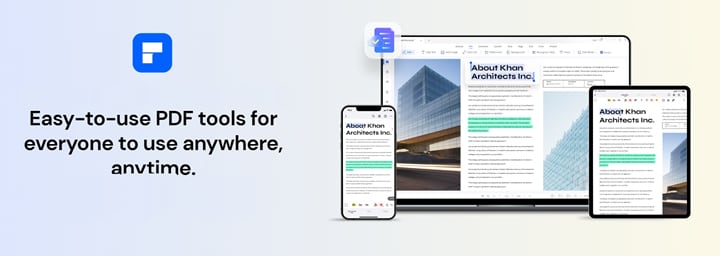
Below is a detailed guide on how to make a booklet in pdf using Wondershare PDFelement.
Step 1 Open the PDF in the platform, click on the "File" tab at the top of the page, then select "Print."
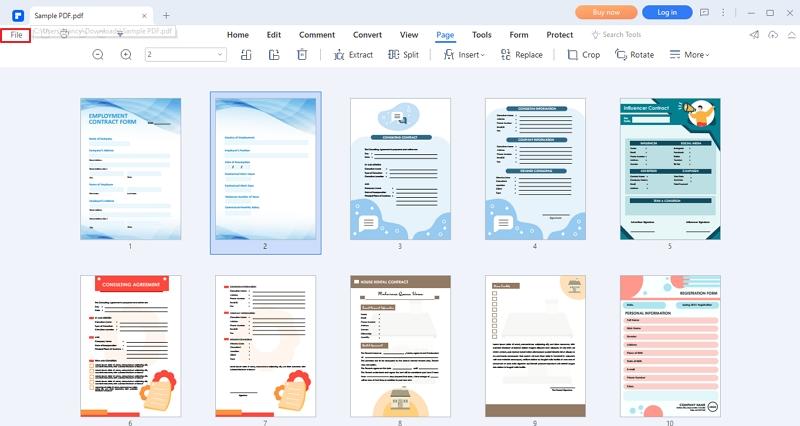
Step 2 When the "Print" dialogue box appears, navigate to "Print Mode" and choose "Booklet." Adjust the settings to "Both Sides" and ascertain everything is in order.
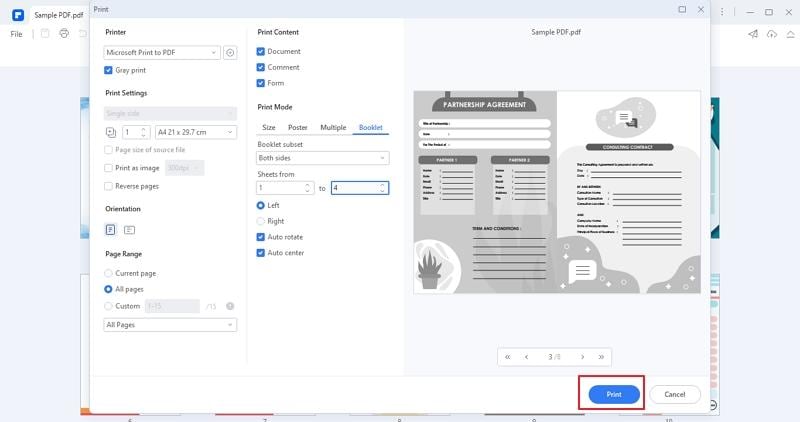
Step 3 Select "Print" to begin the process.
Method 2. Steps To Make a Booklet From PDF Using Microsoft Word
Microsoft Word is popularly used to create simple and complex documents that you can easily edit and share with your friends. However, you probably didn't know that you could use MS Word to create a booklet from a PDF.
Use this guide below to help you make a PDF booklet with Microsoft Word.
Step 1 Launch the MS Word app and select the "Layout" tab at the top of the page.
Step 2 Click on the icon at the bottom-right corner of the "Page Setup" group.
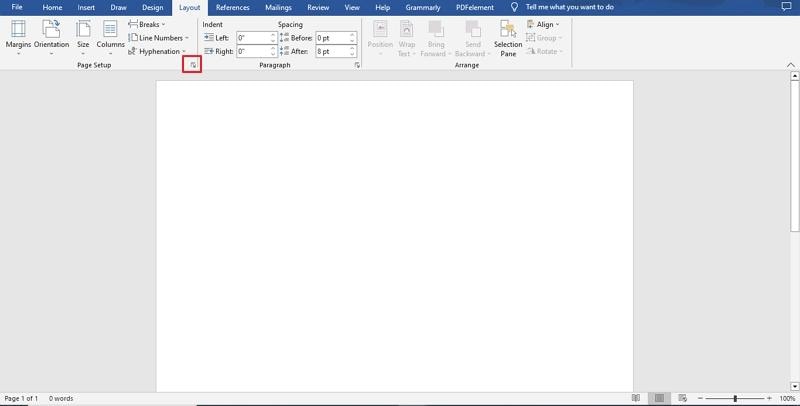
Step 3 Change the Orientation to "Landscape" and click on the "Multiple Pages" tab. Once a drop-down menu appears, select "Book Fold."
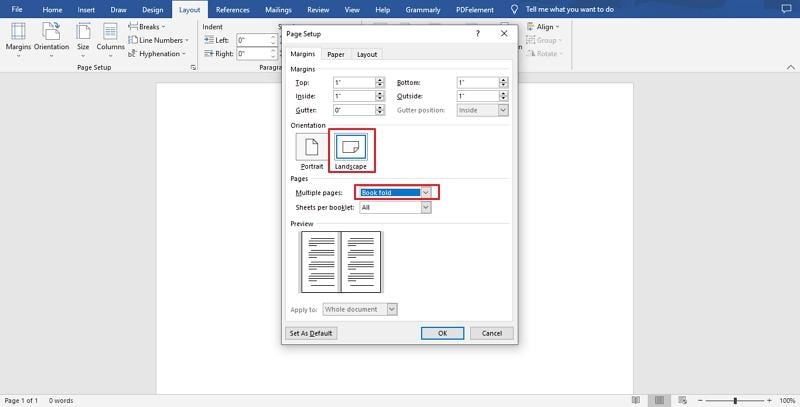
Step 4 Click "OK" to apply the changes and make a booklet.
Method 3. How To Create a PDF Booklet Online
So far, we have looked at offline tools you can use to make a pdf booklet. However, we can't dispute that these kinds of tools might not be for everyone.
Perhaps you prefer working in the cloud and would be happy to skip installing software on your device. Luckily for you, using Online2PDF will save you lots of time and allow you to create a PDF booklet on its online server.
You can use Online2PDF to create a PDF booklet or print your document so the user can fold the pages to create a flipbook. However, the maximum size of files the platform can safely convert is 150MB. The platform deletes all converted files immediately, guaranteeing the safety of your data.
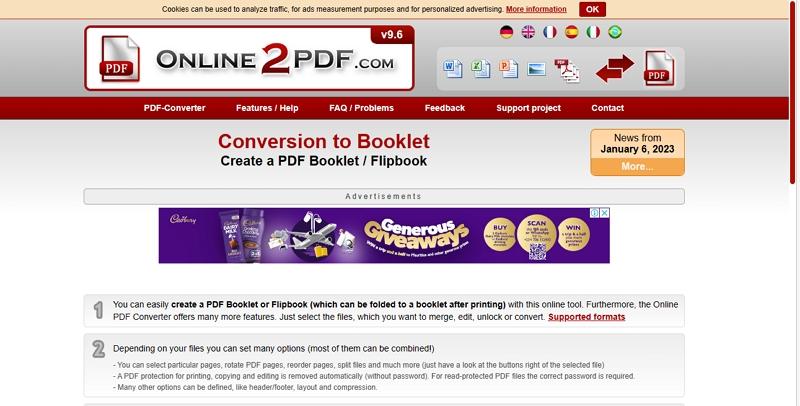
Below is a detailed guide on how to create a pdf booklet with Online2PDF.
Step 1 Navigate to the homepage and click "Select Files." Take note of the maximum file size when uploading a PDF to the online tool.
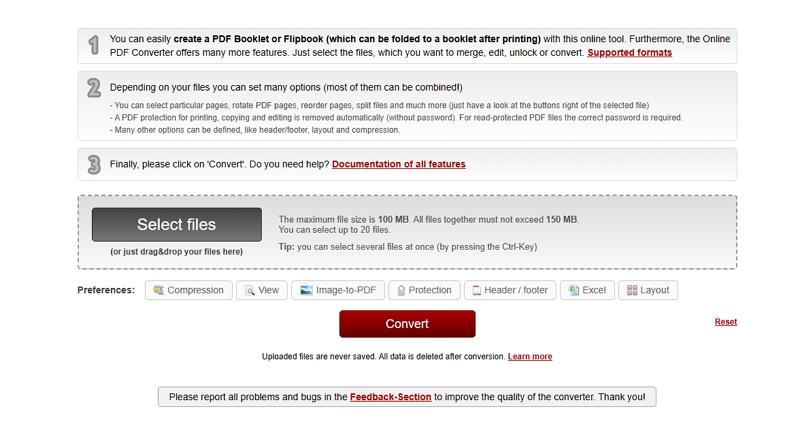
Step 2 Ensure the "PDF Page Layout" is set to "Booklet," and you have set the printer to print on both the left and right side of the page.
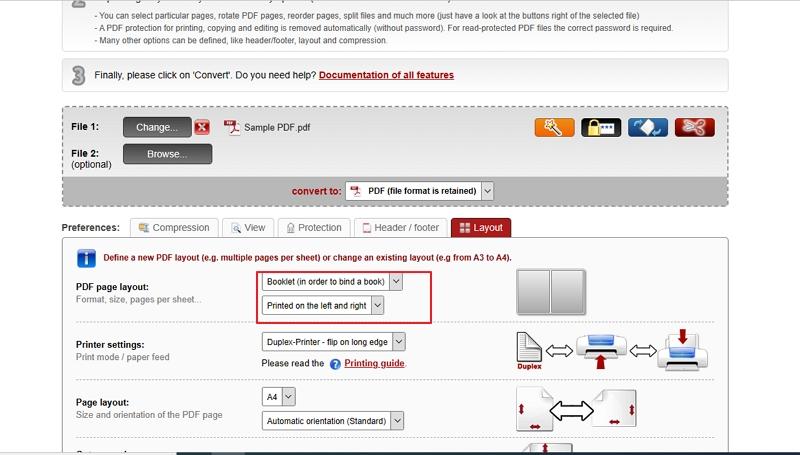
Step 3 Once you are satisfied with the settings, scroll down to the bottom of the page and click the red "Convert" button to initiate the process.
Step 4 The platform will begin downloading your booklet automatically after the conversion is complete. You will also receive guidelines for printing your booklet, as shown below.
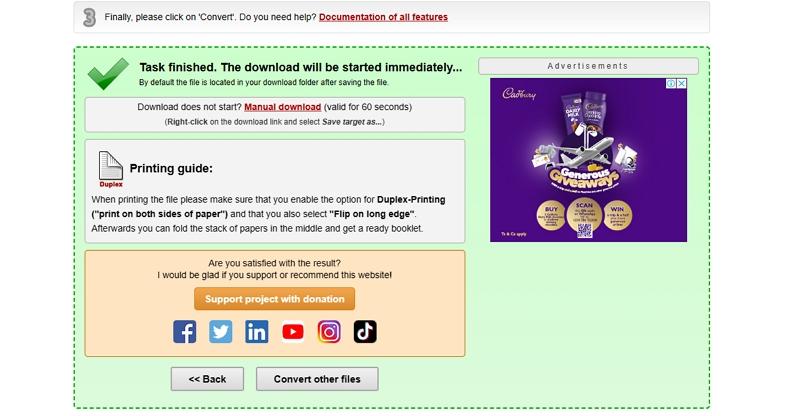
Method 4. How To Make a Booklet in PDF With PDF-Booklet Converter Application
Online tools have come a long way in recent years. Developers have become smarter, learned from their mistakes, and fine-tuned details they missed when creating earlier versions.
When you peruse through the search engine today, you will find many online tools, each with unique features to help you make a PDF booklet. An excellent example of an effective online tool is PyBooklet. PyBooklet was developed by Python and converted your digital document into a double-sided booklet with two pages per sheet that you can print and fold into a booklet.
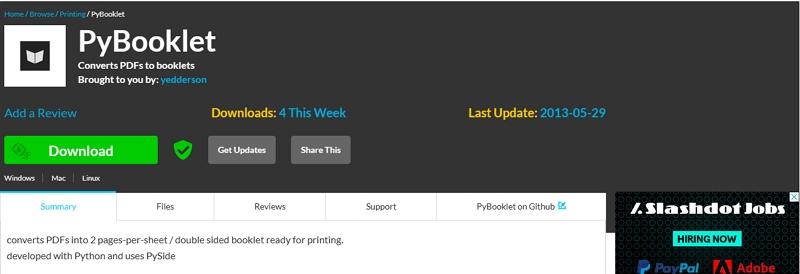
Stay tuned to learn how to create a booklet in pdf using PyBooklet online tool.
Step 1 Begin by downloading PyBooklet and open the application.
Step 2 Next, you need to upload the PDF file at the Input File field.
Step 3 From there, choose the page size from A4 and Letter.
Step 4 Next, define where you will save the booklet that you will generate.
Step 5 Lastly, click on "Generate" PDf and PyBooklet will create the booklet
Benefits of PDF booklets
Having read this article up to this point, we assume you can use the tools discussed above to make a PDF booklet of any size, depending on the content within the document. We want to discuss the benefits of booklet printing for your personal work or your business.
Cost-effective
Even though we are in a digital era where digital marketing is critical, printing some hardcopy documents to distribute to your target audience wouldn't hurt.
However, printing on large A4 pages will definitely make a dent in your pockets. Print booklets are a healthy middle ground that will go easy on your pockets and still pass the message about your brand effectively to your audience.
A bonus point is that they will fit snugly inside one's purse or pocket, making it less likely that they will discard it as soon as you walk away.
Personalization
Consumers respond better to brands that can speak to them on a personal level and hold their interest. Print booklets are an excellent way to reel the masses in and set the correct tone for your target audience to demonstrate you have their best interests in mind.
In addition, you can tailor your approach to make your brand look more approachable.
Enhances brand awareness
In the past, customers were more concerned about the final product that their favorite brands offered. Today, clients look beyond your products and are more interested in who you are and why you decided to dip your toes in the market.
Print booklets are an excellent avenue to tell your origin story and communicate your core values. You can also use these booklets to demonstrate your credibility and reliability, effectively building trust among your clients.
Easy to distribute
Imagine a scenario where you walk with a whole ream of printed A4-sized papers to distribute to your target audience. The pages are too large, making them an impractical choice for your marketing campaign.
A better option would be to create PDF booklets, which you can efficiently distribute at giveaways. You can also go digital and send them out via mail for customers in your email list to download. Another option would be to prop them up at the reception in your brick-and-mortar stores for anyone interested to pick up on their way out.
People Also Ask
Before we conclude this article, let's answer a few commonly asked questions about PDF booklets.
1. How do I make a book out of multiple PDF files?
If you have multiple PDFs that you would like to fit into one booklet, you can use Wondershare PDFelement to combine all the documents. The next step is to use the print feature to convert them to a booklet.
Here is a simple guide on combining PDFs before making a booklet.
Step 1. Click on the "Combine" feature on the platform to merge two or more files into one.
Step 2. Once the PDFs are combined, follow the steps in Method 1 above to print them as a booklet.
2. How do you create your own booklet?
Perhaps you don't have a ready-made digital document and would like to create your own from scratch before converting it to a booklet. There are two methods you could use to create your own booklet.
The first method is creating a PDF using Wondershare PDFelement. Once the PDF is ready, you can print it into a booklet and fold the pages. Follow the steps in Method 1 to learn how to create a PDF and make it a booklet you can fold.
The following method you could try is creating a Word document in MS Word. To create a booklet from a Word document, follow the steps in Method 2 above.
3. How do I print a PDF as a booklet for free?
We understand you might want to pinch a few pennies here and there. You can use numerous online platforms to print your PDF as a booklet without spending as much as a dime.
Online2PDF is an excellent example of a free online tool that converts your digital documents without a subscription fee. As long as your file doesn't exceed 150MB, you can convert any document on the platform.
Conclusion
PDF booklets have become necessary in our day-to-day lives, especially if you are doing business or trying to raise your brand awareness. Printing on massive pages wouldn't make sense when you could spread the word using almost half of the printing paper.
In addition to being cost-effective, booklets are also the perfect size to stash in your bag to read later. We hope you have learned something new after reading this article and you will use the guidelines to make your own PDF booklets.
 Home
Home
 G2 Rating: 4.5/5 |
G2 Rating: 4.5/5 |  100% Secure
100% Secure



