PDFelement-Powerful and Simple PDF Editor
Get started with the easiest way to manage PDFs with PDFelement!
Are you wondering how to print back to back PDF? Well, then you are not alone in the club. While sharing the PDF is easy and straightforward, the concept of printing a double-sided pdf still needs some expertise and the appropriate tool to carry out the task effortlessly.
PDFs have now become an integral part of the modern content sharing and document creation system. Not only is sharing PDF files fairly easy but printing these documents can also be accomplished putting much hassle.
The popularity of this particular file format mainly stemmed from a need to share and view content across an array of devices with complete accuracy. However, the expectations and requirements of users with this format have increased, and printing PDF in a duplex (double-sided) is one of them.

Are you a beginner to this back-to-back pdf concept and have no idea about how to print double-sided PDF? Look no further and scroll down the page to learn everything about Font-and-Back PDF.
In this article
Part 1. What Do "Back-to-Back PDF" and "Front-and-Back PDF" Mean?
Users around the world use the PDF file format to quickly share important information without carrying the burden of large file sizes on their shoulders. So, if you are one of those individuals who use portable file documents a lot, then it is suggested to learn about Back-to-Back PDFs and switch from basic printing to a double-sided printing approach.
It is also known as Front-and-Back PDF or Duplex Printing and is generally referred to as the printing of PDF files on both sides of the sheet. Remember that Back-to-Back PDF is an entirely different approach in comparison to basic printing, it requires special software and hardware to carry out the process.

There are many reasons why users nowadays prefer Duplex Printing, such as it helps them reduce paper usage and requires less energy as compared to the simple printing method. Also, it is an environment-friendly approach and takes up less room than one-sided printing.
Moreover, Duplex Printing is always preferred, especially in the case, if documents need to be bound. It is an indispensable tool when designing small books or brochures. However, this process of printing PDF files on both sides of the paper is a bit tricky process and requires precise printer settings so that no sheets of the paper slip or are swapped in the paper output.
Since the process of double-sided printing is pretty time-consuming and gruesome, it is essential to invest in the rightmost software and hardware to avoid any fuss later on. If you are still thinking about how to print pdf back to back, then keep scrolling the page and find how you can carry out this process using the PDFelement.
Part 2. How to Print Back-to-Back PDF with PDFelement
The easiest and most effective way to print Back-to-Back PDFs is to download and install the Wondershare PDFelement - PDF Editor Wondershare PDFelement Wondershare PDFelement on your system and follow the simple guide to executing the process. PDFelement is a third-party app that you can use across mobile, desktop, and web.
It is a simplified PDF solution that helps in PDF editing, printing, converting, organizing, annotating, merging, splitting, protecting, inserting links, and many more to count. It is equipped with an easy-to-use interface so that anyone can use the application without having to be a tech expert.
Wondershare PDFelement is a one-stop solution for all your PDF needs, be it fast file conversion, protecting confidential information, making an electronic signature, or filling the PDF forms. This software is compatible with almost all operating systems, including Windows, Mac, Android, and iOS.
PDFelement is referred to as the best Adobe alternative as it offers identically powerful features at a budget-friendly price. It is available in both standard and pro versions, and you can use it in whatever way you want. However, if you are a regular user of portable documents and edit them more often, then it is advised to opt for the paid version to access all features.
This tool is highly effective and practical as compared to its counterparts and you can easily count on it for all your PDF needs. It works way faster than others and can easily carry out tasks within a few clicks to save your time and effort.
Are you curious to know how to print back to back pdf with the PDFelement? Follow the guide mentioned below and execute the task in less than no time.
Step 1Add a PDF File
Launch the PDFelement on your PC and click on the "Open PDF" button available on the left panel. It will open the local browsing window from where you can open the PDF file to print. Alternatively, you can also click on the "+" button available in the top-left corner of the window to add a PDF file.
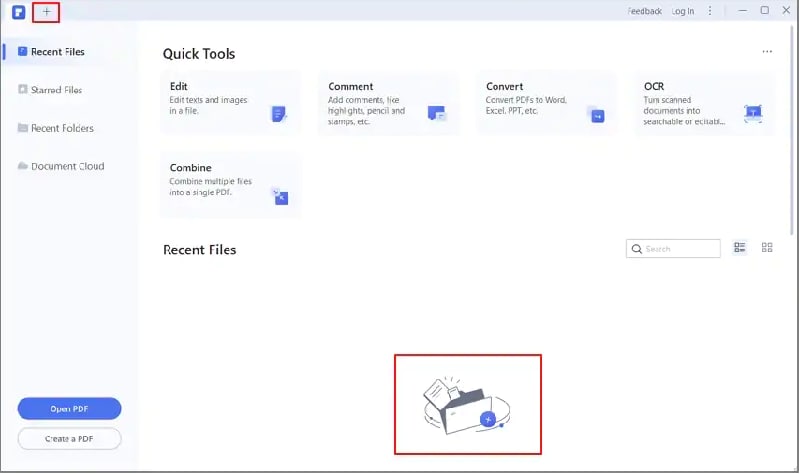
Step 2Print the double-sided pdf
Now, once you have opened the PDF file to print, go to the menu bar and click on the File button. Select the print option to expand the print menu.
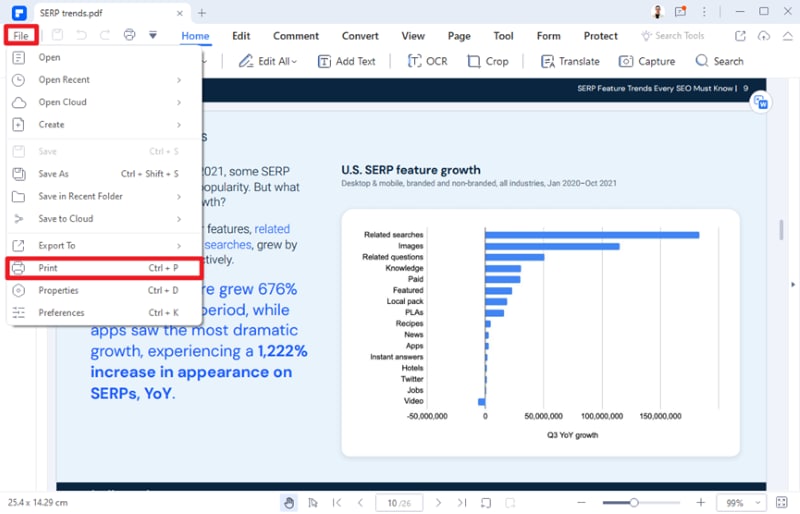
A print menu will pop up on the screen. Go to the Print Settings and click the drop-down arrow to select either Double sides-Flip on Long Edge or Double Sides-Flip on the short edge.
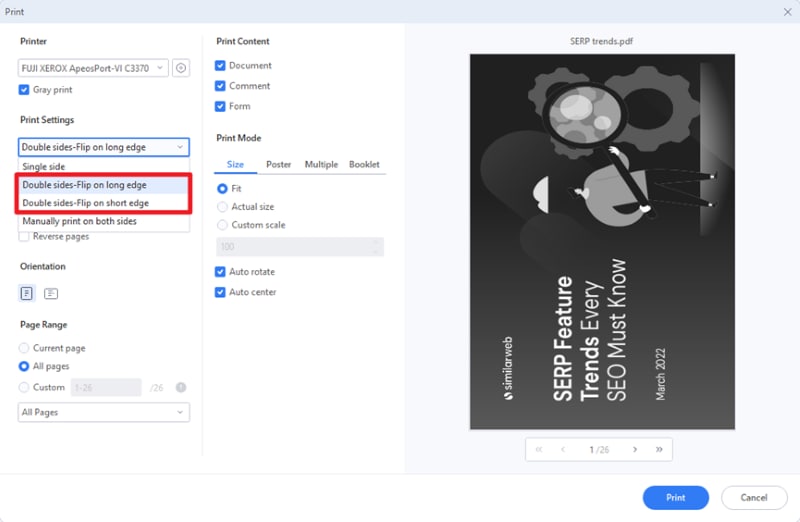
In addition, You can also open the Advanced settings by clicking the "<>" icon and change extra settings like print mode, print content, etc., based on your preference and it is completely optional.
Step 3Start double-sided printing
As soon as you make the further settings, click on the "Print" option available at the bottom of the window and wait for a while until the printer finishes the process.
Looking for different options to print PDFs? Watch the video below and learn how PDFelement can make PDF editing easier for you.
Part 3. Print Settings of PDFelement
Before you print pdf front and back, it is essential to understand the different print settings available in the print menu of the Wondershare PDFelement so you can get the best out of the tool. Knowledge of these settings will help you make an appropriate choice when printing a Front-and-Back PDF file. Scroll down the page and learn about various print settings of PDFelement.
- Printer: First of all, you will have to choose the appropriate printing device to carry out the double-sided printing. To select the printer, you can click on the drop-down arrow located next to the printer option and make a choice wisely.
Then, you can set the properties of the printer and begin the process. Click on the hexagonal icon located in front of the printer option and choose whether you want to make colored printing or Black & White.
- Print Settings: Now, under the Print Settings, you can choose to Print either Single side or Double sides-flip on a long edge/ short edge, based on your preference. Additionally, select the number of copies you want to print. Thereafter, you will find three checkboxes, saying Page Size of Source File, Print as Image, and Reverse Pages. Choose any of them and move to the next setting.
- Orientation: You can either choose a Landscape orientation or a Portrait one, based on your PDF file requirement.
- Page range: When it comes to the Page Range, you will get four different options, namely Current Page, Current View, All Pages, and Custom Pages. Select the option that suits you the best.
- Print Content: Now, what exactly do you want to print from the PDF file - a document, comment, or form? You can choose all of them by ticking all checkboxes under the Print Content menu.
- Print Mode: It is further divided into 4 options - Size, Poster, Multiple, and Booklet each of these options comes with different settings. Depending on your requirements, you can select any of these options and proceed to click the Print button.
Part 4: Tips Before You Print PDF Front and Back
So, no you are covered with the basics of how to print back to back pdf files, it's time to unwrap some practical tips to carry out the process effectively. Duplex printing or double-sided printing is an environment-friendly approach that you should give a thought to. You can save around half of the pages by opting for the Front-and-Back PDF printing method, which otherwise gets wasted if you print on a single side only.
While this approach is pretty useful, it requires a bit of extra attention as compared to the basic printing method. Therefore, to cut through the clutter, we have mapped out the 5 useful tips that you should keep in mind while executing the double-sided printing method. Follow the tips and tricks mentioned below to avoid any last-minute hassle.
- Get the appropriate hardware (printer).
Since duplex printing is quite different from the single-sided approach, it requires a special printer that supports this kind of printing. While buying the hardware, you must check with the manufacturer to confirm that the printer model you are investing in supports duplex printing or not.
- Download the rightmost software
In addition to the printer, you must require appropriate software to carry out the process. While the internet is packed with tons of options, we are here to root for Wondershare PDFelement which lets you modify the printer settings in just a few clicks. Get the rightmost software and handle the duplex printing with ease.
- Make the Precise Printer Settings
There's no point to invest in the right hardware or software if you have chosen the inappropriate page or printer settings. Make sure you have selected the right print and page settings as recommended to avoid any trouble later on. The page and print settings include orientation, page range, print mode, etc.
- Use recycled printing paper
Now if you are genuinely concerned about the environment and using Back-to-Back PDF printing for a natural cause, then it is suggested to put recycled paper in your printers and save trees to a maximum extent. Don't worry about the performance as recycled papers won't look any different from the standard printing pages.
- Set your budget high.
Duplex printing isn't an affordable or cheap approach, therefore, you should prepare a good budget when printing a PDF Front-and-Back. However, the tons of environment-friendly benefits it offers make the approach worth splurging for.
This article gives you a tutorial on how to print back to back pdf files. We hope our research will help you execute double-sided printing easily and effortlessly while saving multiple pages.
 Home
Home
 G2 Rating: 4.5/5 |
G2 Rating: 4.5/5 |  100% Secure
100% Secure



