 Home > Tips&Tricks of macOS > 2 Ways to Right-click on a Mac
Home > Tips&Tricks of macOS > 2 Ways to Right-click on a MacDo you know how to right click on a Mac? The one-button mouse has caused confusion because people are unable to access certain options. If you have been using a PC with the two button mouse, this article will help.
Right click on a Mac brings forth interaction levels that are essential at some point, since it has extra contextual menus that single click lacks. Unfortunately, the one-button mouse provided by Apple does not have the right click option like the two button mouse. Therefore, it is important to learn the different ways to right click on a MacBook and thus quit wondering “how can I right click on a Mac laptop?”
This article has information on different ways to right click without a mouse and with the Apple mouse. You no longer have to worry about accessing the right click options.
How to Right Click on a Mac without a Mouse
1. Press Control
One of the easy ways to right click on a Mac computer is through pressing the Control key, when you tap the track pad or mouse button. The Control key is indicated as Ctrl on the keyboard. However, you must watch out not to confuse the Ctrl key with other keys such as Alt key, which is the option key.
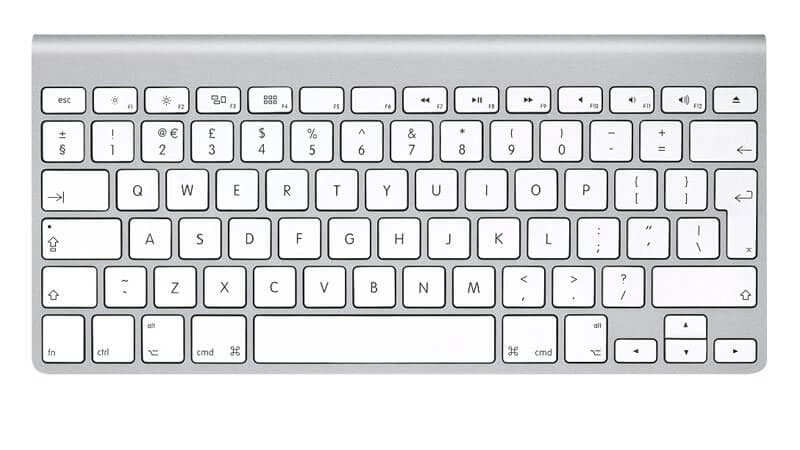
The Ctrl key on you Mac keyboard is at the far end, either on the left or right side and nowhere near the space bar.
2. Use Two Fingers on the Track Pad
If you are using a MacBook or Mac laptop, you can use the track pad, which the touch sensitive part below the keyboard to right click on a MacBook Air without a mouse. If doing this automatically does not work, you can change the settings.

- Go to the System Preferences; you can open this by clicking on Apple icon situated at your screen’s top left or by clinking your Dock’s cog icon.
- Select TrackPad and then proceed to Track Pad preferences.
- Ensure that you choose Click with two fingers, which is beside the Secondary Click.
3. Tap the track pad corner
Tapping with your two fingers may not be the best way to enable right click on a Mac. If this happens to be the case, you have the option of right-clicking on the trackpad corner when you need to right-click on a MacBook Air without a mouse.
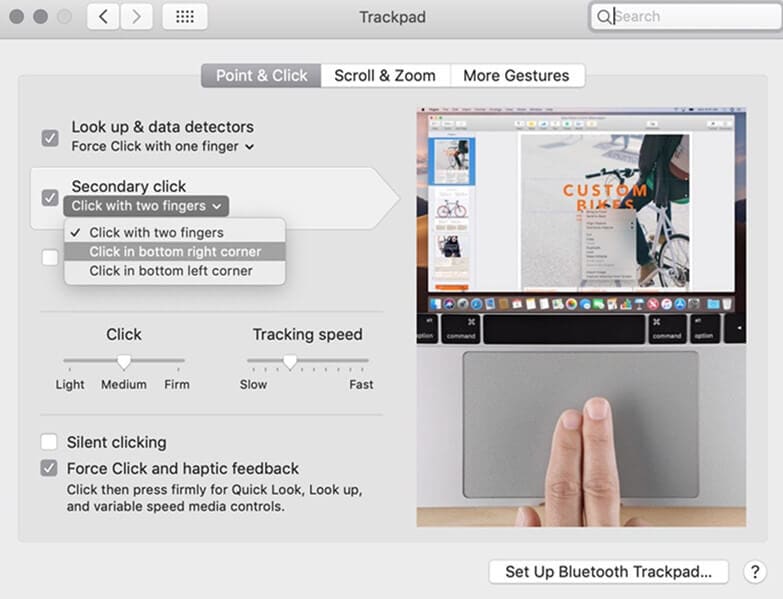
This also requires making some changes in the system preferences. Therefore;
- Access the System Preferences; you can access it by clicking on Apple icon situated at your screen’s top left or by clinking your Dock’s cog icon
- Go to the Track Pad and then select the Track Pad preferences
- This time, do not choose Click with two fingers, instead, select Click in bottom left corner or Click in bottom right corner
After making your selection to enable right click on a Mac, you can proceed to right click on a MacBook.
You should also note that the Force Touch track pad on the 2018 MacBook Air, MacBook Pro and MacBook may have you thinking that applying different pressure levels may enable right click on a Mac. The contextual menu that is opened by deeper clicks appears to be similar to a right-click, but it is not.
If you want to right click on a MacBook using the Force Touch, you can do so by tapping with two fingers as indicated above. Also, you set to it to tap the bottom or right corner as shown above. If that is enough for you, you can hold and press the track pad to acquire the right-click equivalent.
How to Right-click with an Apple Mouse
The multi-touch mouse, Apple magic mouse, is an Apple product that you can use with your MacBook. It allows you to use gestures like scrolling and swiping across the mouse top surface for Mac computer interaction. Therefore, Apple mouse is similar to the track pad. However, where you click determines the click type you will perform. Nonetheless, using the Apple mouse can be challenging especially if you have no experience because it does not have buttons. Therefore, you will definitely wonder “how can I right click on a Mac laptop using an Apple mouse?”
To right click on a MacBook using the Apple mouse is easy and intuitive, since you can click on the mouse right side. Therefore, you can access word document options quickly. If you fail to achieve the expected results after right clicking on the mouse, the best solution would be to set up the System Preferences.

How to Edit, Convert, Annotate PDFs on Mac
The way to edit, convert, and annotate PDFs on Mac may seem difficult or impossible. Luckily, it is very easy if you use PDFelement for Mac. This is a powerful PDF solution with all the right tools to do these activities. When all is done, the software delivers PDF documents with great looks and quality, affordably, securely, and quickly.
PDFelement for Mac can do more for your Mac including macOS 11, including offering password protection. The software lets you choose the most appropriate password protection level for you so that you can encrypt your PDF files.
It can black out sensitive data permanently to secure confidential information. It can also create certificate-based digital signatures and let counterparties your PDF’s authenticity.
PDFelement for Mac can apply the 256-bit AES encryption, which is great at restricting copying and changing of content, protecting your PDF files against unwanted manipulation. The program can also put passwords on various user functions like filling, editing, and viewing.
Therefore, PDFelement for Mac benefits you by keeping your sensitive information confidential. Signature verification protects you from fraudulent people that can fake your signature. What’s more, it gives you total control over the editing and viewing functions in your Mac device.

Free Download or Buy PDFelement right now!
Free Download or Buy PDFelement right now!
Buy PDFelement right now!
Buy PDFelement right now!
 100% Secure |
100% Secure |

Audrey Goodwin
chief Editor
Comment(s)