PDFs are often considered the safest and most convenient file format to share. But what if you want to edit the document easily? In that case, you should go for the PDF to Word Converter Online and turn PDFs into other formats in seconds.
There are plenty of reasons you want to convert a PDF into a Microsoft Word file. Perhaps you need to make some edits to the PDF but don't have access to the original file, or maybe you want to reuse the content in the PDF in another document.
Whatever your reason, several free online tools can help you convert PDFs into Word files. Here, we'll look at some of the best online PDF to Word converters available online that will carry out the job within a few steps. In addition, the guide outlines the offline tool to handle all your PDF-related functions under one roof. Keep reading and find all the information you need to convert PDF to Word online.
Part 1. PDF to Word Converters Online Free
Since the internet is awash with tons of online PDF to Word converters, it is difficult to select the best among the rest. Therefore, to make the process hassle-free, our experts have rounded off the 5 best options that will meet your requirements. Scroll through the guide, compare their pros and cons, and make a wise choice.
1. PDFelement Online
One of the leading PDF tools, PDFelement offers both online and desktop version to manage your PDF documents like a pro. Its browser-based application not only converts the PDF to other formats but also merges multiple documents and compresses the PDF in a few clicks.
The best part of using the tool is that PDFelement online tools are available for free, so you don't have to spend dollars to handle your PDF files. All processes are carried out on their cloud servers; thus, it won't affect your system performance.
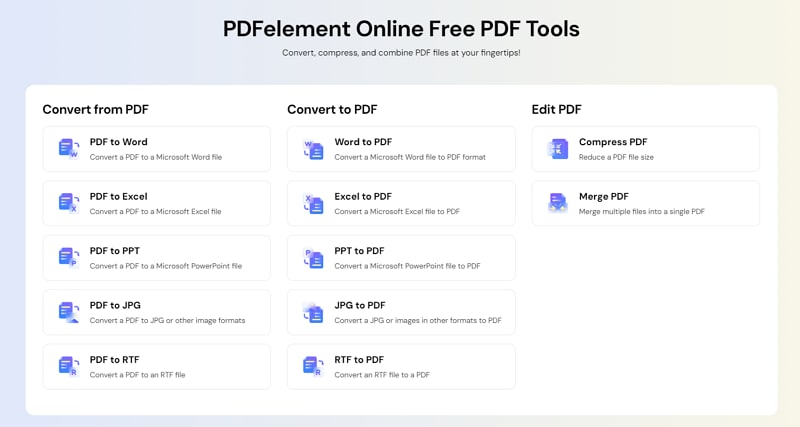
To convert PDF to Word online free, you can simply use PDFelement's "PDF to Word" tool and get your job done in seconds. You must upload the PDF file, click the Convert button, and wait for a few seconds to complete the process. Once done, tap the Download button to obtain the converted file.
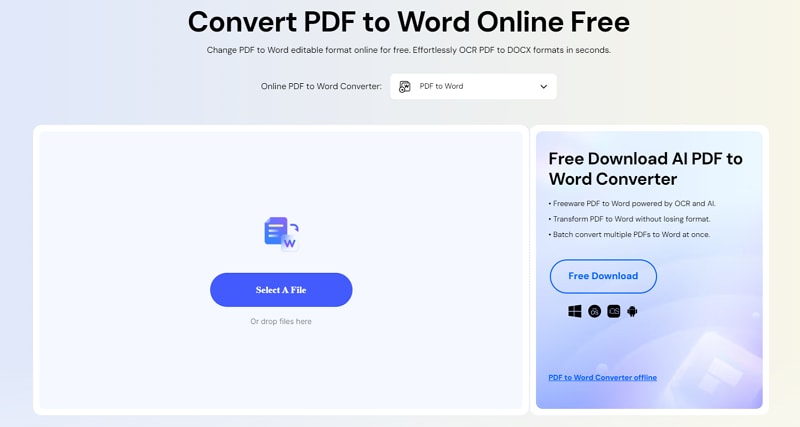
Key Features
- It guarantees your file safety and privacy.
- In addition to Word, this tool can convert the file to several other formats, including Excel, PPT, and JPG.
- This tool can efficiently work on several platforms, such as Mac, Windows, and Linux.
Pros
Offers perfectly formatted Word document.
Free to use
No setup is required.
Cons
Batch processing is not supported
2. XODO PDF.online
The second-best online PDF to Word Converter is XODO PDF.online. It is a quick and easy way to convert your PDF files into editable word documents. Simply select the PDF you wish to convert, and the tool instantly starts the process to deliver high-quality output. This browser-based application supports various platforms, so you don't have to worry about compatibility before using it.
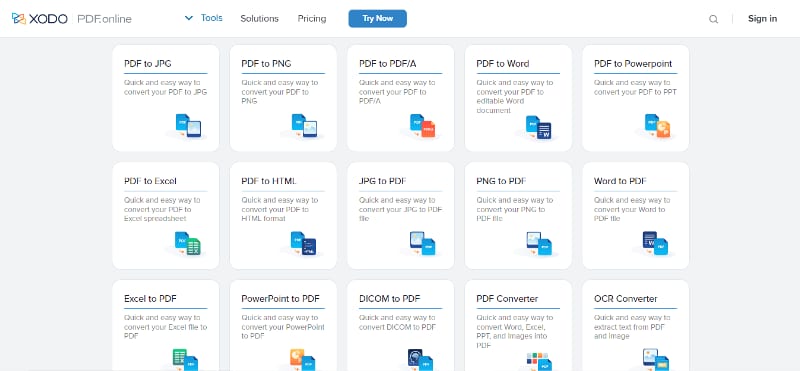
Key Features
- In addition to converting PDFs to Word files, the tool extracts the text within the PDF using the latest OCR technology, so you can edit a converted file easily.
- With the help of this tool, you can easily convert PDFs to several other formats, including JPG, HTML, Excel, Powerpoint, etc.
- It has all the tools required to handle PDF files, such as editing, cropping, merging, etc.
- The tool also has a good file manager where you can create folders and organize your files.
Pros
Secure and trusted PDF editor.
Simple to use.
Cons
It has a limitation on the download for free trials.
3. PDF to DOC
The best-in-class converter, PDF to DOC, allows you to save a PDF file as an editable document while preserving its format and ensuring better quality. It's undoubtedly the easiest way to make conversions online without getting registered or adding your personal information. You can simply import the PDF file and wait for the tool to finish the process. After that, download the results and save them on your system in a ZIP archive.
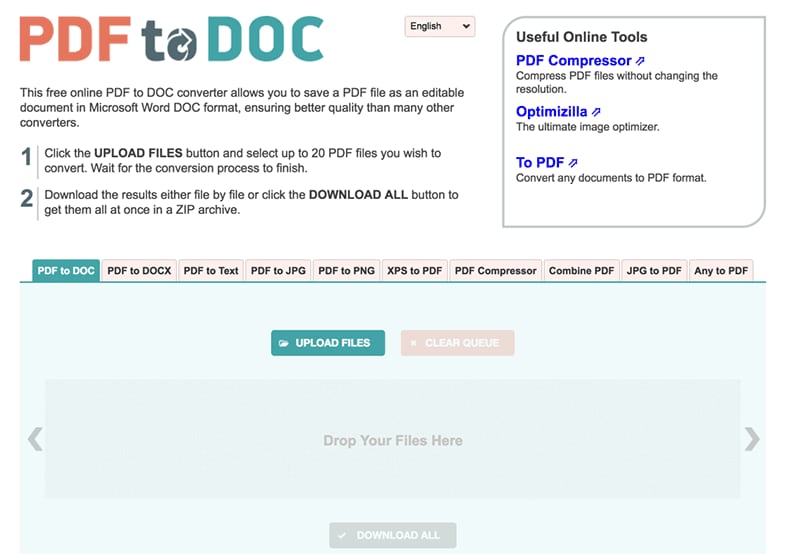
Key Features
- This tool supports batch functionality and lets you upload as many as 20 files at the same time.
- It converts an uploaded copy of your original file; hence there's no risk of data loss by conversion.
Pros
It assures the safety of your data by deleting all uploads after one hour.
Can convert 20 files at the same time
Simple user interface
Available in multiple languages
Cons
Limited options available
4. Zamzar
The next best PDF to Word Converter Online is Zamzar. It is one of the recent additions to the list but offers an excellent experience to users with its simple interface and easy-to-understand design. Moreover, this tool is highly convenient as you don't have to install any special software to use it.
Launch Zamzar on the browser of your preference, select the file, pick a format to convert to, and it's done. While the tool has been converting files since 2006, it recently has made its way to the list of must-try options for some reason, such as completing all conversions in less than 10 minutes to deliver fast output.

Key Features
- Zamzar supports 1200+ file formats.
- In addition, to file conversions, this tool also supports audio, document, image, and video compressions.
- Free converted files are stored securely for 24 hours, while paying users can store their converted PDFs for as long as they want.
Pros
It supports multiple languages.
This popular converter supports batch conversions.
Safe and reliable
Free file conversions
Nothing to install
Simple enough for anyone to use
Cons
Conversion time is pretty slow.
It has a file size limit of 50MB, which might bother some users.
5. Smallpdf
This online PDF-to-Word converter is quick, easy to use, and supports batch conversions. Use the drag-and-drop approach to upload the PDF file and convert files within seconds. The best thing about using Smallpdf is that there's no size limit, and you don't need to register to use their service. Most importantly, all files will be deleted from their servers forever after one hour, keeping your data safe and secure.
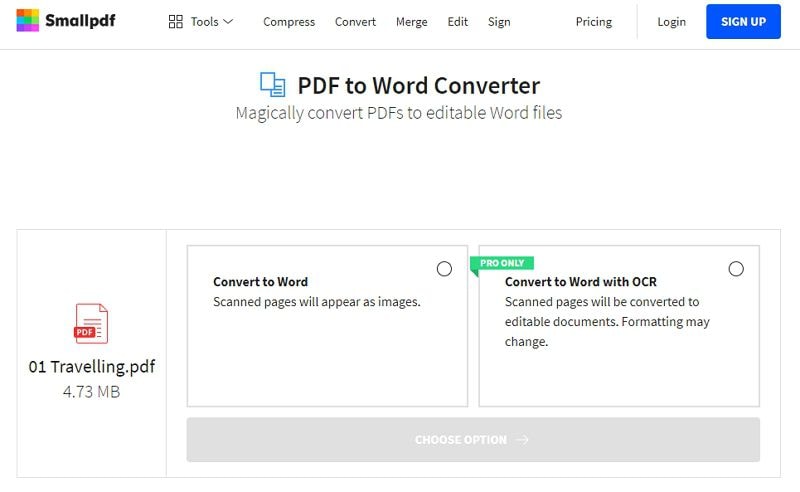
Key Features:
- This PDF-to-Word Converter works on all platforms and supports the requirements of all modern browsers.
- Smallpdf features 21 tools to convert, compress, and edit PDFs for free.
- In addition to conversions, you can do much more with your PDF files, such as highlighting and adding texts, images, shapes, and freehand annotations to your documents.
Pros
Quick and easy conversions
Ensures high-end file and data safety
Delivers the best-quality output
Converts PDF to Doc in seconds
Never affects your system's space and performance
Cons
The paid version is extremely pricey.
Part 2. [Bonus] An All-in-one PDF Converter to Convert Files to and from PDFs
Undoubtedly, PDF to Word Converter Online is the most convenient way to carry out file conversions, but these are not immune to drawbacks. Most online converters have file size limits, meaning you may not be able to convert huge PDF files. This can be frustrating if you have a complex document with many images and graphics.
While online converters have come a long way, they still don't always produce an accurate conversion. It can be especially true for documents with lots of formatting or complex layouts. Also, security is yet another concern when using online PDF to Word converters. When you upload a PDF to an online application, you give that service access to your sensitive data, which sometimes does more damage than good.
Considering all these shortcomings, we recommend users go for offline options and handle PDFs easier than ever. Here, we'll discuss the best-in-class PDF converter that offers multiple PDF functions under one roof - Wondershare PDFelement.
It is a simple, quick, and productive PDF solution that runs across desktop, mobile, and web hassle-free. The tool features powerful features and an intuitive interface at a fraction of the cost. Use its "Convert" tool and turn all your PDFs into editable, high-quality word files. The tool also features a high-speed batch file conversion facility to save time and effort.
In addition to converting PDFs to Words, you can also use the tool to convert PDFs to images and other file formats and vice versa. The tool offers fast file conversions while preserving the original file format and layout.
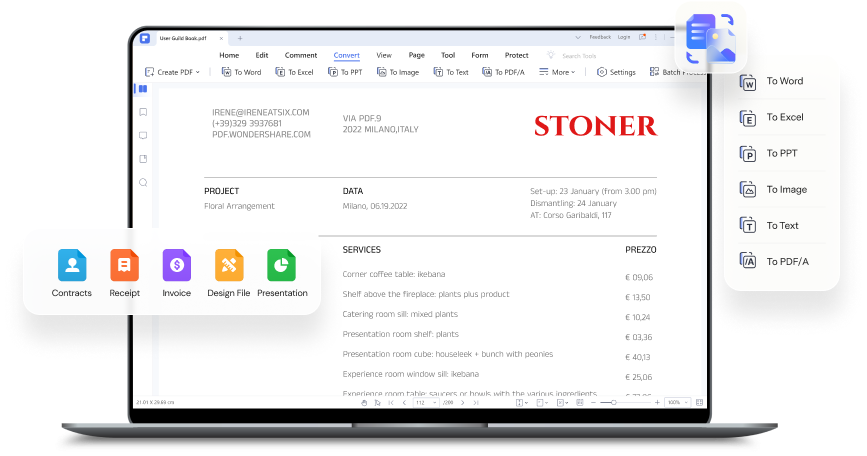
Moreover, the functionality of Wondershare PDFelement doesn't end here, as this tool is packed with many other features to manage PDF files easily. With this, you can change the font style and size, add images and watermarks, annotate the PDF, add passwords to protect it from unauthorized access, create forms, add signatures, merge files, and many more.
Part 3. How to Convert PDF to Word with PDFelement?
Now that you are aware of the features and functionalities of Wondershare PDFelement - PDF Editor Wondershare PDFelement Wondershare PDFelement, it's high time to understand the process of carrying out a conversion. Here, we have outlined a step-by-step guide to convert PDF to Word with PDFelement. Follow the instructions carefully to avoid any last-minute hassle later on.
But before you jump into the process, make sure to download the tool and use on-screen prompts to install it on your system. Once done, follow the steps mentioned below.
Step 1Upload a PDF File
- Run Wondershare PDFelement to your system and click on the "Open PDF" button in the left pane to import the PDF file you wish to convert. You can also drag and drop the file to the interface to access it quickly.

Step 2Convert the PDF File
- Once your file is uploaded, go to the toolbar and click the "Convert" button to expand the sub-menu. From there, locate the "To Word" option and tap it to move further.

- A dialog box will appear on the screen, where you'll be prompted to choose the output format. If you change the format, you can click the downward arrow and expand the drop-down menu to make a selection.
- You can also specify the output folder where you want to save the converted file, so you can access it quickly. Once you are satisfied with the changes, click the "Ok" button.
- The tool might take a few seconds to complete the conversion. As soon as it's done, a pop-up box notifying you of the same will reflect on the screen. There, you'll find an option "Open Folder", which will take you to the output file.

That's all about the best and top 5 free PDF to Word converters. We hope our guide will help you narrow down your choices, so you can pick the best PDF to Word Converter online and execute the task within a few seconds. You can also go for the offline option, Wondershare PDFelement, and manage conversions and other PDF-related functions in one place.
 Home
Home
 G2 Rating: 4.5/5 |
G2 Rating: 4.5/5 |  100% Secure
100% Secure



