 Home > MacOS 10.14 Solutions > How to Fix Issues of PowerPoint for macOS 10.14
Home > MacOS 10.14 Solutions > How to Fix Issues of PowerPoint for macOS 10.14PowerPoint makes for memorable presentations. But in order to get the best of PowerPoint for macOS 10.14, it's expedient to have a sound acquaintance with basic troubleshooting techniques for the app. Although it’s akin to Keynotes, which is the default slideshow app for Mac OS 10.14, PowerPoint for macOS 10.14 is a cutting edge presentation software whose operations must ensure in a smooth sail in order to serve up first-rate user experience. The following runoff of basic PowerPoint troubleshooting techniques can help save the day on a bad hair day when PowerPoint operations go awry.
Issues and Fixes of macOS 10.14 PowerPoint
1. Can’t Download PowerPoint on macOS 10.14
A Mac user might find it difficult to download PowerPoint for MacOS 10.14 due to the Mac’s Safari’s failure to handle the download. This might leave the user feeling overwhelmed as per how to do PowerPoint on macos 10.14.
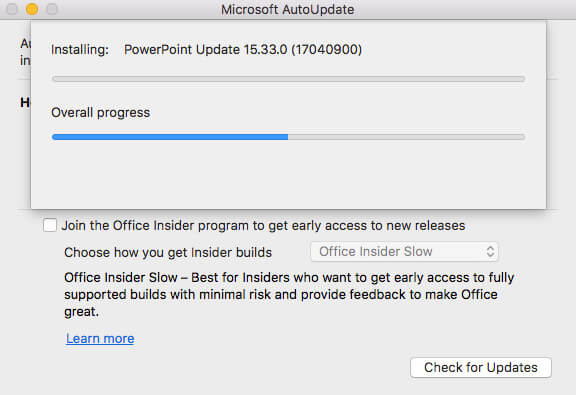
Here are fixes:
- To resolve this, remove any recently installed Safari plug-in that might interfere with the download. Another way around this is to install and make use of another web browser like Chrome or Firefox. But regardless of the browser being used for the download, ensure that the download has not been paused or terminated inadvertently. Click the Show Download button, and then click the resume button under the PowerPoint download if the button is active because the download is being paused.
- In other instances of failure to download PowerPoint for MacOS, the causal factor may revolve around login issues like not logging in to the app store with the appropriate account credentials. When trying to open a newly downloaded PowerPoint for Mac, a Mac user might be hindered by an error message which states that the app is from an unidentified developer.
- A way around this is to alter preferences in the Security & Privacy Settings.
- Also, a newly downloaded PowerPoint app may fail to run because it came in a compressed archive or a zip pack. To resolve this, use the iZip app to decompress the downloaded item.
2. Can’t Open PowerPoint to Create a PowerPoint Presentation
A user might find PowerPoint for MacOS 10.14 crashing incessantly almost upon every instant of opening. A user may also find the app merely wiggling in the dock when trying to open it. Sometimes, there are no error messages that to give clues about the causes of these crashes, so the user might feel disenchanted as per how to open PowerPoint on macos 10.14. This issue is known to be caused by a bug in the older version of PowerPoint for MacOS 10.14.
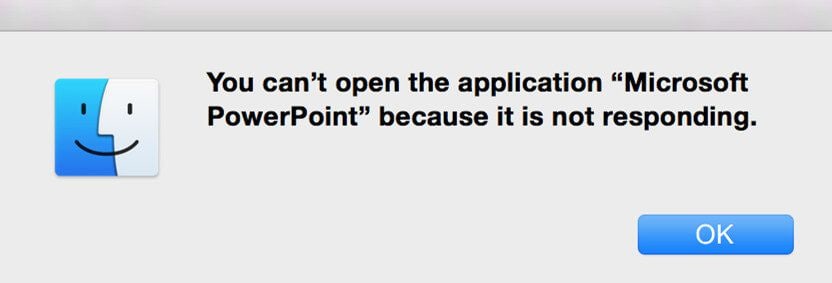
Here are fixes:
- To resolve this, simply check to see if there are any outstanding updates, and then download and install them. If the issue still persists, start the Mac in Safe Mode to determine if an incompatible app is forestalling the smooth operations of PowerPoint. Hold down CTRL and double click the PowerPoint icon. Choose the ‘Start in Safe Mode’ option in the popup dialog box. If this still doesn't resolve the problem, clear out the Office 2016 app directories in the Containers folder and let the app rebuild the next time it runs.
3. Can’t Save PowerPoint as PDF on mac OS 10.14
While attempting to save a specific slide in PDF format out of a PowerPoint file with multiple files by using the”Save As” function, a Mac user may find it unavoidable to save the whole file alltogether. An attempt to save a PowerPoint file with notes in PDF format may result in the exportation of the slides. All these may leave the user very confused as per how to save PowerPoint as pdf on macOS 10.14.
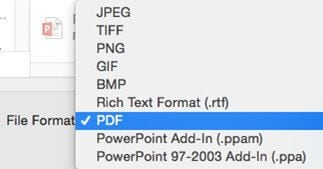
Here are fixes:
- To resolve this, open the Layout dropdown menu and change the layout from slides to notes and vice versa, as desired. To export the selected file, use the ‘Print’ option instead of ‘Save As’ in the File menu, and then click on the PDF button and choose ‘Save as PDF’ in the popup dialog box.
- Another way around this is to convert the PowerPoint file to PDF using Google slides. Open http://slides.google.com on the Mac, and log in with a google account. Click on the + symbol in the lower-right section of the screen. Click on File in the upper-left of the screen, and select open. Select Upload on the next menu, and select the PowerPoint presentation to be converted. Tap on File in the upper-left corner of the screen, select ‘Download As’, and choose ‘PDF Document’. Name the document and save. The file will then be obtainable as a PDF file on Google Slides.
4. Can’t Export PowerPoint to Video on macOS 10.14
The conversion of even compressed, small-sized, and low-quality PowerPoint files can prove problematic from one day to the next, due to PowerPoint updates issues. In some instances of this challenge, the app crashes halfway through the exportation of PowerPoint files to MOV or MP4 file formats.
Note, however, that the ‘Save as Movie’ feature of PowerPoint for Mac is severly limited. The frame by frame displays of a transition play in a presentation differs from the displays in a movie. Animation effects are not displayed in videos. Nor can the narration be saved along with the presentation in a movie format.
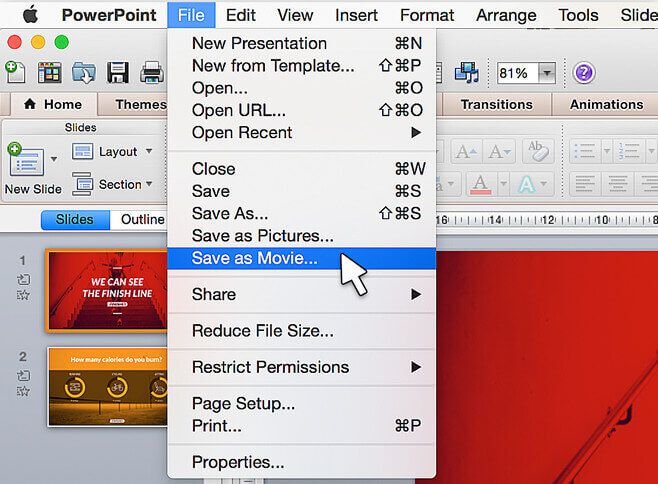
Here are fixes:
- To export PowerPoint 2016 file to video MacOS 10.14 efficiently, ensure that all pending updates are downloaded and installed. Check for PowerPoint updates on the App store and download any outstanding updates, or open the Office application, and launch the AutoUpdate app by selecting the ‘Check for Updates’ option on the Help menu. Install updates, and then restart the Mac.
- Another way around this is to record the presentation through the use of screen capture apps such as QuickTime or Camtasia. To minimize the size of the recording, open the Slide Show menu and choose to browse by an individual window before proceeding with the screen capture.
Best Free PowerPoint Converter for macOS 10.14
The compatibility of PowerPoint with the Mac and Windows operating systems facilitates the sharing of PowerPoint presentation among both Mac and Windows users. But in order to make the presentation available to a wider audience, it is imperative to convert the PowerPoint file into a file format like PDF which finds much wider use. PDFelement for Mac offers one of the best solutions for converting PowerPoint to PDF. It facilitates the speedy conversion of PowerPoint files to a wide range of file formats, including PDF, EPUB, Excel, Word, HTML, and more. It does so without compromising the original layout of the files. In addition, it comes with a batch conversion function that allows users to convert loads of files swiftly. Users can then manipulate the contents of the converted files using the app's powerful and multifunctional editor.
Key features that make PDFelement an ideal PowerPoint converter:
- Powerful file converter for converting PowerPoint to a host of file formats
- A reliable PDF reader
- Multifunctional editor
- Annotation and watermark features
- Functions for inserting footers, headers, numbering, and images into files
Free Download or Buy PDFelement right now!
Free Download or Buy PDFelement right now!
Buy PDFelement right now!
Buy PDFelement right now!
 100% Secure |
100% Secure |

Elise Williams
chief Editor
Comment(s)