File sharing is done in PDF format on an individual and corporate level. This format is widely accessible and formal, so people prefer sharing data through it. The accessibility of a PDF file can be increased if we understand all the methods of how to send PDF files to an Email. This article discussed the multiple ways of PDF file sharing across various platforms.
In this article
Part 1. Guide to Sending Files Using Gmail
Being the most used email-sharing platform, Gmail offers fast file-sharing speed in comparison. You can compose an email using this platform, benefitting from the font-style library provided. To ensure maximum file protection, you can turn on Confidential Mode or add your signatures alongside it. To learn more about the options that can be used in Gmail, follow the steps below:
Step 1
Open Gmail on the web and access the top-left corner to "Compose" an email in the next window. Type the recipient's email address in the "To" box and add a "Subject" to clarify the purpose of your email.
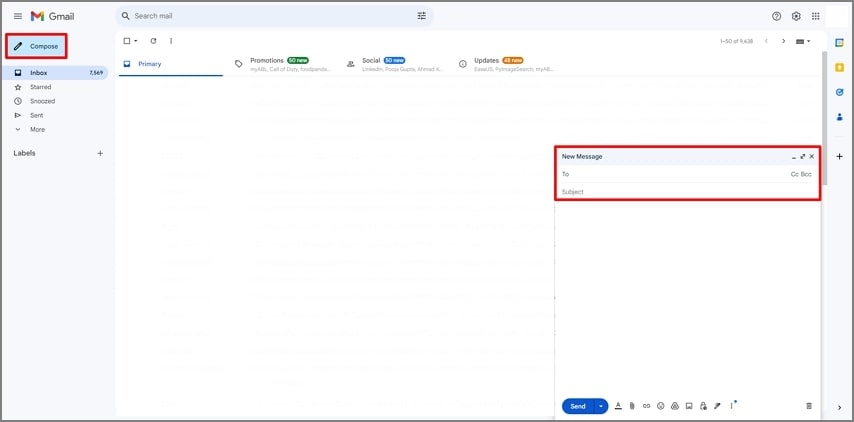
Step 2
Click the "Attach Files" icon to browse the device and upload the PDF of your choice. If the file is over 25MB, your document will be shared as a link on Google Drive. Lastly, click the "Send" drop-down button to schedule an email or instantly share the PDF document with the intended recipient.
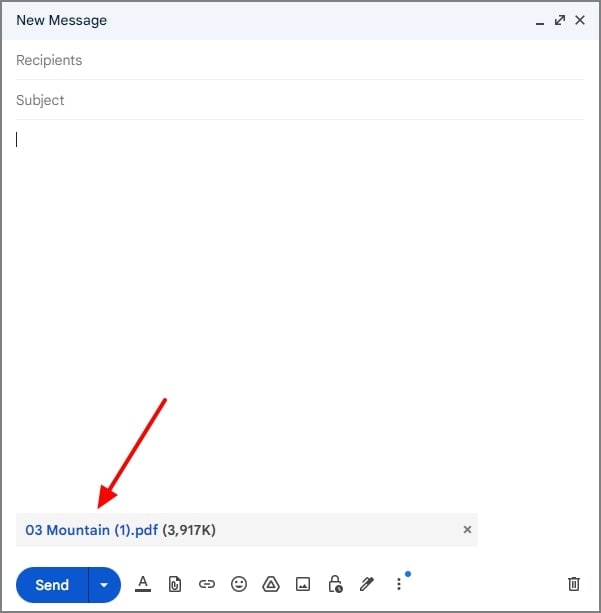
Part 2. The Steps to Send PDFs Through Outlook
Offering its cloud storage service, OneDrive, Outlook allows large file sharing across all devices. If the PDF is larger than 20 MB, it is shared as a link using cloud storage. This platform can also share an image or a simple text. The steps below must be followed if you want to know how to send a PDF via Email.
Step 1
Look for the web version of Outlook and choose the "New mail" button to set up an email in a new window. Select the recipient's email addresses and go to the "Attach File" drop-down menu from the toolbar.
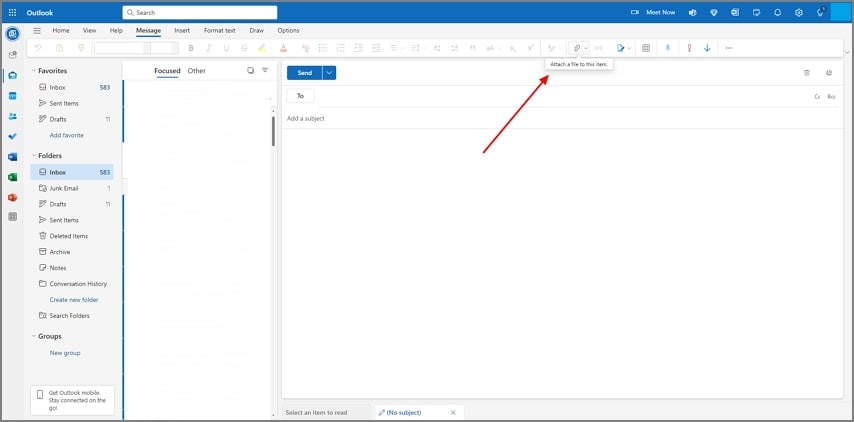
Step 2
As you select the file from your browser, add the subject in the "Subject" field and type a description of the file shared in the text Email field. Access the "Send" drop-down button to schedule the time for the email or instantly send it by clicking "Send."
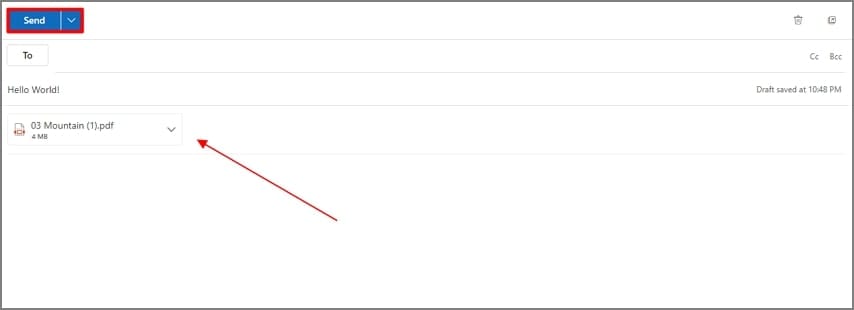
Part 3. Understanding The Basic Way of Sending PDFs With Yahoo
can compose an email and highlight the key points using the bold font weight or to enlarge the text size. Besides sharing a PDF document, you can also use Yahoo to share a URL or to send an image. To make a PDF file accessible by sharing it using Yahoo, follow the steps below:
Step 1
To send a PDF document via email using Yahoo, head to the Yahoo Mail website and use the "Compose" button in the top-left corner to open a mail window. Enter the required email addresses and click the "Attach Files" button to upload a PDF from your device.
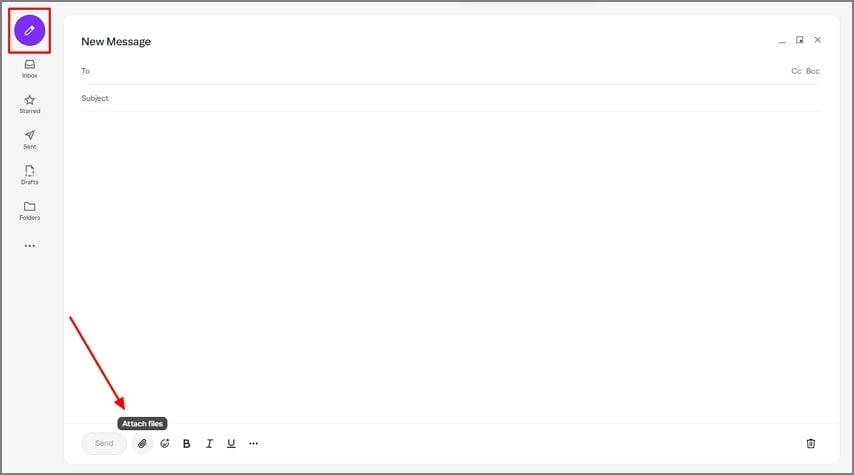
Step 2
As the PDF uploads, add the subject within the "Subject" and add recipients along with "CC." You can write a PDF file description in the text field and hit the "Send" button to share the Email.
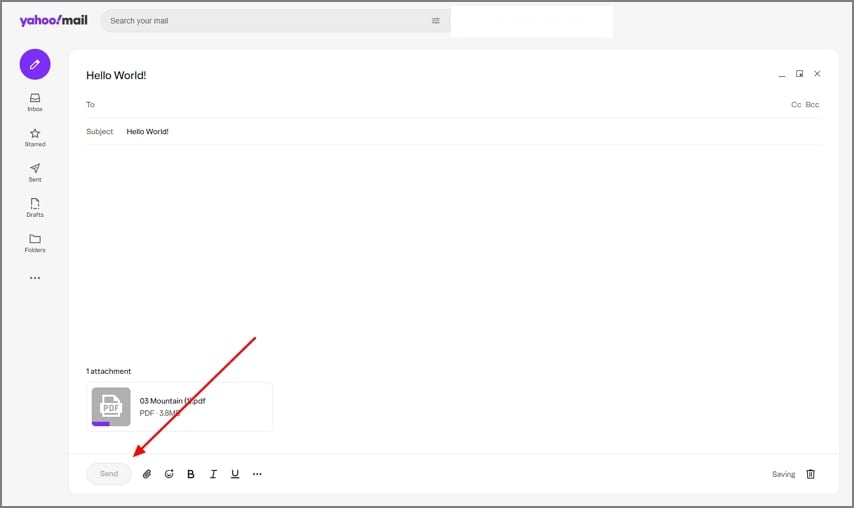
Part 4. Understanding The Right Way to Send PDFs: PDFelement
In addition to understanding how to send a PDF through Email and other methods, you must be familiar with an efficient method. Utilizing PDFelement to share your PDFs can help improve productivity since its integrated cloud storage allows users to take complete control over their documents. Adopting this PDF editor ensures that you can annotate your PDFs shared with multiple people and track the live reviews.
Apart from its cloud storage system, it also allows users to interact with PDF files using the AI Assistant. If your PDF file has confidential information, you can protect it with passwords on PDFelement. Moreover, for legal documents, you can add your e-signatures without altering the content or format of your original document. Follow the guide below to understand better how PDFelement works with its integrated cloud system.
Step 1Open up PDF on the Downloaded Software
Download the software from its official website to initiate the sharing process through PDFelement. Then, at the window's top corner, click the "Open PDF" tab to upload your PDF to the software.
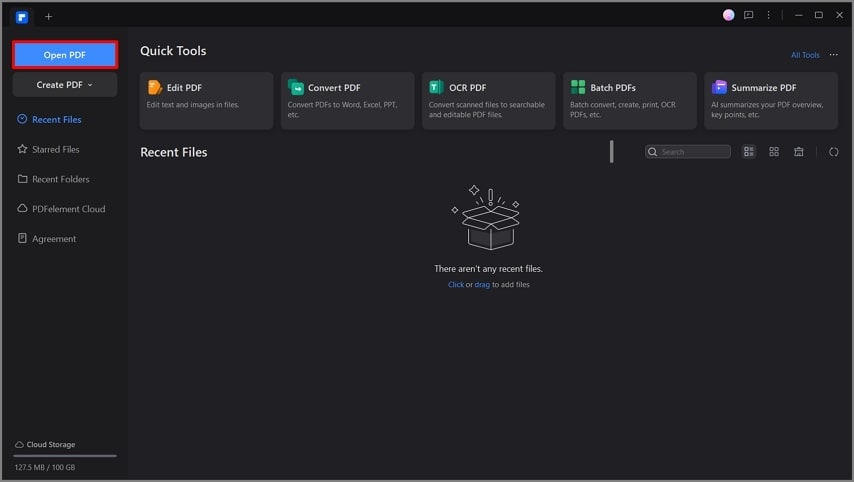
Step 2Upload the PDF File onto PDFelement Cloud
Once your PDF is uploaded, you are moved to a new editing panel to edit your PDF document. Next, hit the "Cloud" button on the right corner of the window to upload the PDF document on PDFelement Cloud.
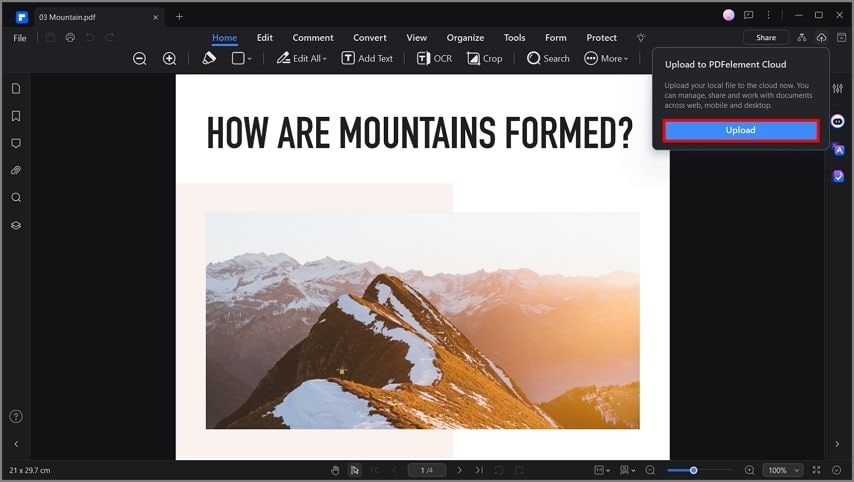
Step 3Click the PDFelement Cloud Tab on the Main Screen
Now that your file is on PDFelement Cloud, return to the software’s main interface and navigate to the "PDFelement Cloud" tab on the left navigation bar.
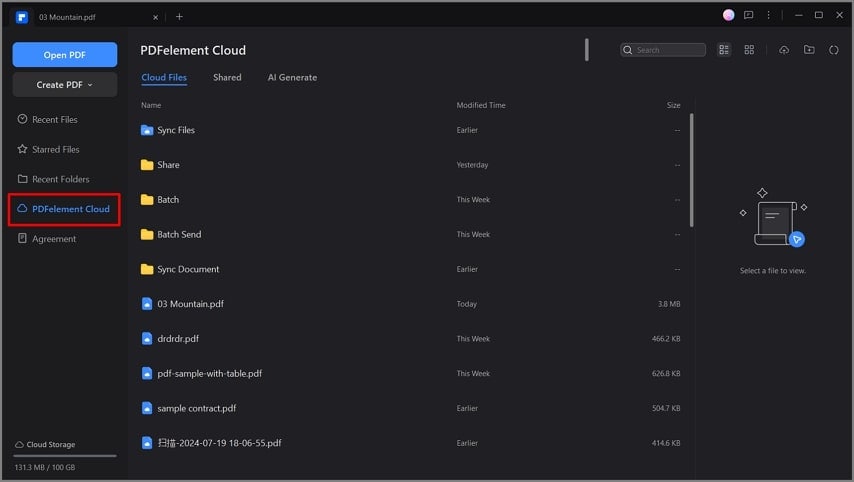
Step 4Copy the Created Link to Share PDF Document
Finally, as you locate the PDF document, hit the "Share" icon next to the file to open a small share dialog box. Then, go to the "Link" tab on the box to create a link, hit the "Copy Link" switch, and send the link to your team.
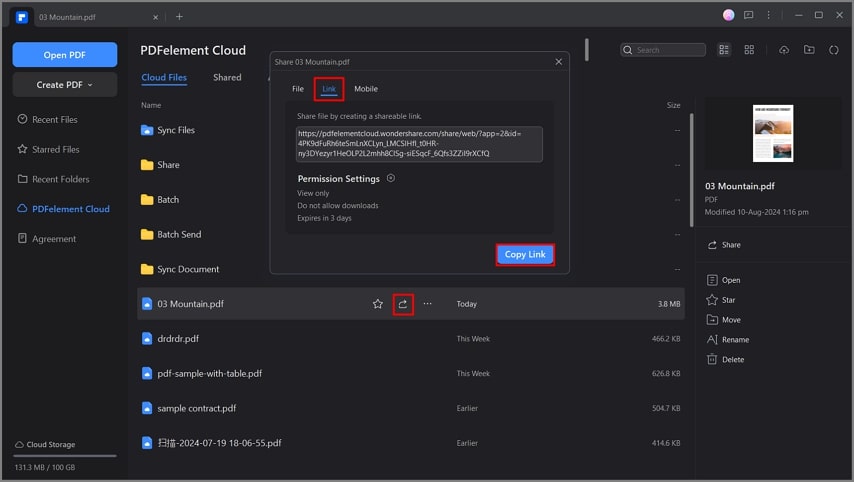
Part 5. Comparative Overview of All Discussed Sharing Methods
Now that we have covered how to send a PDF to an email and the three other sharing methods, let's weigh the pros and cons of each. This section will help you choose the best method for your sharing needs.
| Methods | Pros | Cons |
| PDFelement |
|
- |
| Gmail |
|
Has a limited storage space of only 15GB, shared across all Google Services. |
| Outlook |
|
The user interface can be challenging for beginners. |
| Yahoo |
|
Less frequent updates and features compared to other methods. |
Part 6. Tips on Sharing PDFs
Whenever you consider sharing your PDF files across the internet, there are some basic things to remember, regardless of your selected methods. Provided next are these tips that you should consider involving sharing PDFs:
- Ensure Compatibility: Before you share the documents, you should test your PDF on multiple devices and platforms to confirm that it displays correctly for all recipients.
- Compress Large Files: Users can compress their PDFs to reduce their file size, making them easier to share and download without impacting the document's formatting.
- Use Password Protection: If you share confidential information, you must apply a solid password for your PDF to control access to which recipients can view the content.
- Check and Set Permissions: When sending a PDF via email or another method, set the PDF document permissions to restrict editing, printing, or copying to preserve the integrity of your PDF while sending PDF via Email or another method.
- Track Document Access: Use tracking features to monitor who opens, edits, or downloads your shared PDF. This will provide you with insight into document activity and access.
Conclusion
In conclusion, we have looked into the pros and cons of understanding how to send a PDF file to an Email, Outlook, Yahoo, or PDFelement. However, if you are looking for a tool to enhance your PDF file before sharing it, your top choice must be PDFelement. Its comprehensive features allow users to improve their interaction with PDF documents and fulfill their requirements under one platform.

 G2 Rating: 4.5/5 |
G2 Rating: 4.5/5 |  100% Secure
100% Secure



