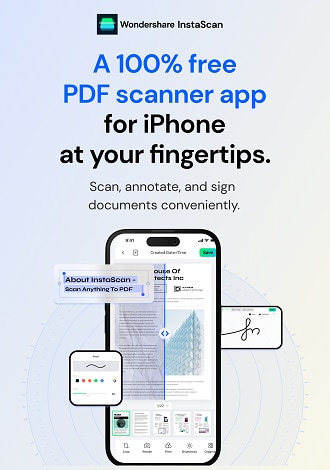Work Smarter with InstaScan User Guide
Settings
In InstaScan, you have the ability to customize and adjust various settings to enhance your app experience. Follow these steps to access and modify the app settings:
- Launch the InstaScan app and locate the settings icon, positioned at the top left corner of the interface.
- Tap on the settings icon to enter the Settings page.
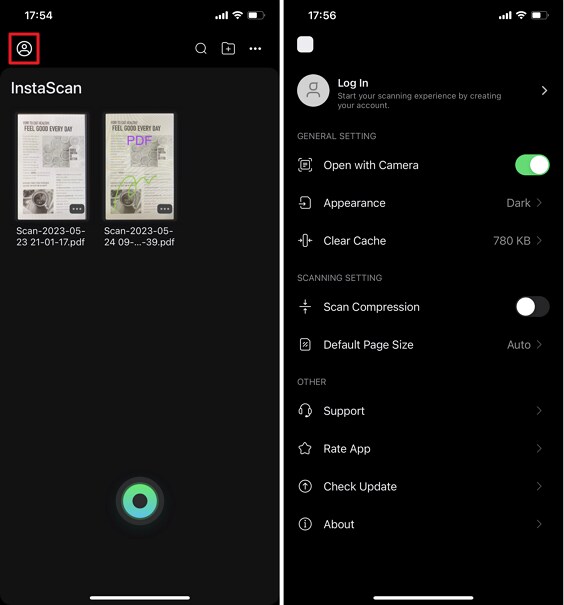
Settings window
1.General Setting
Within the General Settings section, you can configure several options to suit your preferences:
- Open with Camera: Enable this option to directly access the camera interface upon launching the app.
- Appearance: Choose between the Dark and Light themes for the app's appearance. Alternatively, select Follow the System to automatically adapt to your iPhone's system settings.

Appearance setting
- Clear Cache: Tap on this option to remove cached data from the app on your iPhone.
2.Scanning Setting
The Scanning Settings section allows you to modify specific settings related to the scanning process:
- Scan Compression: Enable this option to compress each scanned document, reducing file size for easier storage and sharing.
- Default Page Size: Tap on this option to adjust the default page size for scanned documents.
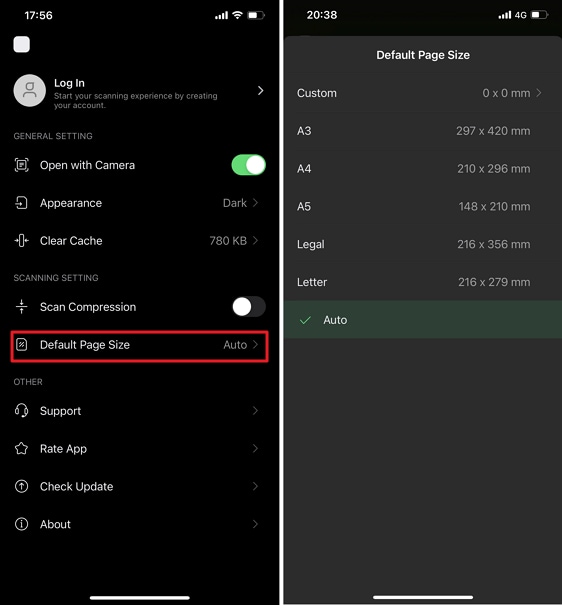
Default page size
3.Other
InstaScan offers additional features and options for your convenience:
- Support: Tap on the Support button to access customer service. You will be directed to an email page where you can send inquiries and requests to Wondershare for assistance.
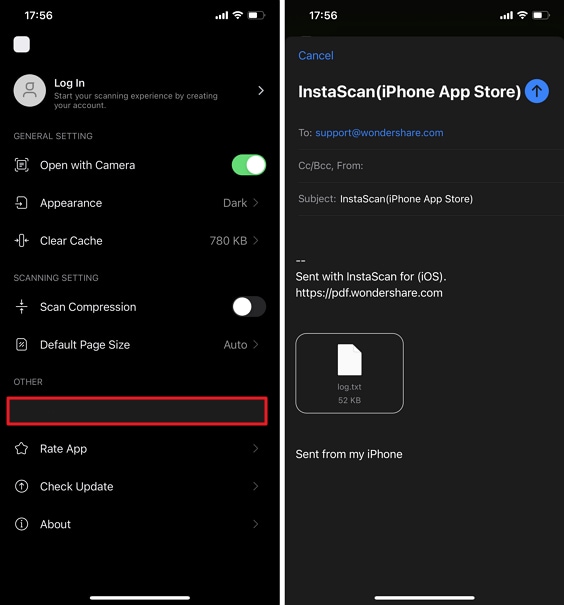
Get support
- Rate App: Provide feedback and rate the app to help us improve and enhance your user experience.
- Check Update: Stay up-to-date with the latest app version and feature enhancements.
- About: Access information about the InstaScan app, including version details, End User License Agreement, Privacy Policy, and other relevant details.