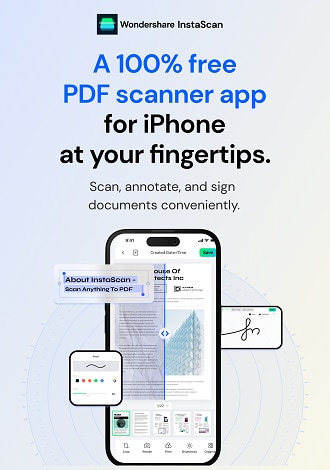Work Smarter with InstaScan User Guide
Get Started
Ready to get started with InstaScan? Begin your journey to effortless scanning and digital document management today.
1. Download and Install
To download and install the InstaScan, simply follow these steps:
- Open the App Store on your iOS device and search for InstaScan in the search panel.
- Tap on the Get button next to the InstaScan application.
- On the pop-up window, tap on the Install button to initiate the installation process.
- Once the installation is complete, tap on the Open button to launch InstaScan.
- Before using InstaScan, please review and provide consent to the Privacy Policy and End User License Agreement.
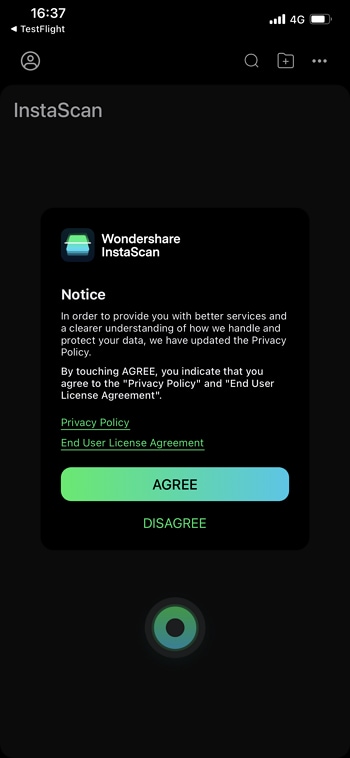
Download InstaScan
2. Register and Login
Once you have successfully downloaded and installed InstaScan, you are ready to start scanning right away. To further enhance your scanning experience, we highly recommend registering an account with InstaScan.
- If you already have a Wondershare ID, simply click on the icon located at the top left corner of the interface. From there, click on Login and enter your Wondershare ID and password.

Log in
- If you don't have a Wondershare ID yet, click on Create account to easily create a new one.
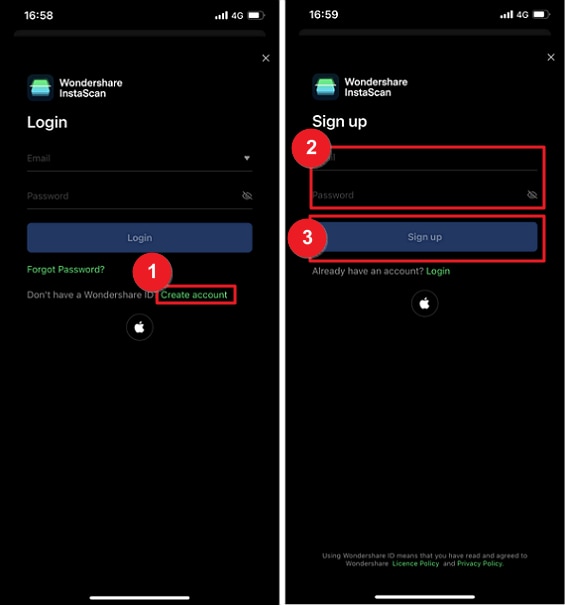
Sign up