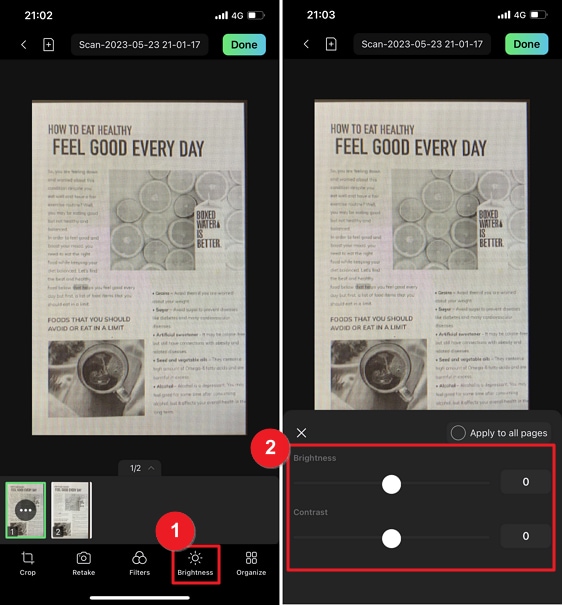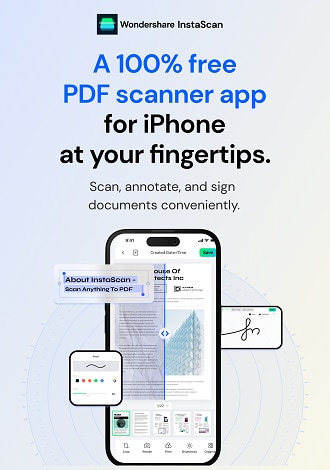Work Smarter with InstaScan User Guide
Adjust Pages
InstaScan provides a wide range of tools to help you customize and refine your scanned pages.
1. Crop Pages
To crop the scanned pages in InstaScan, follow these steps:
In the next window, locate the Crop icon at the bottom left corner.
Tap on the Crop icon to activate the cropping function.
You can now adjust the cropping area by dragging the eight green dots to encompass the desired portion of the scanned page.
Additionally, you will find three icons at the bottom of the Crop window:
- Expand: This option expands the cropping area to the border of the picture, ensuring maximum coverage.
- Left rotation: Use this icon to rotate the picture to the left if needed.
- Right rotation: Use this icon to rotate the picture to the right if required.
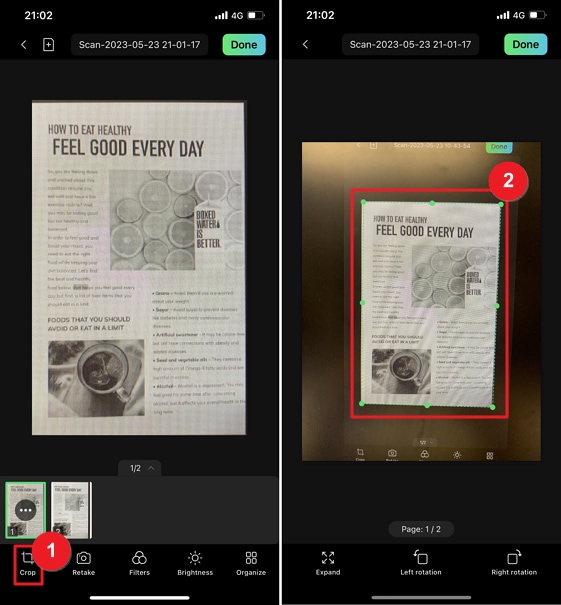
2. Add Filters
Enhance the clarity and details of your scanned pages with InstaScan's versatile filters. Follow these steps to adjust the scanned page using filters:
Tap on the Filters icon to access the Filter window.
Choose from five available filters:
- Lighten: Brightens the scanned page for improved visibility.
- Sharpen: Enhances the details of the scanned pages for a sharper image.
- B&W: Applies a black-and-white effect to the scanned page.
- Original: Maintains the original appearance of the picture without any filter applied.
- Greyscale: Applies a greyscale filter to the scanned pages.
You can apply the selected filter to all pages by selecting the Apply to all pages option, or apply different filters to specific pages as desired.
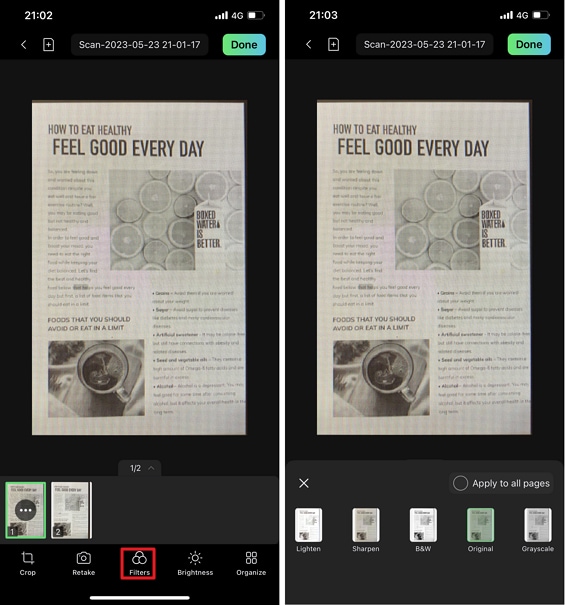
3. Adjust Brightness
With InstaScan, you have the flexibility to fine-tune the brightness of your scanned pages.
- Tap on the Brightness icon to access the Brightness window.
- In the Brightness window, you'll find a Brightness bar and a Contrast bar. Drag the slider to adjust the brightness and contrast of the pages according to your preference.
- You can choose to apply the brightness and contrast settings to all pages by selecting the Apply to all pages option. Alternatively, you can customize the settings for specific pages as desired.