PDF editors are essential tools for creating, editing, and optimizing PDF documents. They allow users to add, delete, and modify text and images and merge and split PDF files. WPS PDF Editor is one of the most popular PDF editors on the market, known for its ease of use and powerful features.
While WPS PDF Editor is among the top PDF editors for optimizing PDF workflow, some people are unaware of it. And if you're one of those, we've got you covered. In this article, you'll discover all the necessary details regarding WPS Office PDF Editor for optimizing the PDF workflow. Let's get started!
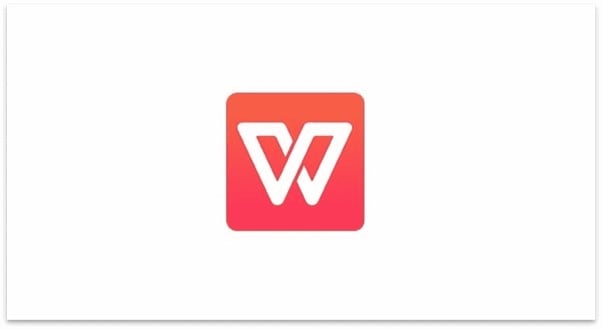
In this article
Does WPS Office have a PDF editor?
Yes, WPS Office Suite includes a PDF editor known as WPS PDF Editor. The software allows you to edit text, images, and layouts in PDF files and merge and split them. You can create PDF forms, add comments and annotations, and protect your PDFs with a password.
It also allows you to convert PDFs to other formats and create PDFs from other formats. WPS PDF Editor includes many editing tools, including a spell checker, thesaurus, and a built-in PDF converter.
Is the WPS PDF editor free?
WPS PDF Editor offers both free and paid plans.
Free Plan: The free plan of WPS PDF Editor allows you to edit basic PDF documents and offers a limited set of features such as editing text, images, and layouts, as well as merging and splitting PDFs.
Premium Plan: The premium plan of WPS Office comes at $3.99 per month. The PDF Editor in this plan offers some additional features. These additional features include creating PDF forms, adding comments and annotations, password protection, and more advanced editing tools. It also has batch processing and OCR. Moreover, the pricing of the premium plan may vary depending on the duration of the subscription.
It's worth noting that the free version may include some limitations, like a watermark on the exported PDFs or a limited number of pages that can be edited.
How do I Edit a PDF in WPS?
Now that you know what WPS PDF Editor is, you must wonder how to perform WPS Office edit pdf. And that's what you'll get in this section. Editing PDFs with WPS PDF Editor online is a breeze. However, if you're unaware of it, follow the steps below:
Step 1 Download and install WPS Office Suite on your PC.
Step 2 Open WPS PDF Editor and click the Open File button to open the PDF you want to edit.
Step 3 After opening the file, you can edit the PDF using the menu tools. You can click on Edit Content to edit the text and picture in the PDF. You can also use the formatting tools on the top toolbar to change the text's font, size, and color.
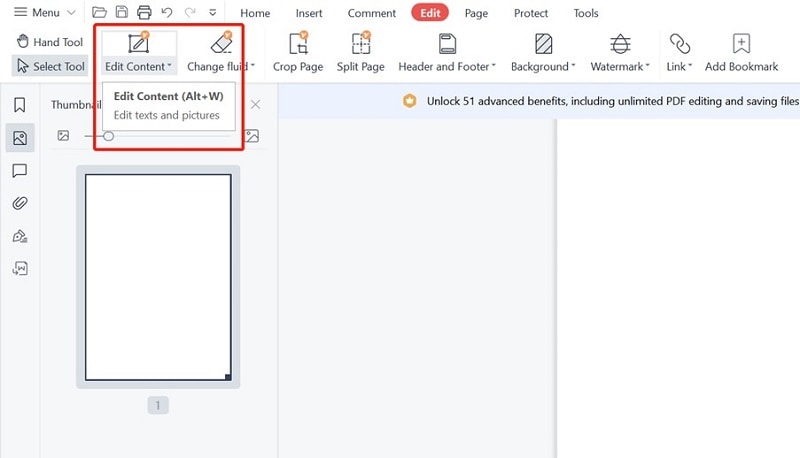
Step 4 Click the Save or Save as button to save or export the file.
Can I Convert PDF to Word in WPS PDF?
Yes, WPS PDF Editor offers a feature to convert PDFs to other file formats, including Microsoft Word (DOC/DOCX). The feature allows you to convert a PDF into a fully editable Word document, preserving the basic layout, text, and images. Once you convert the PDF to Word, you can edit the document as you would with any other Word document, making changes to text, layout, and formatting.
The conversion process can be initiated from the software's main interface by going to File and then clicking on Export, and selecting Word as the file format. It's worth noting that the conversion process may not always be perfect, especially if the PDF contains a complex layout, images, tables, or formatting.
Pros and Cons of WPS PDF Editor
Since everything has its advantages and disadvantages, WPS PDF Editor also has pros and cons to its name, including:
Pros
User-friendly interface that is easy to navigate
Can add comments and annotations
Can convert and create PDFs from other file formats
Add bookmarks, hyperlinks, and headers/footers
Cost-effective PDF editing solution
Available for both Windows and Mac
Cons
The free version comes with limitations
Its clipboard often fails
Terrible customer support
What Else Can WPS PDF Editor Do?
Some of the other essential features of WPS PDF Editor are:
Edit Text and Images: It allows you to add, delete, and modify text and images within your PDFs. You can also resize, rotate, and adjust the position of images.
Merge and Split: With this feature, you can merge multiple PDFs into a single document or split a PDF into multiple files.
Create PDF Forms: It allows you to create fillable forms and add checkboxes, radio buttons, and signature fields.
Annotations and Comments: You can add comments, notes, and annotations to your PDFs, making it easy to collaborate with others.
Password Protection: It allows you to protect your PDFs with a password so only authorized users can access them.
Convert and Create PDFs: It allows you to convert PDFs to other file formats such as Word, Excel, and PPT and create PDFs from other formats.
Why is PDFelement the Best WPS PDF Alternative?
Wondershare PDFelement - PDF Editor Wondershare PDFelement Wondershare PDFelement is a powerful and versatile PDF editing software considered a great alternative to WPS PDF Editor. It offers a wide range of features and tools designed to make editing, managing, and converting PDFs easy and efficient. It also includes a spell checker, thesaurus, and a built-in PDF converter, making editing and proofreading your documents a breeze.
However, PDFelement stands out as a better alternative to WPS PDF Editor when it comes to advanced features and support. PDFelement offers advanced editing tools such as a spell checker, thesaurus, and built-in PDF converter, making editing and proofreading documents a breeze. Additionally, it offers form recognition, redaction, and OCR, which WPS PDF Editor does not have.
PDFelement also allows for batch processing and conversion to multiple file formats, which could save users a lot of time and energy. Furthermore, PDFelement offers a wide range of support options, including a comprehensive knowledge base, user guide, video tutorials, and customer support which WPS PDF Editor may not provide. That's why PDFelement is a great alternative to WPS PDF editor, and you should get it to solve your PDF-related tasks.
Key Features
-
You can add comments, notes, and annotations to your PDFs, making it easy to collaborate with others.
-
It offers a form recognition feature that can recognize the form fields automatically.
-
It allows you to protect your PDFs with a password so only authorized users can access them.
-
It comes with a redaction feature that can redact sensitive information permanently.
-
The Optical Character Recognition feature allows you to edit scanned PDFs or images.
-
With this tool, you can edit text, images, and layouts in PDFs and merge and split PDFs.
How to Edit PDFs Using WPS PDF Alternative?
PDFelement is amongst the top PDF Editors available in the market and can be considered as the great alternative to your WPS PDF Editor. With the comparison in the above section, you must know that when it comes to editing PDFs with advanced tools, this PDF element is even better than the WPS PDF editor.
After knowing all this, you must wish to know how to edit a PDF with PDFelement. And that's what you'll get in this section. Editing a PDF with PDFelement is not rocket science but a straightforward procedure. To understand how to edit PDF using this tool, follow the steps below:
Step 1 First and foremost, get the PDFelemet on your PC from the official website. After installing, launch the tool.
Step 2 Now, either hit the + icon or drag and drop the PDF you wish to edit with PDFelement.

Step 3 Once the PDF is uploaded, click on the Edit option from the top menu. Now, you can click on any option from the submenu to edit the PDF. For example, by clicking on Add Image, you can add an image to the PDF.

Step 4 Once done, either click on the Export button or click on File and then Save as to save the edited PDF to your PC.
Conclusion
WPS PDF Editor is a powerful and versatile tool that can help optimize your PDF workflow and save time and energy. It offers many features, such as editing text and images, merging and splitting PDFs, creating PDF forms, and adding comments and annotations. And we hope you know how to edit PDFs using WPS PDF Editor after reading this article.
Besides that, if you're looking for the WPS PDF Editor online alternative, our top recommendation is PDFelement because of its user-friendly interface and a vast range of PDF editing tools.
 Home
Home
 G2 Rating: 4.5/5 |
G2 Rating: 4.5/5 |  100% Secure
100% Secure



