The diverse data management requirements of today’s IT-revolutionized world raised the obvious need to edit PDF documents to make necessary changes in data. If you’re looking for low-cost PDF solutions, the Icecream PDF editor is an excellent tool for creating and editing PDF files in annotating, filling forms, editing, and managing page modes. Aside from the ability to perform all basic PDF tasks, the tool guarantees complete data security.
This article will tackle everything you need to know about Icecream PDF Editor and its most suitable alternative.
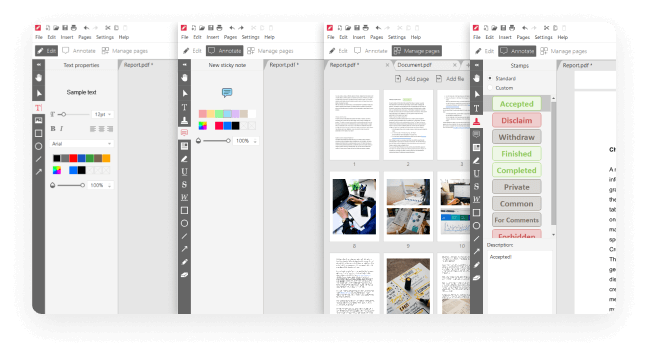
In this article
What Is Icecream PDF Editor
Icecream PDF Editor is a sophisticated program that functions as a PDF reader and editor, with numerous options available. This program allows you to add new text, edit or remove existing text, password-protect PDFs, manage their pages (add new pages, rotate, rearrange, remove), and add annotations, images, stamps, and graphic objects such as lines, circles, rectangles, and freehand shapes. It’s ideal for anyone who frequently deals with PDF files.
System Requirements
The table below introduces the essential installation environment for Icecream PDF Editor and its available languages.
| OS | Windows 11/10/8.1/8/7 |
| Processor | Intel®/AMD or any other compatible processor/2.33Ghz |
| RAM | 2GB of RAM minimum (4GB for better performance |
| Display Resolution | 1024x768 minimum |
| Disk Space | 200MB - 2GB |
| Languages | English/French/German/Italian/Spanish/Portuguese/Russian/Arabic/Dutch/Polish/Thai/Turkish/Simplified Chinese |
Key Features
Icecream PDF Editor offers an easy-to-use feature set. Here is the list of its most frequently-used functions to help you work with PDF files:
Manage Pages – In the ‘Manage Pages’ mode, you can rearrange, rotate, delete, and add new pages. Extract individual pages into a separate PDF file as well.
Merge PDF – In the ‘Edit PDF’ or ‘Manage Pages’ modes, combine multiple PDF files into one.
Create PDF – With the free PDF editor, you can create new PDFs from scratch. Choose the page size and orientation.
Edit PDF Metadata – The PDF editor allows you to easily change the document’s author, subject, title, and so on.
Protect PDF – Password-protect your sensitive data documents or disable the PDF editing option.
Search your PDF – Before editing, quickly search through your PDF document. For your convenience, the search result navigation is available.
Edit Text and Objects – Icecream PDF Editor for Windows is capable of editing all commonly used PDF objects, such as shapes, images, and texts. Change the position, style, rotate, resize, and delete objects.
Annotate PDF – Add notes, highlight text, strikethrough, underline, and leave comments with stamps, shapes, arrows, and other shapes and effects.
Pricing
The table below briefly shows the prices and specific inclusions of Icecream PDF Editor’s paid versions.
Product |
Price (updated at Jan, 2023) |
Inclusions |
| Lifetime License PDF Editor | $49.95 | One-time fee |
Remove default watermark Combine PDF files Lifetime license – Windows Commercial use Priority Support |
| PRO PDF Package |
$69 ($115) One-time fee PDF Editor - $49.95 PDF Converter - $29.95 PDF Split & Merge - $29.95 |
Lifetime license for ALL PDF products by Icecream Apps |
Is Icecream PDF Editor a Powerful Tool?
To provide you with a better insight into Icecream PDF Editor, this section will tell you its working performance according to its pros and cons, what it’s best for, the rating given by its users, and user reviews and comments.
Pros, Cons, and Best for
The table below summarizes the pros and cons of Icecream PDF Editor.
Pros |
Cons |
Best For |
|
Equipped with a lot of PDF Editing Functions Good customer support User-friendly Interface |
For Windows only Lack of other advanced PDF functions like the OCR feature |
Ideal for those who frequently need to convert or edit PDF files |
Reviews and Comments
Generally, Icecream PDF editor is a great tool to manage and modify your PDF documents. It’s an intuitive and free PDF editor which allows you to create and edit PDF files. Access all of the tools and PDF editing modes you require using the smart tool panel.
The PDF editor can be used to edit text, add comments, edit, protect files, manage pages, and more. However, more features are not accessible on their free version, such as changing the font style and font size of the PDF. A watermark also appears on the edited document with the free version of Icecream PDF Editor.
How To Enable Icecream PDF Editor Pro?
A quick guide about activating the PRO version of Icecream PDF Editor can be found below.
Step 1 Launch the program and go to the Settings panel.
Step 2 Click the Activate PRO version button to proceed with the upgrade.

Step 3 Enter or paste your license key in the dialog box, then click the Activate button.
Note: If you don’t have a license key yet, you can click the Buy your key button to purchase.

Step 4 Then done! Your Icecream PDF Editor PRO version is now successfully activated.
How To Edit a PDF With Icecream PDF Editor
Follow the guide below to edit your PDF files with Icecream PDF Editor.
Step 1 Launch the Icecream PDF Editor program and open your file. Click the Open... button in the tool’s main interface to open a desired PDF document to edit. You can also choose your document by going to the File tab in the top toolbar.
You can also use the standard “drag and drop” method to add PDF files to the tool’s editor window.

Step 2 Go to the top left corner of the program’s window and click on the Edit button to start modifying your PDF file.
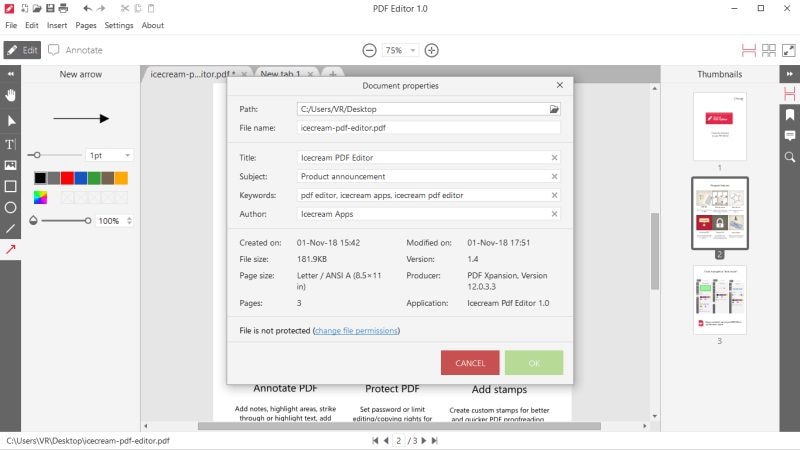
Step 3 Once done with your editing, you can either use the “Ctrl + S” command or go to the Save option in the File tab to save your changes. If you want to save it as a new file, select the Save as… button instead of from the same tab.
Note: Icecream PDF Editor offers a free version, but it has limitations on its functions. You will have to purchase its PRO version if you wish to have more PDF editing tools.
Best Icecream PDF Editor Alternative: PDFelement, an All-in-One PDF Tool
Wondershare PDFelement - PDF Editor Wondershare PDFelement Wondershare PDFelementt is an alternative to PDF Expert that provides a comprehensive set of features, many of which are not available in Icecream PDF Editor. But PDFelement’s functionality isn’t its only advantage. The most advantageous feature of PDFelement is its low cost. Despite a plethora of useful (basic and advanced) features and a professional and efficient UI/UX, it is one of the most affordable PDF solutions available.
Supported OS
PDFelement is a multi-platform PDF solution that supports Windows, Mac, iOS, and Android.
Watch the video below to know how to edit texts in your PDF files with PDFelement.
Key Features
What’s great with PDFelement is that it is a comprehensive PDF solution that offers many basic and advanced PDF editing features. See the list of its key features below.
-
Edit PDFs like Word
-
Convert files to and from PDFs in high quality
-
Organize PDF pages
-
Annotate PDFs
-
Create PDF from any file
-
Sign PDFs
-
OCR feature recognizes text in PDF documents
-
Create and fill forms in PDFs
-
View and Read PDFs
-
Password-Protect PDFs
-
Merge PDF files
-
Cloud Storage
Additionally, PDFelement always gives a great experience to its users with its always up-to-date products. Users always get new features. Customer support always looks toward user satisfaction, where they listen to customers’ queries and requests.
How To Edit PDFs Using PDFelement
The most significant advantage of using PDF files is that the format remains consistent regardless of who views it, and the recipient of the document cannot make changes to it. But what if you decide you want to change something in the document? Well, it’s possible, and this part will explain below how PDFelement can assist you in easily editing text in PDFs.
Step 1 Launch PDFelement on your device and import your PDF file. On the Home window, click the Open PDF button to select and upload the PDF file, then begin editing the text in PDF.

Step 2 Proceed by clicking on the Edit button on the top menu. Then click the icon with Edit Mode. This allows you to switch on editing or reading mode easily. Now you can edit your PDF by making the changes you want to be done. You can add or replace text and change the font, font size, and color.
Note: Once you’re done editing your PDF, you’re recommended to tick the Read checkbox so you can view your documents better.

Step 3 To save your changes, go to the File tab, then click on the Save button.
PDFelement vs. Icecream PDF Editor
To give you an insight into which to choose between PDFelement and Icecream PDF Editor, we’ve compared the two according to their pros, cons, pricing, star rating, supported OS, features, and which groups are suitable for the tools.
PDFelement |
Icecream PDF Editor |
|
| Pros |
Offers a lot of advanced PDF editing functions Great customer support. Users may raise their concerns 24/7 through live online customer service, email/help desk, phone call, or chat support Word-like interface for a smooth beginning Features OCR function |
Equipped with basic PDF editing functions Good customer support. Users may resolve their issues through Icecream’s online Help Center User-friendly interface |
| Cons | Its converter tool only allows you to convert half of the pages of PDF files if using a free trial version. |
For Windows only Lack of other advanced PDF functions like the OCR feature and creating forms |
| Pricing |
Individuals: Quarterly plan – $29.99; Yearly plan – $79.99;Perpetual plan - $129.99 Team & Business (price varies on the number of users): Perpetual plan (1 User) - $139; Annual plan (1 User) - $109 Education: Yearly plan - $47.99; Perpetual plan - $99.9 |
Lifetime License (PDF Editor): $49.95 One-time fee Lifetime License (PRO PDF Package): $69 ($115) One-time fee; PDF Editor - $49.95; PDF Converter - $29.95; PDF Split & Merge - $29.95 |
| Star Rating by Users |
Ease of Use – 4.2 Customer Support – 4.1 Features – 4.2 Pricing (Value for Money) – 4.3 Overall Score – 4.3 |
Ease of Use – 3.6 Customer Support – 3.5 Features – 3.8 Pricing (Value for Money) – 4.2 Overall Score – 3.6 |
| Pricing |
Individuals: Quarterly plan – $29.99; Yearly plan – $79.99;Perpetual plan - $129.99 Team & Business (price varies on the number of users): Perpetual plan (1 User) - $139; Annual plan (1 User) - $109 Education: Yearly plan - $47.99; Perpetual plan - $99.9 |
Lifetime License (PDF Editor): $49.95 One-time fee Lifetime License (PRO PDF Package): $69 ($115) One-time fee; PDF Editor - $49.95; PDF Converter - $29.95; PDF Split & Merge - $29.95 |
| Likelihood to be Recommended by Users | 75.9% | 40.0% |
| Star Rating by Users |
Ease of Use – 4.2 Customer Support – 4.1 Features – 4.2 Pricing (Value for Money) – 4.3 Overall Score – 4.3 |
Ease of Use – 3.6 Customer Support – 3.5 Features – 3.8 Pricing (Value for Money) – 4.2 Overall Score – 3.6 |
| Features |
Access Control/Permissions Annotations Commenting/Notes Delete Pages Electronic Signature Forms Management Full-Text Search Merge/Append Files Optical Character Recognition Convert PDF Rearrange Pages Rotate Pages Side-by-side Comparison Watermarking |
Access Control/Permissions Annotations Commenting/Notes Delete Pages Electronic Signature Forms Management Full-Text Search Merge/Append Files Rearrange Pages Rotate Pages Side-by-side Comparison |
Conclusion
Icecream PDF Editor is a great PDF editing tool; however, it lacks some advanced PDF features that are hugely useful when dealing with PDFs. Furthermore, it only supports the Windows system. On the other hand, PDFelement, being the ultimate All-in-One PDF solution, offers everything you need for all your PDF demands. It’s also a multi-platform PDF solution where you can have it on Windows, Mac, iOS, and Android devices.
 Home
Home
 G2 Rating: 4.5/5 |
G2 Rating: 4.5/5 |  100% Secure
100% Secure



