In an increasingly digital world, the ability to convert HTML content to PDF format holds immense significance. Whether you're a student looking to save online articles for research, a professional archiving essential documents, or simply someone who prefers reading offline, converting web content into portable and shareable PDFs is a practical necessity.
What makes this process even more accessible and efficient is the capability of your smartphone. Beside saving webpages into PDFs on Android, smartphone applications like PDFelement enable users edit, annotate, and translate converted Chrome webpages in a jiff. This guide will walk you through the essential steps, empowering you to master the art of transforming web content into PDFs with the device you carry in your pocket daily.

In this article
Part 1. How To Convert Chrome HTML to PDF on Android
Saving an entire webpage as a PDF document on your Android phone is a straightforward process that can be useful for various scenarios. Consider a situation where you are exploring the internet and stumble upon an intriguing article, an important piece of information, or even a fascinating image you wish to preserve for future reference. This method provides a versatile solution for preserving web content without additional apps or complex procedures.
Step-by-Step Guide on HTML to PDF Conversion on Android Phones
We will use Google Chrome in this guide, though this process can be done on all top Android web browsers.
Step1
Begin by visiting the webpage you wish to transform into a PDF document.
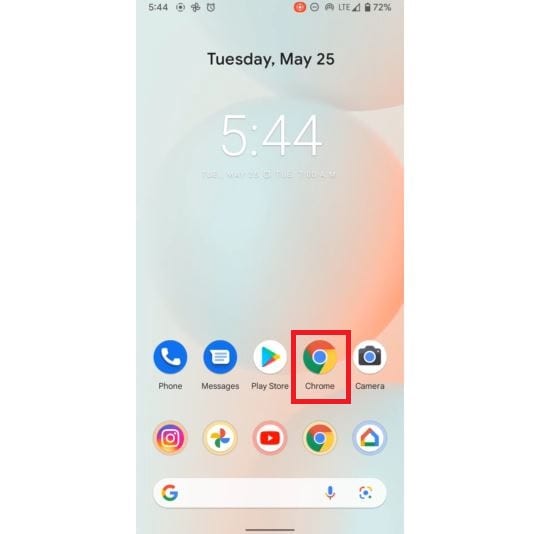
Step2
Locate the three-dot menu icon on the upper right corner of your device and choose the "Share..." option.
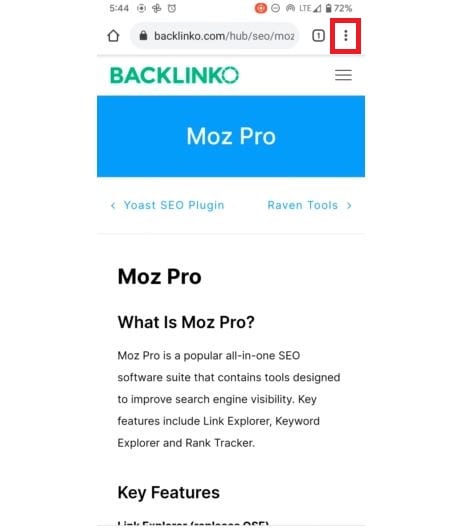
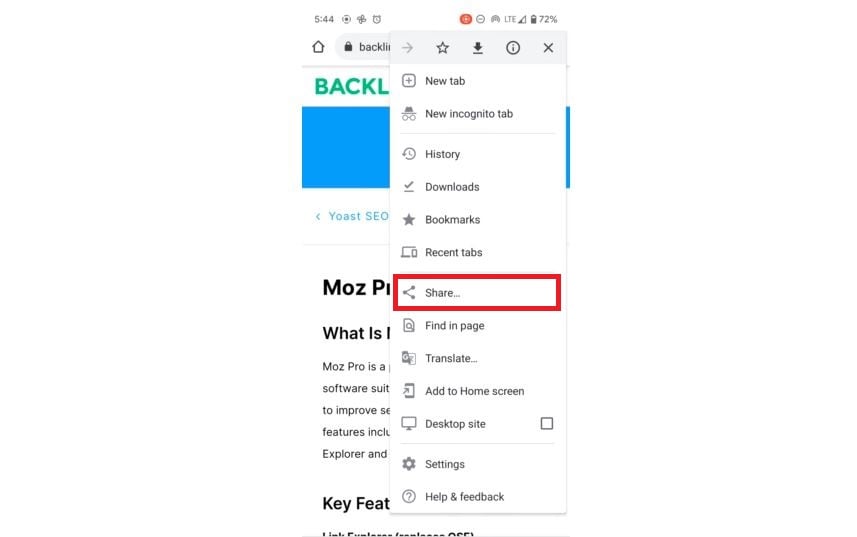
Step3
Tap the "Print" option at your screen's lower right corner.

Step4
From the drop-down menu in the upper left corner, opt for "Save as PDF."
a. While in this menu, you can expand the Save as PDF preferences, allowing you to customize settings such as Color, Paper size, Orientation, and the selection of specific Pages, should you not wish to include them all.
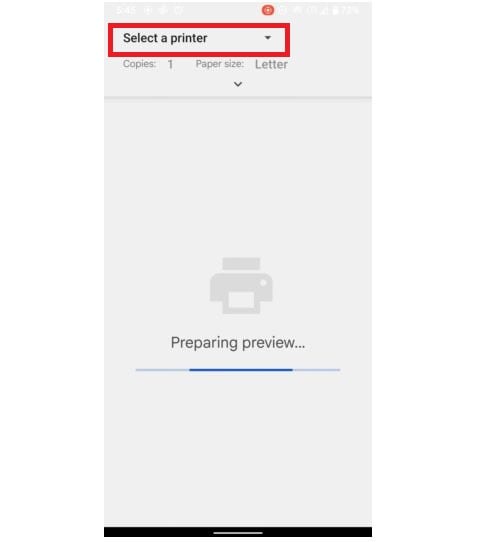

b. Tap the circular PDF icon at the lower right corner of the preferences.
This action will prompt you to browse to your desired storage location, specify a name for the file, and then select the "Save" option. Your saved PDF file will be accessible within your Android device's storage, ready for any additional tasks you have in mind.
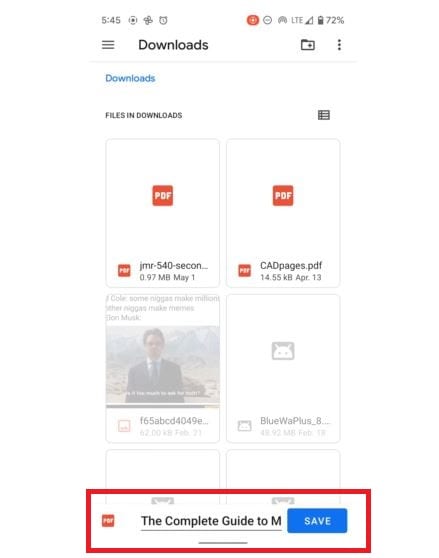
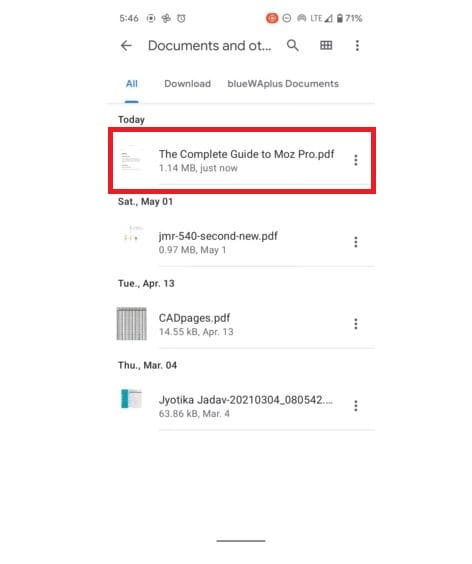
Printing webpages as PDFs on Android is undoubtedly an efficient way to streamline any working process in different fields. Conversion of files on your handheld smartphone at any time and place greatly impacts shareable content within a company. Knowing how to edit, organize, and sign PDFs using your mobile phone is also significant.
Part 2. Wondershare PDFelement: Your Ultimate Android PDF Companion
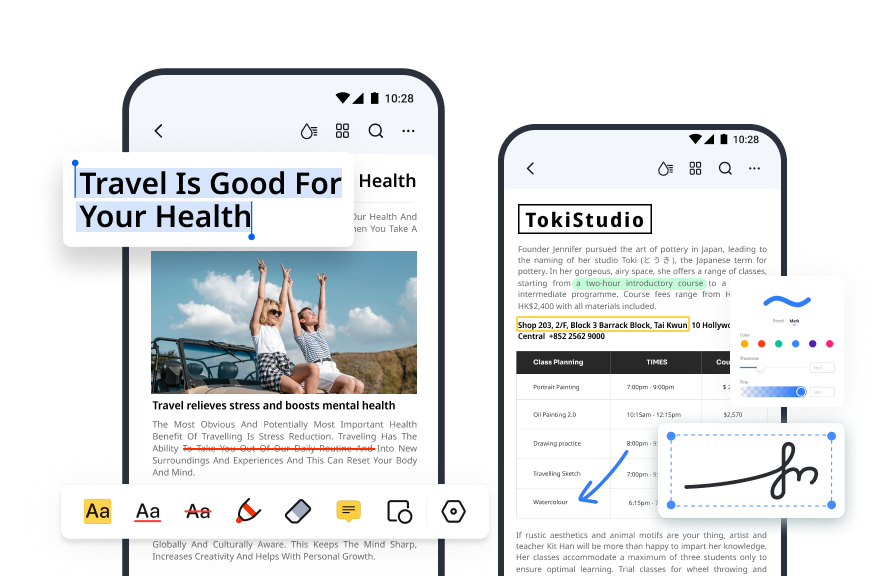
Wondershare PDFelement for Android is a popular PDF editing and management application developed by Wondershare. It offers a wide range of features and tools that allow users to create, edit, annotate, and secure PDF documents directly on their Android devices. Here are some key features of PDFelement for Android.
AI Summarize and Proofread PDFs
PDFelement for Android is a dependable PDF solution that simplifies documents by condensing essential information. It uses AI and natural language processing to understand text and extract key details, helping to summarize important content automatically.
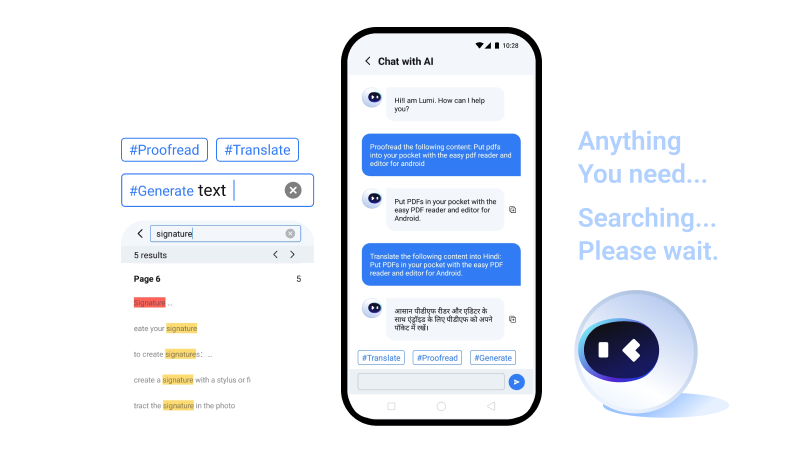
Translate PDF
PDFelement allows users to accurately translate PDFs into other languages, enhancing reading efficiency.
Sign Documents
PDFelement offers multiple options for adding your signature to PDF documents. You can insert an image or handwritten signature or type in your signature.
Chat with PDF
ChatGPT enhances the Let's Chat feature in PDFelement, allowing users to interact with a conversational interface. Users can ask questions, request specific information, or seek clarification through this chatbot.
Highlight and Annotate PDFs
PDFelement provides a suite of versatile annotation tools, such as highlighting, underlining, strikethrough, and squiggly line options. Beyond these, users can make use of the pencil and mark functions to pen down personal notes.
If needed, the eraser tool can eliminate annotations either partially or entirely. Additional features include sticky notes for jotting down ideas with customizable note colors, and the ability to overlay shapes like rectangles, circles, lines, and arrows. Each shape has adjustable settings, including color, border thickness, and opacity to accentuate crucial parts of the text.
Liquid Mode
Designed for an optimal mobile reading experience, Liquid Mode ensures that PDF files adapt flawlessly to your phone's screen size. This mode readjusts PDFs for a perfect fit without altering the actual content. Moreover, users have the flexibility to modify the font size, color, background, and orientation to cater to individual reading preferences.
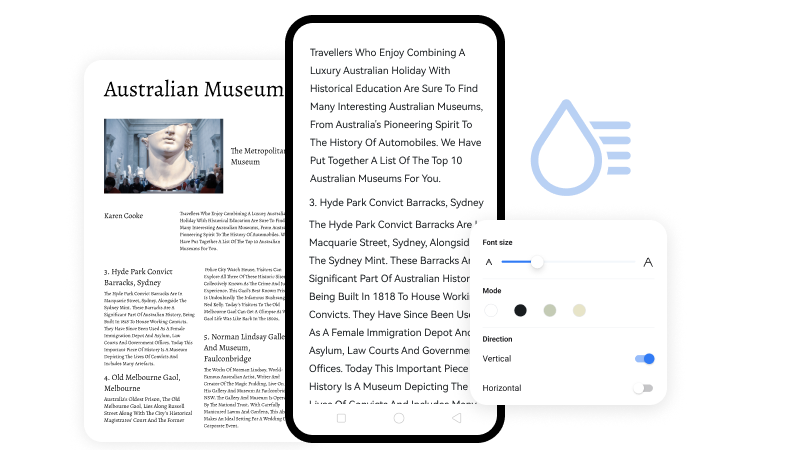
Compatibility
PDFelement is compatible with various platforms, including iOS, Android, and PC. PDFelement offers versions tailored for each platform, providing users a seamless experience across their devices.
- iOS: PDFelement is an app for iOS devices, including iPhones and iPads. It lets users view, edit, and manage PDF documents on iOS devices.
- Android: PDFelement also has an app for Android devices, offering similar functionality to its iOS counterpart. Users can work with PDFs on their Android smartphones and tablets.
- PC/ Windows/ Mac: PDFelement offers a desktop application for Windows and macOS, making it compatible with PCs and Mac computers. The desktop version provides comprehensive tools for creating, editing, converting, and managing PDF documents.
Conclusion
The power of this transformation lies in the versatility it offers. With an Android Chrome PDF, you can access vital information offline, eliminating the need for a constant internet connection. It allows for convenient content archiving, streamlining research, and reference. However, the key to harnessing this capability effectively on your Android device lies in selecting the right tool. PDFelement for Android emerges as an exceptional choice for this purpose. It not only simplifies the conversion of HTML to PDF but also empowers you with a comprehensive set of tools for editing, annotating, and managing your PDF documents.





