Chrome extensions have become invaluable tools in simplifying how we convert web pages into PDF documents. A hassle-free, efficient document conversion process is paramount in this digital age. These extensions make it easy to save web content as PDFs, whether a lengthy article, a helpful tutorial, or any online resource you want to keep for reference.
Imagine capturing the information you find online with just a button. That's the convenience that webpage to PDF Chrome extensions offer, saving you from the tedium of copying and pasting. It's a practical solution for students, researchers, or anyone using web content for various purposes. Say goodbye to the arduous manual methods and say hello to the efficiency of these extensions.
In this article
Part 1. Top 6 Webpage to PDF Chrome Extensions for Effortless Document Conversion
Discover the finest Chrome extensions for converting webpages to PDFs effortlessly. These tools simplify the task, providing a straightforward way to easily transform online content into PDF documents. Let's delve into the top 6 extensions that can optimize your document conversion process.
1. Wondershare PDFelement Google Chrome Extension
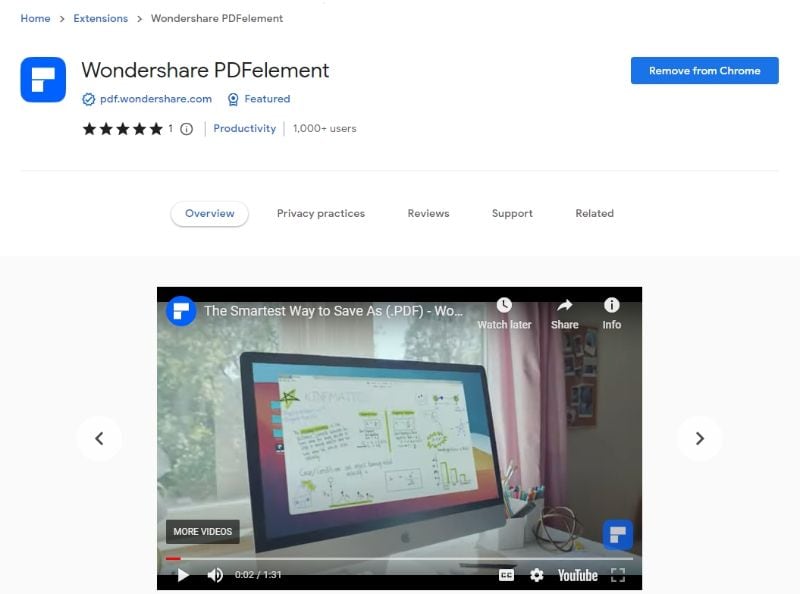
The Wondershare PDFelement Google Chrome Extension is a user-friendly tool that simplifies webpage-to-PDF conversion. With this extension, you can effortlessly capture web content and transform it into PDF documents. Its main features include:
- One-Click Conversion: This extension streamlines the process with a single click. No more tedious copy-pasting or complex procedures. Just click the extension, and your webpage becomes a PDF.
- Customization: You have control over the output. Adjust page size, orientation, and more to tailor your PDF to your preferences.
- Organize Content: Easily select the specific content you want to include in the PDF. Highlight, annotate, and add comments as needed.
- Save and Share: Once converted, save your PDFs to your local storage or share them directly with others.
- User-Friendly Interface: The extension is designed with simplicity in mind. Its intuitive interface ensures anyone can easily navigate it regardless of technical expertise.
- High-Quality Output: The PDFs are generated to maintain the quality of the original webpage, ensuring your documents look professional and polished.
In a nutshell, Wondershare PDFelement Google Chrome Extension offers a straightforward, efficient, and user-friendly way to convert web pages to PDFs. Whether you're a student, professional, or someone who values convenience, this extension is a valuable addition to your Chrome browser.
User Rating: 5.0 out of 5
User Review:
"Useful, can solve my problem."
How To Install Wondershare PDFelement Google Chrome Extension
To install Wondershare PDFelement Google Chrome Extension, follow these simple steps:
Step1
Launch your Chrome browser on your computer. Type "Chrome Web Store" in the address bar and press Enter.
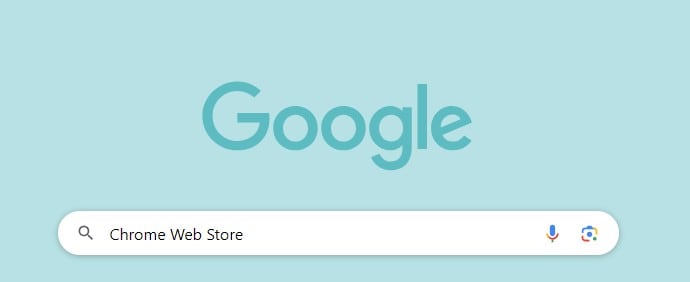
Step2
Use the search bar within the Chrome Web Store and enter "PDFelement" to find the extension.
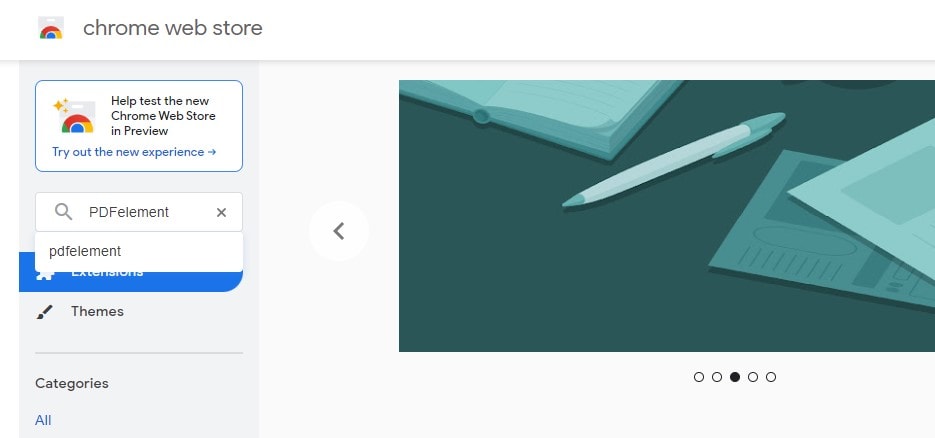
Step3
When you see the PDFelement extension, click on it. Then, click the "Add to Chrome" button.
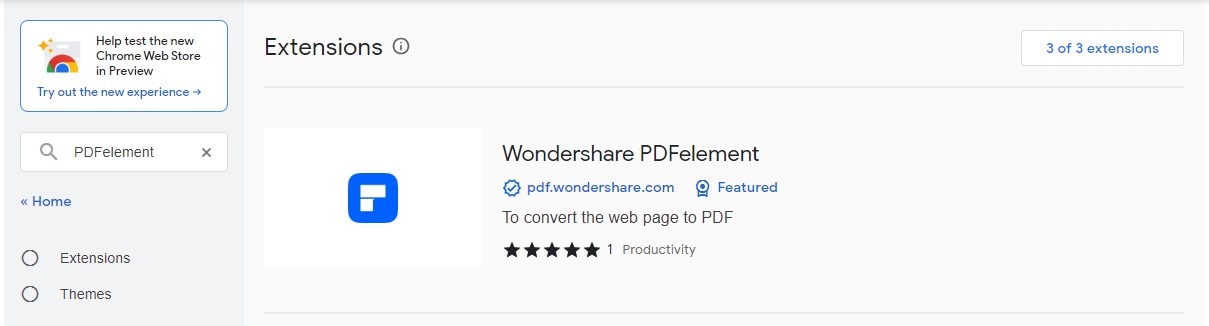
Step4
A pop-up window will appear. Click "Add Extension" to confirm the installation.
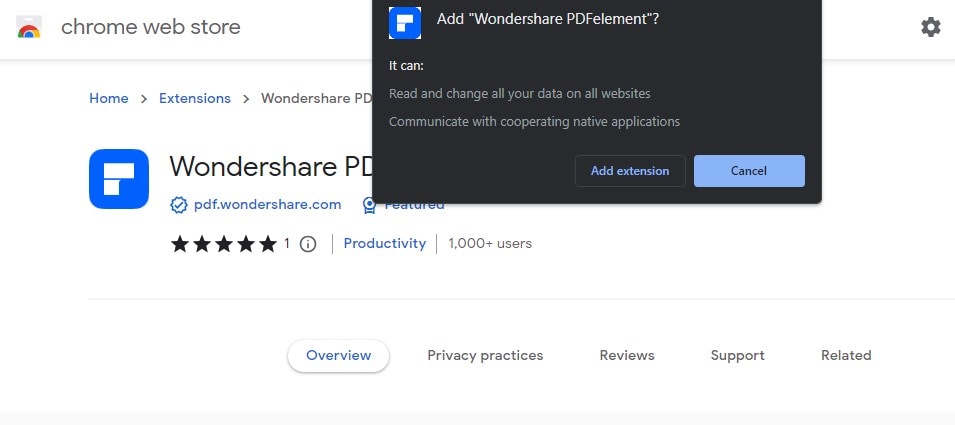
Step5
The extension will be added to your Chrome browser, and you can use it immediately.
Using Wondershare PDFelement Google Chrome Extension
After installing Wondershare PDFelement Google Chrome Extension, converting a webpage to PDF is straightforward:
Step1
Launch Google Chrome and navigate to the webpage you want to convert.
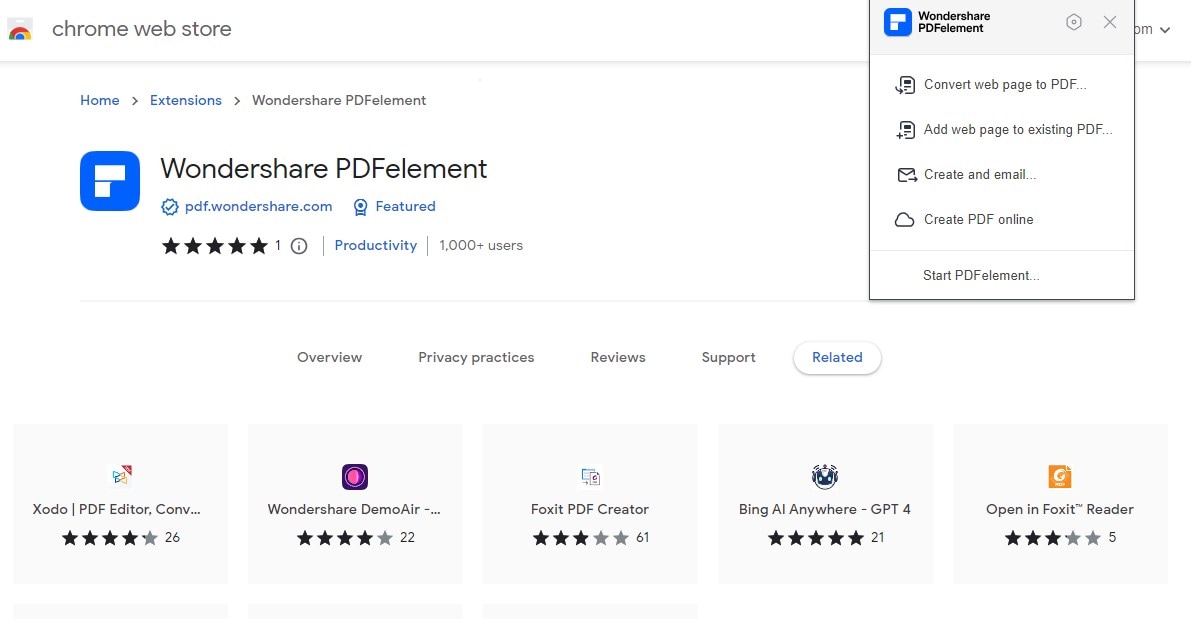
Step2
Right-click anywhere on the webpage to bring up a context menu. From the context menu, choose "Wondershare PDFelement."
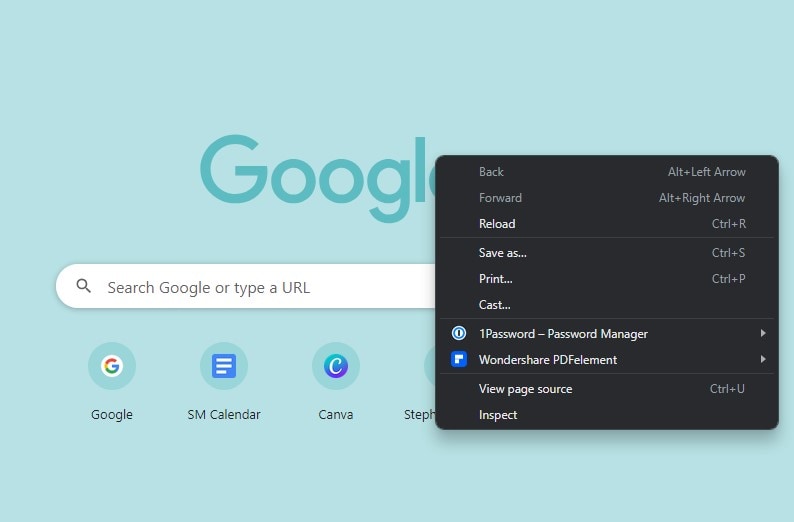
Step3
A sub-menu will appear. Select "Convert web page to PDF" to create a new PDF or "Add web page to existing PDF" to add the content to an existing PDF.
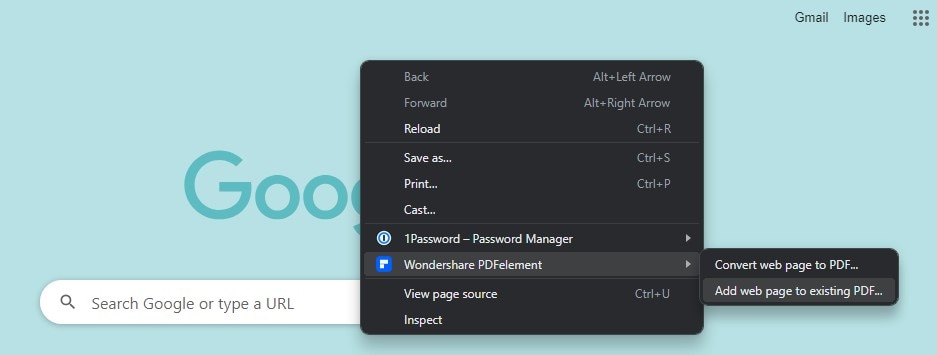
Step4
The extension will process the webpage and convert it into a PDF. This may take a few moments.
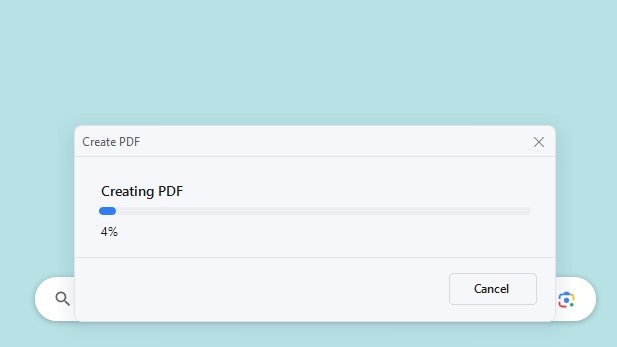
Step5
Once the conversion is complete, you can save the PDF to your preferred location.
That's it! You've successfully converted a webpage to a PDF using Wondershare PDFelement Google Chrome Extension!
2. Webpage to PDF Converter
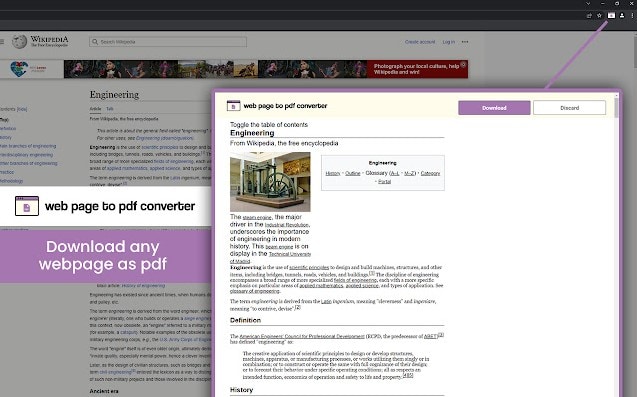
Webpage to PDF Converter is a handy Chrome extension designed to simplify saving web content as PDFs. Whether you want to keep a copy of an interesting article, share a webpage with others, or archive important online information, this extension covers you. Here are its key features:
- Full Page PDF Conversion: You can capture an entire webpage as a high-quality PDF with a single click. No need for complex procedures or copying and pasting.
- PDF Editing and Download: You can edit the PDF before downloading it to your system, adding a layer of customization to your saved web content.
- Fast and Reliable: This extension is known for its speed and reliability. It swiftly converts webpages into high-quality PDF files.
- Support for Multiple Webpages: You can merge multiple webpages into a single PDF document, making it convenient for organizing related content.
- Browser Integration: Seamlessly integrated with your browser, you can convert webpages to PDFs directly from your browser without navigating through a complex process.
User Rating: 3.8 out of 5
User Review:
"I just tried this for the first time. I was trying to save an Amazon page using my browser's built-in save to pdf function but it kept saving with a blank strip down the page. This extension worked great and gave me a clean copy."
3. Save Webpage as PDF
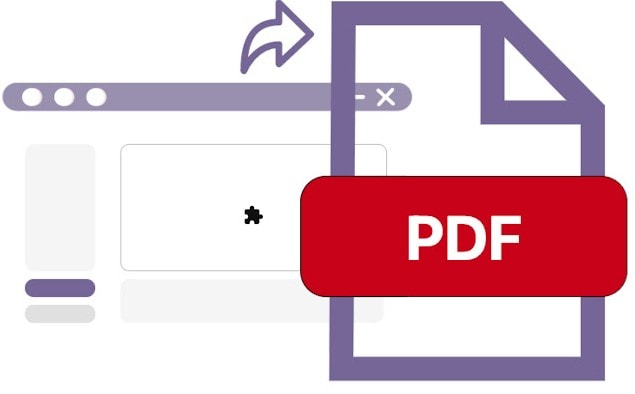
Save Webpage as PDF is a straightforward Chrome extension that simplifies the easy conversion of webpages to PDF. It offers a hassle-free way to save web content for later use or sharing. Here are its main features:
- One-Click Conversion: You can convert any webpage into a PDF file with just one click. No complex steps or confusing menus to navigate.
- Easy PDF Saving: It makes saving web content as PDFs a breeze, ensuring that you can access it offline or share it with others conveniently.
- Free: This free extension provides a cost-effective solution for saving online content in PDF format.
User Rating: 3.5 out of 5
User Review:
"This is the best app. Will recommend to everyone I know. Thank you!!!"
- One Shot
4. Website to PDF Converter
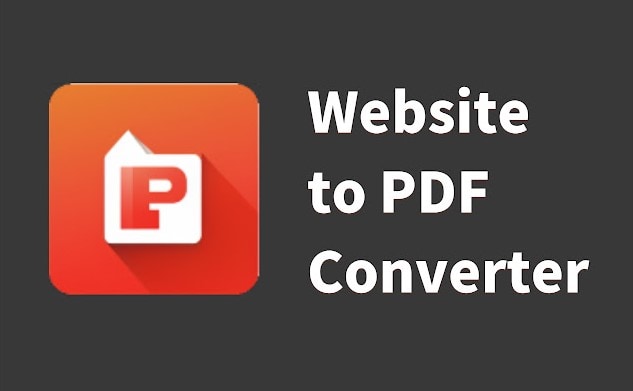
Website to PDF Converter is a valuable Chrome extension that simplifies archiving web content. Whether you're a researcher, student, or just someone who wants to save online information for offline access, this tool is the perfect companion. Here are its main features:
- One-Click PDF Archiving: With a single click, you can save entire websites as comprehensive PDFs, capturing all pages and content for future reference.
- Effortless Offline Access: Your saved web pages are accessible offline, ensuring you have vital information without an internet connection.
- Organized Storage: This extension helps you manage your saved websites in a clean and organized library. It's easy to find and revisit your archived content.
- Share and Collaborate: Share your archived web pages with colleagues or friends, facilitating knowledge sharing and collaboration.
User Rating: 5.0 out of 5
User Review:
"It's really useful! It has saved me a lot of time!"
5. PrintFriendly
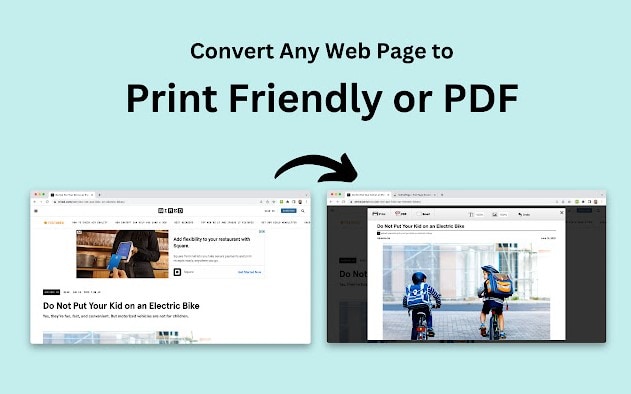
PrintFriendly is a reliable Chrome extension that helps make web pages more printer-friendly and enables easy conversion to PDFs. Since 2009, it has been assisting millions of users in creating clean, well-formatted printouts and high-quality PDFs. Here are its primary features:
- Effortless Printing: You can print web pages with a single click, removing unwanted elements such as ads, navigation bars, and sidebars. This results in cleaner, ink-saving printouts.
- PDF Conversion Made Easy: Seamlessly convert web pages into professional-looking PDF documents while preserving the original formatting, including text, images, and links. Save web pages for offline use or share them with others effortlessly.
- Customizable Output: Tailor your printed documents and PDFs to meet your needs. You can adjust font sizes, remove specific images, or eliminate paragraphs, enhancing readability and focusing on essential information.
User Rating: 4.3 out of 5
User Review:
"I was trying to print a Medium article. PrintFriendly knocked the PDF down from 20+ pages to 5. Really easy to truncate elements you don't want. Good tool"
6. PDF Viewer
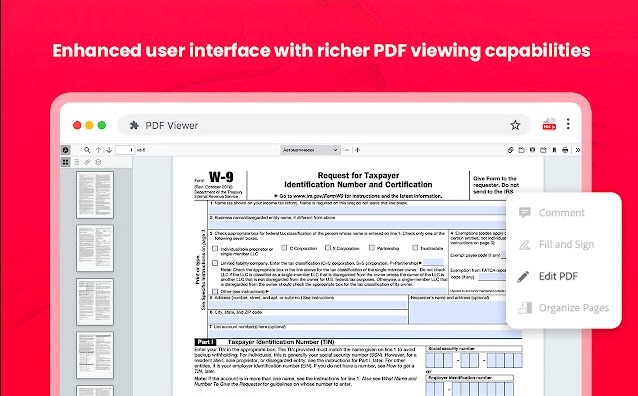
PDF Viewer is a versatile Chrome extension that leverages HTML5 to display and edit PDF files directly within your browser. It's a practical PDF converter and editor tool you can use online. Here are the main features of this extension:
- Direct PDF Display: PDF Viewer uses HTML5 to enable the direct viewing and editing of PDF files right in your Chrome browser, eliminating the need for external PDF software.
- Full-Featured PDF Editor: With PDF Viewer, you can edit, convert, annotate, and secure PDF files without the hassle of downloading or installing additional software.
- HTML5 Technology:js, a JavaScript library, ensures fast rendering of PDFs using the HTML5 Canvas element, meeting web standards and delivering efficient rendering speeds.
- Cloud Integration: You can connect your PDF Viewer to cloud storage services like Dropbox, OneDrive, Google Drive, and Box, making it easy to access and share files across desktop and web applications.
User Rating: 4.6 out of 5
User Review:
"I love the fact that it's lightweight and runs smoothly. I open eBooks in my browser and it keeps track of where I left off. The interface is nice and simplistic. If it allowed you to add notes to documents this extension would be amazing."
Part 2. Tips for Choosing the Right Website for PDF Chrome Extension
Converting webpages to PDFs offers several benefits for those new to the concept. It allows you to save online content for offline access, making it available even without an internet connection. It's a great way to create digital archives for research, studying, or preserving valuable information. PDFs also ensure the content looks the same on any device, maintaining formatting and fonts.
When choosing a Chrome extension for webpage to PDF conversion, consider the following:
- Ease of Use: Look for an extension with a user-friendly interface allowing you to convert webpages to PDFs with just a few clicks.
- Customization Options: A good extension should enable you to adjust the PDF's layout, size, and other aspects to suit your preferences.
- Offline Accessibility: Ensure the extension allows you to access your saved web content without an internet connection.
- PDF Quality: Check if the extension maintains the quality of the original webpage, including text, images, and links.
- Compatibility: Make sure the extension is compatible with your Chrome browser version.
Choosing the right Chrome extension for webpage-to-PDF conversion can greatly enhance your online experience, making it more convenient to save, share, and access web content.
Conclusion
These Chrome extensions simplify webpage-to-PDF conversion. They offer effortless ways to save web content, ensuring offline access, preserving information, and enhancing convenience. Whether you choose Wondershare PDFelement, Webpage to PDF Converter, Save Webpage as PDF, Website to PDF Converter, or PrintFriendly, each has unique features to suit your needs. Enhance your online experience by selecting the one that fits you best.

 G2 Rating: 4.5/5 |
G2 Rating: 4.5/5 |  100% Secure
100% Secure



