Canva is a popular design tool used by many people. It helps create various types of documents, including PDFs. This tool is known for its ease of use and flexibility. It allows users to design, edit, and publish their work simply.
This article will show you how to make an editable PDF using Canva. We will guide you through each step. Besides Canva, we will also introduce another useful tool called Wondershare PDFelement. This alternative offers additional features for handling PDFs. Stay with us to learn more about both tools and how they can help you with your PDF needs.
In this article
Part 1. The Importance of Editable PDFs
Editable PDFs, or fillable PDFs, are very useful in many areas. They are important for forms, contracts, and other documents that need updates or personal details. These PDFs let people type in their information directly on their computers or mobile devices, saving time and making it easier to handle paperwork.
One big benefit of using editable PDFs is that they look the same on all devices. This means that the layout and formatting do not change no matter where you open them. This is very important for official documents like contracts and applications. Editable PDFs also help reduce paper use. You can do everything digitally instead of printing a document, filling it out by hand, and scanning it back. This is faster and more eco-friendly.
Using editable PDFs can also help with organization. It is easier to keep track of digital files than piles of paper. You can quickly search for specific words or names within the document. This makes finding information fast and simple. Overall, editable PDFs make handling documents more efficient and convenient.
Part 2. How to Make an Editable PDF in Canva
Canva makes it easy to create editable PDFs. Whether you're making forms or other documents, Canva offers tools to help. Follow these simple steps to start creating your own editable PDFs today.
This guide will show you how to make an editable PDF in Canva. You'll learn each step, from starting a new design to exporting your file.
Step1Sign Up or Log In to Canva
First, go to the Canva website. If you have an account, log in. If not, sign up for free.
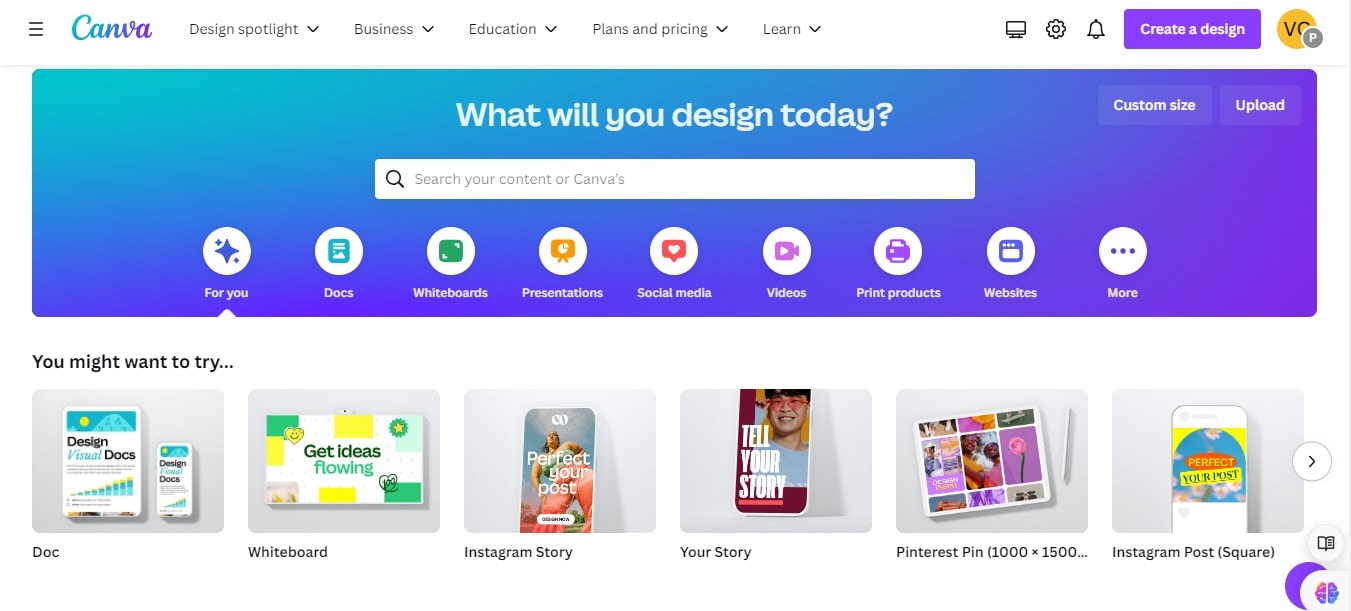
Step2Create a New Design
Once you're logged in, click on "Createa design." Choose the type of document you want to make.
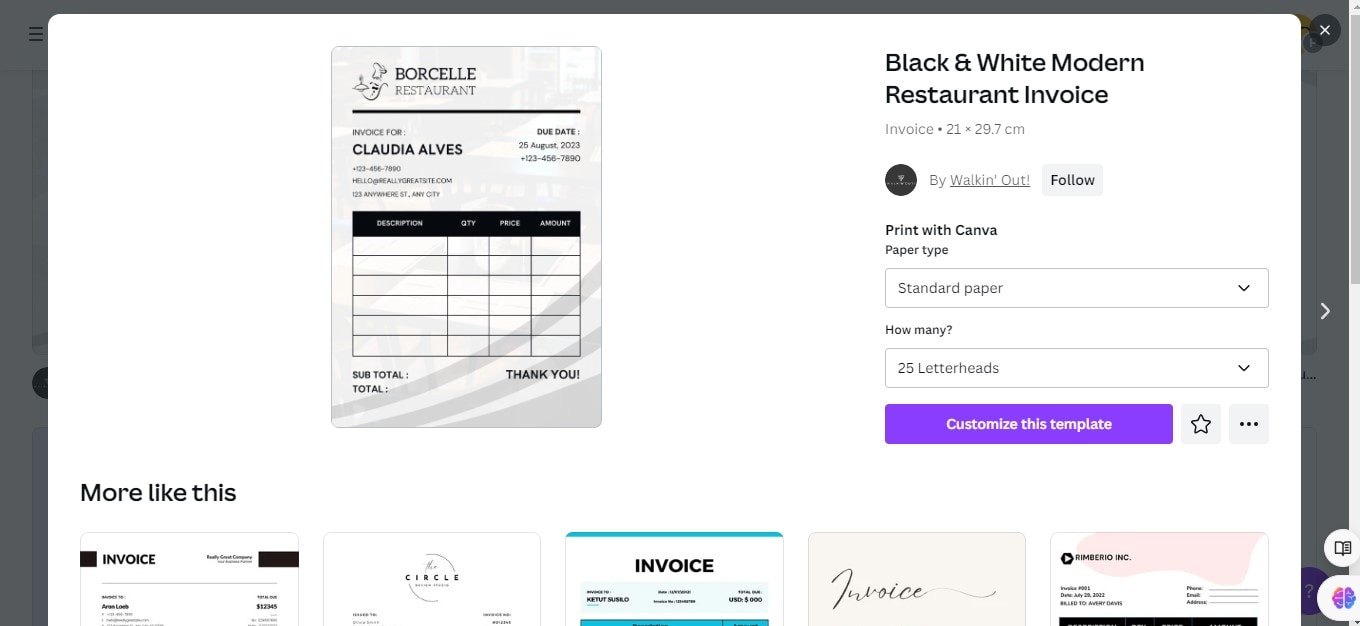
Step3Design Your PDF
Use Canvas tools to add images, text, and other elements to your document. Arrange them how you like.
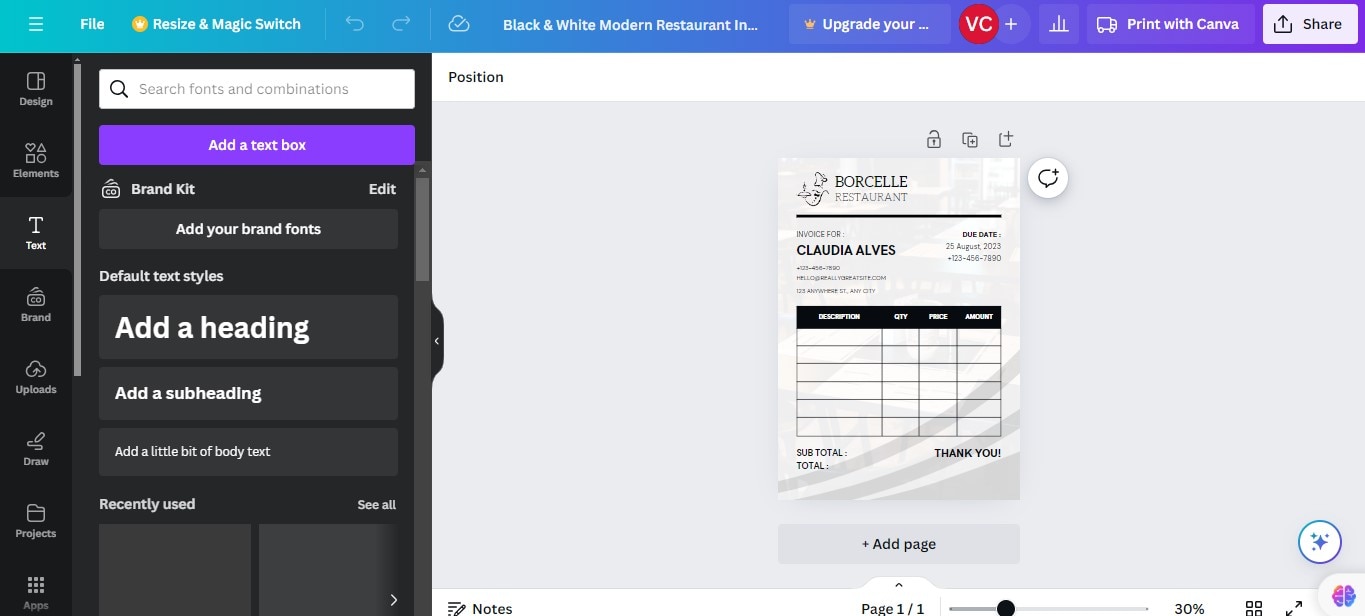
Step4Add Fillable Elements
Add forms or text boxes where you want people to enter their information to make your PDF fillable.
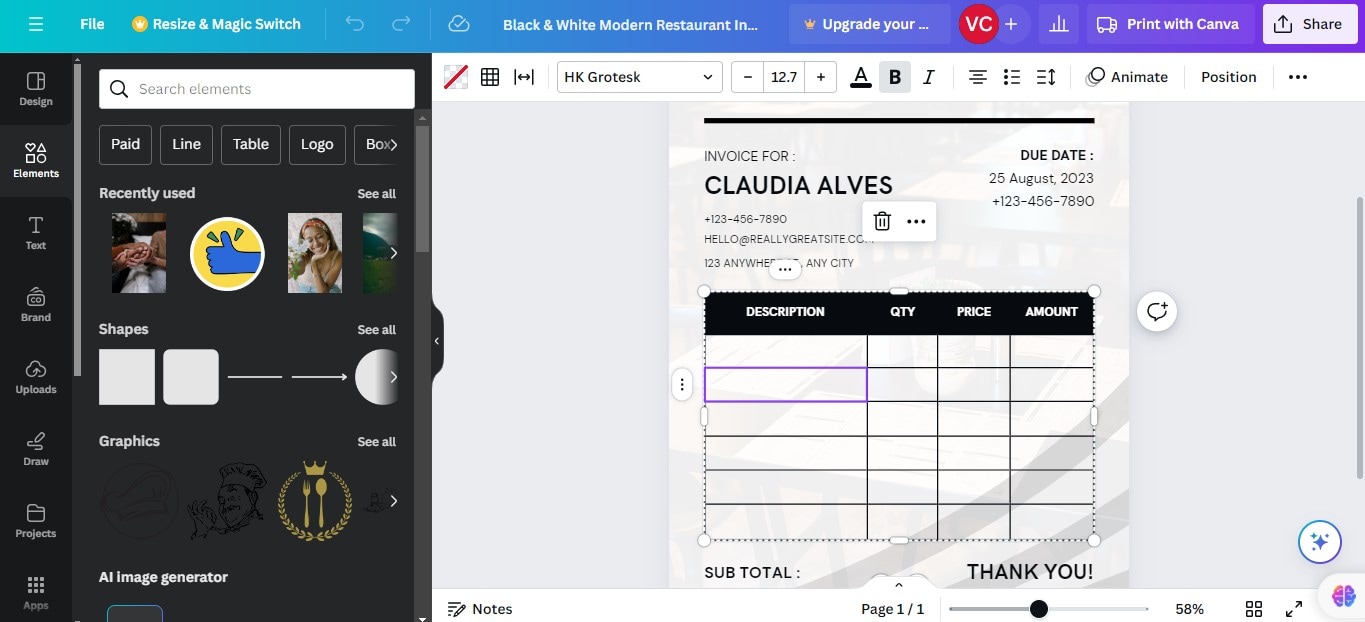
Step5Export Your Design as a PDF
When you're done, click "Share" and then "Download." Choose PDF as the format. Make sure to select "PDF Standard" for a fillable PDF.
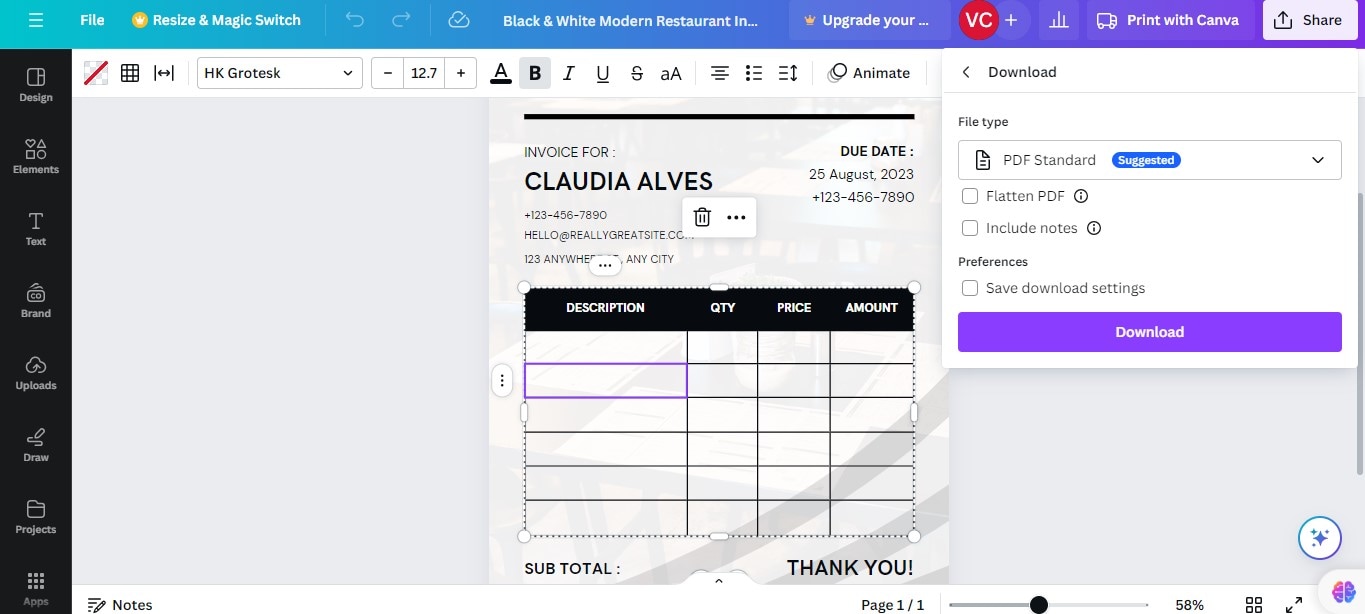
Tips and Tricks
When designing fillable PDFs in Canva, here are some best practices to follow:
- Keep it Simple: Use a clear layout. Too many elements can make your PDF hard to use. Stick to a simple design that makes it easy for people to fill out.
- Use Clear Labels: Make sure every fillable field has a clear label. This tells users what to type where. For example, next to a box, write "Name" or "Date." This helps avoid confusion.
- Consistent Fonts and Sizes: Use the same fonts and sizes throughout your document. Changing styles too often can make your PDF look messy and hard to read.
- Test Your PDF: Before sharing your PDF, test it. Fill out the fields yourself to see if everything works as expected. This helps you catch any mistakes.
- Overlapping Fields: Make sure fillable fields do not overlap. Overlapping makes forms hard to fill and can hide information.
- Too Much Text: Do not cram too much text into small spaces. Leave enough room for users to enter their information without trouble.
- Forgetting to Save as Fillable PDF: When exporting your PDF from Canva, choose the right option to keep it fillable. If you choose the wrong option, your PDF will not be editable.
Part 3. Wondershare PDFelement: Alternative Tool for Canva Editable PDF
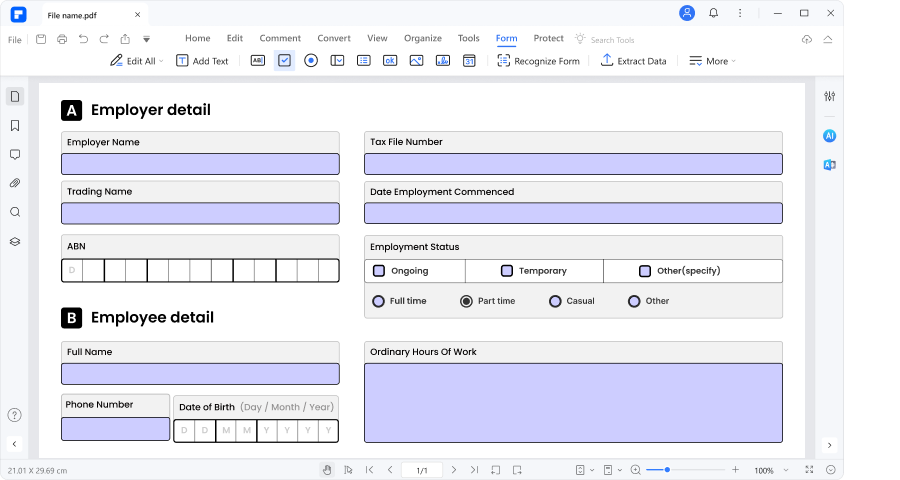
Wondershare PDFelement is a strong tool for working with PDFs. It offers more advanced features than many other PDF editors. This makes it a great alternative to Canva for making editable PDFs.
PDFelement stands out because it has many powerful tools. These tools help you create and edit PDFs in more detailed ways. You can make complex forms and handle many file types easily.
- Advanced Form Creation Tools: PDFelement supports FDF and XFDF formats. This means you can make very detailed forms. These forms can do more than simple fillable fields. They can handle calculations, validations, and more.
- Import/Export Capabilities: This feature is helpful if you work with lots of data. You can import or export data into your PDFs, which is great for reports and data analysis.
- User-Friendly Interface: Even with advanced features, PDFelement is easy to use. Its design is simple, and you can find tools quickly, making your work faster and less stressful.
These features make PDFelement a powerful choice for anyone needing advanced PDF editing capabilities.
How to Make Fillable PDFs in PDFelement
Making a fillable PDF in PDFelement is straightforward and can be done in just a few steps. Here’s how you can create a fillable form:
Step1
Start by opening your PDF in PDFelement. Go to the "Form" section.
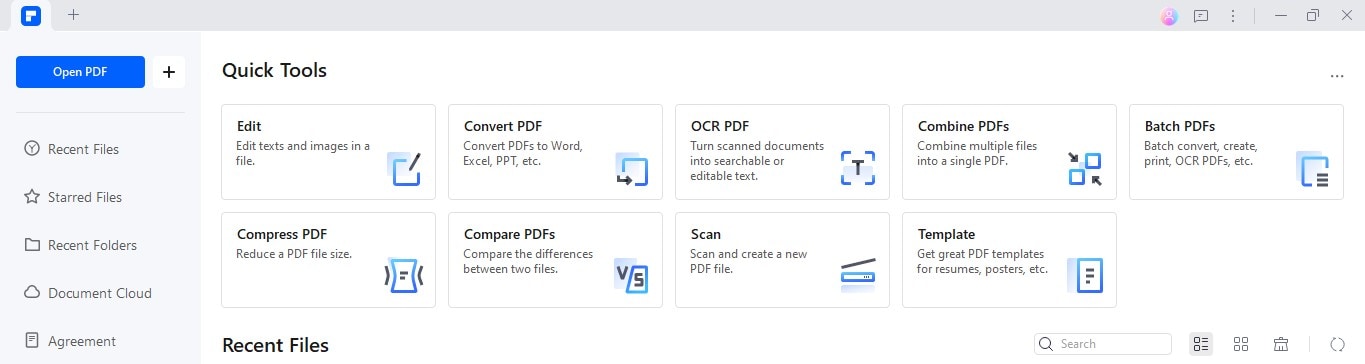
Step2
If your document already looks like a form, click "More." Then, select "Recognize Form."
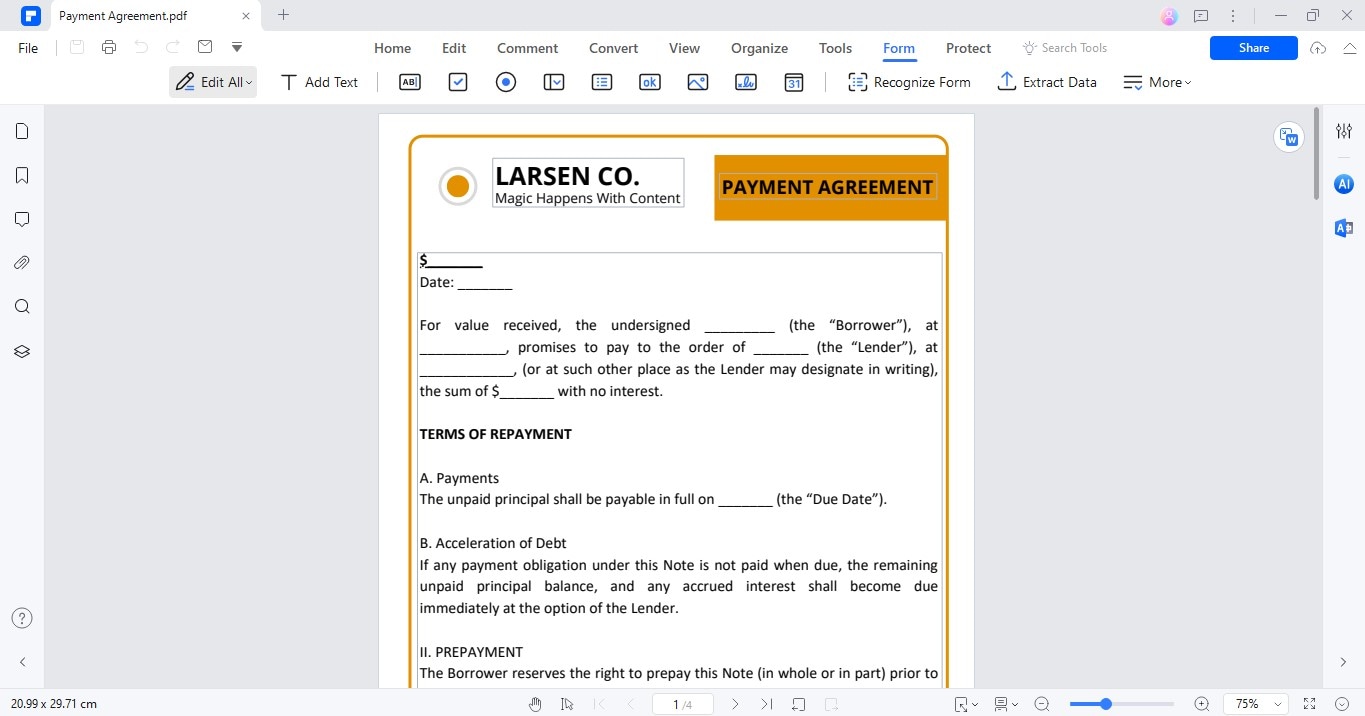
Step3
If your PDF has no form fields, you can add them yourself. You can insert text fields, checkboxes, and other fillable fields. Just choose the kind of field you want to add and place it where you need it in the document.
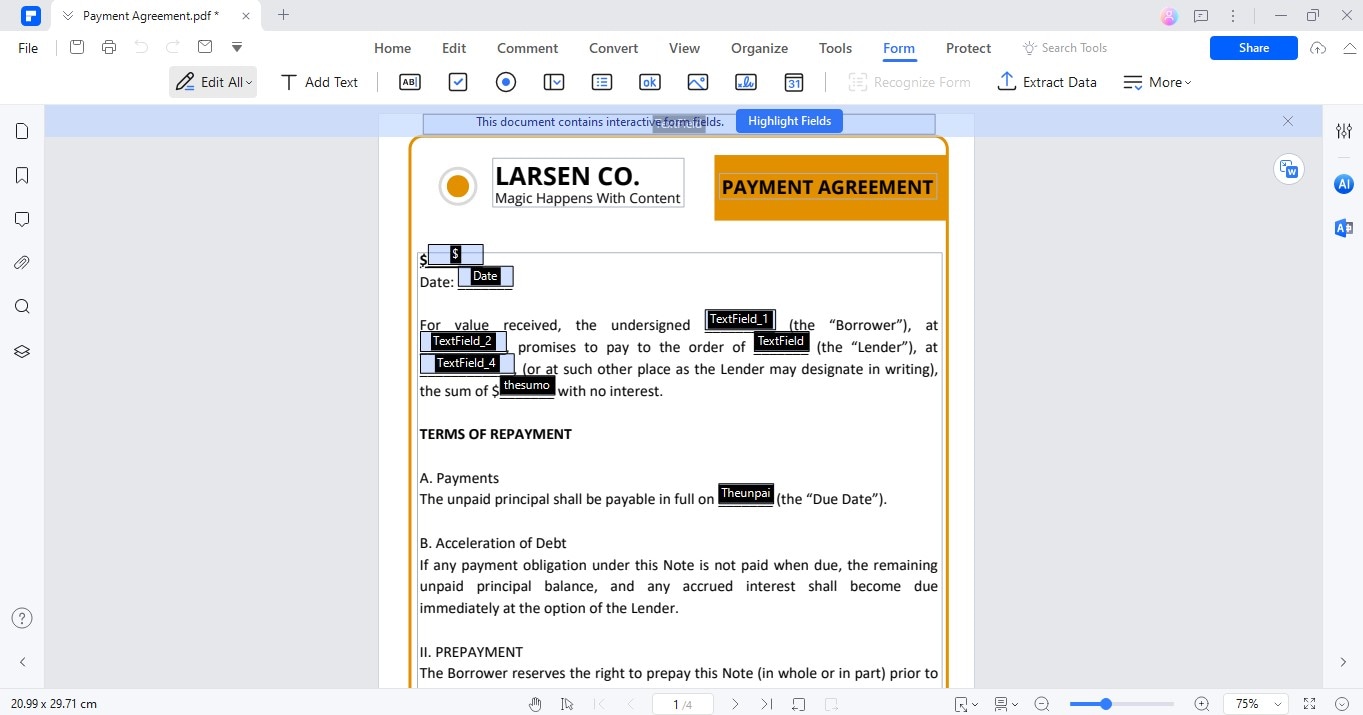
Step4
Once your fields are in place, you can customize them. Click on any field to change its name, color, border, or font.
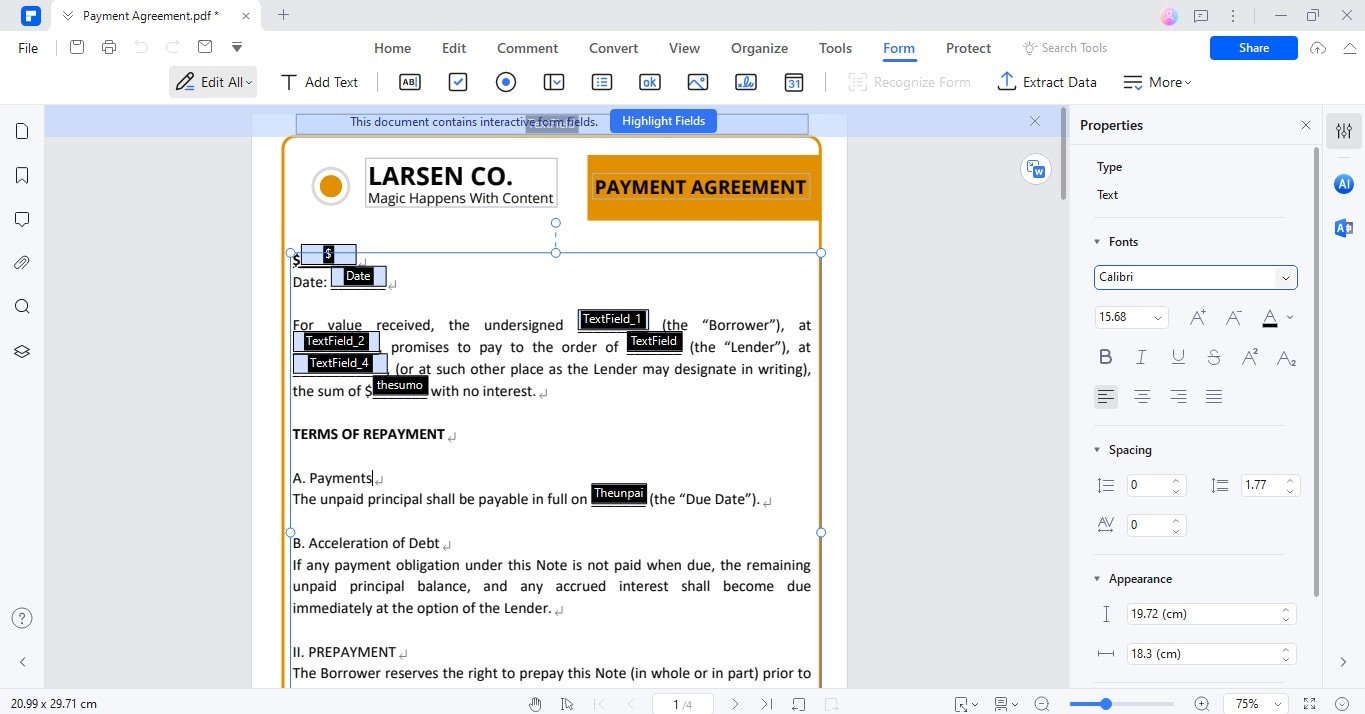
Step5
After making your changes, don’t forget to save your document by clicking the "Save" button.
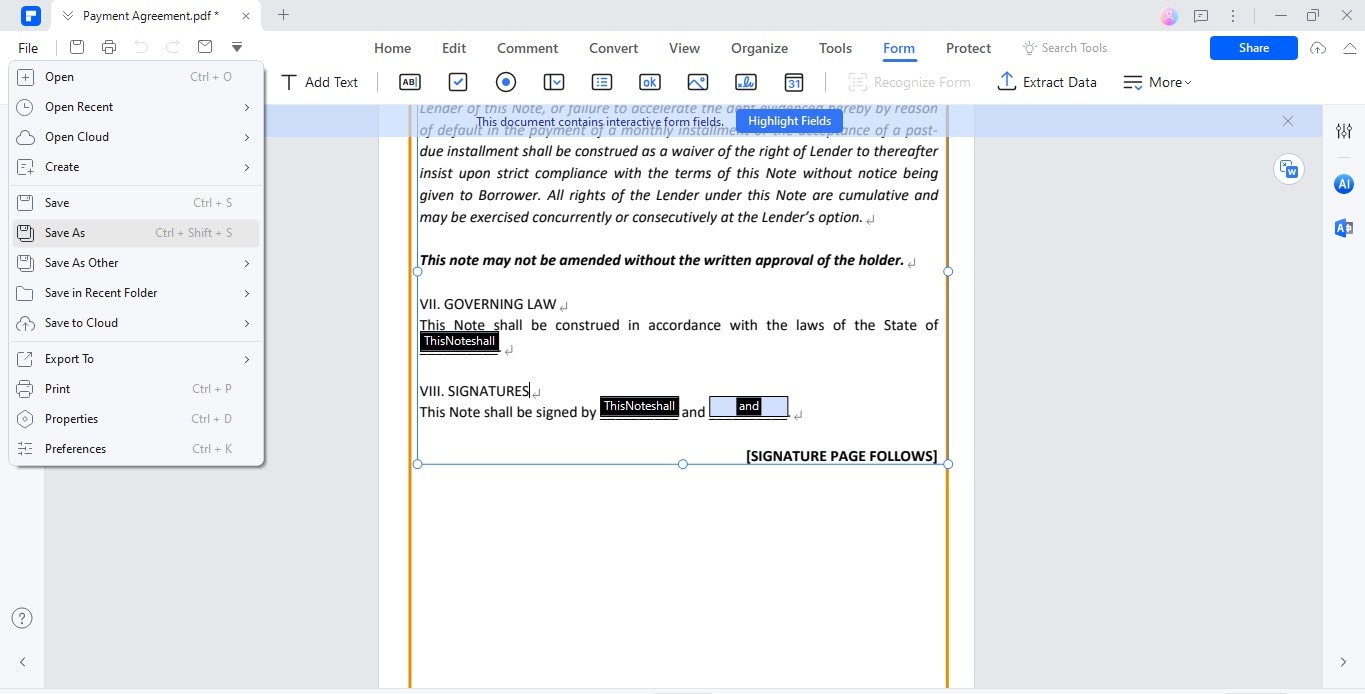
These steps will help you create a professional and functional fillable PDF form using PDFelement.
Part 4. Comparison: Canva vs. Wondershare PDFelement
When choosing between Canva and Wondershare PDFelement for creating editable PDFs, it helps to compare their features side-by-side. Here's a simple table to show the key differences:
| Feature | Canva | Wondershare PDFelement |
| Ease of Use | Very user-friendly, simple interface. | User-friendly but more complex tools. |
| Design Capabilities | Excellent for graphic design and layouts. | Focused more on form functionality. |
| Form Creation | Basic fillable fields like text boxes. | Advanced form fields, calculations, and scripts. |
| Editing PDFs | Basic editing, mainly design-oriented. | Extensive editing options, more detailed. |
| Data Handling | Limited data import/export capabilities. | Strong import/export capabilities. |
| Pricing | Free version available, paid for more features. | Free trial, then paid for more features. |
| Best for | Creative design and simple PDFs. | Detailed form creation and document handling. |
Canva is great for creating visually appealing documents with simple form elements, while PDFelement excels in comprehensive PDF editing and complex form functionalities. Choose the one that best fits your specific needs.
Conclusion
Creating editable PDFs can be done effectively using Canva and PDFelement, each offering unique features. Canva is ideal for simple and visually appealing designs, while PDFelement excels in detailed editing and advanced form functionalities. We've outlined the steps to make fillable PDFs in both tools and compared their features. Depending on your needs, explore both options. If you require more robust PDF editing and form creation capabilities, we recommend trying PDFelement. Experiment with these tools to find the best fit for your PDF projects.

 G2 Rating: 4.5/5 |
G2 Rating: 4.5/5 |  100% Secure
100% Secure



