In today's fast-paced digital landscape, online converters play a pivotal role in streamlining document management workflows. Versatile online tools like Adobe Acrobat to PDF converter online and PDFelement empower individuals and businesses to effortlessly convert files between different formats, ensuring seamless collaboration and accessibility. This article aims to delve into the significance of online converters in the workplace, specifically focusing on Acrobat Online Converter and PDFelement. We will explore how these tools enhance efficiency, facilitate collaboration, and ensure compatibility across different platforms.
In this article
Part 1. How To Convert Adobe to PDF Free Online
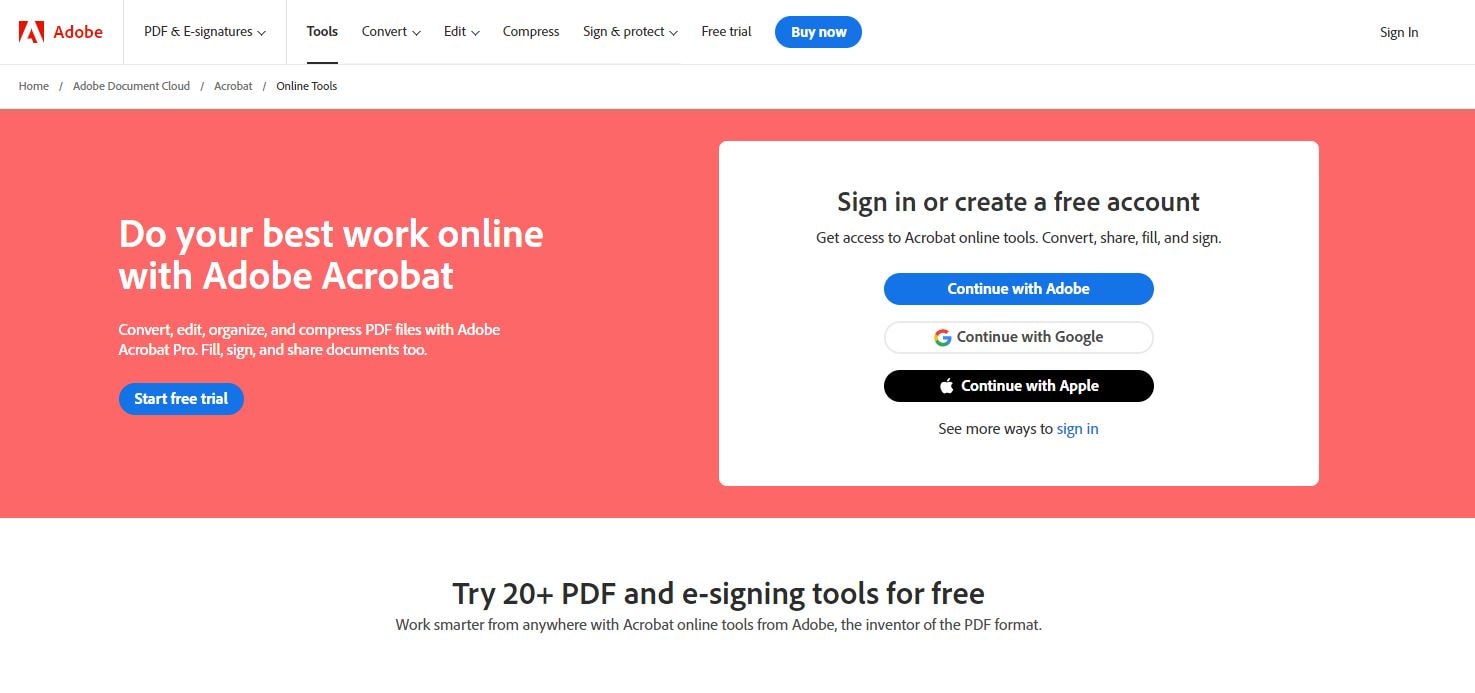
One of the most recognized conversion and editing tools in the market is Adobe. Although mosly known for its desktop application, the Adobe system also offers an online solution for creating, editing, and managing PDF files As a leading software in the document management industry, Adobe PDF Converter offers a range of features that make it an indispensable online tool for individuals and businesses alike. Take a look:
PDF Creation
The online Adobe PDF Converter allows users to create PDF files from various sources, including Word documents, Excel spreadsheets, PowerPoint presentations, and more. It ensures the preservation of formatting and layout during the conversion process.
Editing and Annotations
Users can edit PDF documents directly, changing text, images, and other elements in the online platform. The tool also provides annotation features, allowing for comments, highlights, and markups.
Conversion to Other Formats
The online Adobe PDF Converter supports converting PDF files to different formats such as Word, Excel, and PowerPoint, enhancing flexibility and collaboration with users who may not have PDF editing capabilities.
Secure Document Handling
The Adobe Acrobat online converter offers robust security features, including password protection, encryption, and digital signatures, ensuring the confidentiality and integrity of sensitive information.
Step-by-Step Guide for Acrobat Online PDF Converter
If you’re looking for a quick solution for converting files into different formats online, here’s a guide on Adobe’s online converter.
Step1
Open Adobe Online Conversion Tool on your browser.
Step2
Click the Select a file button or drag and drop a file into the drop zone.
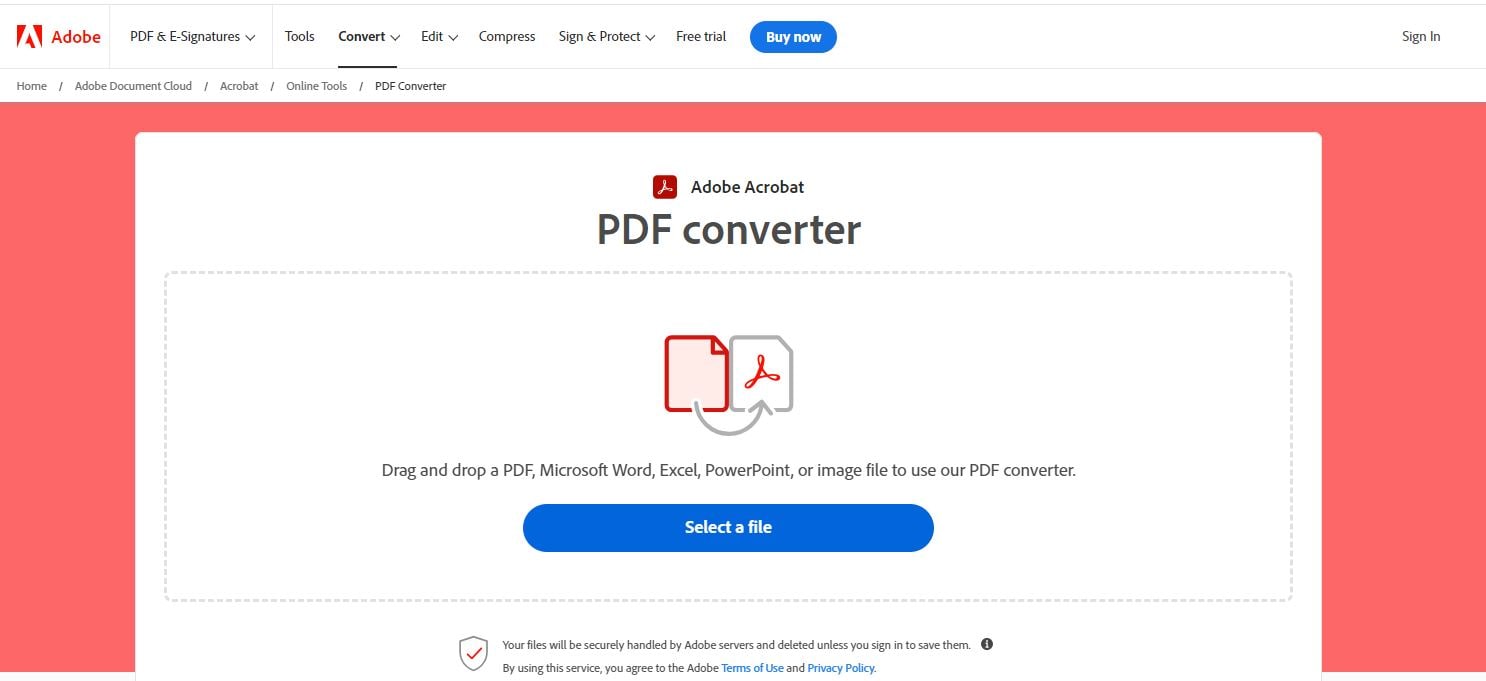
Step3
Select the format you want to convert your PDF file into.
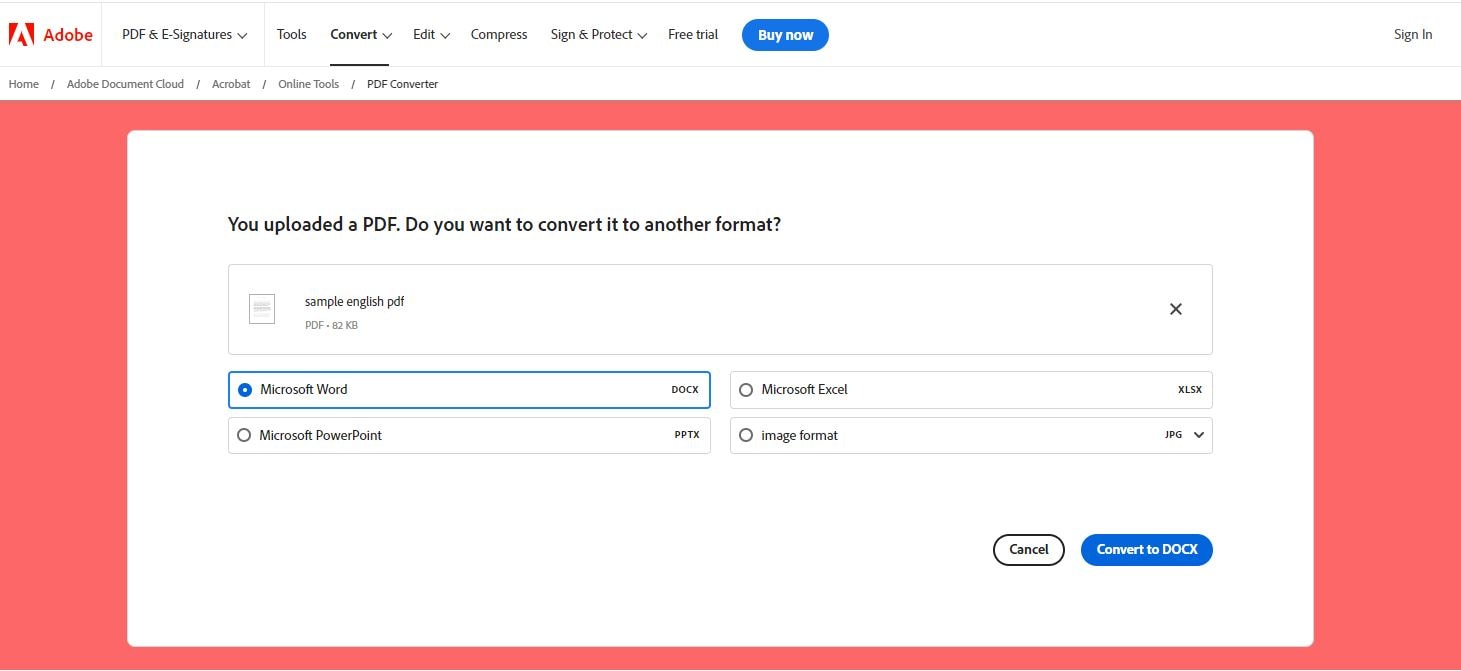
Step4
Wait for Adobe Acrobat to convert your document.
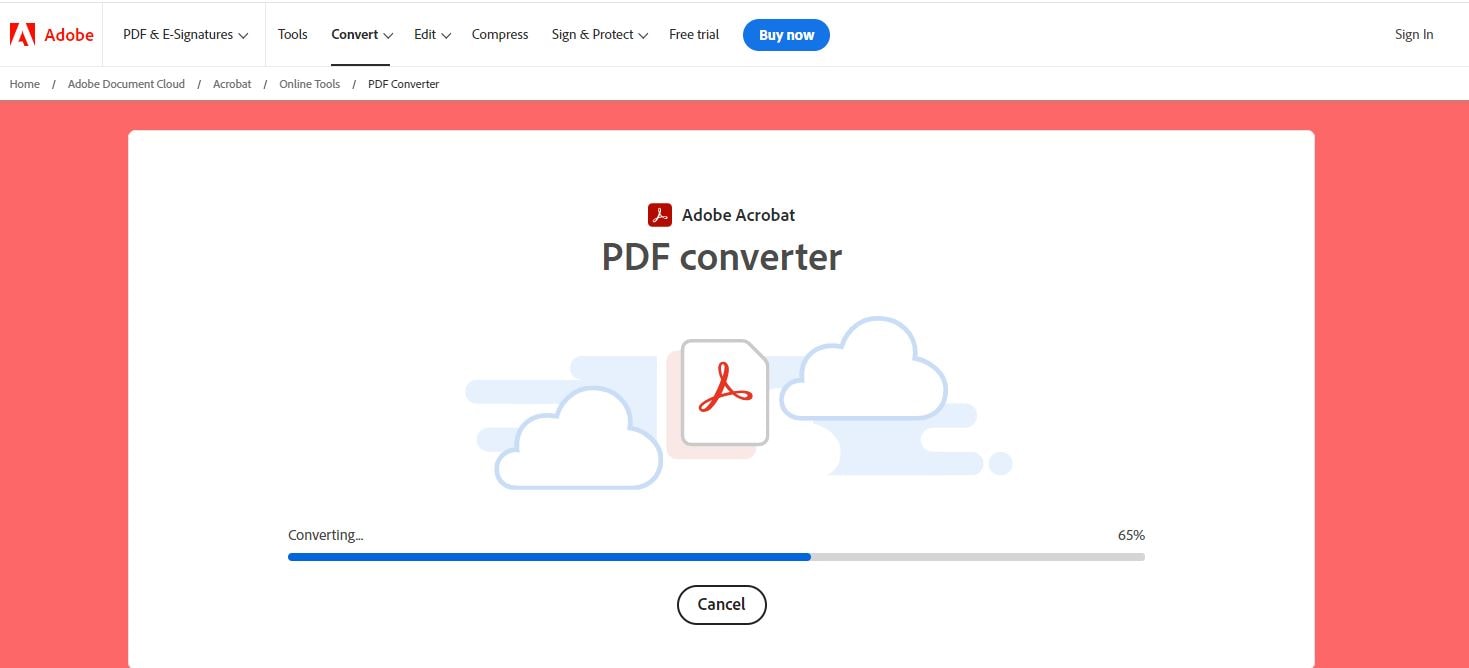
Step5
Download your new document.

Part 2. Wondershare PDFelement: The Free PDF Converter Adobe Alternative
The choice of Adobe Online and PDFelement depends on specific usage scenarios. Adobe Online is suitable for quick and simple online conversions, providing a convenient solution for users with basic requirements. On the other hand, PDFelement excels in comprehensive offline document management and conversion tasks. For those prioritizing offline flexibility, security, and access to a broader range of PDF management tools, PDFelement becomes the recommended go-to solution. Here are several compelling reasons why PDFelement emerges as a superior alternative to Adobe Online.
Editing Tools
PDFelement provides various editing tools, allowing users to modify text, images, and other elements within PDF documents. It supports both single and batch editing.
Conversion Capabilities
Users can convert PDF files to and from various formats, including Word, Excel, PowerPoint, HTML, and image formats. This feature enhances flexibility and collaboration with users who may not have PDF editing capabilities.
Forms and Data Extraction
PDFelement facilitates creating and editing interactive PDF forms. It includes form field recognition and data extraction features, streamlining the collection and management process.
OCR Technology
Optical Character Recognition (OCR) technology is integrated, enabling users to convert scanned documents or images into editable and searchable text.
Security Features
PDFelement supports document security with features like password protection, encryption, and digital signatures, ensuring the confidentiality and integrity of sensitive information.
Step-by-Step Guide for Wondershare PDFelement File Converter
Step1
Launch the PDFelement application on your computer.
Step2
Click "Open PDF" to upload the PDF document you want to convert. Alternatively, you can drag and drop the file into the PDFelement interface.
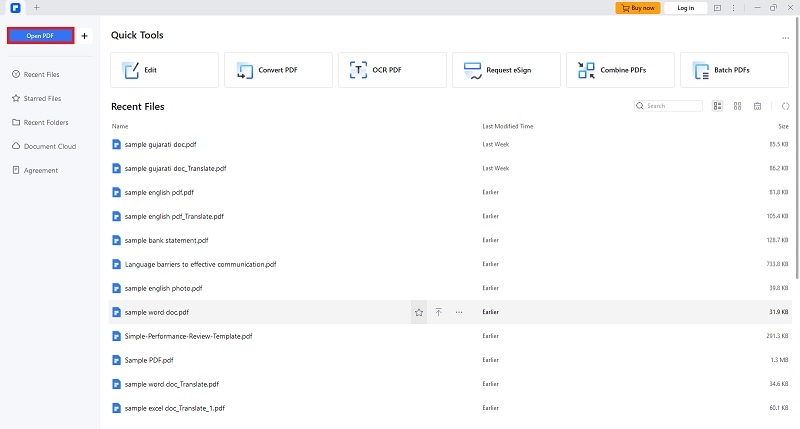
Step3
Look and click for the "Convert" option in the menu bar.
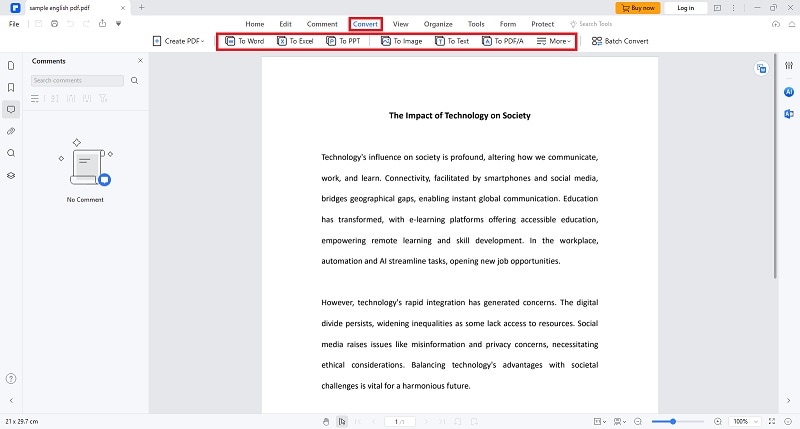
Step4
Choose the desired output format for conversion. PDFelement typically supports various formats such as Word, Excel, PowerPoint, and image formats.
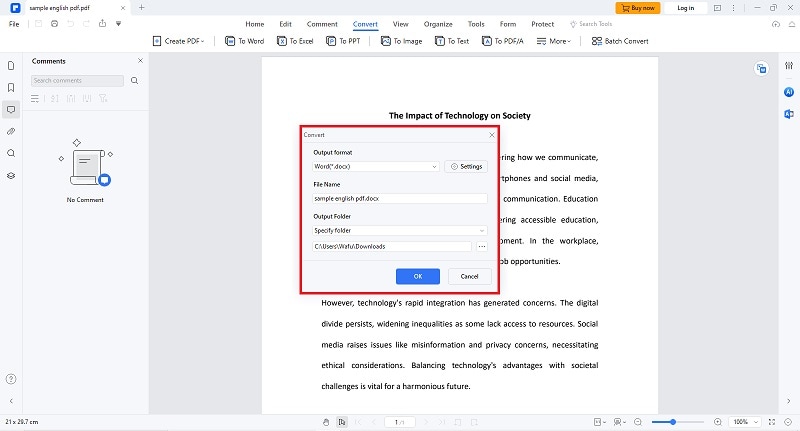
- Depending on the selected output format, you can configure settings such as page range, image quality, or other format-specific parameters.
Step5
Click the "OK" button to initiate the conversion process after setting the desired parameters.
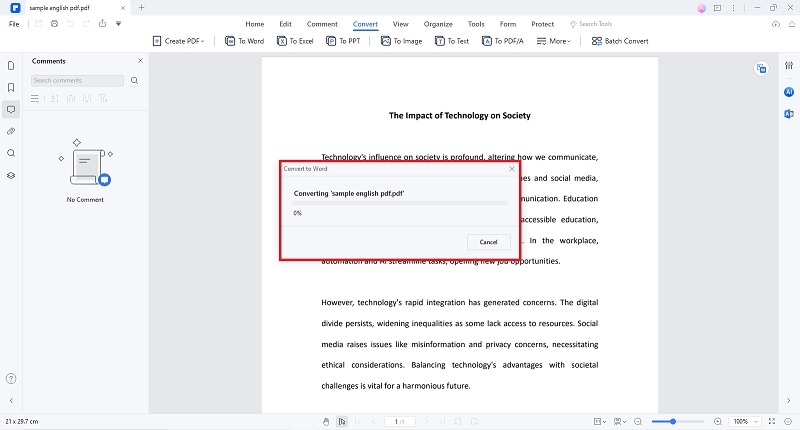
If you’re looking for an alternate online solution to PDFelement and Adobe, then why not try Wondershare’s online conversion platform HiPDF?
Part 3. HiPDF: Acrobat Online PDF Converter Alternative
Not to be confused with PDFelement, Wondershare HiPDF also provides users with the same versatility as PDFelement on an online platform. HiPDF offers a variety of PDF-related tools and services. It is designed to provide users with a convenient and accessible way to perform different tasks related to PDF documents without requiring specialized software. Here are some key aspects of HiPDF:
Intuitive Editing Tools
The platform provides a suite of basic editing tools, allowing users to add text, images, shapes, annotations, and markups to PDF documents. This feature empowers users to customize and enhance their PDFs without the need for complex software.
Merge and Split Functionality
With HiPDF, merging multiple PDFs into a single cohesive document or splitting large PDFs into more manageable files is a breeze. This feature contributes to improved document organization and flexibility.
Efficient PDF Compression
HiPDF facilitates the compression of PDF files, reducing their size without compromising quality. This proves invaluable for users looking to share or store documents more efficiently.
Seamless Cloud Integration
HiPDF seamlessly integrates with popular cloud storage services, allowing users to upload, convert, and save documents directly to their preferred cloud platforms. This ensures accessibility and collaboration from any location.
Step-by-Step Guide for HiPDF File Converter
Step1
Open HiPDF on your preferred browser.
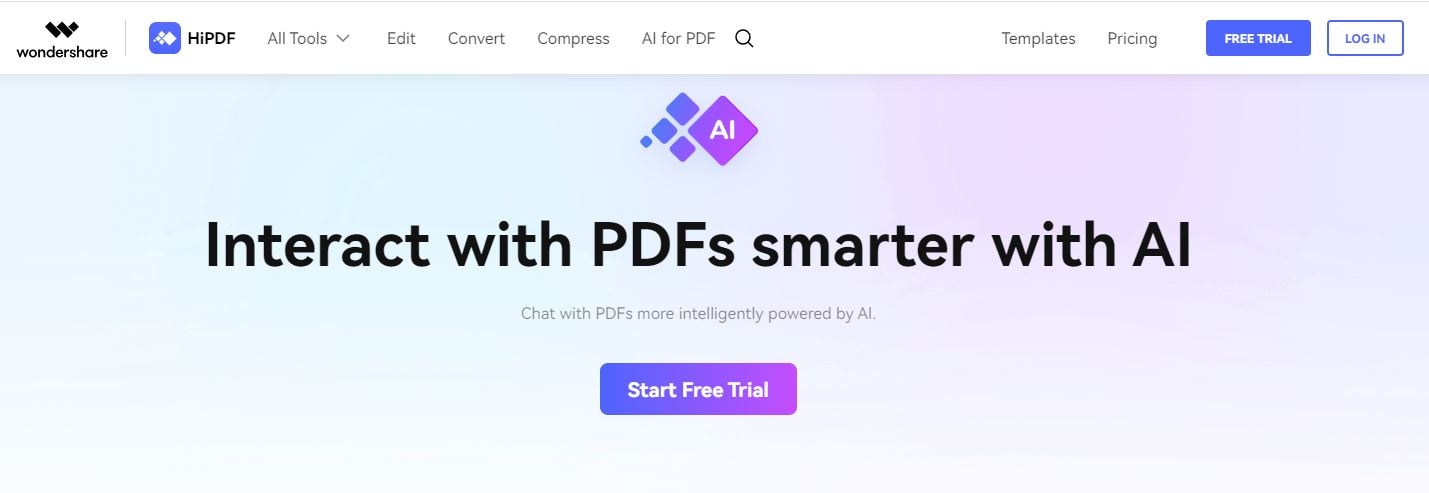
Step2
Hover over “All Tools” and select your desired conversion option under “Convert from PDF.”
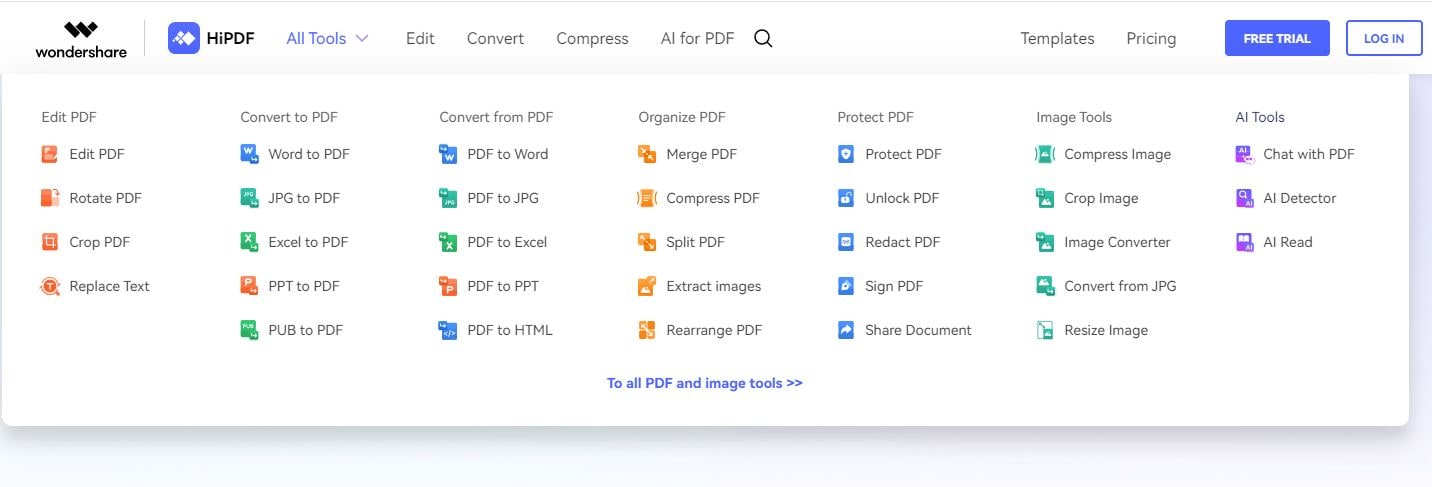
Step3
Click “Choose File” to upload a document that needs to be converted.
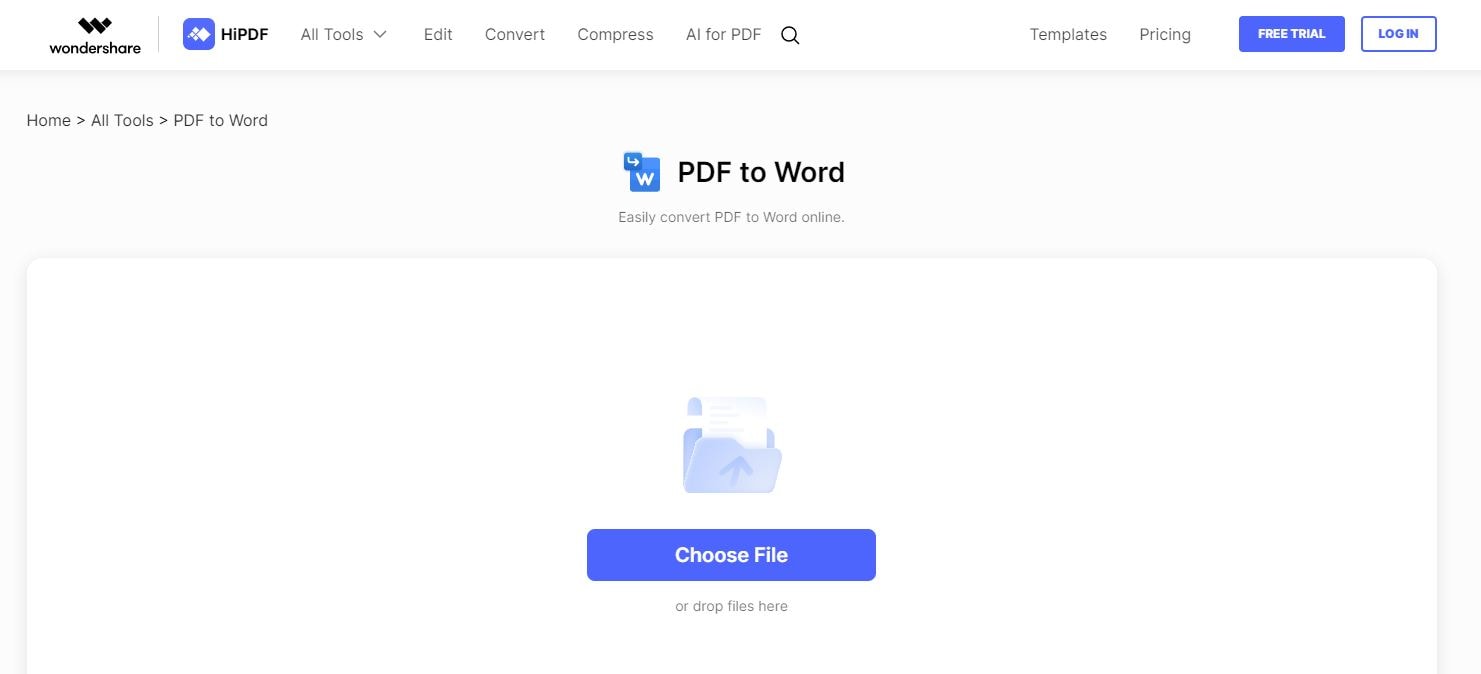
Step4
Once your file has been uploaded, click the “Convert” button to initiate the conversion process.
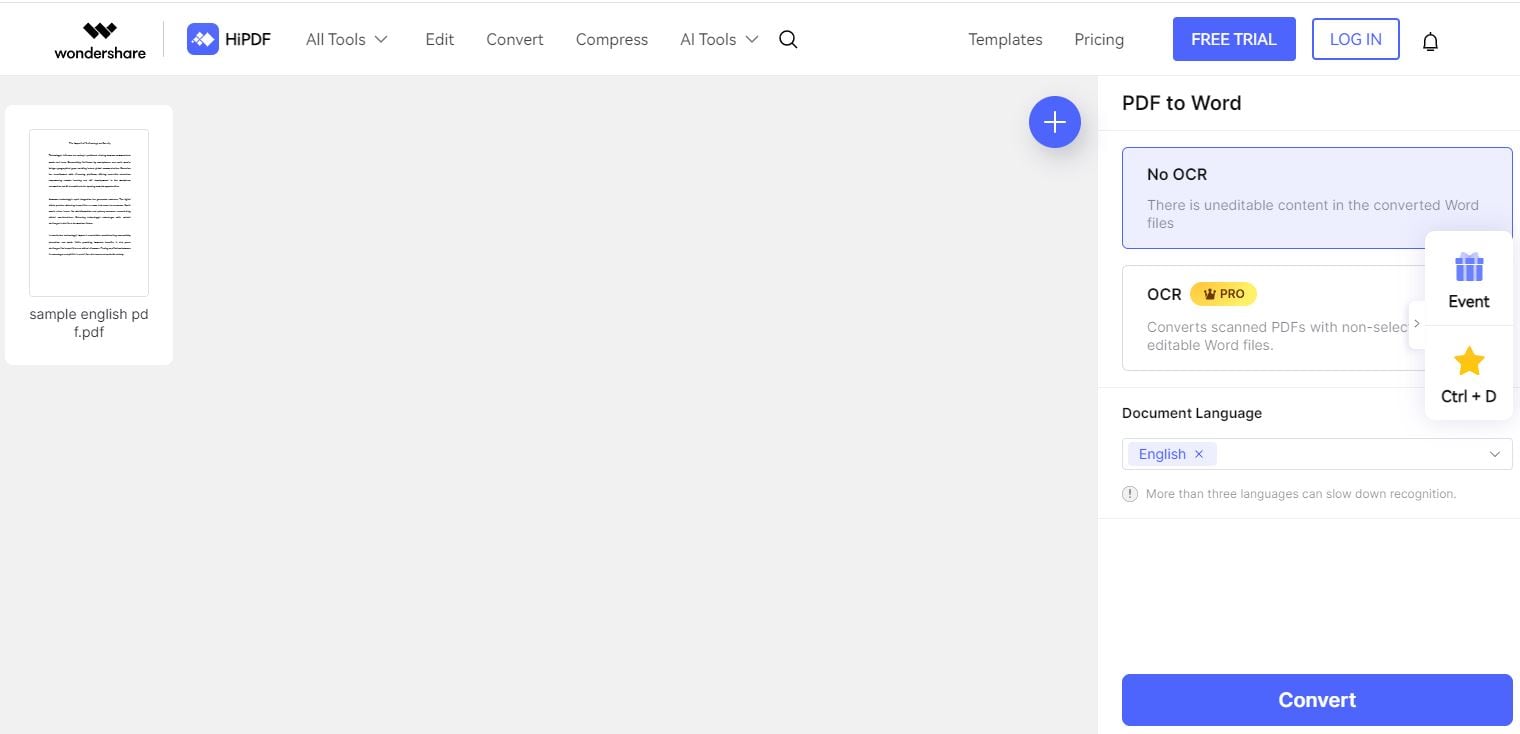
Part 4. Why Convert PDF to Excel Online for Free Adobe Acrobat
One notable reason why people resort to online conversion tools is to extract and utilize data from PDFs. Excel sheets are the favored way of accumulating content, text, and data. Converting PDF to Excel online, especially with free tools like Adobe Acrobat and PDFelement, offers several advantages, catering to users with diverse needs. Here are compelling reasons to utilize PDF converters:
Data Extraction and Analysis
Convert PDFs to Excel to extract tabular data. This facilitates easy analysis and manipulation of information, particularly useful for financial statements, reports, and datasets.
Editable Spreadsheet Content
Users can edit and modify the content within cells by converting PDFs to Excel. This flexibility is crucial for updating, corrections, or additions to data.
Preservation of Formatting
Excel retains the formatting from the original PDF, ensuring that fonts, colors, and layouts remain consistent. This is especially valuable when dealing with documents that require a specific presentation style.
Formula Application
Excel supports using formulas and functions, allowing users to perform calculations on the converted data. This particularly benefits financial data, budgeting, and other mathematical analyses.
Data Validation and Verification
Excel's data validation features help ensure accuracy by setting rules for data entry. Converting PDFs to Excel allows users to utilize these validation tools for error prevention and quality control.
Part 5. Choosing Between Adobe to PDF Free Converter and Wondershare
When it comes to PDF conversion, PDFelement stands out with its advanced features, providing a wide range of supported formats and comprehensive tools for editing PDF documents. It caters to users seeking a robust conversion and extensive document manipulation solution. HiPDF, on the other hand, focuses on essential PDF conversion, offering additional features like compression for those who require basic yet efficient tools.
Compatibility is an important consideration in the era of diverse devices. PDFelement caters to both Windows and macOS users, providing a standalone solution. HiPDF and Adobe Online Conversion Tool, being online platforms, offer accessibility from any device with an internet connection, providing flexibility for users on the go.
Pricing models vary among the three tools. PDFelement follows a subscription-based model, offering a comprehensive suite of features. HiPDF operates on a freemium model, providing basic features for free with premium options available through a subscription. Adobe's online tool may offer both free and premium features, emphasizing a balance between accessibility and advanced functionalities.
Final Verdict
In conclusion, a standalone and robust conversion tool is essential in today's fast-paced digital environment. While Adobe Online PDF Converter and HiPDF provide online solutions, PDFelement stands out as a comprehensive offline solution with advanced editing capabilities, versatile conversion options, and robust functionality. Its user-friendly interface, cross-platform compatibility, and extensive feature set make it a compelling choice for reliable offline conversions. For users prioritizing offline flexibility, security, and a broader range of PDF management tools, PDFelement is the recommended solution, ensuring seamless performance and comprehensive document management and conversion features.

 G2 Rating: 4.5/5 |
G2 Rating: 4.5/5 |  100% Secure
100% Secure



