We all know the frustration of dealing with PDFs. Whether it's trying to edit them or simply merging multiple PDFs into one document, they can be a real pain. But fortunately, some free tools help you join PDF online. If you need help figuring out the process, this guide is for you.
It's no secret that merging all your PDF files into one saves space while organizing them effectively. Additionally, it can save you time and money by avoiding the need to print out multiple documents. Joining multiple PDFs into one also helps reduce the file size, thus allowing for easy file sharing.
Here, we'll look at the top 5 free online PDF joiners that help you merge PDFs in the least possible time. This guide will walk you through how to use each one, so you can decide which one is right to choose. Also, we'll outline a desktop tool to combine PDFs securely.
Part 1. Best PDF Joiner Offline (Secure & Free)
While there are plenty of desktop PDF joiners available on the market, we'll definitely root for the one and only Wondershare PDFelement - PDF Editor Wondershare PDFelement Wondershare PDFelement, for many good reasons. This award-winning PDF editor is designed to offer various features to handle your portable documents. Along with joining PDFs, it is helpful in editing, extracting, protecting, splitting, compressing, and encrypting files within a few clicks.
The best thing about the tool is that it works across all platforms and supports all modern operating systems. It features a powerful and intuitive interface to handle all PDF functions seamlessly.
Key Features of Wondershare PDFelement
- Edit: It allows you to change the font size and style, along with adding links, images, and watermarks.
- Convert: With PDFelement, you can easily convert your PDFs to another format and vice versa.
- Protect: This tool allows you to safeguard your PDF files by adding a strong password.
- OCR: PDFelement can identify texts and images from scanned PDF files.
- Create and Sign Forms: With this tool, you can easily create and fill forms in the PDF.
Here's how to combine PDF files using Wondershare PDFelement.
Step 1Click the "Combine" option
First, download and install the tool on your system and run it. As soon as the homepage opens, click on the "Combine" option and move further.
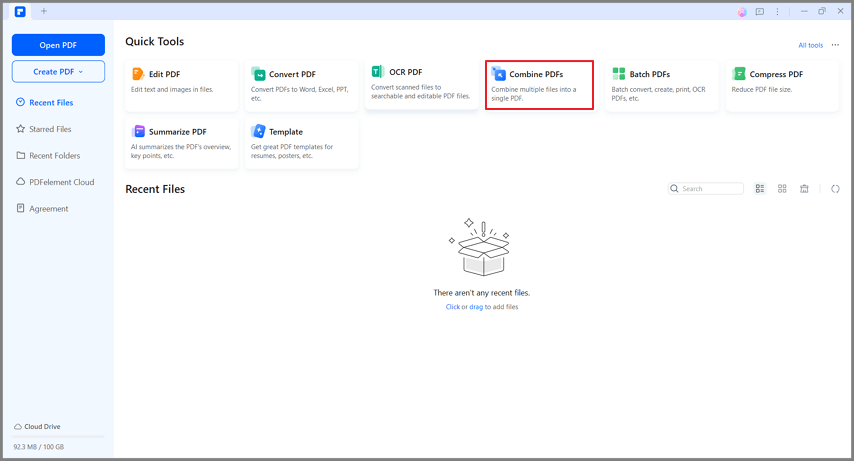
Step 2Add Files and Combine
A new "Combine PDF" window will appear on the screen, where you'll be prompted to upload multiple PDF files.
Click on the "Add Files" button and import the PDF you wish to join. Alternatively, you can also follow the drag-and-drop approach to add files. Now, set an output folder and tap the "Apply" button to join PDFs.
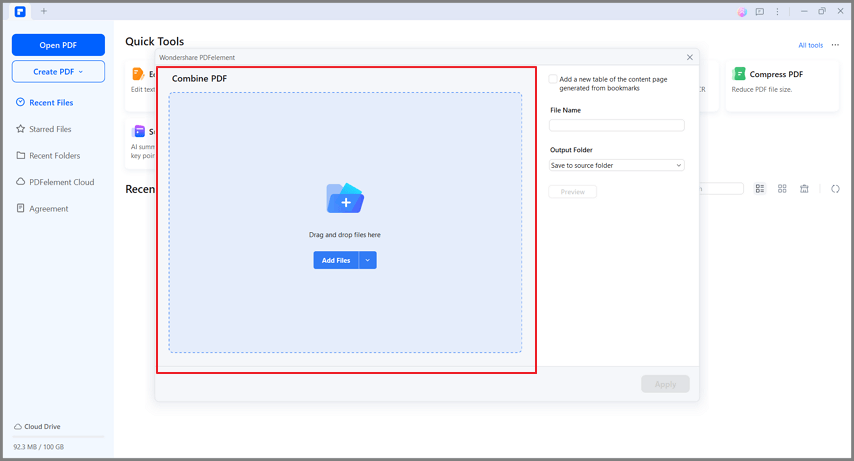
Part 2. Top 5 Tools to Join PDF Online
To cut through the clutter, we have mapped out the top 5 online tools that help you merge PDF files without putting in much effort. And best of all, they're all completely free to use. Check them thoroughly and pick an option that suits your requirements well.
1. HiPDF - All-in-one PDF Joiner Online
Let's begin the guide with one of the leading PDF editors - HiPDF. A free and easy-to-use PDF merger, this tool can easily combine multiple PDF documents into a single file within a few clicks. All you need to do is upload multiple PDFs, follow the on-screen prompts, and get them merged in seconds. The best thing about this browser-based application is that you don't have to signup or create an account to join PDF online.
HiPDF features a vast library of tools to handle your PDFs easily and hassle-free. Whether you are trying to edit a file, convert it to other formats, extract pages, merge them into one, or encrypt a document, HiPDF has got you covered.
Are you ready to get started? Follow the instructions below and get it done with ease.
- Launch the HiPDF tool on your browser and click the "All Tools" option from the menu bar.
- Select the "Merge PDF" tab, and a new page will appear on the screen.
- Tap the "Choose File" button and upload the desired PDF file to the interface. You can also drag and drop the PDF to begin the process.
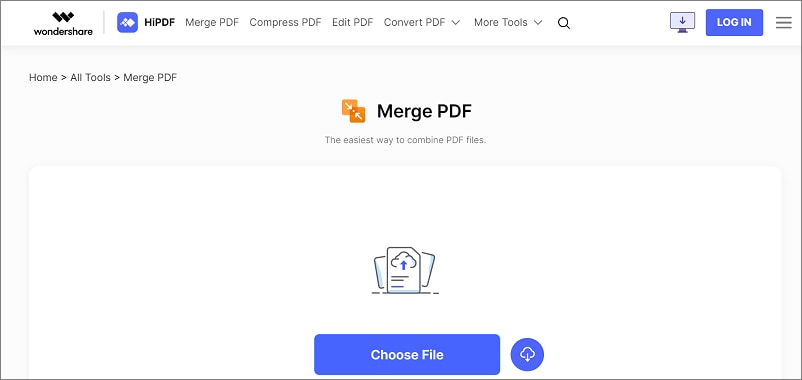
- Click on the "+" icon to import as many files as you want to join them.
- Once you are done adding PDFs, click on the Merge button at the bottom, and wait for a few seconds to complete the process.
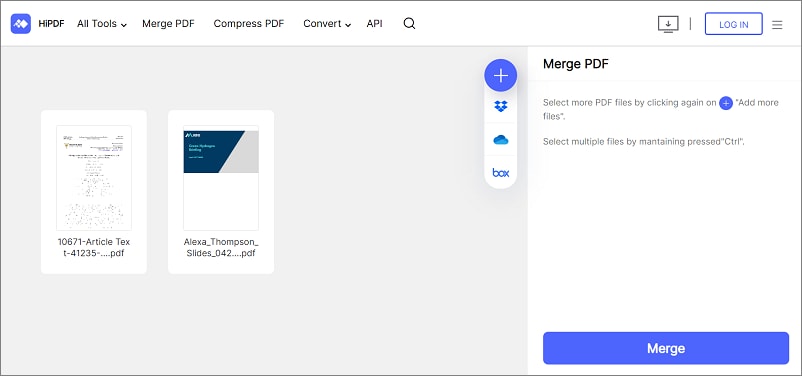
- Now, tap the Download button to export the merged file to your system.
2. Online2PDF - Online PDF Joiner
The next PDF Joiner Online that helps you merge multiple files into one is Online2PDF. This tool allows you to convert your files to PDF, edit, unlock, export, and merge PDF files within a few steps. Online2PDF has a straightforward interface, so you can easily use it. However, before you make a move, remember that the maximum file size you can upload is 100MB, and all files together must not exceed 150 MB. In addition, you can select up to 20 files at a time.
Here's how you can use the Online2PDF to join PDF files.
- Open the Online2PDF tool on your web browser and click on the Select Files button to upload the PDF file.
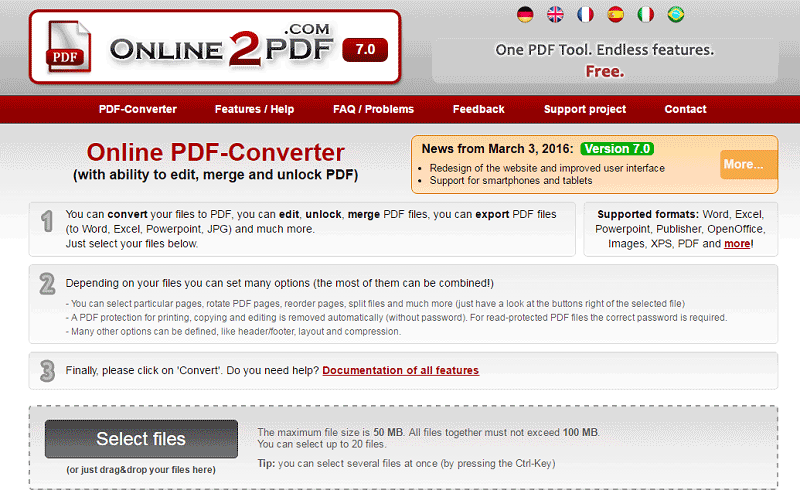
- You can then click on the File 2 option and import another PDF file you wish to join.
- Once you upload PDF files, check the "Mode" and "How". Click on the drop-down menu of the "How" option, and select how you want to merge PDF files. It can either be "one after another" or "mixed alternately".

- Finally, click on the Convert button and give the tool a few seconds to complete the process.
3. Sejda PDF Merger Online
An easy, safe, and quick PDF editor, Sejda is yet another best option to help with all your PDF tasks. It features more than 30 tools to handle your documents. For example, it enables you to edit, delete pages, merge, split, compress, extract pages, create forms, unlock, protect, and many more.
This online tool is compatible with almost all modern browsers and carries out the task on its servers. It assures that your uploaded files will stay private and get automatically deleted after 2 hours. However, you should remember that the free version allows you to upload documents up to 50 pages or 50MB and only three tasks per hour. If you work with PDF files regularly, then you should opt for the paid version.
Here's a quick guide on how to join PDF online using Sejda.
- Launch Sejda on your browser and click on the "Merge" option.
- A new window will appear on the screen where you can upload PDF files.
- Click on the "Upload PDF & Image Files" and browse the files from the system's file explorer window to import multiple files at once.
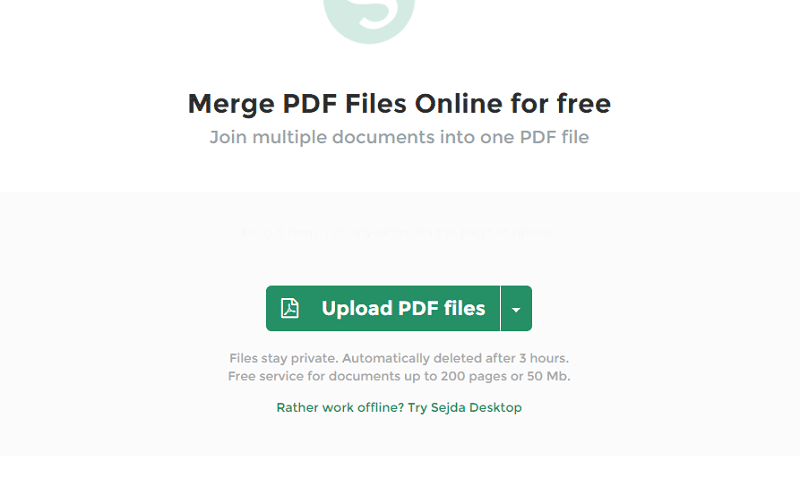
- Click on the "Merge PDF Files" at the bottom and wait until the tool completes the task.
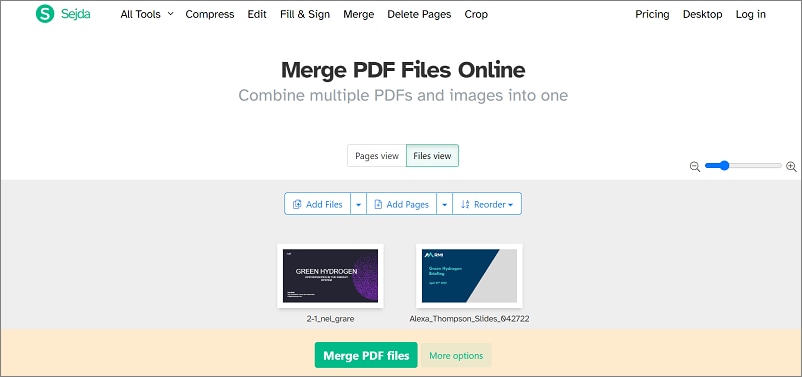
- Once it's done, tap on the Download button to save the file on your system.
4. iLovePDF PDF Joiner Online
A one-stop platform to handle all your PDF needs, iLovePDF features every tool you need to work with PDFs under one roof. It helps you combine PDF, split files, sign PDF, rotate, convert, add watermark, protect, unlock, organize, and much more.
The online version of the tool works across all modern browsers, operating systems, and devices to ease the users. It works efficiently with all your documents while keeping the information safe and secure. This tool features a simple yet interactive UI to make PDF handline easy and seamless.
Here's how you can join PDF online using the iLovePDF tool.
- Open the web browser and navigate to the iLovePDF tool. Click on the Merge PDF button on the homepage and move further.
- Tap the "Select PDF Files" option to import multiple PDF files you wish to join. Alternatively, you can also use the drag-and-drop approach to upload the file.
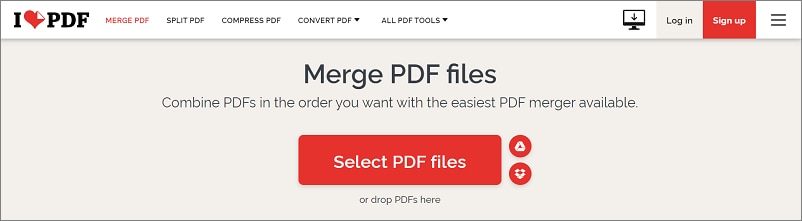
- As soon as PDF files are added to the interface, tap on the "Merge PDF" button and allow the tool to join PDFs into a single file.
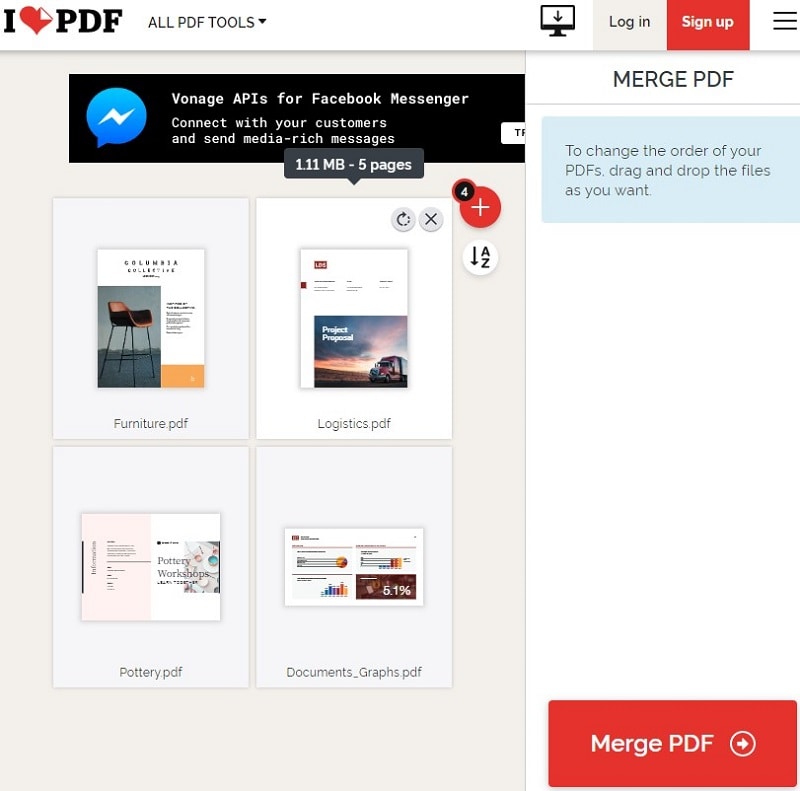
- Once it's done, the merged file automatically gets downloaded to your system.
5. PDF Joiner
It's time to wrap up the list with yet another free tool, namely PDF Joiner. As the name implies, it allows you to merge PDF files into one in a matter of seconds. Users can select up to 20 PDF files at a time and join them into a single file. This PDF tool is free to use and requires no signup or registration to initiate the process. Moreover, this PDF Joiner Online is also safe to use as it assures to purge all conversions and uploads after an hour.
Looking forward to using this browser-based application? Follow the instructions below and merge PDF files easily.
- Open the PDF Joiner on your browser and click on the "Upload Files" button.
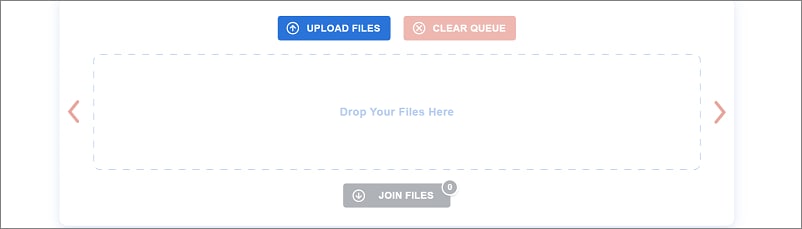
- A file explorer window will appear on the screen from where you can select multiple PDF files to join.
- As soon as you upload files, tap on the "Join Files" option, and the merged file will automatically get downloaded to your system.
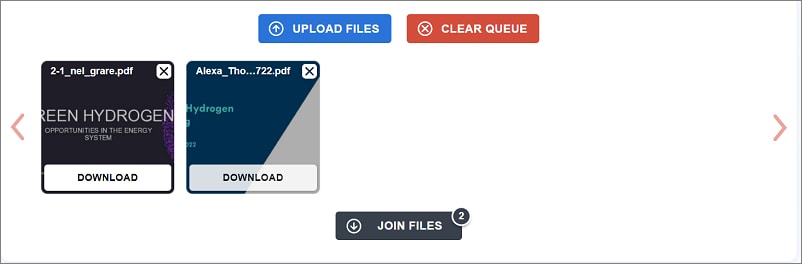
Part 3. Limitations and Drawbacks of Joining PDF Files into One Online
While joining PDFs online is simple and hassle-free, there are a few limitations that you should be aware of before making a final choice. Here, we have mapped out some limitations and disadvantages of joining PDF files into one online.
- Security
When joining PDFs online, you must upload the file to the interface, and the whole processing is done on their cloud storage. While the process saves space on your system, it directly affects the privacy of your PDF file, especially if it contains something confidential. Almost all online tools assure to delete your file after processing, but there's no proof to support their claim, making such options a bit risky.
- Network stability
There's no second thought that Online PDF joiners require a stable and robust internet connection to combine PDFs. You cannot use them if you experience poor or unstable data networks, which is why a desktop application is preferred.
- File size limitation
The next major drawback of using online PDF joiners is that they don't support large file sizes, which can be frustrating if you wish to merge large PDF files. The file size limit usually supported by online tools is around 50 to 100MB, making them non-suitable for users who want to merge large files.
- Quality
No matter how secure and advanced a PDF joiner is, it's of no use if it does not deliver quality output. These tools have different algorithms, which sometimes reduce the quality of the merged document, leaving the user disappointed.
Since online tools are packed with lots of safety concerns and other drawbacks, it's always good to keep a desktop application handy and combine PDF files quickly and safely.
Part 4. FAQs
Q1. Which is the best JPG to PDF Joiner?
PDFelement is often regarded as the best because of its numerous features and user-friendly interface. It allows users to easily convert multiple JPG files into a single PDF document, saving time and effort. The software also offers options for customizing the output PDF, such as adjusting the page size, orientation, and compression settings. Additionally, PDFelement provides advanced editing tools that allow users to add or remove pages from the PDF, merge multiple PDFs, and even edit the content of the PDF files. With its powerful features, intuitive interface and versatility, PDFelement stands out as the top choice for easily and efficiently joining JPG files into PDF documents.
Q2. Is there a PDF joiner on Adobe?
Yes, Adobe does offer a PDF joiner feature. With Adobe Acrobat DC, users can easily merge multiple PDF files into a single document. This feature allows for the seamless combination of different PDF files, making it convenient for users who need to merge or consolidate their documents. The PDF joiner feature in Adobe provides a user-friendly interface and offers various options for customizing the merged document, such as arranging the order of the files, selecting specific pages, and adjusting settings for file compression. Overall, Adobe's PDF joiner feature simplifies the process of merging PDFs, enhancing productivity and efficiency for users.
 Home
Home
 G2 Rating: 4.5/5 |
G2 Rating: 4.5/5 |  100% Secure
100% Secure



