 Home > macOS 10.15 > 10 Tricks to Fix 'Google Password Required' on macOS 10.15
Home > macOS 10.15 > 10 Tricks to Fix 'Google Password Required' on macOS 10.15"Is it only me who gets the "Google password required" error notification on macOS 10.15 daily? Honestly, I couldn't find a way to prevent the "Google password required" notification on macOS 10.15. The issue is, I do not even know what is creating such pop-ups." It was one of the concerns raised by one of my colleagues recently.
I am sure many of you might be fed up with the issue with Google accounts, especially on macOS 10.15 Catalina. Therefore, today's article will act as a complete guide for you.
10 Ways to Fix "Google Password Required" Error on macOS 10.15
Before we jump to the ways to solve the Google Password Required error, let us understand and gauge the reasons that might lead you to face it. In some of the older versions like Mojave 10.14, the "Google password required" problem never occurred, and so, everything went smoothly. These problems started when Apple introduced its new version of macOS 10.15, on all Mac devices, including Macbook Pro.
To be precise, an upgraded version of your Mac will pop-up the error asking for a Google password every time you try to access mail-related services such as Gmail, YouTube, and Google Play. Fixing the "Google password required pop-up on MacOS 10.15 mail" is a more straightforward process. However, some users find it tedious and end up uninstalling the OS sometimes.
To overcome such an error, you cannot rely on a single solution. Hence we have included the views and answers obtained from different users below, have a look.
1. Deleting the keychain Entries
If you haven't tried the method of eliminating the keychain entries from all Google-related items, you must go ahead with it. With the help of a current working account, re-authenticate it. It will pave the way for a new set of fresh application password keys you can use from henceforth.
2. Removing and re-adding the account
Sometimes we have different Google accounts logged in to different Mac devices. To overcome the issue of "Google password required" notification on macOS 10.15, in such cases, you can first remove all those Google accounts that are logged in. Then add them again after some time with a single Google account username and password to avoid further confusion. If you do so, you can access the Google account on your MacOS 10.15 Catalina.
3. Disabling the Internet accounts
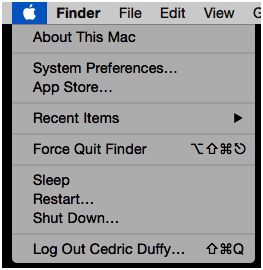
Disable all the Google accounts that are listed in System Preferences > Internet Accounts. This action might prevent the pop-up that keeps on asking for a Google password.
4. Dealing with Safari Cookies
Clearing all the Safari Cookies from Google account is another way to prevent "Google password required" notification on macOS 10.15. You have to be careful because doing so will authenticate everything, including the Google account that you are accessing to hold down the process.
5. Changing the security settings in Google
You can also change some of the settings in the Google account for fixing this issue. In Google Security, Go to the Settings page and remove "mac OS" access in all your Google accounts. Note: But there is a small problem with this method. When you access any of the services of Google, it will automatically request for granting access to macOS to establish a connection.
6. Authentication work gets done on a single account at times
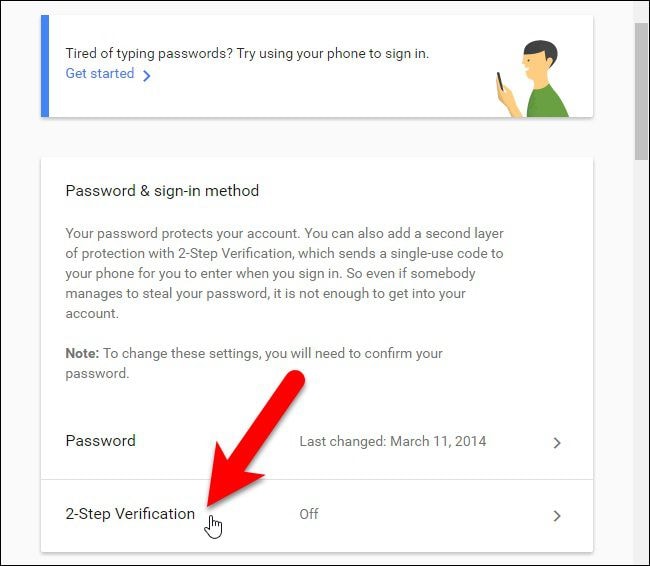
If you are looking to authenticate your Google accounts, you can work on one account rather than working on multiple accounts. Because validating on different accounts leads to confusion and difficulties. When you work on a single account, authentication will be entirely successful.
It is so since access to diverse Google account got rebooted, which is reported as a technical problem and is confirmed by Google. To resolve this issue, you can use a single Google account, and with the help of the right password, sign in back to it whenever needed.
If you are a person concerned with the safety of your Mac, make use of multiple Google accounts on different Mac devices. However, make sure you remember all the passwords for respective accounts. You can also change the password of your account by going to "My Account" and proceeding to two-step authentication to configure the password setting of the respective account.
In case you are getting pop-ups even after a password change, you should update the Mac mail application and access your Google account it in again.
7. Dealing with content blockers
Making use of content blockers is our next attempt to fix the "Google password required" error on macOS 10.15. The idea is so simple that you have to open a single window and turn off the content blockers. It will overlay a way for new authentication methods in Web accounts next time when you open a separate window.
8. Safari 1Blocker Disabling
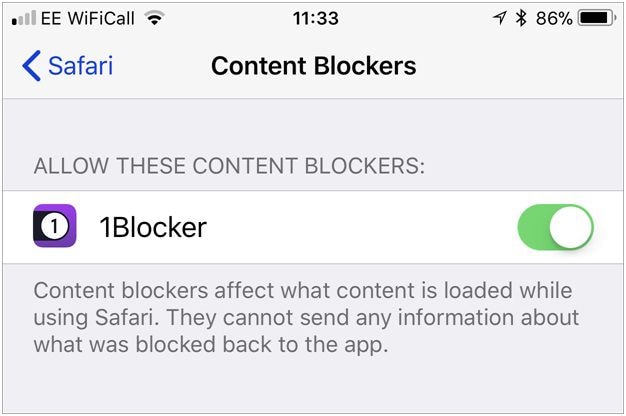
You have to be quite careful with this method because it doesn't have a high success rate. You will have to disable the feature of 1Blocker on Safari. You can instead try this method of disabling if all the above way fails.
9. Trying out Rebooting/logging off
Rebooting fixes all the computer-related issues temporarily. However, in this case, it may not be accurate, and it may not help you to fix the problem. The chance of success of this method is less because most of the users who have tried this method have ended up in failure.
10. Cross-site tracking methods
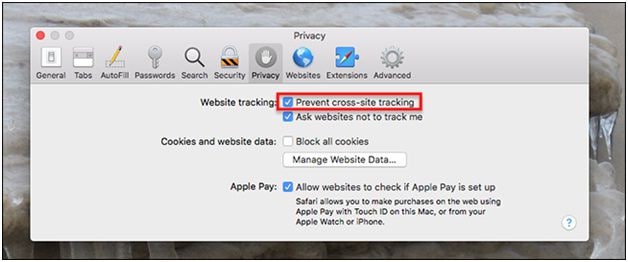
This method is applicable for Safari. You can turn off the "Cross-site tracking" option from it, which will prevent Google password-required pop-up on macOS 10.15 mail from entering into different cross-related sites. But, unlike the last two methods above, this way can be kept as a last option as it is found to fail many users.
Best PDF Editor for macOS 10.15 in 2022
We created this additional session exclusively for you. We wanted to bring forth the best PDF editor well-suited for macOS 11.4 Big Sur, macOS 10.15 Catalina, Mac 10.14 Mojave. PDFelement is an incredible PDF editor tool apt for all PDF actions. It is fast, affordable, and follows a simple user interface that anyone can use. Now, let us see how you can benefit from it.

- Creating a PDF, editing a PDF, annotating a PDF, merging, and extracting a PDF, all is possible.
- It allows you to add/ edit the watermarks, images, links, pages, and so on.
- The software consists of tools with which you can create fillable PDF forms with interactive controls.
- Need your PDF to be safe? Don't worry, as you can now protect your PDF with the aid of passwords and signatures.
- Transfer scanned PDF into editable and selectable texts.
Conclusion: Thus, if you have upgraded your OS to macOS 10.15 Catalina, you would need to look for ways to fix 10.15 keeps asking Google password issue. The article above undoubtedly will help you from the start to the end. So, try to fix the problem with the listed methods and use the all-season support for your macOS in the form of PDFelement without fail.
Free Download or Buy PDFelement right now!
Free Download or Buy PDFelement right now!
Buy PDFelement right now!
Buy PDFelement right now!
 100% Secure |
100% Secure |

Margarete Cotty
chief Editor
Comment(s)