 Home > macOS Tips and Tricks > How to Fix Battery Issue on macOS 10.15 Catalina
Home > macOS Tips and Tricks > How to Fix Battery Issue on macOS 10.15 CatalinaBack in June 2019, Apple released its new version Catalina which is macOS 10.15. Like every other update, this version also came up with some new exciting features. However, lately, some users complained that the battery was draining fast after upgrading to macOS 10.15. Well, you need not worry as there are secure solutions fix your MacBook Pro battery life problems on macOS 10.15, have a look.
Top 10 Common Battery Issues on macOS 10.15 and Fixes
1: Excessive usage
Possible Cause: You might be using your MacBook Pro twice or thrice the times than before after the update. Be it multi-tasking or using more than one app altogether can cause your MacBook battery to run out quickly on macOS 10.15.
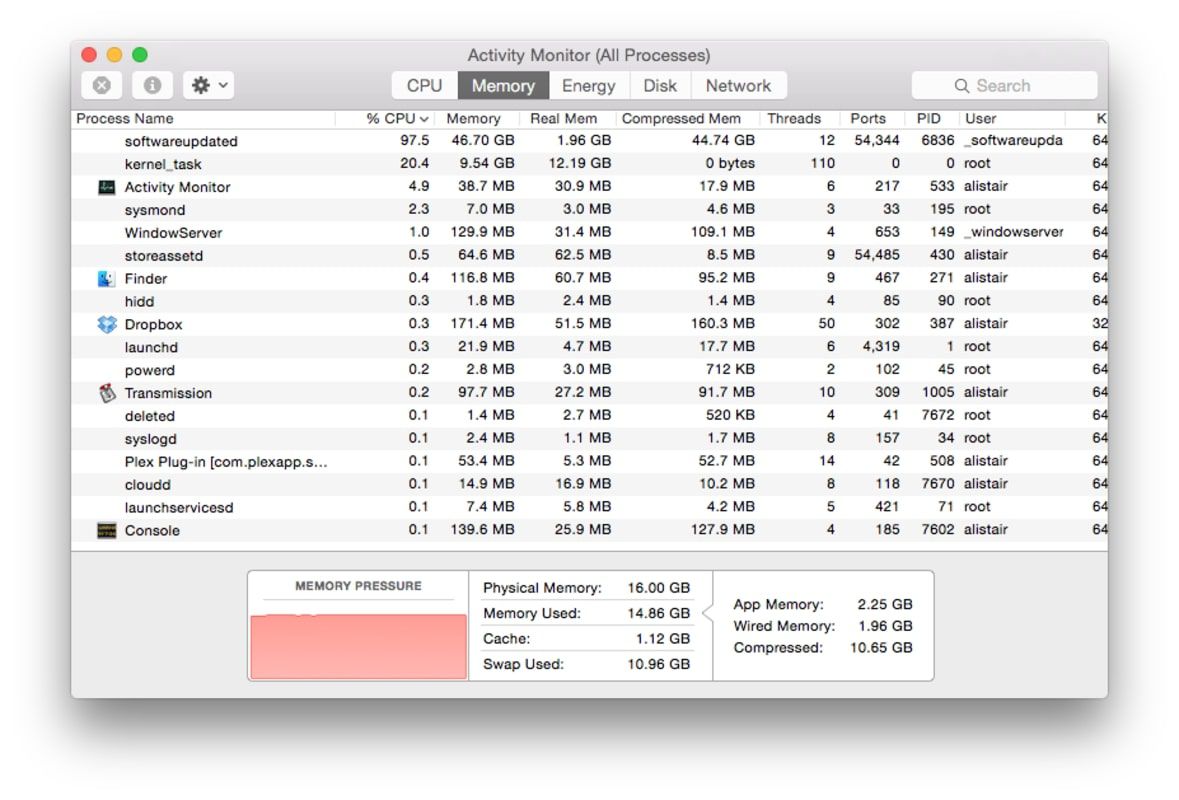
How to Fix: Click on the battery icon and check the apps responsible for draining your macOS 10.15 battery life. Also, try to get rid of the idle apps running in the background.
2: Charging
Possible Cause: Your charger could be dirty or damaged. Also, you may not see the charger plugged-in notification. The problem then is likely due to the wall socket or the charger, itself.

Diagnose and fix this MacBook battery problem on macOS 10.15 by:
- Cleaning up the port;
- Properly setting up the MagSafe connector;
- Plugging the charger in a different socket;
- Ensure the adapter is compatible with your device.
3: Wrong settings
Possible Causes: The default settings of Mac devices often cause draining battery life faster.
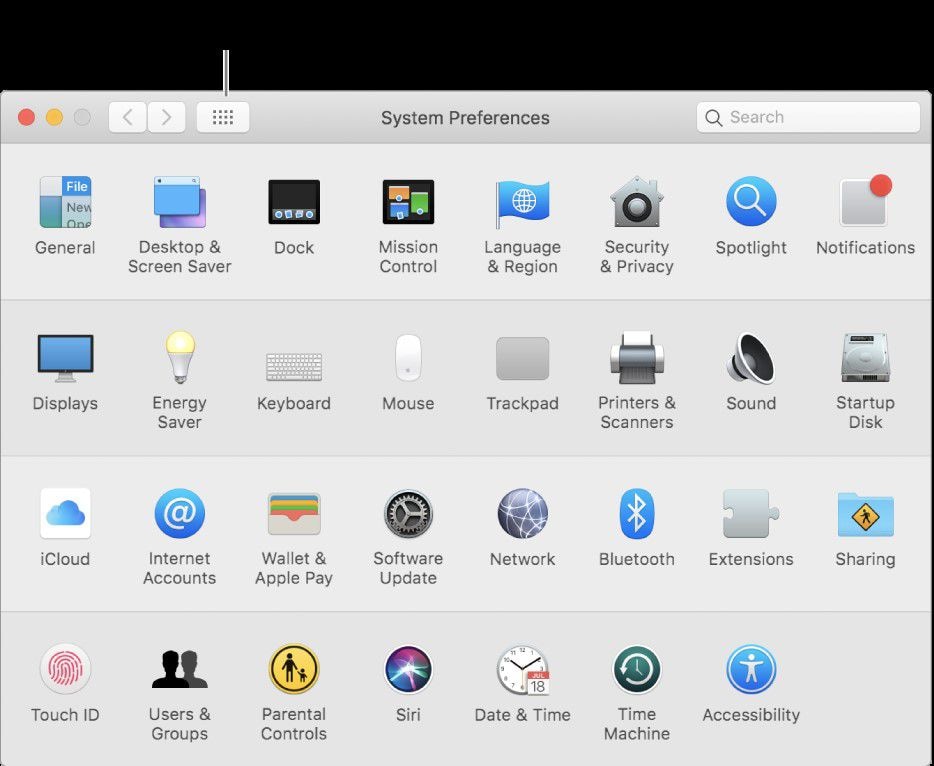
To fix MacBook Pro battery life problem on macOS 10.15:
- Keep Bluetooth turned off when no accessory is connected;
- Keep the brightness at a moderate level to save the battery life as well as your eyes;
- The light with your MacBook Pro keyboard might not be necessary for daylight; consider adjusting them;
- Keep your device in an energy-saving mode to elongate the battery life.
4: Charging method
Possible Causes: Many a time, MacBook users take their devices for granted. If you are one of them who plans to store their Mac for days with full or no battery, its life will likely start suffering.
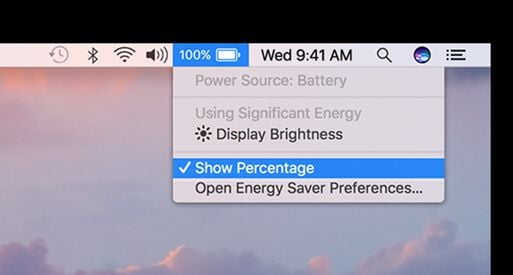
How to Fix: If you want to store your MacBook for some days, keep the battery charged to 50%. If the days count to months, make sure to charge it every six months with 50%.
5: Battery not getting fully charged
Possible Causes: Short charging cycles often harm battery life. Thus, MacBook Pro holds a feature of barring the device from charging when it reaches 93% - 98%. But if it doesn't even reach 90%, then you might need to worry.
How to Fix:
- You can calibrate the battery of your MacBook Pro by fully charging it and keeping it functional along with the charger for two hours. After that, let your battery reach 0% and the device to turn off automatically. Now, wait for a minimum of five hours before turning on the system. The calibration is done.
- In case, the above method fails, reset the System Management Controller of your device.
6: Poor Conditioned Battery
Possible Causes: Your battery might have become aged or might have got damaged accidentally.
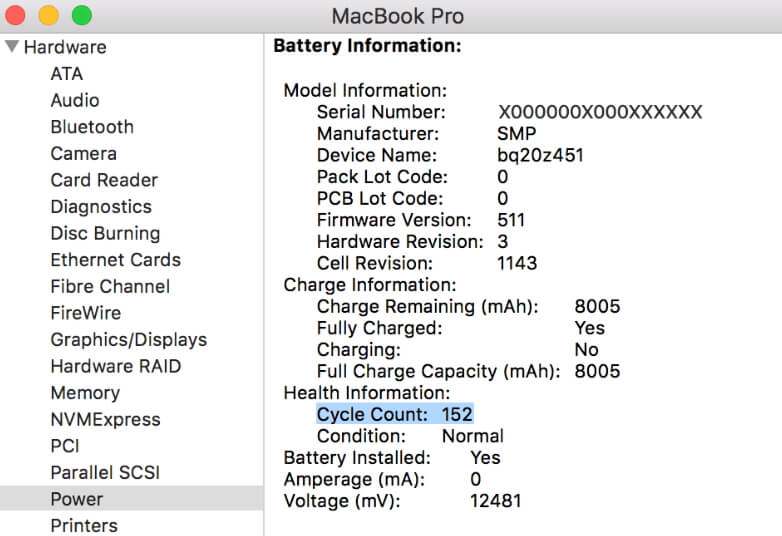
How to Fix: Replacing the battery might resolve your issue. But before that, you need to make sure that the battery needs replacement. To check battery's status, go to Apple menu > Hold Option > "About This Mac" will become "System Information." Click on that Option and select Power.
From this tab, you will see the condition of the battery.
If it says "fair" or "normal," the replacement is not needed. On the contrary, if the message is "check battery" or "poor," you will have to replace the battery.
You can also check for the number of battery cycles recommended by Apple from their Support chart.
7: Wi-Fi Usage
Possible Causes: Studies have shown that batteries often drain faster if you keep the Internet turned on for long.
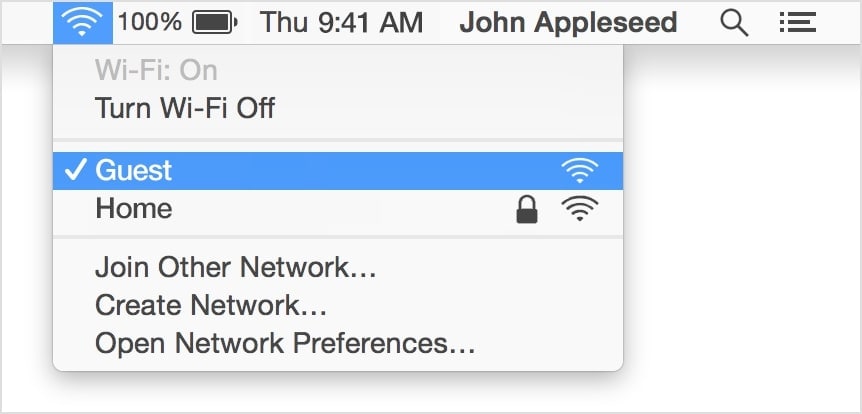
How to Fix: If you are not using the Internet, keep your Wi-Fi turned off to fix MacBook Pro battery life problems on macOS 10.15. Then study for some days if the battery is performing any better.
8: Keeping your device turned on for long
Possible Causes: Keeping your device turned on when you're not working for too long causes severe damage to the battery.
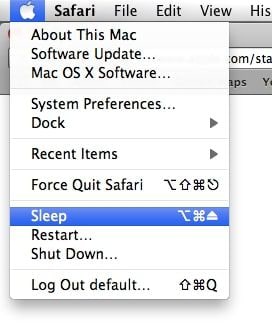
How to Fix: Turn your device into sleep mode when you're not using it to save the battery and your work. A more effective way to save Power is by putting your Mac into Standby mode.
9: Automatic Updates
Possible Causes: Auto-updates have their own set of benefits. But the moment you connect your MacBook Pro with the Internet, its system will automatically start searching for updates. It is a significant reason for a weak battery.

How to Fix: Turn auto-update option off from; Apple menu > System Preferences > App Store > Lock icon. You can avail these updates anytime, manually.
10: Location Services
Possible Causes: Turning on location services can drain a lot of battery life as it uses both the Internet and GPS.
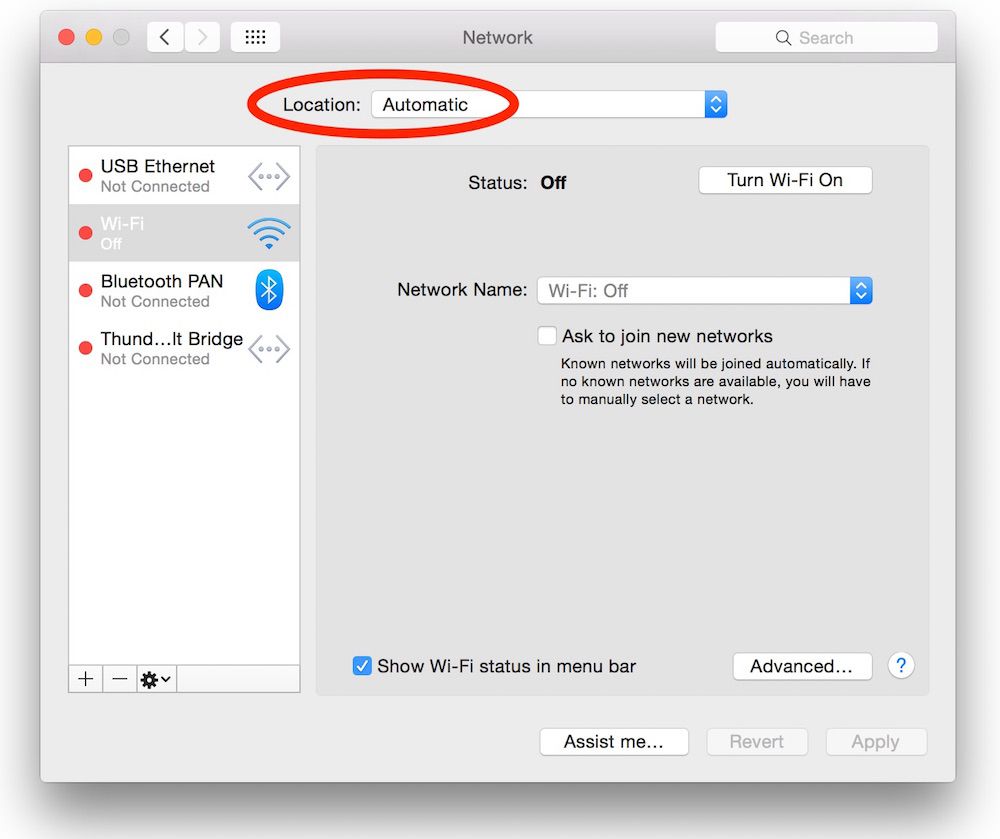
How to Fix: Go to Apple menu > System Preferences> Security & Privacy option. Then scroll down to select the Lock icon, put your credentials to go to Privacy Settings and click on location services to turn it off.
Tips: How to Improve MacBook Battery Life
There have been complaints about MacBook battery running out quickly on macOS 10.15 after its beta release. Here are some of the most productive tips to prevent the battery from draining fast after upgrading to macOS 10.15:
1. Turn on Energy-Saving Mode
If you can save energy, you can save Power. Turn on energy-saving mode, under the System Preferences section to increase the battery life of your MacBook Pro. This mode will deactivate the backlight automatically when your device is idle for some time, activate automatic graphic switching, make the hard disks sleep when needed, and so on.
2. Keep Brightness at a Low-Level
When the screen is too high in brightness level, it often leaves an adverse effect on battery life. So consider using your device at a low level of brightness to ensure prolonged battery life.
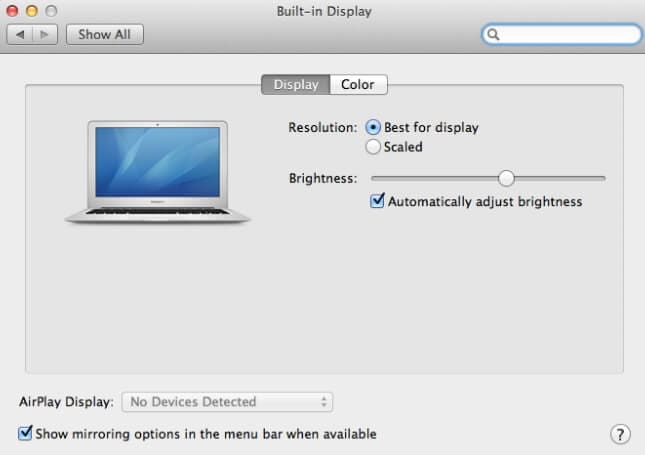
3. Minimize the Keyboard Lighting
Along with the screen brightness, MacBook Pro's keyboard lighting can also drain the battery. You can adjust keyboard brightness in low light from System Preferences.

4. Use as fewer Programs as Possible
Go to the setting of Activity Monitor under Applications option and monitor the apps that are idle but still running in the background. Turn those programs off and save battery.
5. Native Apps are better for macOS
Between Safari and Chrome, the former is custom-made for macOS. So, when you use that instead of Chrome, the macOS 10.15 version is more likely to keep your battery alive for long. Several tests have shown that macOS is more feasible when running on native apps.
6. Additional Tips
- Keep Bluetooth and Wi-Fi turned when not in use.
- Use headphones/earphones instead of a speaker.
- Keep your device muted.
- Keep notifications turned off.
- Switch to dark mode.
Best PDF Editor for macOS 10.15
Now, we all know that creating and managing PDF files can be quite tricky on macOS 10.15. However, it's a cakewalk when you have PDFelement for Mac. It meets and caters to all your requirements with features like PDF editor, data extraction, OCR, security lock, file management, etc.

Key Features:
- Smoothly open and read PDF files.
- Set default layout of the page.
- Navigate through bookmarks and page thumbnails.
- A quick-access feature for frequently open files.
- Edit the documents with an easy user interface.
- Extract data from both digital and scanned PDF files with OCR(Optical Character Recognition).
- Convert your PDF files into any format such as MS Office, HTML, EPUB, Images, etc.
- Mark important parts of your PDF document, comment on it or put a stamp.
- Create, fill and custom PDF forms.
- Protect the files with digital signatures or passwords.
- Optimize the report.
Free Download or Buy PDFelement right now!
Free Download or Buy PDFelement right now!
Buy PDFelement right now!
Buy PDFelement right now!
 100% Secure |
100% Secure |

Margarete Cotty
chief Editor
Comment(s)