 Home > macOS Tips and Tricks > How to Back up your Mac before upgrading to macOS 10.15
Home > macOS Tips and Tricks > How to Back up your Mac before upgrading to macOS 10.15Backup is the first thing any Mac user should look for when it's about upgrading the macOS version. You might have various relevant data and media files in your device for record and for frequent use, which if lost during the upgrade, will pull you down massively.
Different kinds of backup systems are the uniqueness of any macOS. So, keep reading the article to learn all about Mac backup before Catalina upgrade and also tips to make a backup for Mac before Catalina upgrade.
How to Backup your Mac before Catalina Upgrade
1. Time Machine Backup
Connecting the external hard drive with your Mac: Fetch a hard drive equivalent or more significant than your Mac's inbuilt drive. Time Machine backup is possibly used with the external hard disk when connected with our Airport Extreme router by the help of an AirPort Time Capsule device.
- Step 1: To select the backup destination, turn on the Time Machine.
- Step 2: Go to System Preferences, once the external drive has been plugged in.
- Step 3: Go to Time Machine and operate the switch from off to on.
- Step 4: Click "Select Disk" to confirm the volume on a specific drive that suits you to use for Time Machine. This backup is also password encrypted.
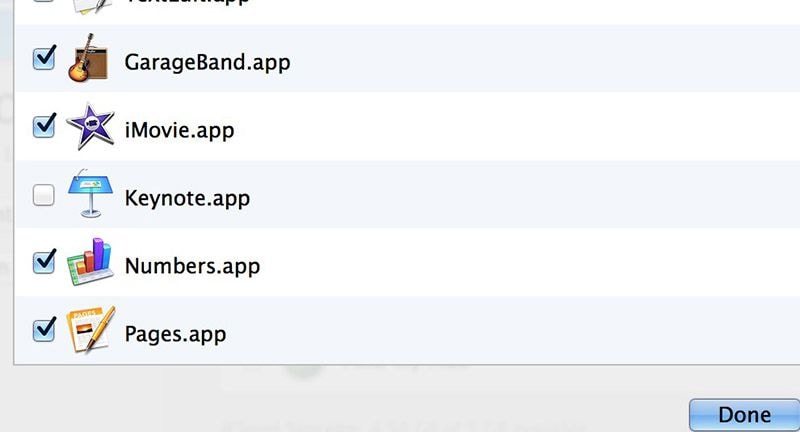
We have two options:
- Old backups' notified deletion
The button named "Options" will often allow you to exclude storage volumes from the reserves, or make a habit of getting notifications when the older backups get deleted.
- Automated Time Machine work
Previous 24hours back - hourly
Last one month - daily
Last month's - weekly
2. Bootable Backup
Booting back up gets carried out with the help of cloning apps like SuperDuper.
- Step 1: Choose source & destination in the cloning too
Install and launch the cloning app. Choose where you want to store your backup. Choose your storage volume from the left drop-down menu. Lastly, from the right drop-down menu choose the destination path.
- Step 2: Backup script selection
To back up all or user files, you can use SuperDuper! For the complete and bootable backup of your device, choose "Backup-all files."
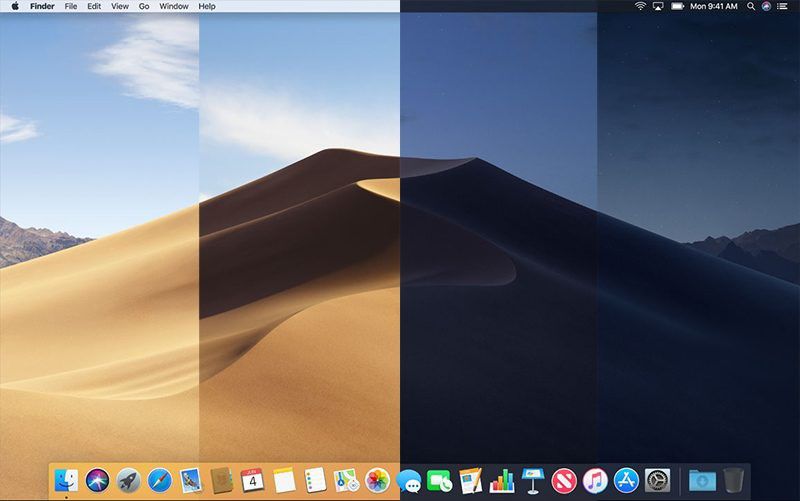
- Step 3: Selecting or deselecting necessary options
The incremental backup system will save you time when you click and explore through "Options."
3. Scheduling the backups
Only by clicking on the "Copy Now" button, you can create your clone. Also, by clicking on "Schedule" in your scheduling screen, you can very easily control the timing and duration on the app to run the backups.
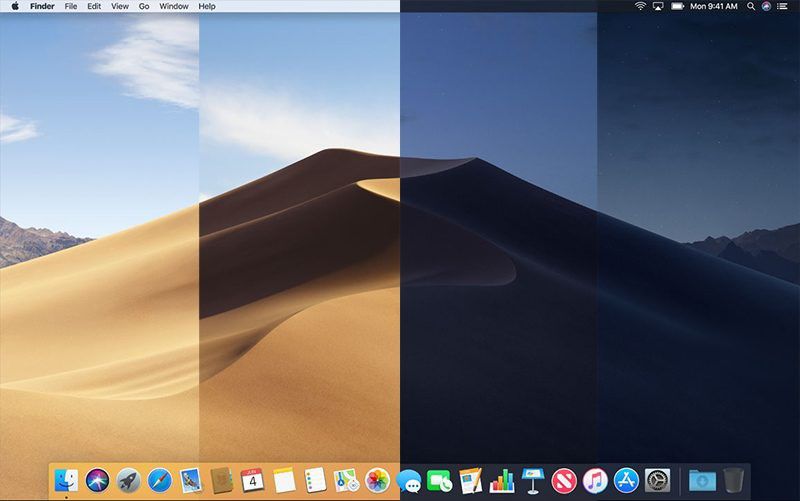
4. Cloning time
Leave your device for auto-cloning after clicking "Ok" when you are sure that you have fulfilled all necessary selections correctly.
Best PDF Solution for macOS 10.15 Catalina
If you are facing trouble in creating and managing PDF files on the latest macOS version 10.15, then you are in for a joy ride. In this section we will talk about the most efficient tool - Wondershare PDFelement - PDF Editor Wondershare PDFelement Wondershare PDFelement to meet your PDF needs on macOS 10.15. It has some of the exclusive features which offer you file managing, PDF editing, data extracting, OCR, etc.

Some of its key features are:
- Open and read PDF files faster.
- Go ahead and set the default layout of the page. You get easy navigation through bookmarks and page thumbnails.
- Want to access frequently opened files? Use the quick access feature.
- Smooth and easy-to-use interface.
- Now extract your data from both digital and scanned PDF files with the Optical Character Recognition.
- Easy and fast conversion of your PDF files formats like HTML, EPUB, DOCX, and a lot more.
- You can highlight crucial parts of your PDF document, comment, or put a stamp on it.
- Create forms, optimize text, and protect your files with digital signatures or passwords.
So, if you are someone who needs to edit their PDF document, give PDFelement a try and see the difference.
Tips for Backing up Mac for macOS 10.15 Catalina Upgrade
You never know when something might go wrong with your PC or Mac OS. You can lose it, or it can get stolen, melt in a fire, or break. Hence it is necessary to back up all your data. Not only that, it is always recommended to backup before you upgrade for the latest version. Once again, you don't know what the outcome of your upgrading would be. Things can get better or worse. If there are some already existing issues, the upgrade can fix them or screw them up badly. Moreover, you might lose data if something goes wrong during the update.
Here are a few things you should keep in mind before upgrading your Mac OS.
- Clean your Mac beforehand
- Make use of Fire and waterproof disks
- Make sure you are using compatible apps
- Remember your passwords
- Scan your hard drive for issues
Free Download or Buy PDFelement right now!
Free Download or Buy PDFelement right now!
Buy PDFelement right now!
Buy PDFelement right now!
 100% Secure |
100% Secure |

Margarete Cotty
chief Editor
Comment(s)