 Home > MacOS 10.14 Solutions > How to Fix Battery Issue on macOS 12
Home > MacOS 10.14 Solutions > How to Fix Battery Issue on macOS 12A low battery warning message can send a Mac user's work session into a tailspin if there's no readily available power source to turn to for rescue. It could be much worse for Mac users whose battery drains fast after upgrading to macOS 12. Fixes for MacBook pro battery life problems on macOS are an easy-peasy affair because battery problems are usually not linked to bugs or any technical mysticism. Whether your old MacBook's battery issues are symptomatic of the battery's old age, or your MacBook Pro puts up low battery warnings one too many times in a day, the solutions to Mac battery problems on macOS 12 and more are simple and straightforward.
Top 6 Common Battery Issues and Fixes on macOS 12
Issue #1: Your MacBook Is Not Charging
Possible Cause: The root cause of this issue is most probably the power source or charger, not the battery or the device. A damaged or dirty wall adapter may fail to power your MacBook Pro. If your charger sparks or its LED light does not turn when you plug it into the wall adapter, then the charger is culpable.
How to fix Macbook battery running out quickly on macOS 12: You can try any or all of the following:
- Clean up the charging port, and the MagSafe connector.
- Ensure the MagSafe connector's pins are properly set.
- Try out a different wall adapter.
- Ensure that the adapter's wattage is compatible with your MacBook.

Issue #2: The Battery Doesn't Charge to 100%
If the charging stalls between 93% and 98%, it's due to a bona fide macOS 12 feature that protects the battery from wear resulting from brief charging cycles. But if charging stalls are below those percentages, then it must be due to battery charge calibration and indicator problems.
How to Fix: First, allow your MacBook Pro to calibrate the battery. To do this, charge the Mac to 100% and then unplug and use it until the battery drains down to 0%, and the Mac shuts down on its own. And then, after 5 hours, turn on your MacBook. If that doesn't fix this MacBook pro battery life problems on macOS 12, then reset your SMC. Turn off your Mac, and then press down the "Shift" + "Control" + "Option"+ Power buttons for 10 seconds, and then release them all at once. Afterward, hit the power button once to boot your Mac.
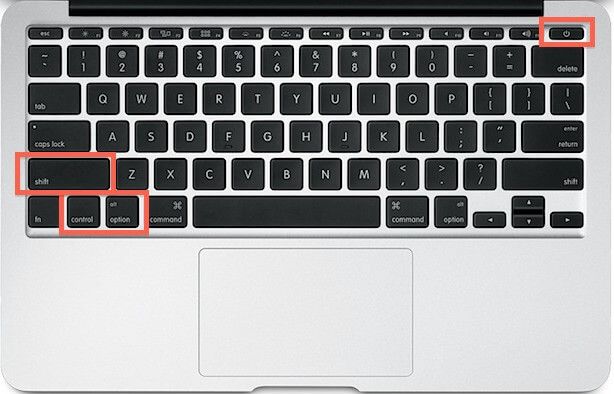
Issue #3: Battery Draining Fast When You Work
Possible cause: During the initial setup of the new Mac, Mac apps gobble up more battery power than normal. Your battery might drain fast when you're working on your Mac because, for one reason or another, you're running one-to-many apps at the same time. If your battery is draining fast after upgrading to macOS 12, it might be due to some default settings.
How to Fix: First, you need to get an idea of how your battery charge is being expended. To do this, simply click on the battery icon in the top right corner of your screen, or run the activity monitor app.
You need to also know what your product's battery life is usually like. It's advisable to run your Mac for much of the time without functions and settings like active Bluetooth, glistening screen brightness, and keyboard light. You can also configure functionalities like the automated backup to run only when the device is connected to a power source.
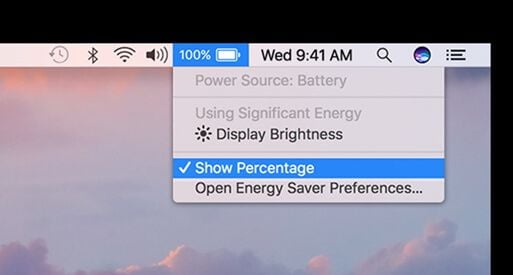
4. Battery Use Alert That Says "Replace Soon" or "Replace Now"
Possible Cause: Your battery may be due for a replacement because it has become decrepit as a result of shelf-life expiration or physical damage sustained from physical impact.
How to Fix: First, check the battery's health status. Open the "Apple Menu," and then press down the "Option" key, and as the "About this Mac" option changes into "System Information," select the latter, and then select "Power" on the left side of the next screen. If the battery condition indicated here says something positive like "Fair" or "Normal," then the battery life is still extant. But if the indication says something negative like "Poor" or "Check battery," then your battery has become a write-off. Nonetheless, it is advisable to change your battery only at an Apple outlet.

Issue #5: My Battery Isn't Recognized
Possible Cause: When your Mac's battery's charge is completely depleted, it shuts itself away in a low-power state to safeguard its ability to charge, and this might lead to it failing to register on the system properly.
How to Fix: To fix Macbook Pro battery life problems on macOS 12, connect your Mac to a power outlet and let it charge for at least five minutes. If the problem still persists, you may need to reset your SMC (see how to fix issue #2).
Issue #6: The Low Battery Warning Doesn't Display
Possible Causes: This issue is most likely caused by user settings for battery status display.
How to Fix: Open "System Preference" in the "Apple Menu" and then select "Energy Saver," and then check the box beside the "Show battery status in menu bar" option.
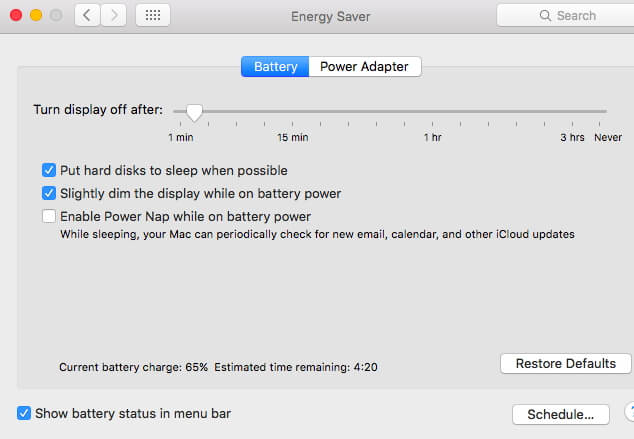
Tips: How to Improve MacBook Battery Life
Your Mac's configuration and how you use your Mac are key drivers of your Mac's battery behaviors. The following tips can help you avoid the eddies of having to diagnose and fix MacBook battery problems on macOS 12.
1. Activate Energy Saver
The Energy Server window allows you to enable your Mac to automatically activate certain settings that can preserve your battery life. These settings include the automatic deactivation of the backlight after a period of idleness, automatic graphic switching, etc.
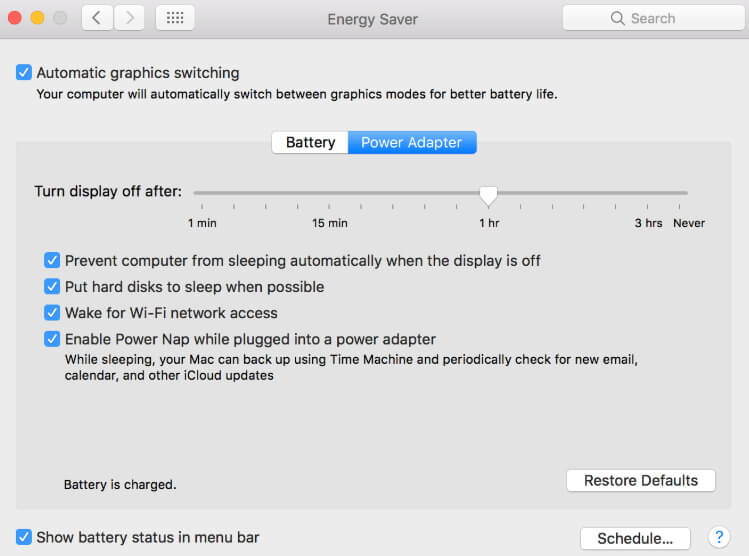
2. Minimize Display Brightness and Keyboard Lighting
Open the Apple menu, select "System Preference," and then select "Keyboard." Activate the "Adjust keyboard brightness in low light" option to allow your system to regulate keyboard brightness automatically. You can also enable your system to automatically regulate your display brightness based on the illumination in your surroundings. Open the "Apple Menu," select "System Preference," and then select "Displays," and then activate the "Automatically adjust brightness."
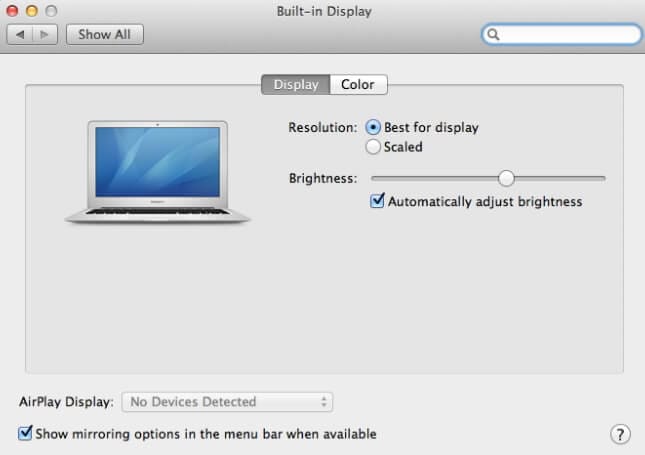
3. Minimizing the Use of Apps with High Power Demands
If your MacBook battery is running out quickly on macOS 12, it's probably because of some unused apps and functionalities that are running in the background. When not in use, disable functionalities like Bluetooth, Wi-Fi, External USB, etc. Also, avoid leaving CDs or DVDs sitting idle inside the integrated SuperDrive as they cause the drive to spin periodically and use battery power for nothing.
Best All-in-one PDF Editor for Mac
One of the most pressing challenges for most Mac users may be the management of PDF files. Here PDFelement for Mac meets all your needs. It is a one-stop PDF app solution with a bunch of features including editing PDF text/images, OCR, file conversion, data extraction, and more. It puts file management on macOS in higher gear, offering intuitive, multifunctional, and cutting-edge PDF solutions.
- Edit PDF text, images, and forms with a user-friendly interface.
- Convert PDF to various file formats or vice versa.
- Protect PDF files from unauthorized access with a password.
- Redact sensitive information in one click.
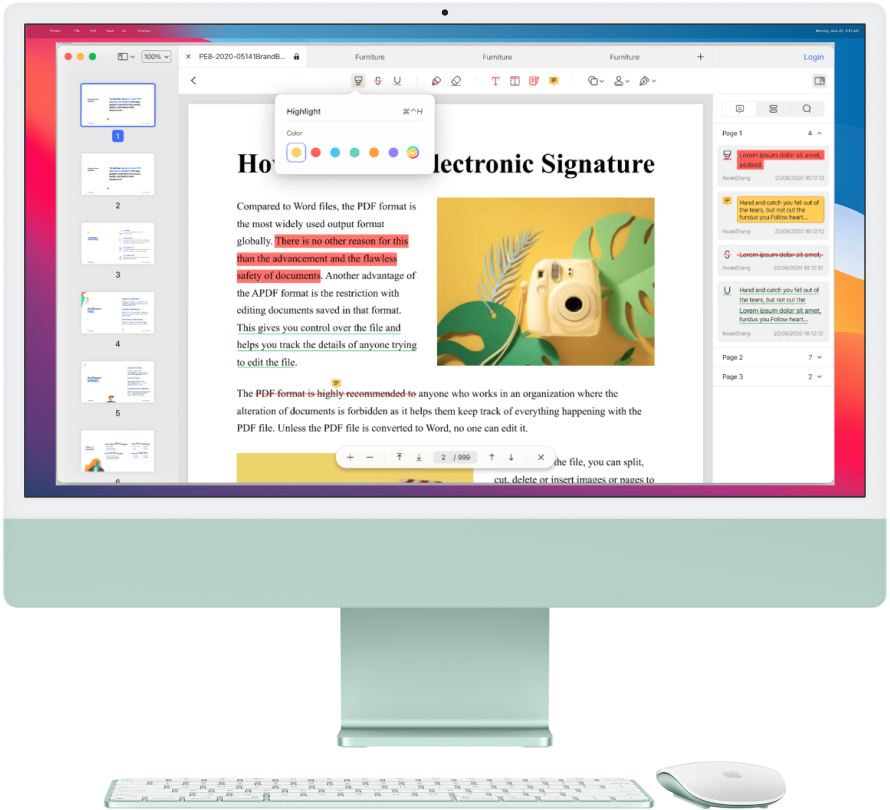
Free Download or Buy PDFelement right now!
Free Download or Buy PDFelement right now!
Buy PDFelement right now!
Buy PDFelement right now!
 100% Secure |
100% Secure |

Elise Williams
chief Editor
Comment(s)