Polaroid pictures have an enduring charm that transcends time. Their distinctive look and nostalgic appeal make them a beloved medium for capturing memories. Instantly developed, they offer a tangible connection to our cherished experiences. However, preserving and sharing these cherished snapshots can be challenging in this digital age.
This comprehensive guide will describe how to scan Polaroid pictures. You will also learn about the best scanner for Polaroids. Using these methods, your treasured moments are not only preserved but also can be easily shared in the digital realm.
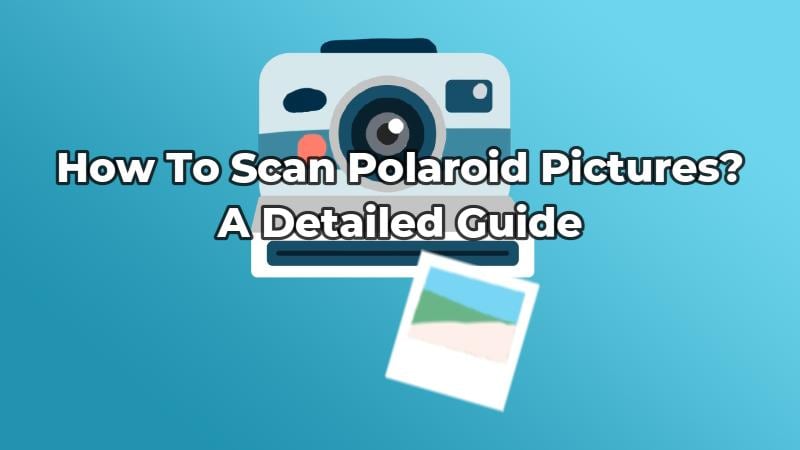
In this article
Part 1. Insights Into Polaroid Pictures
Polaroid photographs were a remarkable achievement in instant photography. Introduced by Edwin Land in the mid-20th century, they were special because of their iconic white borders.
Working of Polaroids
Inside the film, special chemicals are waiting to do their job. After you take the picture, the film comes out of the camera. A tiny pod of chemicals bursts open, and a special liquid spreads across the picture.
This liquid meets the parts of the picture that were exposed to light. That's when the image starts to appear. In just a few minutes, you go from having a blank sheet to having a real picture. What's good is that you don't have to send the film off to be developed.
Part 2. 4 Best Ways To Scan Polaroid Pictures
Do you have old Polaroid photos hidden away? Maybe in your attic or with your family? Perhaps your parents or grandparents had stored some nostalgic snapshots for years. It's time to bring them out. Scanning your Polaroid photos requires the right tools and techniques. Here, we have outlined four of the best methods for scanning your Polaroid pictures:
Method 1: Smartphone & App-based Scanning To Scan Polaroids
Using smartphones is the best way to scan Polaroids. You can transform your phone into a scanning tool by installing a suitable app. With this method, simply lay out your Polaroid pictures in a well-lit area. Then, open the scanning app and capture an image of your photo. Some apps even allow you to fine-tune settings like brightness and contrast to ensure the best scan quality. Once scanned, your Polaroid pictures can be saved to your phone or cloud storage.
One highly recommended app for iPhone users is PDFelement for iOS, which enhances the digitization process for iPhone users. The app transforms your phone into a powerful scanning device. What sets PDFelement apart is its user-friendly interface and advanced settings. Using PDFelement, you can adjust brightness and contrast for flawless scan quality.
How To Use PDFelement as a Polaroid Photo Scanner?
PDFelement is your trusty sidekick for transforming your Polaroid photos into digital gems. Scanning photos and saving them in digital format involves various steps. Thus, we have made a breakdown of all steps for your ease. Let's explore the whole procedure:
Scanning the Polaroid Picture
- Step 1: Download and open the PDFelement app and tap the green "Scan" button to get started.
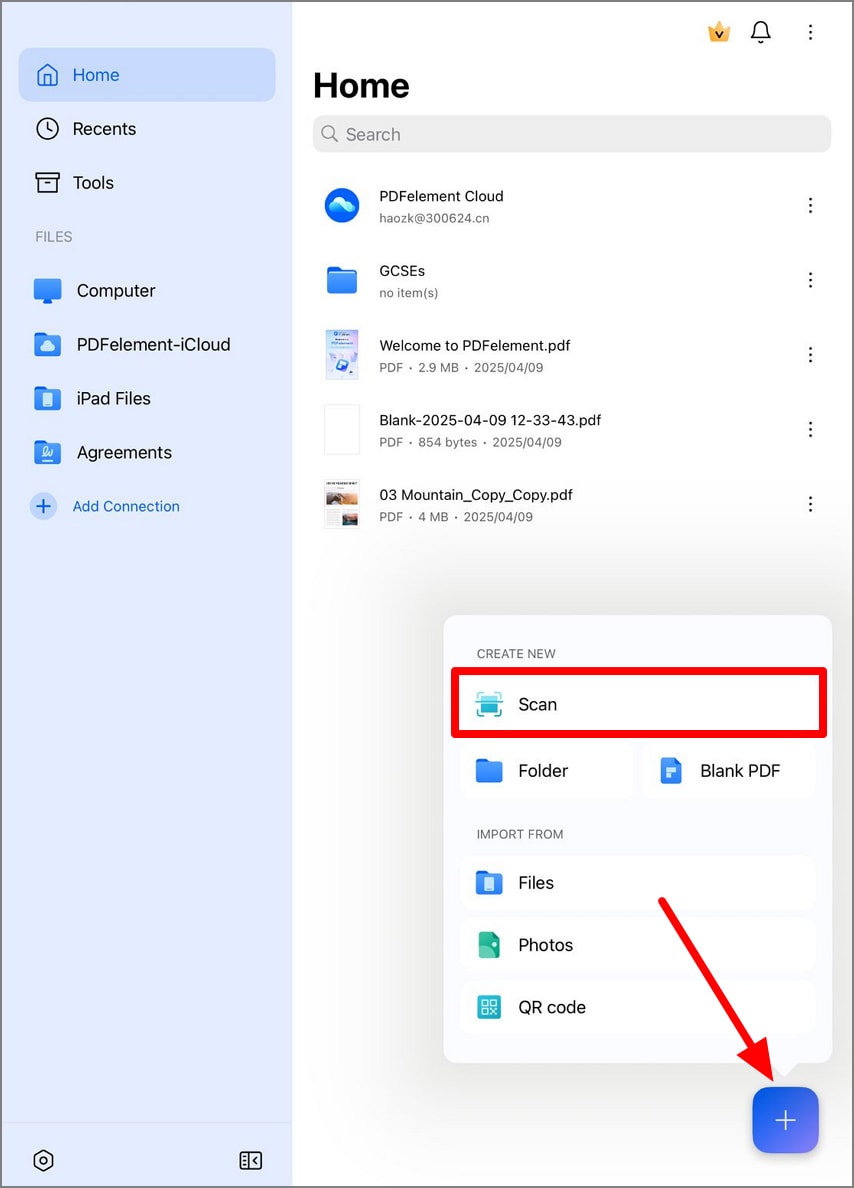
- Step 2: In the scanning window, you will see two options: Capture and Keep Scan.
- Step 3: Tap Capture to scan a picture.
- Step 4: Tap the green "Keep Scan" icon to move to the next process.
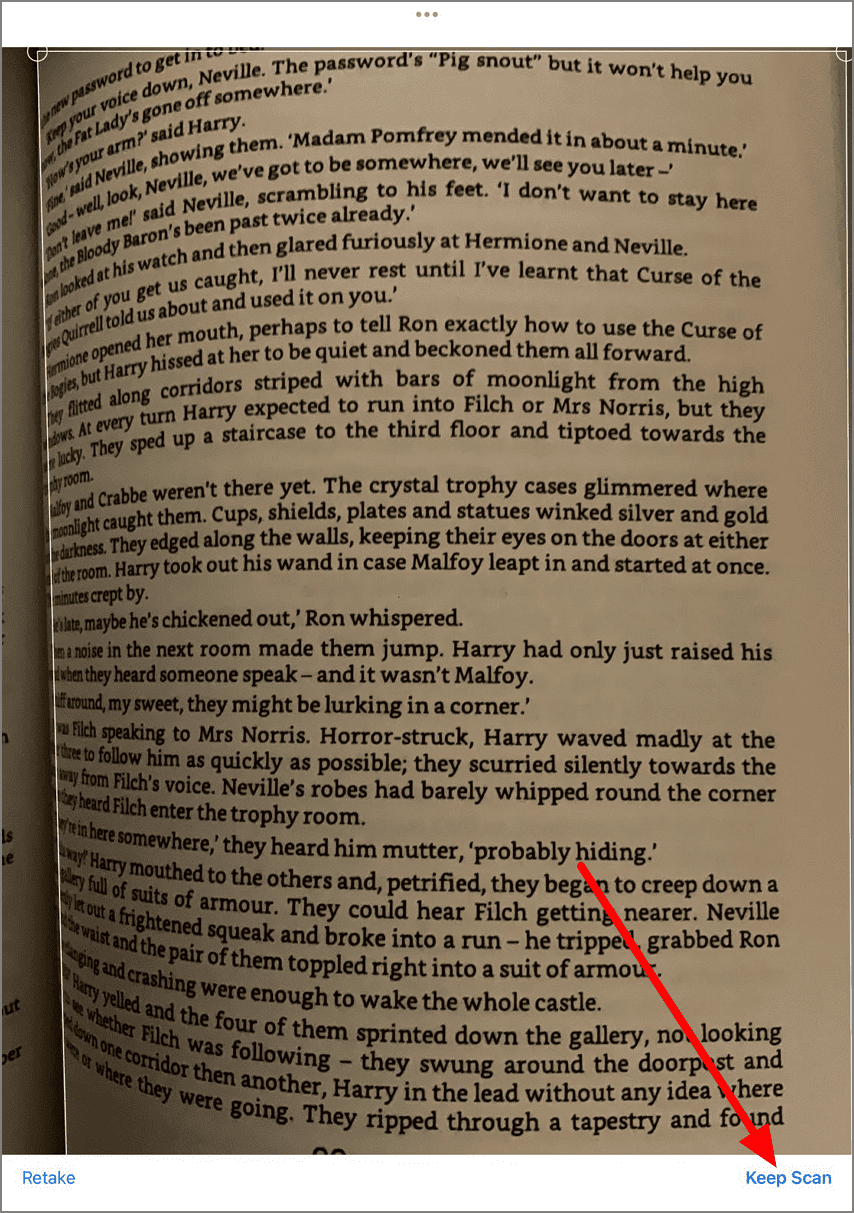
Adjusting the Scanned Polaroid Photo
- Step 1: Go to Edit PDF. Look for the "Crop" icon on the top. Tap it to start cropping.
- Step 2: Adjust the cropping area by dragging the green dots here and there.

- Step 3: You can also use the "Rotate" option for further assistance.
Printing the Scanned Polaroid Image
- Step 1: To print your scanned Polaroid picture, tap on the image thumbnail to open it. Go to the three dots on the thumbnail.
- Step 2: Choose "Print" from the given options. Alternatively, you can open the PDF thumbnail and tap the three dots at the top right corner.
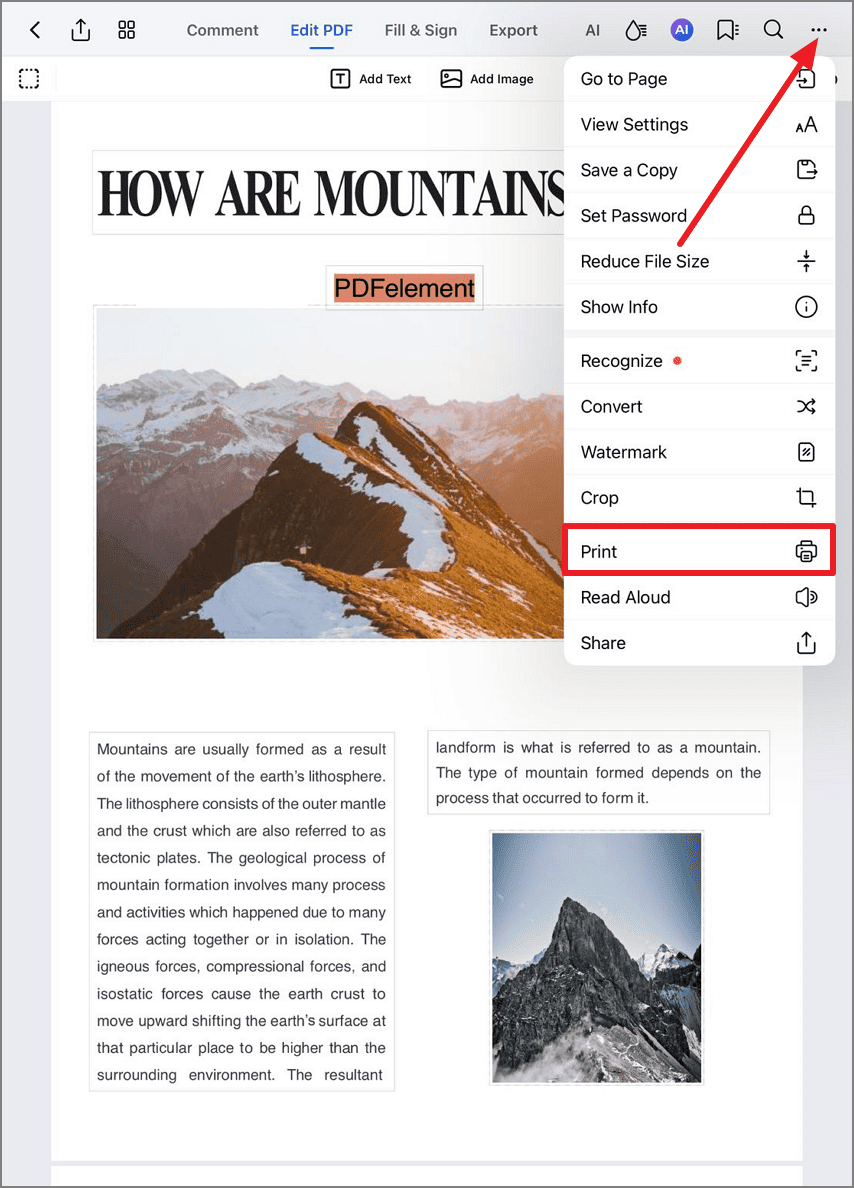
- Step 3: Tap the "Print" option in the dropdown menu. Adjust the print settings as needed. You can set the number of copies, select specific pages, choose paper size, and arrange the layout.
- Step 4: After configuring your settings, tap the "Print"
Sharing the Scanned Polaroid
- Step 1: To share your PDF, open it by tapping the PDF thumbnail. Hit the three dots on the PDF thumbnail. Choose "Share" from the options.
- Step 2: In the Share popup window, you can tap the "Compressed PDF" button if you want to reduce the file size.
- Step 3: In the popup window, select your desired app to share the image.
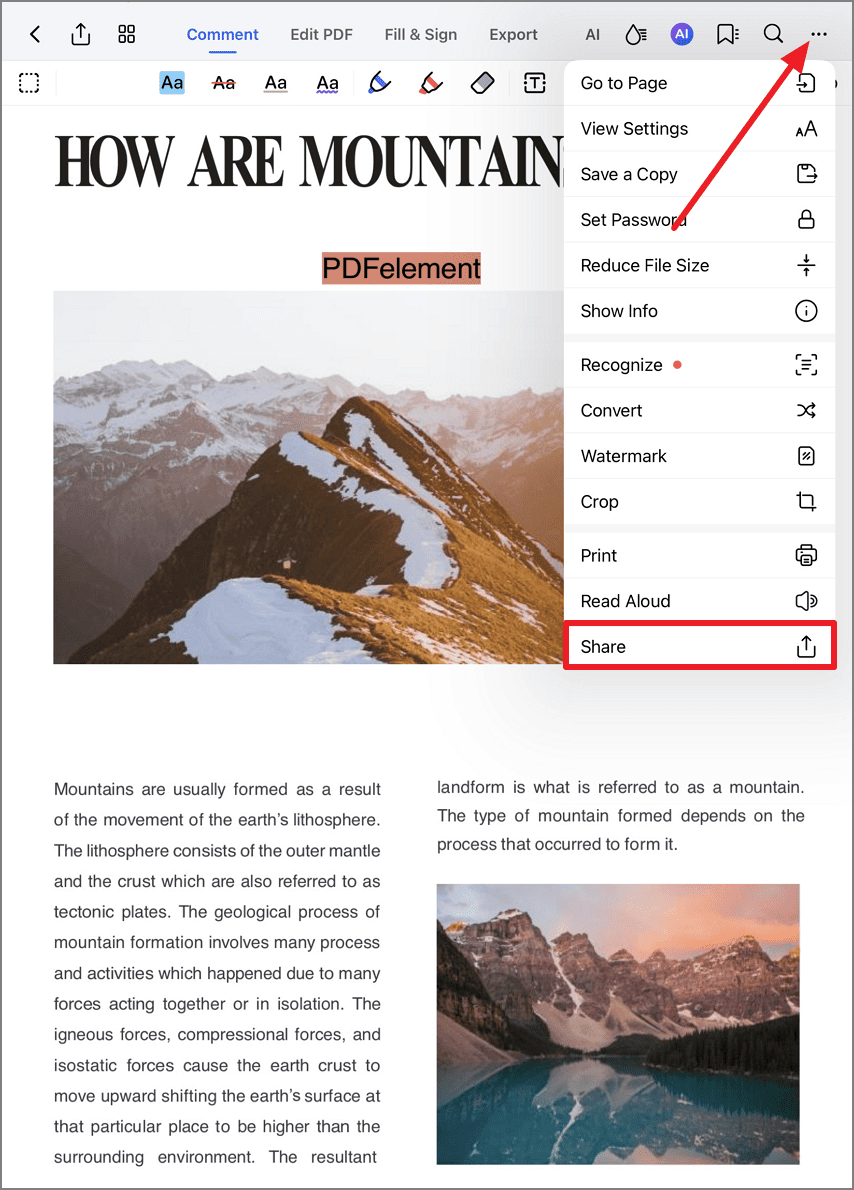
Method 2: Flatbed Scanning To Scan Polaroid Pictures
Flatbed scanning is a method known for its precision and accuracy. It involves using a flatbed scanner equipped with a flat glass surface. You need to place your Polaroids on the glass. The process also uses powerful scanning software in conjunction. This method ensures that every color and texture of your photos is faithfully reproduced digitally. They are an ideal choice for those who value the quality and precision of their images.
For this kind of scanning, using robust software like PDFelement is preferable. It streamlines the scanning process, making it hassle-free. The tool also offers a suite of editing and organization features. With PDFelement, you can effortlessly create PDF files from your scanned Polaroids. The tool also deskews your Polaroid images so they don't look distorted or weird.
How To Use PDFelement as a Polaroid Picture Scanner?
Wondershare PDFelement creates error-free PDFs from your scanner. It also ensures that the resulting PDFs can be edited. Following are the steps to generate a PDF directly from your scanner hardware:
- Step 1: After downloading and installing PDFelement, connect your scanner to your PC or Mac. Make sure the scanner is recognized by your system.
- Step 2: In PDFelement, go to the "File" Click "Create PDF" and choose the "From Scanner" option from the dropdown.
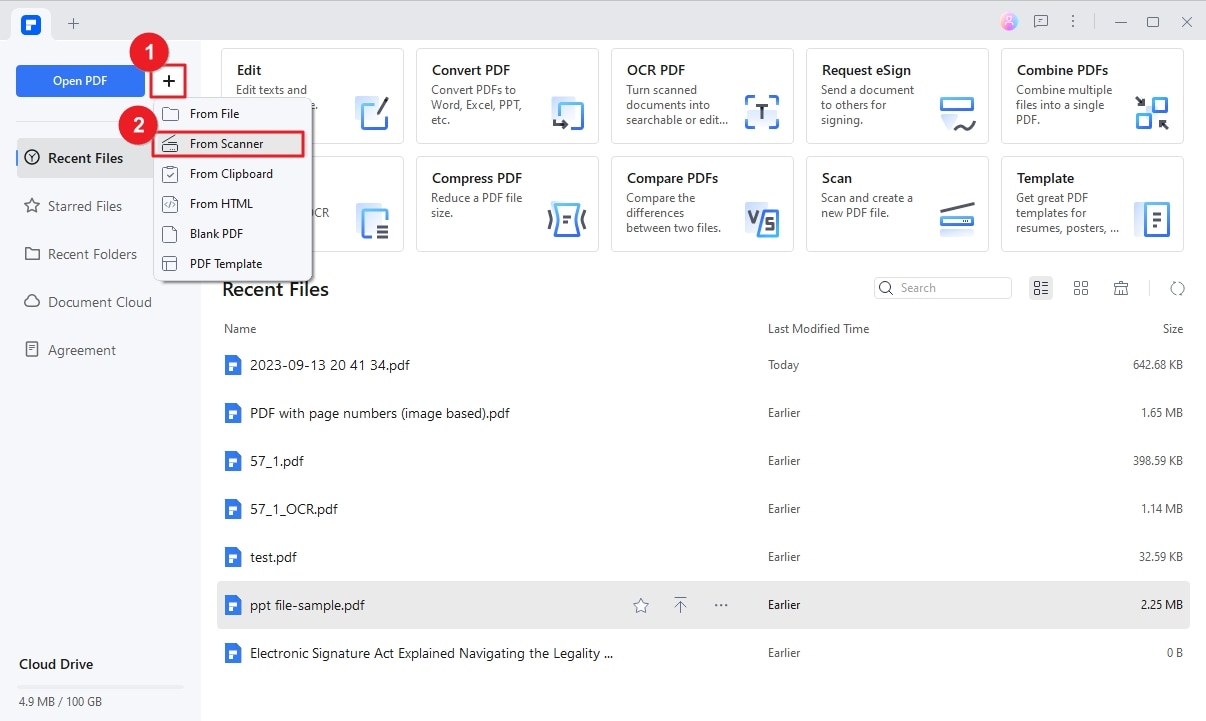
- Step 3: Choose the appropriate scanner hardware from the dropdown list in the Scanner dialog.
- Step 4: Click the "Scan" button as instructed.
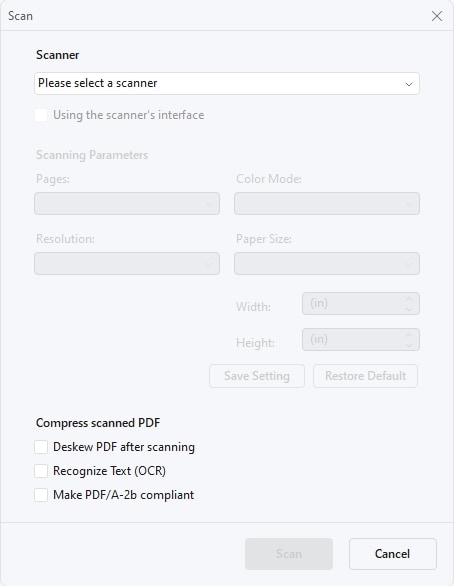
- Step 5: Go to the "Edit" tab and make changes to the document as needed.
- Step 6: Click the "Deskew" button in the editing window to straighten the image.
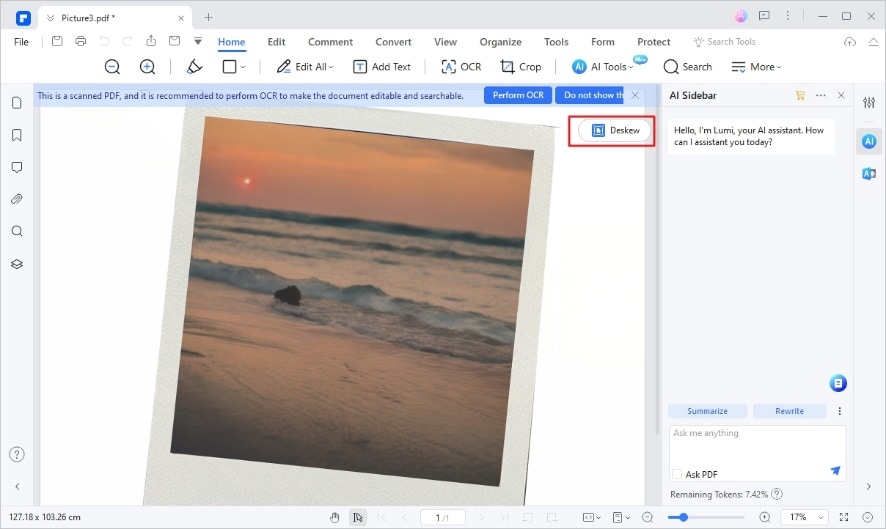
- Step 7: Once straightened, save the image in your desired format.
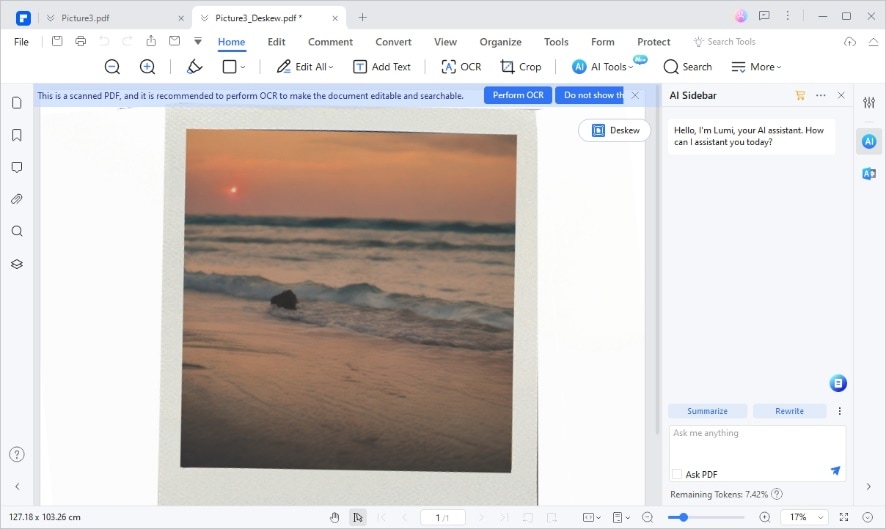
Method 3: Sheetfed Scanning
Sheetfed scanning is another way to digitize Polaroid images quickly. A sheetfed scanner is designed to process individual sheets of pictures or documents one at a time, rather than handling bound volumes or stacks of pictures like a flatbed scanner or a drum scanner.
With this method, you need to feed a stack of photos into a scanner. The scanner will automatically process each photo one by one. Sheetfed scanners are ideal for multiple photo scanning. Sheetfed method saves time and effort compared to scanning each item individually.
Method 4: Digital Camera Scanning
Digital camera scanning involves using a digital camera, such as a smartphone camera or a dedicated digital camera. The camera captures Polaroid images. A traditional scanner operates by physically scanning the document. Contrastingly, digital camera scanning relies on the camera's ability to capture images. To perform digital camera scanning, take a photograph of the Polaroid. After capturing the image, transfer it to your PC for further processing or editing.

Conclusion
Preserving your Polaroid memories in the digital age is a delightful journey. Polaroid picture scanning is a simple yet valuable skill that needs accurate tools and methodology. It's up to you to choose smartphone-based scanning apps like PDFelement for iOS or opt for flatbed scanning via PDFelement for desktop.
This article has completely guided you about the best ways to scan Polaroids. Following the procedure outlined above, you can bridge the gap between the tangible past and the digital future.

 G2 Rating: 4.5/5 |
G2 Rating: 4.5/5 |  100% Secure
100% Secure



