Wondershare PDFelement
What's Page Number?
Page number refers to the number assigned to a specific page in a document or book, usually located at the top or bottom of the page. It is used to organize and navigate through the content of the document or book.
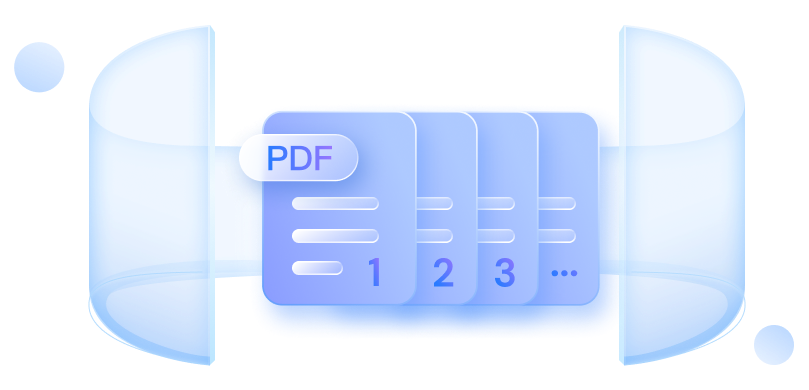
Page Number in PDF Knowledge.
What are the
benefits
of Page Number?
What kinds of documents are Page Number
used in
?
Page Number
example
.
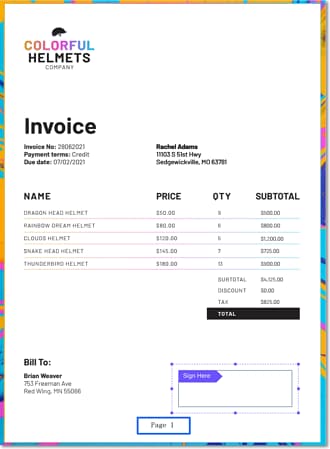
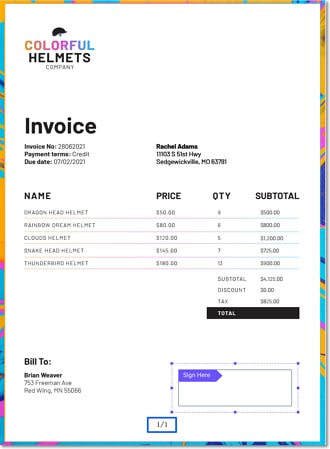
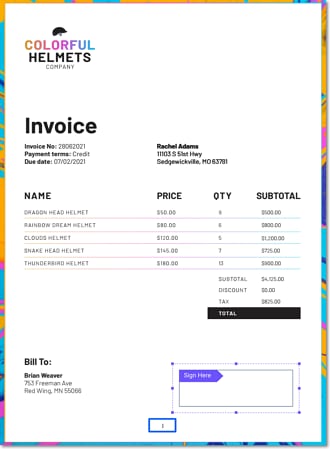
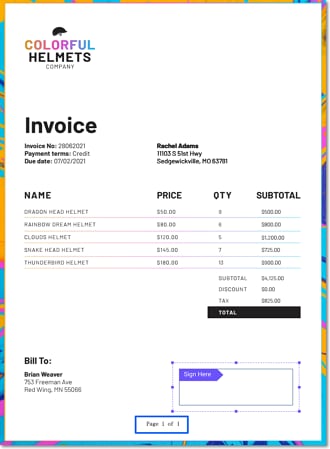
How to add page numbers to PDF?
Adding Page Number to PDF file is easy with Wondershare PDFelement.
Step 1. Open PDF in PDFelement
To open a PDF file from your computer, you can click the "Open files" button on the "Home" tab. You can also import PDF files from storage devices to the program by clicking the "Back" > "File"> "Open Cloud" button.
Step 2. Add Page Numbers to PDF
To add page numbers to a PDF file, you need to go to the "Edit" tab, where you can find the option to "Page Number".
Step 3. Apply to the Page Numbers
Now, you've created a page number template, and you need to click the "Apply" button. After that, the page number you set will be shown in the PDF. If you want to apply this kind of page number to other PDF files, you can upload other files and directly apply this template. That's quite easy and fast.
FAQs about Page Number in PDF.
1. How to insert page number in PDF?
You can easily insert page numbers in a PDF by following the steps below using PDFelement :
- Open the PDF file in PDFelement.
- Click on the "Edit" tab in the top menu.
- Click on the "Page Number" button and select "Add Page Number" from the dropdown menu.
- Choose the position, font, and style for the page number.
- Click on "Apply" to save the changes.
- Preview the PDF file to check if the page numbers have been inserted correctly.
- Save the PDF file with the page numbers.
2. How to add slide numbers to PowerPoint?
To add slide numbers to PowerPoint, follow these steps:
- Go to the Insert tab on the ribbon.
- Click on the Slide Number option in the Text group.
- Select the location where you want to place the slide number on the slide.
- Customize the appearance of the slide number by clicking on the Header & Footer option in the Text group and selecting the Slide tab.
- Check the box next to Slide number and click Apply or Apply to All to add slide numbers to all slides in the presentation.
3. How to add page numbers to Word?
To add page numbers to Word, follow these steps:
- Go to the Insert tab on the ribbon.
- Click on the Page Number drop-down menu.
- Select the location where you want the page numbers to appear on the page.
- Choose a numbering format or customize your own.
- The page numbers will be inserted into your document.
4. How to add page numbers to PDF Adobe?
To add page numbers in a PDF via Adobe, follow these steps:
- Open the PDF document in Adobe Acrobat.
- Click on the "Tools" tab in the top menu bar.
- Select "Header & Footer" from the drop-down menu.
- Choose the position where you want the page number to appear (top or bottom).
- Select the style and format for the page number.
- Click on the "Insert Page Number" button.
- Preview the page number to make sure it is in the correct position and format.
- Click on the "OK" button to save the changes.
5. How add page number in Google Docs?
To add page numbers in Google Docs, follow these steps:
- Click on the "Insert" menu from the top navigation bar.
- Hover over "Page numbers" and select the location where you want the page numbers to appear (top orbottom of the page).
- Choose the format of the page numbers (such as 1, 2, 3 or i, ii, iii).
- Click on "Apply" to add the page numbers to your Google Doc.
Smart PDF Solution,
Simplified by AI.
Simplified by AI.
Fast, easy, and affordable PDF editor. Convert, edit, sign PDFs, and more.


