Wondershare PDFelement
What's Digital Certificate?
A digital certificate is an electronic document that verifies the identity of a person, organization, or device and is used to establish secure connections over the internet. It contains information about the identity of the certificate holder, the public key associated with the certificate, and the digital signature of the certificate authority that issued it. Digital certificates are commonly used in online transactions, such as e-commerce, online banking, and secure email communication.
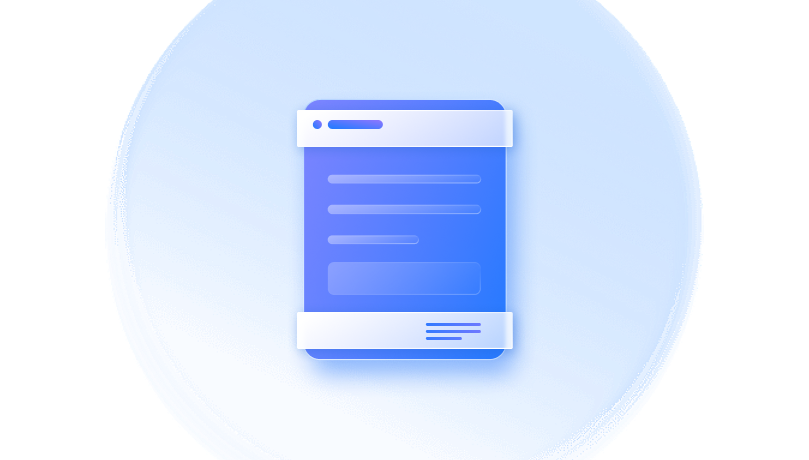
Digital Signature Certificate Knowledge.
What are the
benefits
of Digital Signature and Certificate?
What kinds of documents are digitally signed certificate
used in
?
Signature certificate
example
.
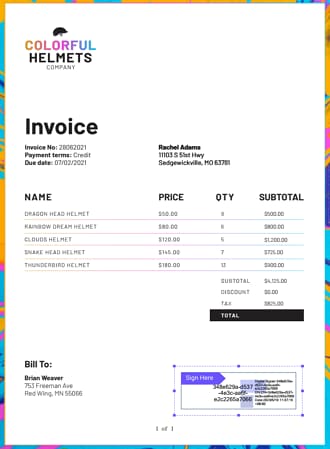
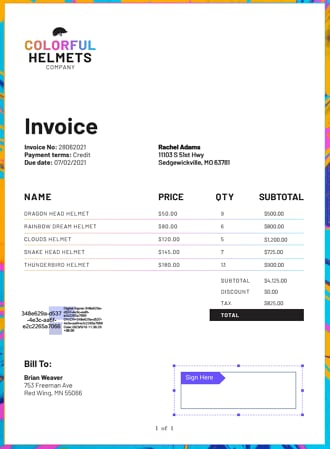
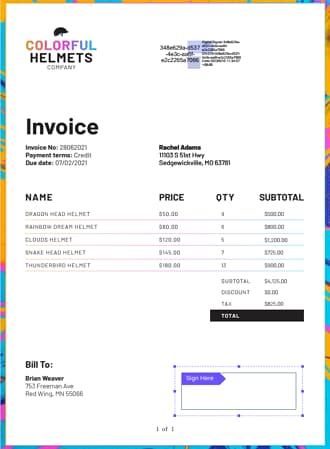
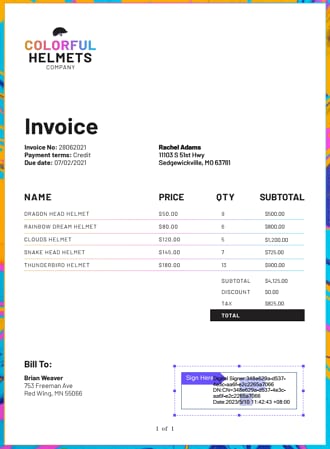
How to create digital certificate to PDF?
Creating digital certificate to PDF file is easy with Wondershare PDFelement.
Step 1. Open File
Launch the software on your laptop, computer or other devices. Click "Open File" displayed on the Home window; this action will open PDFs using PDFelement.
Step 2. Open Digital Certifiate window
Click on "Sign Document" under the Protect menu and then click to draw the area on the document where the signature will be added and a "Sign Document" dialog pop up on the background.
Step 3. Create Digital Signature
For how to make digital signature, you need a new ID. Click the New ID button in order to create one. Create a digital ID with your information like name, address etc. After you have created the digital ID, then you will be taken back to “Sign Document” with your information displayed on the box. You will then have to click on “Sign” and add signature on the document.
Digital signature and digital certificate FAQ.
1. How do I obtain a digital certificate for my PDF documents?
To obtain a digital certificate for your PDF documents, you need to follow these steps:
- Choose a trusted Certificate Authority (CA) that issues digital certificates. Examples of CAs include DigiCert, GlobalSign, and Comodo.
- Generate a public and private key pair. You can do this using software such as OpenSSL or a hardware security module (HSM).
- Submit a certificate signing request (CSR) to the CA. This request includes your public key and identifies the entity that the certificate is for.
- The CA will verify your identity and issue a digital certificate that contains your public key and other identifying information.
- Install the digital certificate on your computer or server. This will allow you to sign PDF documents using your private key.
- Open your PDF document in Wondershare PDFelement or another PDF editor that supports digital signatures.
- Select the "Sign" tool and choose to sign with a digital certificate.
- Select your digital certificate from the list of available certificates.
- Sign the document and save it. Your digital certificate will be embedded in the PDF document, indicating that it has been signed by you and has not been tampered with since signing.
2. How do I verify the digital certificate authentication on a PDF?
To verify the authenticity of a digital certificate on a PDF, follow these steps:
- Open the PDF document in Wondershare PDFelement.
- Right click on the signature panel and select "Validate Signature" to verify it.
3. What are the different types of digital certificates for PDFs?
There are two types of digital certificates for PDFs:
- Document Signing Certificate: This type of certificate is used to authenticate the identity of the signer and ensure the integrity of the document. It adds a visible digital signature to the PDF document.
- Certificate Authority (CA) Certificate: This type of certificate is used to verify the authenticity of the digital signature and ensure that it was issued by a trusted source. It is typically issued by a trusted third-party Certificate Authority (CA).
4. Can I use a digital certificate on a PDF for legal purposes?
Yes, a digital certificate can be used on a PDF for legal purposes. A digital certificate provides authentication and ensures the integrity of the document, making it a reliable form of evidence in legal proceedings. However, the specific requirements for using a digital certificate for legal purposes may vary depending on the jurisdiction and the type of document being used. It is always recommended to consult with legal professionals for guidance on using digital certificates in legal proceedings.
5. How can I make my signature generator handwriting more secure?
There are several ways to make your handwriting signature more secure:
- Add complexity: Make your signature more complex by adding loops, curves, and other intricate details. This will make it harder to duplicate or forge.
- Use a unique design: Create a unique design for your signature that only you know how to replicate. This can include adding your initials or a special symbol that represents you.
- Practice consistency: Practice signing your name consistently every time. This will make it easier for others to recognize your signature and harder for someone to forge it.
- Use a pen with permanent ink: Use a pen with permanent ink that cannot be easily erased or altered. This will make it harder for someone to modify your signature.
- Keep your signature private: Do not share your signature with others or leave it in public places where it can be copied. Keep it private and only use it for official documents or transactions.
Smart PDF Solution,
Simplified by AI.
Simplified by AI.
Fast, easy, and affordable PDF editor. Convert, edit, sign PDFs, and more.


