 Home > MacOS 10.14 Solutions > How to Get macOS 10.14 Mojave Features in Windows 10
Home > MacOS 10.14 Solutions > How to Get macOS 10.14 Mojave Features in Windows 10California-based tech giant Apple announced macOS 10.14, the latest version of its desktop operating system with an impressive bevy of exciting features, at the annual WWDC Conference held in June. The update is packed with offerings such as Dark Mode, Dynamic Wallpaper, Stacks, and several others to make your everyday use of the Mac smooth and help boost your work efficiency. Did you know that you could also enjoy all these features on your Windows 10 PC? Yes, you heard that right! Below, we will show you how you can recreate the macOS Mojave desktop in Windows 10.
Tips to Get macOS Mojave Features on Windows 10
1. Dark Mode
Dark Mode is an interface mode which makes program windows take on a smart, fresh look. Apple's operating system has given a glimpse into this dark side since 2015 when El Capitan was unveiled; however, changes in the latest update include color of the dock, menu bar as well as related drop-down menus. Every other feature remains bright and breezy. The new Dark Mode of Mojave modifies the look of all the native apps of macOS, adding a stylish touch to everything. Dark Mode is one of the simplest options to replicate in your Windows 10 PC. Just head to Windows' Customization settings; then, scroll down a little and adjust "Default App Mode" to "Dark". You may also adjust the accent color of Windows 10. Since every one of the standard options is bright, hit "Custom Color" and select something a bit darker. You can even take a step further by nabbing a cheeky duplicate of the dark wallpaper of Mojave, or search for a better alternative.
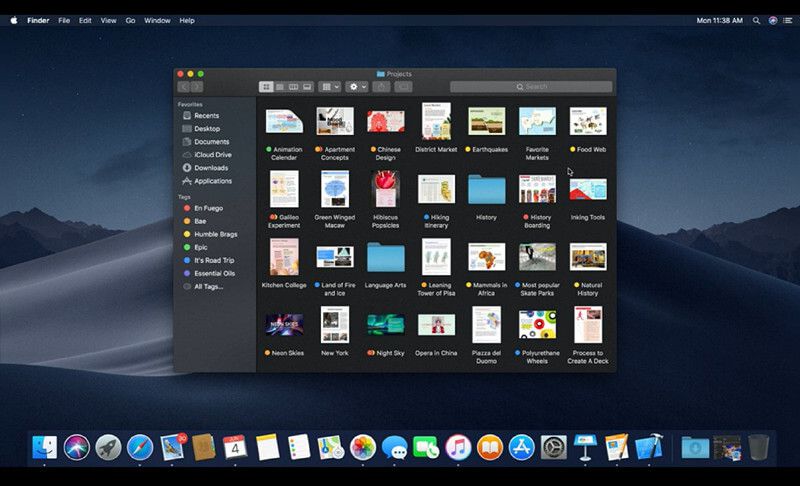
This will also help you organize your files and work sessions in a more orderly fashion, minimizing rooms for errors which could be seized upon by parties at cross-purposes with you.
2. Dynamic Wallpapers
Another remarkable feature of Mojave, Dynamic Wallpapers change depending on the time of the day. This offering is stunningly beautiful. To use macOS Mojave’s dynamic desktop on Windows 10, you will first have to download the macOS wallpapers online. After the download, simply create a folder and transfer all the wallpapers downloaded into it. You should also make 2 copies of every one of the wallpapers. Then, go to “Personalization Settings” and to slideshow in your background drop-down menu; pick the folder you made above and schedule picture change to every 6 hours. The next step is disabling shuffle and enabling “Allow slideshow when on battery power”. That is all. You have now successfully made your wallpaper change automatically, exactly the way it behaves on Mojave.
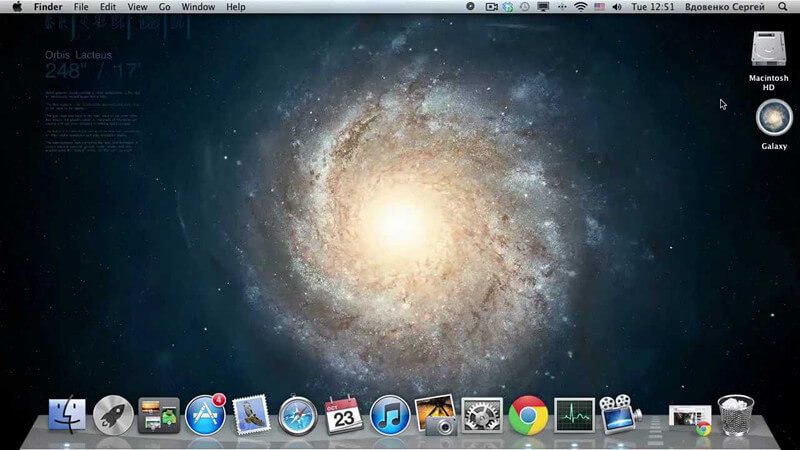
3. Desktop Stacks
Stacks, one the fascinating features introduced in macOS 10.14, ensures your Mac desktop looks tidy by organizing icons neatly into groups. To get macOS Mojave-style desktop stacks on Windows 10, the perfect tool is Fences — an app developed by Stardock Software. It costs $9.99 and is quite handy if you are the type of person with a cluttered desktop. While Fences is not exactly the same as Stacks, it performs virtually the same function. Install the software, and it’ll arrange every one of the icons on your desktop automatically into boxes (called Fences) that can be "rolled up" with just a double-click, giving your desktop a neat and tidy look. Fences are 100% customizable, meaning you can create, rename, delete, and restyle them to suit your taste and needs. To create a Folder Portal, hold Alt and drag a folder onto your Windows 10 desktop so you will be able to view and access all the contents of that folder from your desktop, without the need to move the files themselves. Also, you can create multiple pages on the desktop, just like the home screen of your mobile device, and pull these pages right, as well as left, for switching between them.
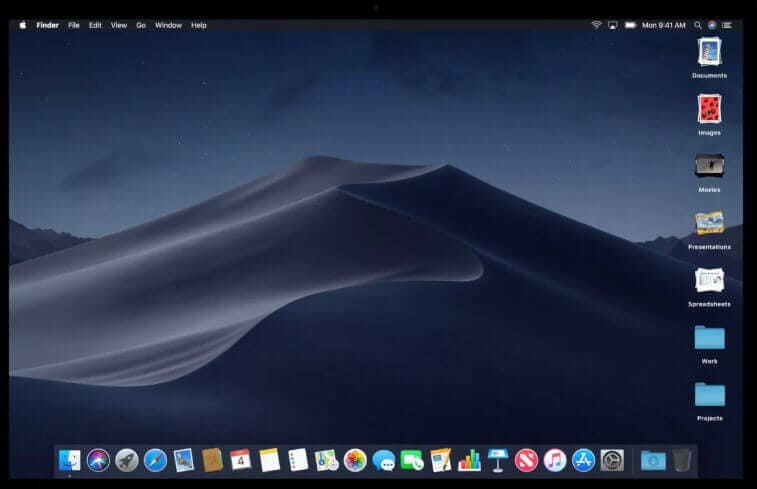
4. Screen Capture
At WWDC, last month, Apple introduced a new screengrab tool, along with a new program for performing screen recording. Both tools were remarkably awesome. It’s easy to get macOS Mojave features on windows 10 free, thanks to some superb third-party apps like Screen Captor, which can bring nearly the same functionality to the desktop of your PC. Screen Captor helps in grabbing your whole screen, a specific window or a selected area. The app is also perfect for web pages as it can capture the whole content in a scrolling window. Immediately you take your grabs, open them automatically in an image editor featured in Screenshot Captor. Or, you may decide to automatically save the screen grabs once you tap "Print Screen". Keyboard shortcuts can be customized smoothly, and a desktop remote is also available in the app, which hides itself when you are snapping a screen grab.
Best Free PDF Editor for Windows 10 and macOS 10.14
As regards the most effective technique to recreate the macOS Mojave desktop in Windows, we have explained this above. Do you find it difficult to get a top-quality PDF editor for your Windows 10 or macOS 10.14? You needn’t worry any longer! PDFelement for Mac is designed as the best free editor to make you edit PDFs, just as easy as if you were editing Word documents, helping you make your work quick and efficient.
The powerful File Management app is also ideal for creating, opening, annotating, and converting. When you require an extremely fast and professional piece of software to work seamlessly with your PDF documents on Windows 10 and macOS Mojave, PDFelement is your best comprehensive solution.

Free Download or Buy PDFelement right now!
Free Download or Buy PDFelement right now!
Buy PDFelement right now!
Buy PDFelement right now!
 100% Secure |
100% Secure |

Elise Williams
chief Editor
Comment(s)