Printing a PDF as a poster can transform any room or space. Posters allow us to display our favorite pictures, quotes, or even important information in a big and bold way. PDFs are perfect for this because they keep the image or text quality high, no matter how much you enlarge them. This means your posters will look crisp and clear.
The beauty of using PDFs for poster printing lies in their flexibility. PDFs make it simple, whether it’s a family photo, an inspirational quote, or an advertisement. You can easily share PDF files with a print shop or use your printer at home. Plus, editing them is straightforward. You can adjust sizes, add text, or change designs without losing quality. This makes PDF a go-to choice for creating eye-catching posters with minimal hassle.
In this article
Part 1. What Is the Size of a Standard Poster?
A standard poster is a large piece of paper for displaying information or artwork. Posters come in different sizes, but there are a few common ones that you might see more often. One popular size is A1, which measures about 23.4 x 33.1 inches. This size is great for big advertisements or detailed artwork because it gives lots of space for images and text.
Another common size is A2, a bit smaller, at about 16.5 x 23.4 inches. It's perfect for events like concerts or educational posters because it's big enough to be seen from a distance but not so large that it's hard to find space for it.
There are also larger sizes, like A0 (33.1 x 46.8 inches), which are used for major advertisements or informative posters that need to grab attention from far away. On the smaller end, A3 (11.7 x 16.5 inches) and A4 (8.3 x 11.7 inches) posters are used for notices, small ads, or personal room decorations because they fit easily on walls or bulletin boards. Each size has its use, making posters versatile for sharing information or decorating.
Part 2. 5 Methods To Print PDF in Poster Size
Printing a PDF in poster size might seem tricky, but it's quite simple with the right method. Whether you want to decorate your space or make a statement at an event, these five easy methods will help you turn your PDFs into eye-catching posters. Let's dive into each method and see how they can bring your ideas to life.
Method 1: Use PDFelement To Print PDF in Poster Size
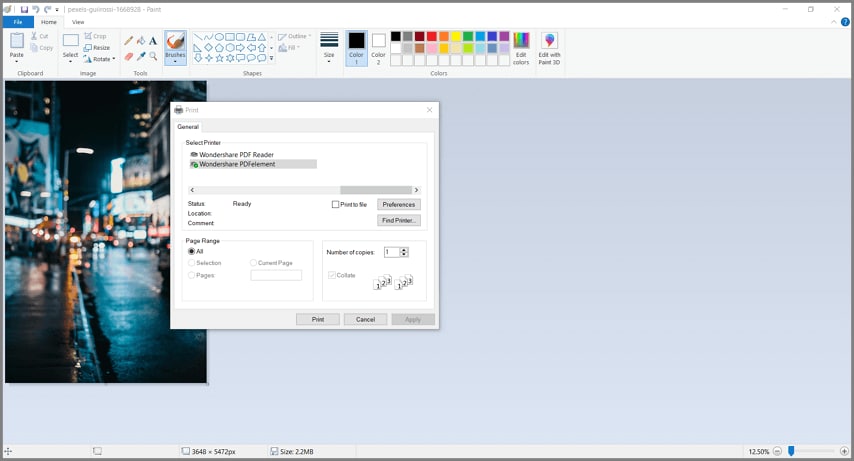
PDFelement Print to PDF
PDFelement is a handy tool for anyone who prints their PDFs in poster size. It's packed with features that make the process smooth and easy. Here's why it's a great choice:
First, PDFelement lets you adjust the size of your PDF without losing quality. This means you can make your document big enough for a poster without worrying about blurry images or text. It's perfect for getting your poster to look just right.
Another cool feature is the ability to split your PDF into multiple pages. If your printer can't handle large formats, PDFelement can divide your big poster into smaller sections. You can then print these sections on regular-sized paper and piece them together like a puzzle. It's a clever way to work around printer limitations.
PDFelement also offers a bunch of editing tools. Want to add some last-minute details to your poster? No problem. You can insert text and images or draw directly on your PDF. This is great for customizing your poster to make it stand out.
What's more, PDFelement supports various file formats. This means you can save your poster as a PDF or convert it into other formats like JPG or PNG, depending on your needs. It gives you the flexibility to choose the best format for printing.
Finally, printing from PDFelement is straightforward. You can select your printer settings from the app, including the high-quality print option. This ensures your poster comes out looking sharp and professional.
Here's a simple guide on how to print your PDF as a poster using PDFelement:
Step 1. First, open your PDF in PDFelement. Look for the "File" > "Print."
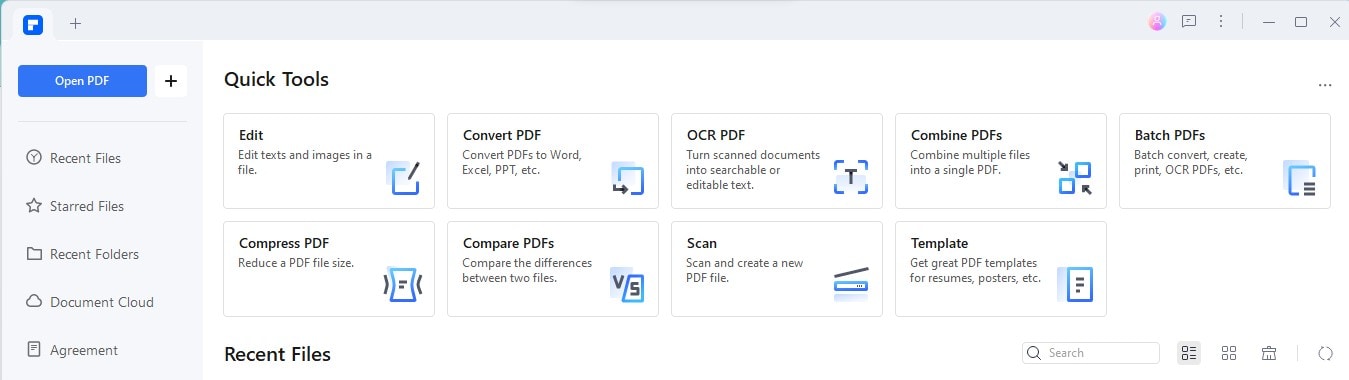
Open PDFelement
Step 2. Next, you'll see a list of printers. From this list, choose the available connected printer
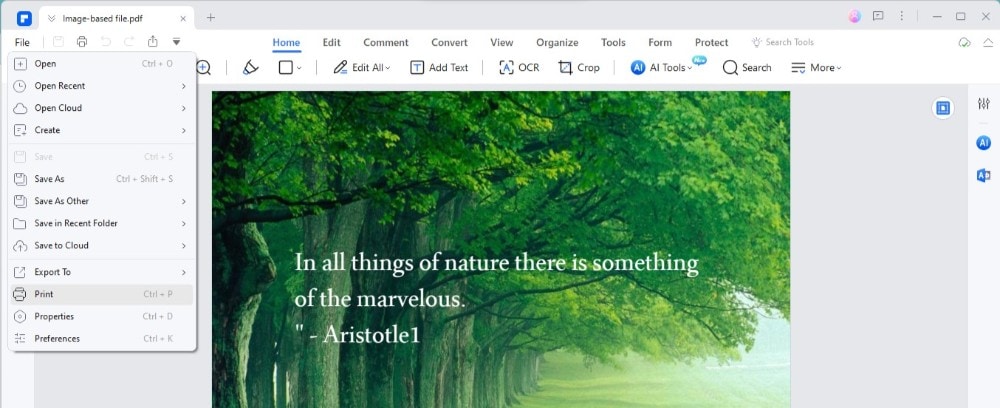
Print PDF
Step 3. After choosing your printer, hit the "Print" button.
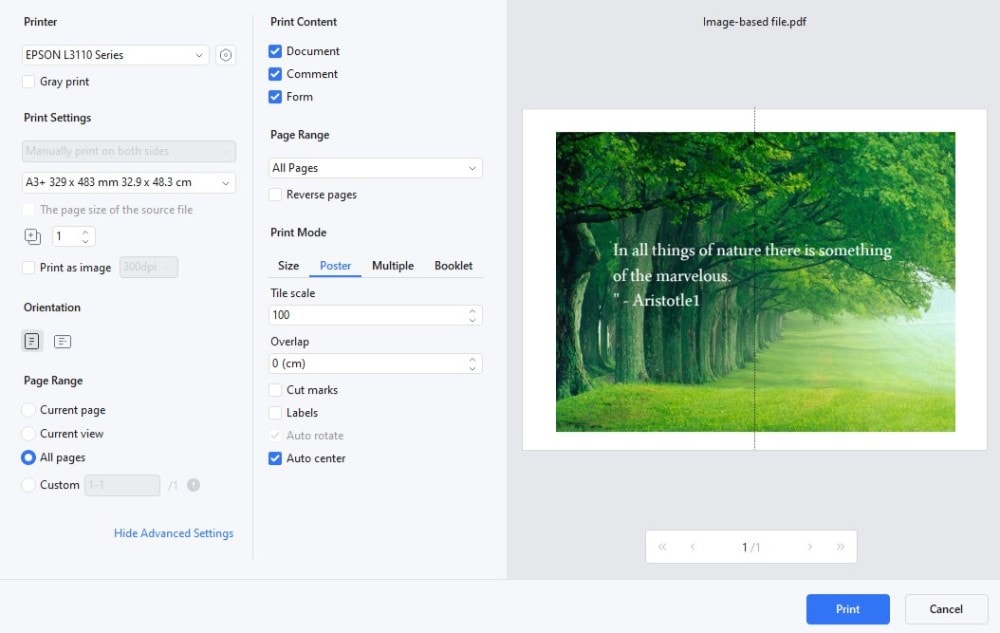
Print Properties
That's it! By following these steps, you're on your way to turning your PDF into a poster. It's a straightforward process that PDFelement makes easy for anyone to do.
Method 2: Use Adobe Acrobat To Print Poster From PDF
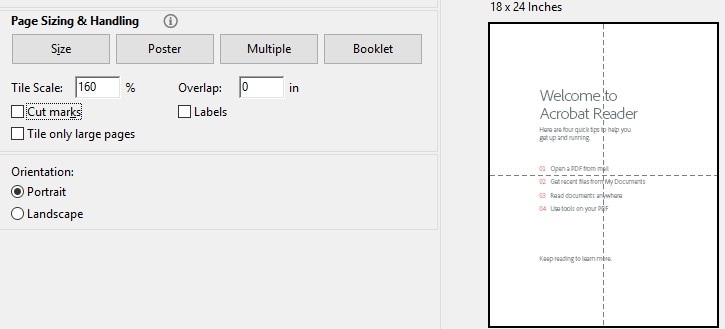
Adobe Acrobat
Adobe Acrobat is another great tool for printing your PDFs as posters. It's filled with advanced features that help make your posters look professional and eye-catching. Here's how you can use it for poster printing:
Firstly, Adobe Acrobat allows you to easily adjust the scale of your PDF. This means you can enlarge your document to poster size without losing quality. It's perfect for ensuring your images and text are clear and sharp.
One of the standout features of Adobe Acrobat is its "Tile" option. This lets you print large posters over several pages. Suppose your printer can't handle big sizes. In that case, Acrobat will split your poster into smaller pieces that you can print on regular paper and then piece together. It's a smart solution for creating large posters without a special printer.
Adobe Acrobat also has powerful editing tools. You can tweak your PDF before printing, adding, or adjusting text and images to get your poster right. This flexibility is great for making last-minute changes or adding personal touches to your design.
- To print a poster in Adobe Acrobat, open your PDF, go to the print settings, and choose the 'Poster' option.
- From there, you can select your poster's scale and how it's divided across pages.
- Acrobat provides a preview to see exactly how your poster will look once printed.
Adobe Acrobat offers a robust set of features for poster printing, from scaling and tiling options to editing tools. It's an excellent choice for anyone looking to easily create professional-looking posters.
Method 3: Use Canva To Print PDF Poster Size
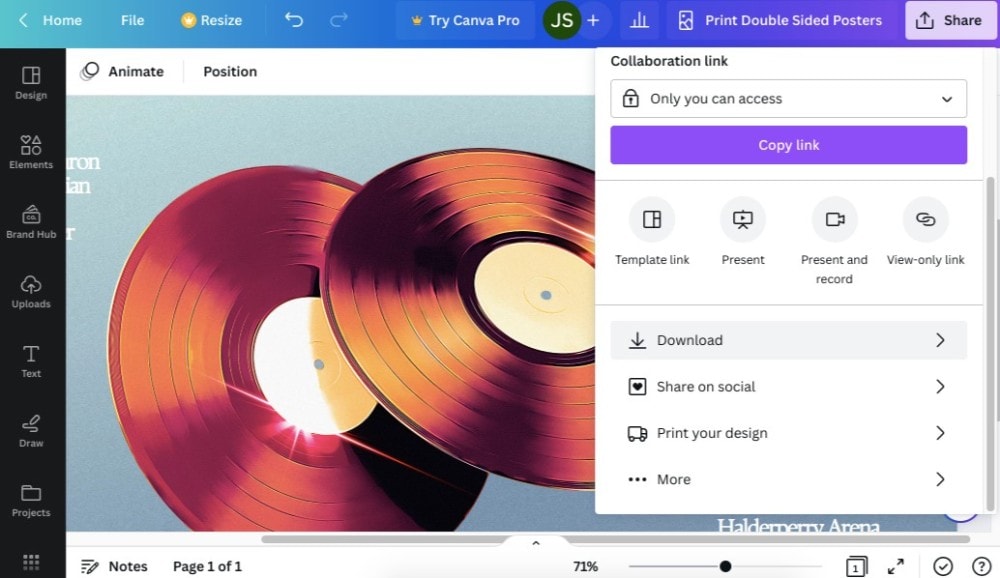
Canva
Canva is a user-friendly design tool that makes converting PDFs to poster-size prints a breeze. It's not just about enlarging your document; Canva offers powerful design features to enhance your posters.
Here's a simple guide to using Canva for your poster needs:
First, upload your PDF to Canva. This platform lets you easily import your document and get to work right away. Once your PDF is in, you can choose from various poster templates or start from scratch, depending on your preference.
Canva shines with its design capabilities. You can add new images and text and even use filters to make your poster pop. It's great for adding those final touches that make your poster stand out. Whether you need to highlight important information or just want your design to look more attractive, Canva has you covered.
Adjusting the size of your poster in Canva is straightforward. You can set specific dimensions to ensure your poster prints the size you need. This is crucial for getting the perfect look and fit for your space.
When you're happy with your design, Canva makes printing easy. You can download your new poster in a print-ready format, like PDF, JPG, or PNG. This ensures that your poster looks sharp and professional when printed.
Canva is not just about resizing; it's a comprehensive tool that offers extensive design features. It's perfect for anyone wanting to enhance their PDFs for poster printing, offering a mix of ease and creativity.
Method 4: Use PDF Reader Pro for Mac To Print a PDF as a Poster
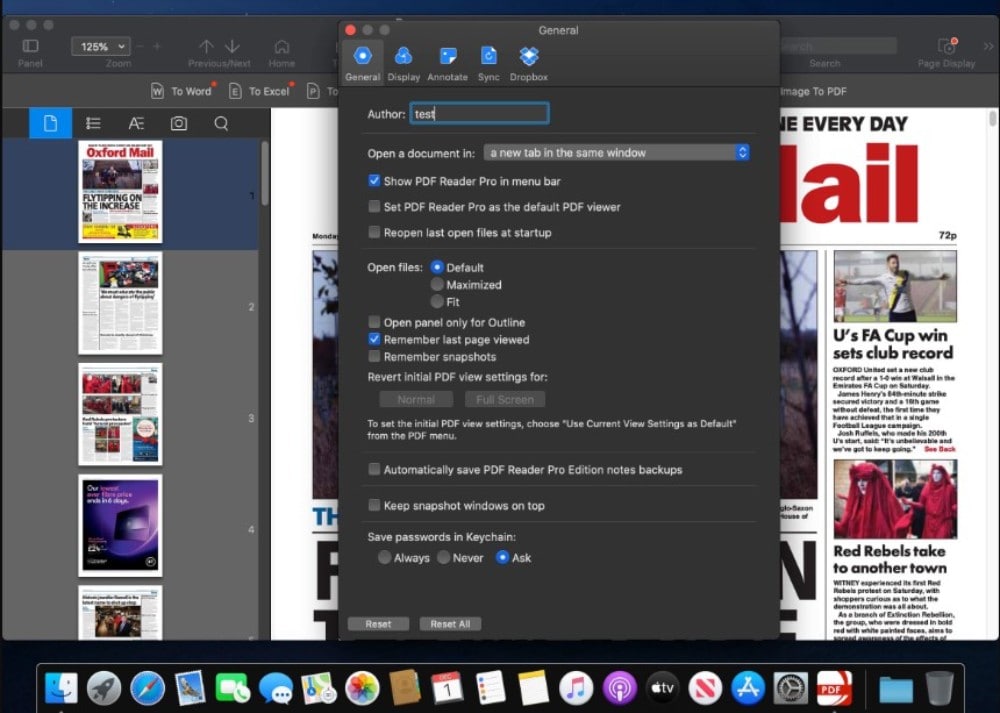
PDF Reader Pro for Mac
PDF Reader Pro is a fantastic tool for Mac users looking to print their PDFs as posters. It's designed to simplify the process with features catering to Mac users. Here's how you can use it:
First, open your PDF with PDF Reader Pro. This app lets you view your document exactly how it will look as a poster, making it easy to spot any changes you need to make.
One of the benefits of PDF Reader Pro is its clarity and ease of use. You can adjust the size of your PDF directly in the app, ensuring it fits the poster dimensions you want. This is great for getting the size just right.
Next, PDF Reader Pro offers a tiling feature. This means that if your poster is larger than the paper your printer can handle, the app will help you print it across multiple pages. You can then put these pages together to form your full-sized poster. It's a handy workaround for printing large posters at home.
PDF Reader Pro also shines with its printing options. You can select high-quality print settings within the app, ensuring your poster looks professional and clear. This is especially important for posters, as you want all the details to be visible from a distance.
For Mac users, PDF Reader Pro is a tailored solution that combines ease of use with powerful features for poster printing. It makes it easy to transform your PDFs into large, beautiful posters from your Mac.
Method 5: Use PDF995 To Print PDF as Poster
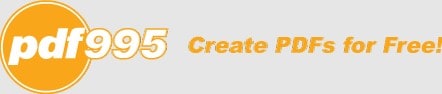
PDF995
PDF995 is a tool that makes printing your PDF in poster size straightforward and efficient. It's designed to work well for anyone needing to create large prints without fuss. Here's how to use it for your poster printing needs:
First, with PDF995, you can easily convert your PDF to a format suitable for poster printing. The process starts by opening your document with the software. This step prepares your file for the adjustments needed for poster size.
One key feature of PDF995 is its ability to maintain the quality of your PDF when enlarging it. Your posters will appear clear and sharp, with no blurry images or text. It's crucial to make sure your poster looks professional.
PDF995 also simplifies the printing process. You can select your desired poster size, and the software automatically adjusts your PDF to fit. Suppose your poster is bigger than what your printer can handle. In that case, PDF995 offers solutions, like printing in sections you can assemble later. This flexibility is great for creating large posters without needing a specialized printer.
Additionally, PDF995 supports various file formats so you can save your poster in the most convenient format for printing. Whether you prefer a PDF for its versatility or another format like JPG for its compatibility with many printers, PDF995 has you covered.
Conclusion
Turning your PDFs into posters is easy with the right tools. Among them, PDFelement stands out for its simplicity and powerful features. It lets you easily adjust sizes, edit your design, and print in high quality. Whether a professional or a beginner, PDFelement makes poster printing a breeze, helping you bring your creative ideas to life.

 G2 Rating: 4.5/5 |
G2 Rating: 4.5/5 |  100% Secure
100% Secure



