Whether you are a student or a business professional, enhancing the quality of your PDF is needed to produce a polished and professional outlook. By considering a reputable PDF editor, you can enhance PDF quality online with the ease of adjusting images and layout to improve its final outcome. Enhancing a PDF can ensure that the document meets its intended purpose effectively, whether it's for professional presentation or any legal compliance.
In addition, these enhancers also help merge and split your files into smaller sections for easier distribution. To improve the functionality, appearance, and usability of PDF documents, PDF enhancers are used by a diverse range of individuals. The article below will draw your attention to how to enhance a PDF file using an PDFelement.
In this article
Part 1. Identify the Reasons for PDF Quality Enhancements.
Enhancements like form fields and annotations facilitate user interaction and collaboration, making the document more versatile. The following are some features that would help you enhance PDF quality to meet certain requirements:
- Text Clarity: Reforming the text properties can make the document easier to read and understand. For more professionalism, you can change the font size, color, and size.
- Accessibility: Make your PDFs accessible by using AI assistance, as it would aid in the instant analysis of your PDF to extract precise information and respond to your queries.
- Document Functionality: Adding notes, hyperlinks, and highlights to your PDF makes studying material more user-friendly and interactive.
- File Size Management: You can manage your file size by reducing its size to make it easier to share via emails or upload on other platforms without compromising its quality.
- Security and Privacy: To secure sensitive information and maintain document integrity, users can enhance files by adding passwords.
Part 2. How to Enhance Your PDFs Using PDFelement?
Now that you know why it is important to enhance PDF, let's explore PDFelement, which not only boosts work productivity but also improves file outlook. It is rightly said that it's a one-stop PDF solution that is powered by a fast, affordable, and easy way to enhance your files for later use.
With its easy accessibility across desktop, mobile, and web platforms, PDFelement AI editor is one of the most used tools for editing PDFs. Using the advanced editing feature of PDFelement, you can change the size, color, and font styles to enhance the visual appearance of your text.
For a more organized editing and polished look, it also enables users to add images and shapes to their documents. In addition to these features, it also provides options for inserting links and watermarks.
Key Features Involving PDFelement
- Enhance PDF Quality: Use AI to unblur text, remove noise, deskew scans, adjust contrast/brightness, and upscale embedded images while preserving layout. Perfect for scanned contracts, receipts, and textbooks.
- AI Grammar Check: Using its advanced AI assistant, you can improve your PDF content with an AI grammar checker. This not only detects grammatical mistakes in your PDF but also helps you restructure your sentences.
- OCR Recognition: This feature allows users to recognize text from images to enhance scanned PDF accessibility. It also enables you to convert scanned PDFs into Word and editable searchable documents with support in up to 23 languages.
- AI Summarize Text: Enhance your PDFs smartly with AI assistance by summarizing single or multiple PDFs and creating AI knowledge cards for a more polished look.
- Batch Processing: Convert files to high-quality PDF format as PDFelement allows users to batch convert multiple files at once to streamline your task. It supports different file formats for conversion, like Excel, PNG, JPG, PPT, etc.
- AI Chat: PDFelement supports its users with its AI chat feature, which helps users solve their queries through chatting with AI. This feature also allows you to chat with multiple PDFs for seamless working while searching on different topics.
- Organize PDFs: With the help of PDFelement, you can enhance PDF sharing ability by compressing the file size, which makes it easier to share without compromising its quality. You can also manage your content by extracting, reorganizing, and merging important pages of PDFs.
Steps to Enhance Your PDFs With PDFelement
After discussing the features, let's learn how to enhance PDF documents using this tool. For this reason, follow the step-by-step guide to achieve a professional outcome for your files using PDFelement:
Step 1Import Your PDF File After Accessing the Software
First, open PDFelement on your device and click on the "Open PDF" button at the top left of your screen. A dialogue box will then appear, allowing you to import the desired PDF file for enhancement.
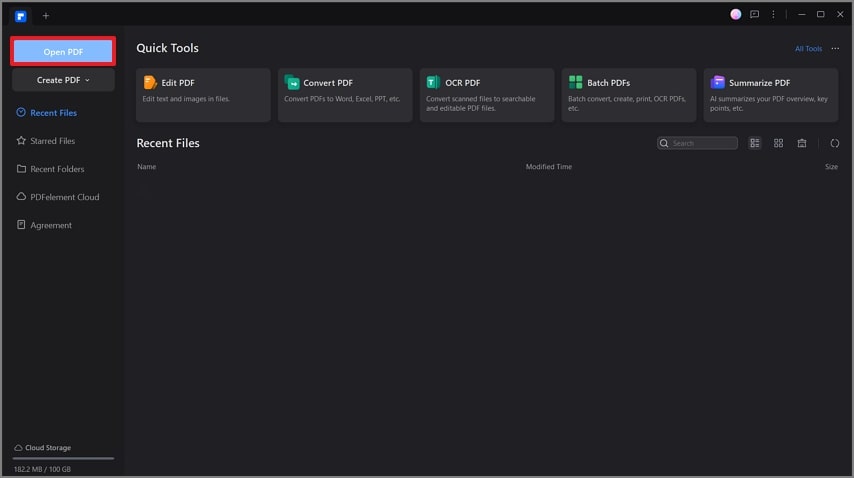
Step 2Edit Text Using the Edit Feature of PDFelement
After importing your file, click on the "Edit" tab and select the text you want to edit. Press the "Properties" icon to access the editing settings further, including font size, style, or color of your text.
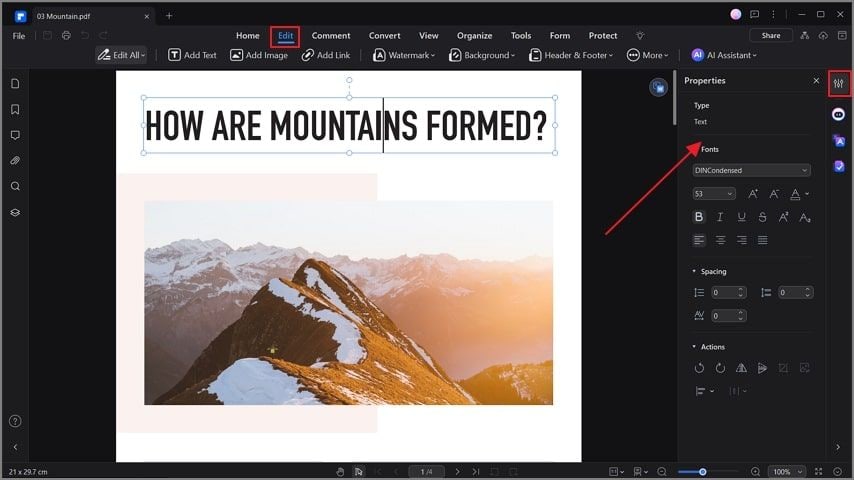
Step 3Add Images and Make Editing in PDF Document
Upon editing the text, select the "Add Image" option, which will open a window letting you select the desired image. After inserting the image, right-click to access a drop-down menu from which you can change its alignment and appearance.
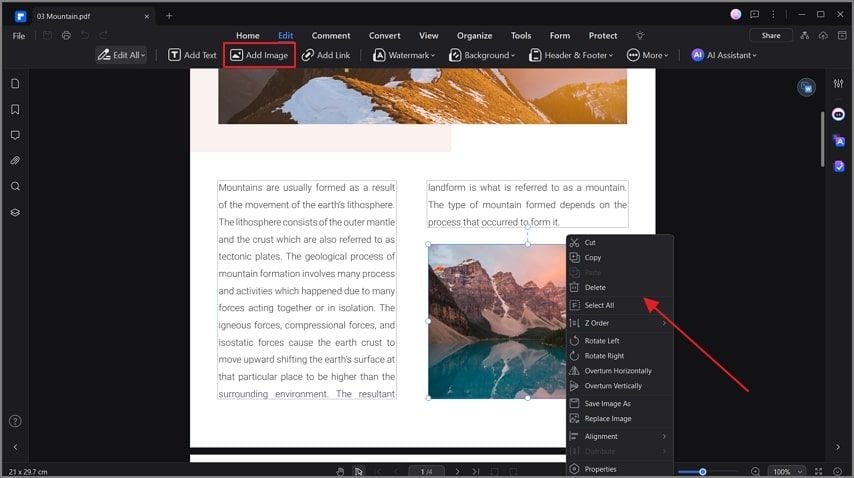
Step 4Add Highlights to the Text Using Comment Section
Afterward, click on the “Comment” tab and select the text to reveal a pop-up menu from where you can highlight or underline the content.
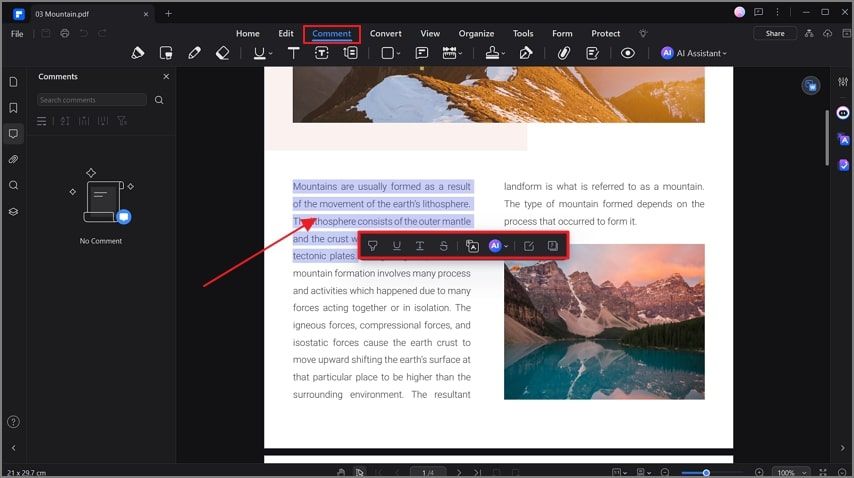
Step 5Organize Pages to Enhance PDFs
To organize pages, click on the "Organize" tab and select the desired page. Afterward, you can rotate, extract, or delete certain pages to enhance the file.
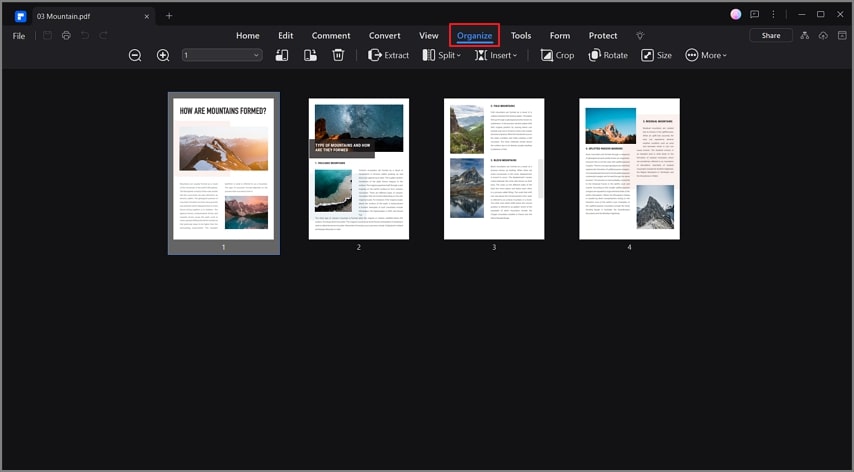
Step 6Set Password for Security and Encryption Level
From now on, access the "Protect" tab and hit the "Encrypt" button to reveal a new pop-up window. Enter the open and permission passwords and hit “Save” to set the encryption level for file security.
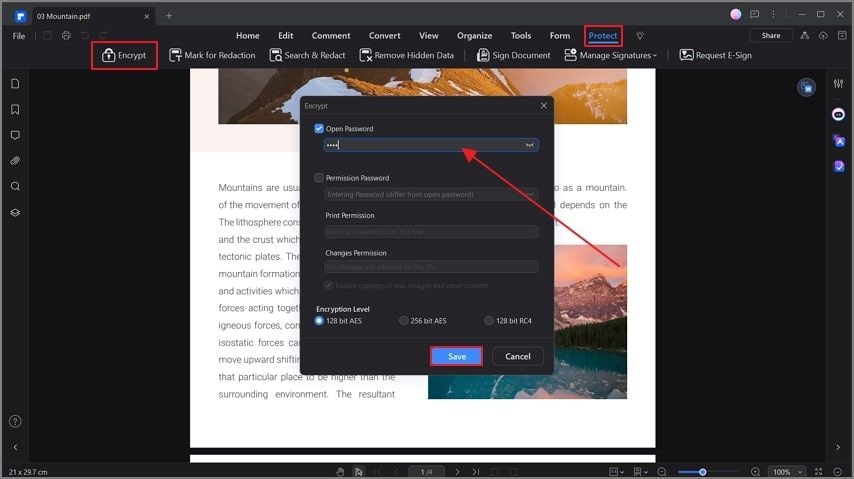
Step 7Save the Final PDF Version to End Enhancements
After enhancing the PDF quality, save it to your device by clicking the "File" tab on the right hand. Now, select the "Save as" option for file placement and rename your final PDF.
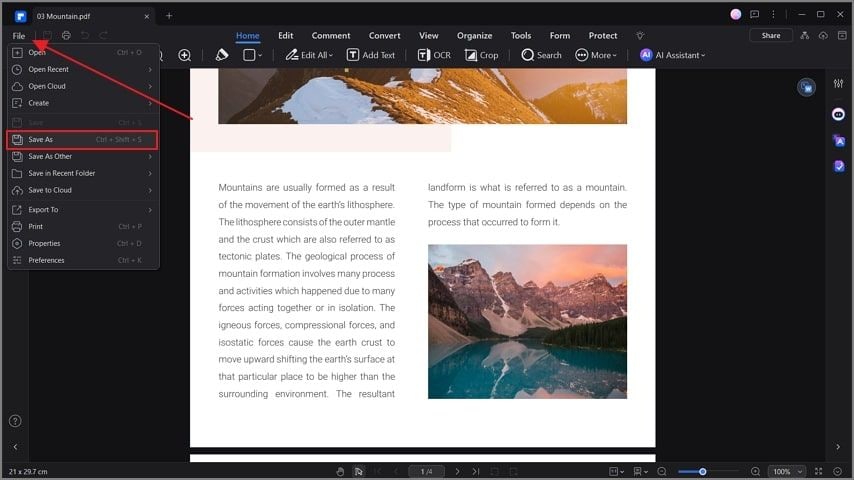
Part 3. 10 Important Guidelines to Remember While Enhancing PDFs
When you need to enhance PDF quality, focus on the following steps to make your files visually appealing, accessible, and secure. All these suggestions will play their role in helping you get a professional-looking PDF for all kinds of use cases:
- Optimize Images: Ensure that the images used within the file are of high resolution to make the PDF stand out. You can also use tools to edit the look or orientation of the images for better results.
- Add Interactive Features: To facilitate user interaction, include interactive field forms for entering data, checkboxes, and a drop-down menu. Moreover, add hyperlinks for easy navigation and interaction within the document.
- OCR For Scanned Documents: If your file contains scanned images or non-selectable text, apply OCR to make text searchable and editable for better accessibility.
- Enhance Layout: The addition of a header and footer with page numbers, author information, and document titles can add professionalism to your document.
- Include Metadata: By adding relevant keywords and other metadata elements, you can increase the searchability of your document.
- OCR first for scans: Use OCR to extract text from images. Use AI to sharpen, denoise, and deskew images.
- Export for specific DPI: Use 300 DPI for print quality; Use 150-220 DPI for on-screen reading.
- Lossless Compression: Use lossless compression for text and PDF objects.
- Keep fonts Setting: Avoid re-rasterizing text. Keep fonts embedded; avoid font substitution issues
- Run contrast/brightness adjustments: Run contrast/brightness adjustments only on image layers to preserve text edges.
Conclusion
It is concluded from the above article that PDF enhancers play an important role in improving the accessibility and readability of your files. If you are seeking a reliable solution, PDFelement is the best option because of its advanced features that can be availed without internet access on any device. It gives you the best AI assistance and editing capabilities to enhance PDFs in any way you want.

 G2 Rating: 4.5/5 |
G2 Rating: 4.5/5 |  100% Secure
100% Secure



