PDFelement-Powerful and Simple PDF Editor
Get started with the easiest way to manage PDFs with PDFelement!
While PDF is one of the most commonly used file formats, sometimes you may need to convert PDF files to Microsoft Publisher format when you want to edit the page layouts, etc. So, how to convert PDF to Publisher? Well, this article has your answer. Here we have listed down 3 methods to convert PDFs to the PUB format. You will also know the best way to convert PDF to Publisher for free. So, let's get started with this.
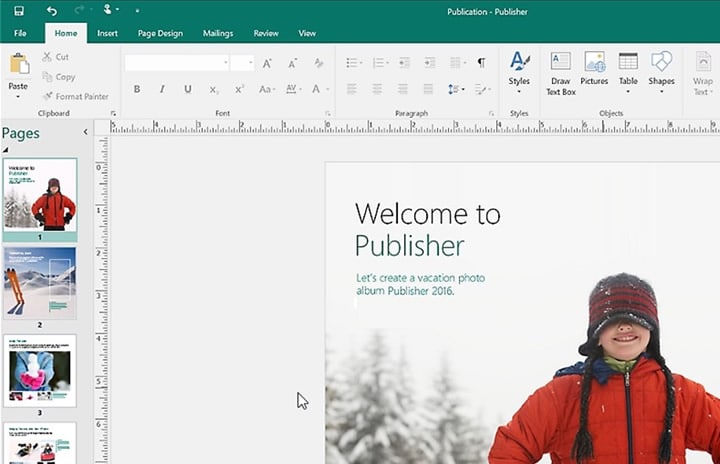
In this article
Part 1: What Is a Publisher File?
A Publisher (PUB) file is a type of document created using Microsoft Publisher, a powerful tool for designing marketing materials like newsletters, brochures, and flyers.
It comes with page layouts and various design elements like graphics, text, shapes, and more. This program is widely used by professional as well as casual designers. However, Microsoft Publisher is only available for Windows users, and a Microsoft 365 subscription is required to access its features.
Part 2: PUB File and PDF File
PDF is one of the most widely used file formats due to its compatibility across devices and operating systems. PDFs are typically smaller in size and maintain their formatting regardless of the platform.
However, to edit certain elements, you may need to convert a PDF to PUB. PUB files offer greater flexibility, allowing you to modify layouts, colors, and sizes easily.
Part 3: How To Convert PDF To Publisher for Free
Are you looking for a way to enjoy a PDF convert to Publisher free process? Well, here are some methods that you can try. We have listed down some PDF to PUB converters using which you can convert PDF to Publisher online without any hassles. Some of them offer a free-trial period. Have a look at those methods.
Method 1. Able2Extract PDF to Publisher Converter

Able2Extract is an efficient tool for converting PDF to Publisher for free. This user-friendly PDF to Publisher converter supports various formats, including Word and Excel, and utilizes OCR technology to accurately extract content.
Steps to Convert:
Step 1 Download and install the application. Open it and click on the Open option. Choose the PDF file that you want to convert.

Step 2 Then, you need to choose the section that you want to extract from the document.
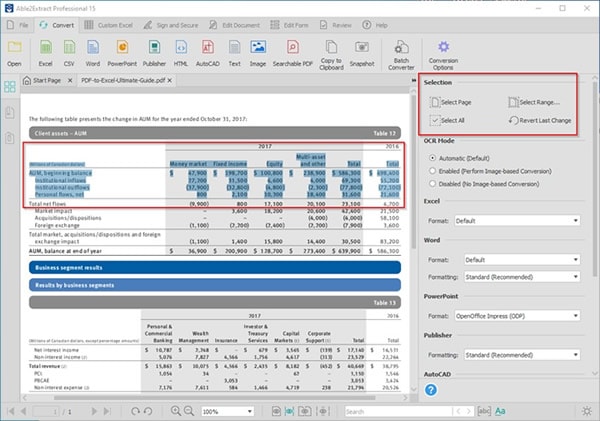
Step 3 Once done with the selection, choose the format from the toolbar, i.e., MS Publisher.
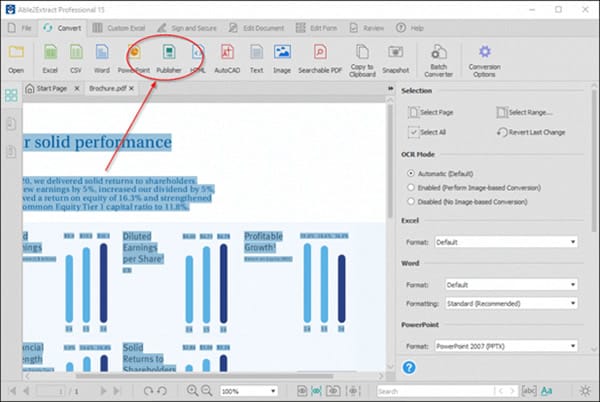
Step 4 If required, you can choose the formatting style. Then click the Convert option. Choose the location where you want to save the file.
That's it. You can now open that file in MS Publisher.
Method 2. Use PDFelement To Convert PDF to PUB
Wondershare PDFelement is an all-in-one PDF editor with PDF conversion features. While it doesn’t convert directly to PUB, it allows you to import the text from the PDF file to your Publisher file. You can also use it to convert the PDF to Publisher-compatible image formats. Follow the steps to get it done.
- Open PDFelement, and from the welcome screen, you need to open the PDF file you want to use in Microsoft Publisher.
- Once done, go to the Convert menu; from there, you need to click on the Word icon. You will be asked to choose a location to save the file. Click on Save to begin the conversion process.

- Now, open Microsoft Publisher and open a blank PUB page. Then click on the Insert tab and then click on the Insert File option.
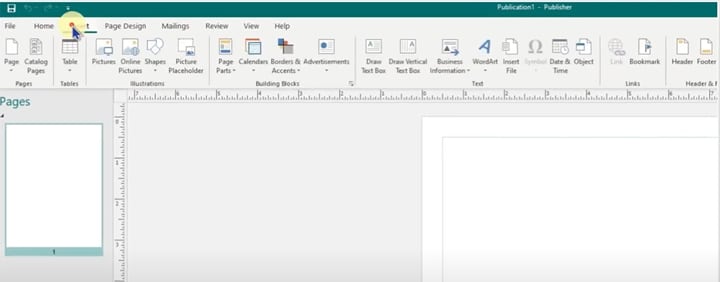
- Choose the converted Word document to import the text from the PDF document to the PUB file.
This approach is particularly beneficial for Healthcare professionals who often need to convert patient information PDFs into editable formats for reports or presentations. Similarly, Legal professionals can use PDFelement to convert contracts or legal documents into PUB format for easier modifications and presentations. For Publishing professionals, the ability to edit PDFs before conversion ensures high-quality layouts for marketing materials.
Method 3. Convert PDF to PUB With iLovePDF Online
If you are looking for a free PDF-to-publisher converter online, then you give iLovePDFa try. However, it will not convert your PDFs to PUB directly. But you can use it to convert that into MS Publisher-supported formats, for example, Word or JPG. Here are the steps that you need to follow.
- Visit the site and click on the PDF to JPG convert option.
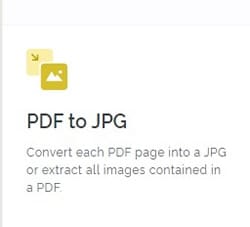
- Now click on the Select PDF Files option to add your PDF file.
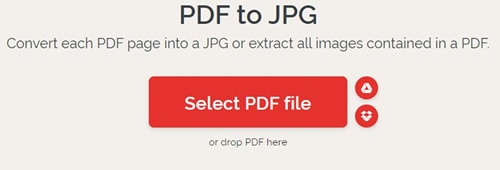
- Once added, click on the Convert to JPG option.
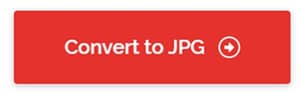
- Download the converted file to your system.
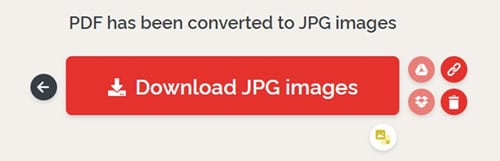
- Now open MS Publisher and create a blank PUB.
- Go to the Insert Option and add the JPG file to the PUB file.
That's it; now you can save the file as a PUB document for online publication.
Part 4: [Bonus] Edit PDFs Before Converting them to PUB
Not many people are well-versed in Microsoft Publisher, and they may prefer to edit the PDF file before converting that into PUB. In fact, editing PDF documents are much easier compared to editing PUB files. However, sometimes PDF files can be hard to edit. While there are some tools that allow you to make changes to a PDF document, it can affect the font or text style.
So, how to edit PDF documents without affecting the original quality? You can comfortably edit your PDF file using tools like Wondershare PDFelement. Keep reading to know more about it.
Wondershare PDFelement- An Excellent PDF Editor
Wondershare PDFelement has made it a lot easier to edit PDF files. Using this, you can make changes to your PDF documents without altering the documents' original layout. The tool allows you to create and edit texts professionally and creatively. You can easily add images and texts and change the font attributes, such as color, typeface, sizes, and more.
What's more? The tool also allows you to put your signature on the documents. The user interface is straightforward and simple to us. Moreover, PDFelement also supports converting files to and from PDF.
How to use it?
- Launch PDFelement and import the file that you want to edit. For this, click on the Open Files option.
- Now click the Edit button to start editing your PDF file. There you will find different tools.
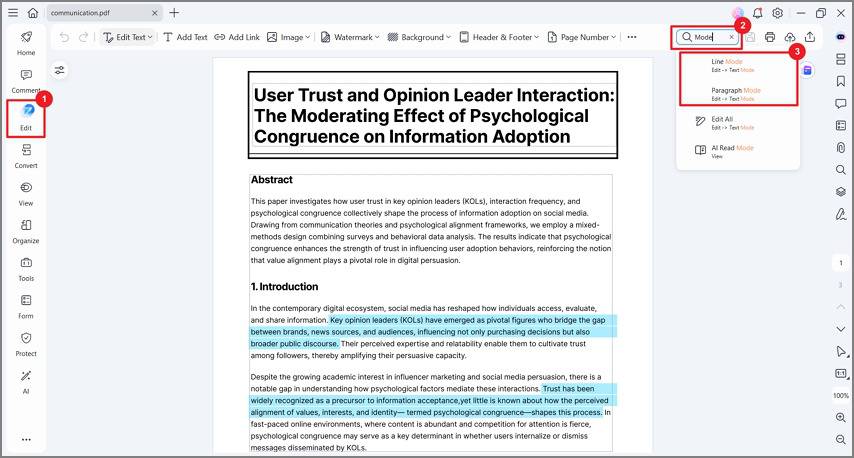
- Once done, click the file and then Save As to save the changes you have made to your PDF file.
If you are looking for a more detailed tutorial, check the video below. From this tutorial, you will learn how to edit PDF texts, add text box, change text formts, add images and other objects.
Part 5: Frequently Asked Questions
Do you have any doubts related to PDF to Publisher conversion? Well, it is common among people who use MS Publisher for the first time. However, don't worry at all, as this FAQ section has some common questions and answers that will clear your confusion.
1. How To Open a PDF in PUB?
You can open a PDF document in PUB using Microsoft Publisher, but it will show as an object. While this may work for online publications, but for print publications, it is not effective.
To add your PDF file, open the PUB file and then place the cursor where you want to add the PDF file. After that, click on the Insert option and then choose Object. Now, click on the Create from file and click on the Browse option and choose the PDF file. Click on the Open option and then OK.
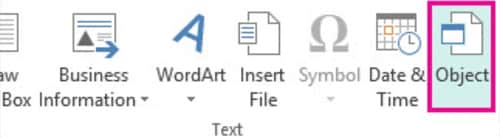
2. Is Microsoft Publisher free?
No, Microsoft Publisher requires a Microsoft 365 subscription. However, alternatives like Marq offer similar features for free.
3. How Can I Open a PUB File Without Publisher?
When you have a PUB file but don't use Microsoft Publisher, then there are many tools that you can use to view the PUB files. And the best one is by using LibreOffice Draw. This is a part of the LibreOffice suite. Besides you can also convert your PUB file to PDF. Most mobile phones and computers have PDF readers, and you can open them without any hassles. You can use free PUB to PDF converts for this.
Conclusion
There is no doubt that Publisher or PUB files are excellent for different reasons, and it provides their users with maximum freedom of creativity in different ways. Besides, the file format is also editable. So, those who don't have advanced tools can use Microsoft Publisher to design some tasks.
Converting PDF to Publisher files is a straightforward process with the right tools. Whether you choose Able2Extract, PDFelement, or iLovePDF, you can easily convert your PDFs into editable PUB formats. With PDFelement, you can also edit your PDFs before conversion, ensuring high-quality documents for your projects.
Don’t let your PDF designs remain static—convert them to Publisher today using the best PDF to Publisher converters available! Try PDFelement for a comprehensive PDF solution tailored to your industry needs.
 Home
Home
 G2 Rating: 4.5/5 |
G2 Rating: 4.5/5 |  100% Secure
100% Secure



