Reduce PDF file size in a flexible way.
Secure, Compliant, and Professional PDF Software - Award-Winning.
PDFelement has won G2 Best Software Awards 2024 - Top 50 Office Products, received ISO 27001-Information Security Management certification, and is a recognized member of the PDF Association.



PDF Compressor Software Vs. Online PDF Compressors

Is PDF Compressor Software Better than Online PDF Compressors?
Resize PDF in multiple ways:
deleting, or editing images.
Batch PDF compression:
Compress large PDF files:
Customized image resolutions:
Without quality loss:

Are Online PDF Compressors Better?
Free to use:
Cross-platform:
No installation:
Compress freely:
Made for slight PDF compression:
An easy PDF resizer for everyone.
Choose the PDFelement plan that works for you.
Digitize paper files on Windows - Create, edit, print, read, and eSign PDF documents.
Digitize paper files on Mac - Create, edit, print, read, and eSign PDF documents.
Digitize paper files on Windows, Mac, iOS, Android, and Web - Create, edit, print, read, and eSign PDF documents.
- Perpetual Plan of PDFelement for Windows and Mac.
- 3-Year Plan of PDFelement for iOS, Android, and Web.
Digitize paper files on Windows, Mac, iOS, Android, and Web - Create, edit, print, read, and eSign PDF documents.
- 1-Year Plan of PDFelement for Windows and Mac.
- 1-Year Plan of PDFelement for iOS, Android, and Web.
Join our social community to get more news, trends, and updates!
Compress PDF files in 3 easy steps.



FAQs about PDF compressors.
Simplified by AI.
Fast, easy, and affordable PDF editor. Convert, edit, sign PDFs, and more.































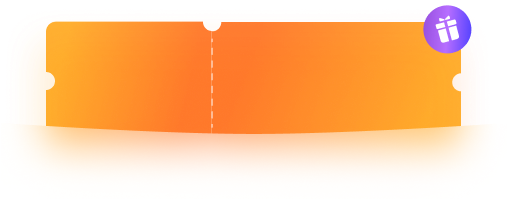




Sales
If you need to share viewable files with customers or co-workers or compress PDFs for email, you can use PDFelement to create smaller PDFs for easy distribution.
——Gabriela, Sales Representative
Legal
Dealing with large file attachments in emails could be a hassle when creating legal documents for electronic filing. Save time by reducing file sizes with PDFelement, the best PDF compressor.
——Paisley, Lawyer
IT Services
PDFelement can help me compress PDFs on Mac. With it, I can easily organize and compress technical documents into smaller sizes and upload large files to various platforms.
——Josiah, IT Manager