PDFs whose sizes are too heavy are often unable to be uploaded to online sites, like say; you can’t upload a large assignment PDF in Google Classroom; similarly, you can not upload a large PDF to Google or Microsoft forms, in the same way, you can’t send a heavy sized PDF via Gmail.
There could be multiple reasons why the size of PDF is so large? Including the use of different fonts, so many images, and the number of pages could also increase PDF size. In this article, we will be discussing some of the solutions available to reduce PDF size online.
To counter this simple problem, one has first to reduce the size of PDF using a compressor available online and offline, then one could upload the shrunken PDF to anywhere without any further hurdles.
There are multiple compressors available online which can reduce your PDFs to the desired extent, these applications may vary in their interface, mechanism, quality of results and pricing.
Using these applications users can easily compress or reduce their PDFs upto the requirement. Let's discuss some of the applications available online.
4 Methods to Reduce PDF Size Online
Secure Way of Reducing PDF Size on Desktop
4 Methods to Reduce PDF Size Online
In this section, we will explore some of the applications to reduce PDF size online. Let's get started!
#1 Wondershare HiPDF

Wondershare HiPDF is one of the most efficient PDF management tools available online. The HiPDF has wonderful features and tools including tools for editing text, images, pages, and other PDF documents.
Using HiPDF multiple types of files can be converted or compressed to and from PDF format, including Word, Excel, PPT, JPG, PNG, HTML and others.
How to Reduce PDF File Size Online using HiPDF
Step 1 Visit HiPDF and move to their online PDF compressor.
Step 2 Click on Upload and then select the PDF to be compressed.
Step 3 Wait for Uploading until the process is done.
Step 4 Choose the compression level available there including, High, Medium and low, and then click on Compress.
Step 5 Once the process is complete download the shrunken PDF.
Quality of PDF after compression
The HiPDF is a quality concerned application and never disappoints its users in terms of quality of compressed PDFs. The quality remains intact as the application compresses or reduces PDFs without compromising on the quality.
Batch processing (paid feature)
The Batch processing feature of HiPDF is the most distinctive and advanced feature which is truly a timesaver element
The feature works in a way that It will convert, compress, edit, split your PDFs in a batch functioning on multiple documents simultaneously. But this feature is only available when you subscribe to the paid version of the application.
Further modification
The HiPDF is an efficient and pro PDF management tool through which you can not only compress your PDFs but also convert them into other formats, including Word, Excel, JPG, PPT, HTML, and others.
Through the Share Document feature of HiPDF, one can easily share the edited, converted, or compressed document with others by staying on the same platform.
Advantages
HiPDF always remains at the top priority of consumers when considering a PDF editing tool. The reason is that it never disappoints its users in terms of PDF quality, plus the pricing of the Pro version of HiPDF is also reasonable compared to the rest of the applications available online.
Pros
Supports batch functionality
User-friendly interface and efficient to use.
All features at one place.
Online OCR
Cons
Very limited Trial version
Desktop Version
HiPDF is an ultimate all-in-one online PDF solution with a variety of PDF editing tools. But sometimes the consumer or the end user faces Internet problems or almost no access to the Internet.Therefore, Wondershare has launched HiPDF Desktop for Windows users.
This Windows app aims to empower its users to create, convert, encrypt, merge, and compress PDFs more efficiently. HiPDF Windows version offers an all-inclusive set of features to enable users to manage PDFs offline. Its prominent features include more incredible speed, offline processing, unlimited file size, and high encrypted security.
#2 Smallpdf

Smallpdf is another efficient and pro PDF management tool to compress large PDFs upto the desired extent without compromising on file format and quality. Reducing PDFs size with Smallpdf is time-saving and worthy.
Using smallpdf one can reduce PDF size online free efficiently.
Basic compression with Smallpdf is free of cost, the shrunk PDF will be of medium size with high quality, if you want to switch to the pro version that will cost you $12 per month with some advanced features to deal with the PDF.
The Pro version of Smallpdf will cost you $12 per month.
Guide to Reduce PDF Size Online on Smallpdf
Step 1 Browse Smallpdf website
Step 2 Go to the Compress PDF tool
Step 3 Click on Choose file
Step 4 Choose the file to be compressed
Step 5 Or drag and drop your PDF into the toolbox to reduce the file size.
Step 6 Choose the compression type and then click on the “Compress.”
Step 7 The PDF compression tool will reduce the size of the file.
Step 8 Download the PDF once the compression is done.

Pros
It offers a wide variety of PDF tools.
The results are too quick.
Reasonable pricing.
Cons
Limited options for free trial.
To upgrade to the Pro version one has to pay $12 per month
Desktop Version
Smallpdf for Desktop is the newly introduced feature that can help you quickly reduce your PDF files size without compromising the quality of the content inside the PDF documents.
One can convert PDF to other formats, including Word, Excel, PPT, etc. HTML, JPG, and others using the desktop version.
In addition to having advanced compression and conversion capabilities, Smallpdf for Desktop can also be used as a streamlined and fast PDF reader that offers an optimal reading experience.
#3 iLovePDF
iLovePDF is one of the other PDF management tools, It is an online service to work with PDF files completely free and easy to use. Merge PDF, split PDF, compress PDF, Word to PDF, PDF to JPG etc.
iLovePDF has three plans to choose from, including two free options. The difference between these options is the number and size of documents you can work with and, of course, the pricing.
How to Compress PDF Online on iLovePDF
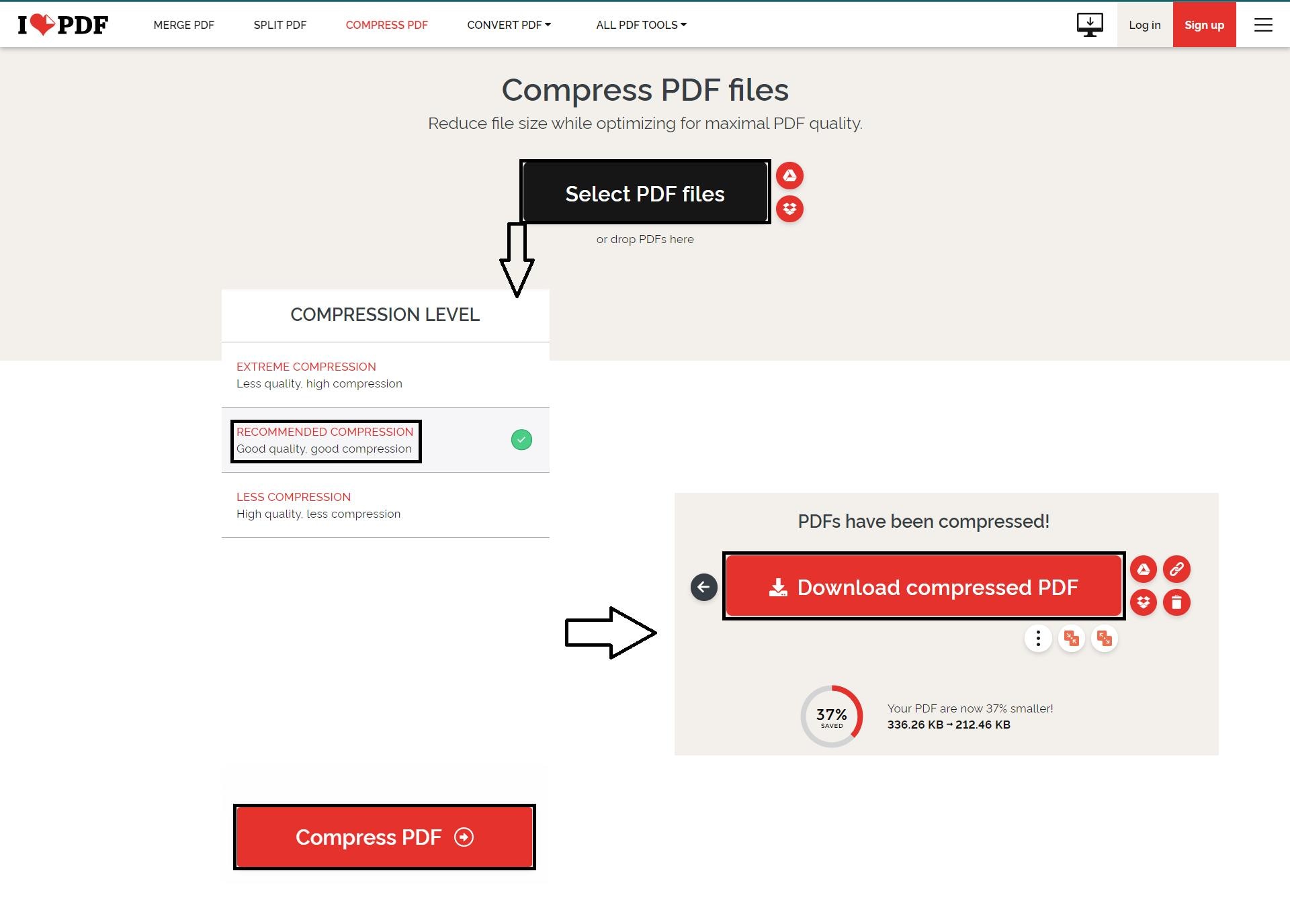
Step 1 Land on iLovePDF website
Step 2 Go to iLovePDF’s compress PDF tool
Step 3 Select the file you want to compress
Step 4 Select your desired Compression level.
Step 5 Click the Compress PDF button.
Step 6 Download your compressed PDF.
Pros
High quality and quick results
Excellent range of features
Translated in International languages
Cons
No Android application till yet
Minor formatting options are lost.
To upgrade to the Pro version one has to pay $7 per month
Desktop Version
iLovePDF Desktop is a PDF management software designed to compress, merge, split, and edit portable document format PDF files on a unified platform. The OCR technology enables users to convert scanned PDF files into editable Microsoft Word documents.
You can process unlimited files with no size limits using most of the online tools without needing an internet connection. That includes PDF converters for transforming PDF to Word, Powerpoint, and Excel.
#4 Sejda

Sejda is an OCR-enabled PDF management tool. It is a web based application plus users can also download the desktop version in macOS, Windows, and Linux devices.
Sejda enables users to compress, merge, edit, fill out, and sign PDF documents. Documents in various formats, including JPG, Excel, Word, PPT, and others, can be converted to PDFs, and vice versa.
Steps to Reduce PDF Size on Sejda
Step 1 Visit Sejda PDF official website
Step 2 Click Upload and then select PDF to be compressed, dragging and dropping files to the page also works.
Step 3 Click the compress PDF button
Step 4 Download the shrunken PDF
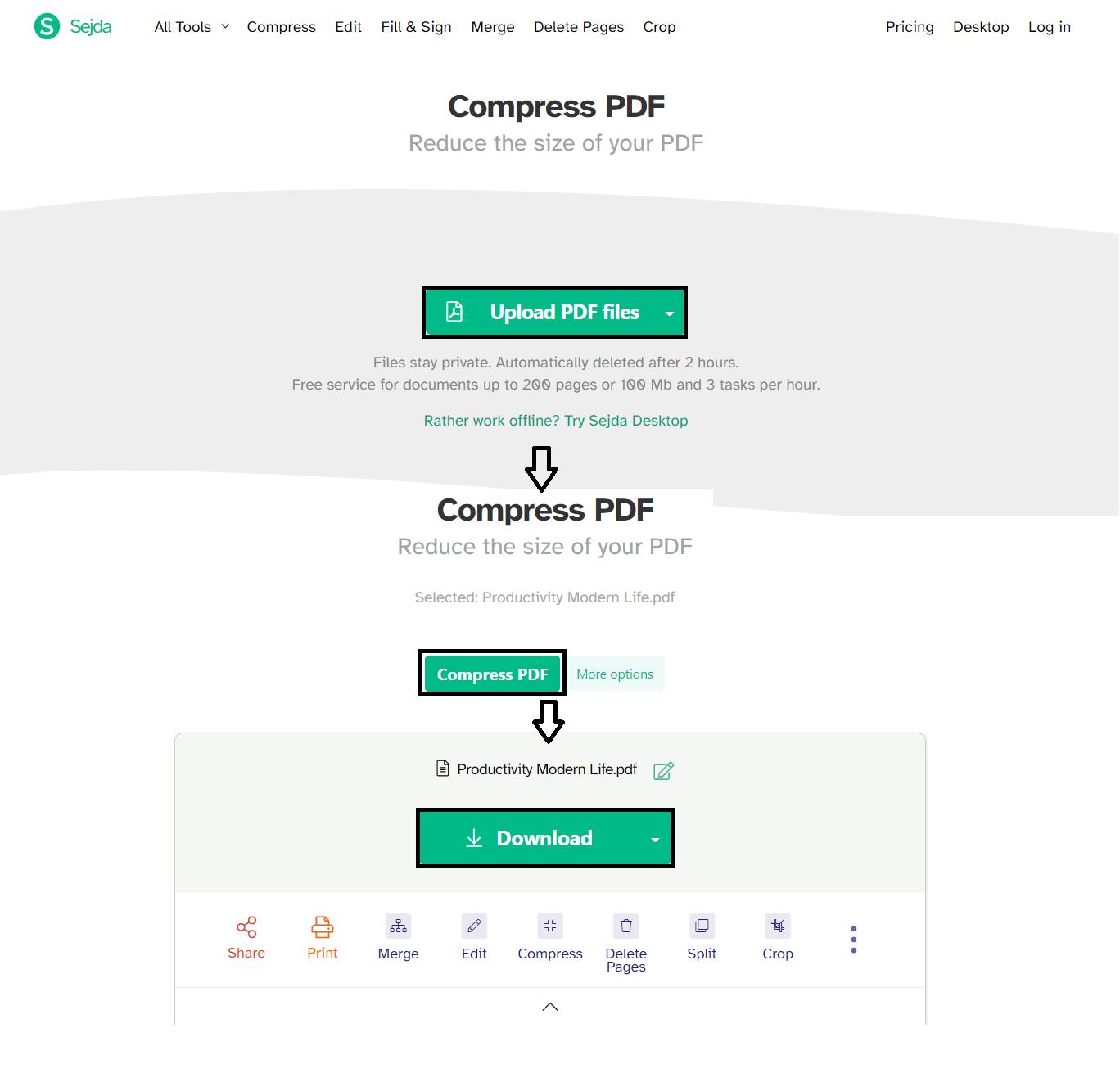
Pros
OCR scanning
It has a beta version which has various features for free of cost.
Auto delete files online after two hours to ensure security
Translated in International languages
Cons
No updates in lifetime license
Web and desktop free versions have certain limitations
limited to a maximum of three tasks per day
To upgrade to the Pro version one has to pay $7.5 per month
Desktop Version
Sejda PDF Desktop is a free and simple, user-friendly PDF management software for Windows. It performs an impressively broad range of PDF tasks.
This Windows app empowers its users to create, convert, encrypt, merge, and compress PDFs more efficiently. The Sejda Windows version offers an extensive set of features to enable users to manage PDFs offline.
Its top features include incredible speed, offline processing, unlimited file size, and high encrypted security of PDF documents.
Secure Way of Reducing PDF Size on Desktop
#5 Secure Way of Reducing PDF Size on Desktop Using PDFelement
Now that you have known the 4 convenient online resizers above, you may wonder if you need to reduce the PDF size on your desktop. So, let's check it out.
Step 1 Choose a PDF file from your device's folder after you click the "Open PDF" button of PDFelement.

Step 2 Click to start the "Compress" feature on the "Tools" menu.
Step 3 Then you can resize your PDF to High, Medium, or Low compression levels. Click the “Apply” button and PDFelement will resize the PDF immediately.

 Home
Home

 G2 Rating: 4.5/5 |
G2 Rating: 4.5/5 |  100% Secure
100% Secure



