A PDF reducer online is essentially any web-based application that can reduce your PDF file size and make it smaller so it’s easier to share via email, messaging apps, and web uploads. The process involves downsampling images, removing embedded fonts, and controlling other attributes that make a file large or bulky. Let’s try to find the best online PDF reducer from this list of versatile and powerful PDF size reducer free for any use.
There is also an offline PDF reducer - Wondershare PDFelement - PDF Editor Wondershare PDFelement Wondershare PDFelement, which can not only reduce PDF files, but also convert PDF files to other files, edit PDF text/images and more.
What Are the Key Characteristics of a Good PDF Reducer Online?
Three factors determine whether or not using a PDF size reducer free online is worth the effort:
Convenience - The user interface of an online pdf file reducer needs to be simple enough for anyone to use, even if they have no previous experience with any PDF size reducer online. In other words, users shouldn’t have to go through tutorials or a large number of steps to get the job done.
Speed - The second aspect of a good online PDF size reduction tool is, “how fast is it?” Of course, the speed will also be determined by the speed of your Internet connection, but everything else being the same, which PDF optimization tool delivers the fastest results even when executing a batch process?
Security - The most important factor in determining the best website for the job is the security features of the site. For instance, the uploaded files must not remain on the site’s servers indefinitely, so are they being purged right away or at least after a few hours? Also, keep in mind that it’s not just the security level of the site but also your Internet connection. Even the most secure site won’t keep your files safe if there’s a risk of the data being hacked while it’s being uploaded or downloaded, so this is certainly a crucial consideration.
Now that we’ve covered the basics, let’s dive into the world of online PDF reducers that are free and meet the three criteria we’ve defined above.
Top 7 Online PDF Reducers
#1: Wondershare HiPDF

HiPDF PDF Compressor is a great tool that’s simple yet powerful. As a PDF reducer online, its performance is second to none. You don’t need to register an account but a free sign-in gives you access to higher file limits as well as several other benefits without the need to take your wallet out! In addition, the Compress PDF utility in HiPDF is just one of many tools for PDF editing, conversion, annotation, security, organizing, electronic signing, and other tasks.
Three levels of compression are available in HiPDF, and the best part is that even the highest compression level will ensure that the content is good enough for web use on computers and mobile devices.
HiPDF also supports batch processing for file size reduction. To access this feature, you can subscribe to HiPDF. Doing this will unlock the full capability of the web-based PDF compression tool and give you unlimited access to optimize PDFs from any connected device in a very affordable way.
Once your file has been compressed, you can choose to perform additional actions such as file conversion, sharing online with others, uploading to the cloud, e-signing, annotations, password security, and more. These tools are part of the HiPDF ecosystem of useful PDF utilities that includes OCR, full editing capabilities, etc. What’s more - you even have the option to download a desktop PDF editor - PDFelement - from the HiPDF page.
Pros
Designed for speed, agility, and high-quality compression
Slick interface with easy navigation
Easy and affordable upgrades for batch processing and unlimited file size reduction
Cons
The 100% free version only allows two transactions per day, not unlimited use
A subscription is required for batch process access
#2: Adobe Acrobat Online

Adobe, the PDF market leader, offers a free but limited file compression service on its website. The compression quality is excellent and the process is very fast, but if you need to convert more than just one file or keep it on the cloud to share with others online, you’ll need a subscription, which works out to quite a bit. On the plus side, Adobe is a well-known name in PDF and the site is absolutely secure, using security protocols very similar to what Wondershare has implemented for HiPDF.
The online PDF reducer from Adobe has a slick and intuitive interface and delivers high-quality compression in the output file, which brings us to the Pros and Cons of using Adobe Acrobat online to reduce PDF file size.
Pros
Professional-grade PDF optimizer
User-friendly interface
Fast and high-quality compression
Cons
Expensive to upgrade
One-file limit per PDF compression task
Pricing: Subscription available starting at $14.99 a month
#3: Smallpdf

The compression tool in the Smallpdf website offers good output quality, but you’ll need to upgrade to the Pro version to apply the highest compression. Other than that, the tool itself is very easy to use and gives you several sharing options and other tools to process the compressed file.
Smallpdf also gives users an array of other PDF tools for file conversion, security, editing, annotations, and so on, which makes it a full-fledged online tool to handle PDF workflows. In addition, there’s a desktop utility that you can install on your computer for a completely offline experience.
Pros
Good compression quality
Intuitive interface
Additional online tools for PDF management
Cons
Only basic compression is available for free
Not suitable for very large PDFs
Pricing: A little less expensive than Adobe’s online service - $12 monthly
#4: ILovePDF
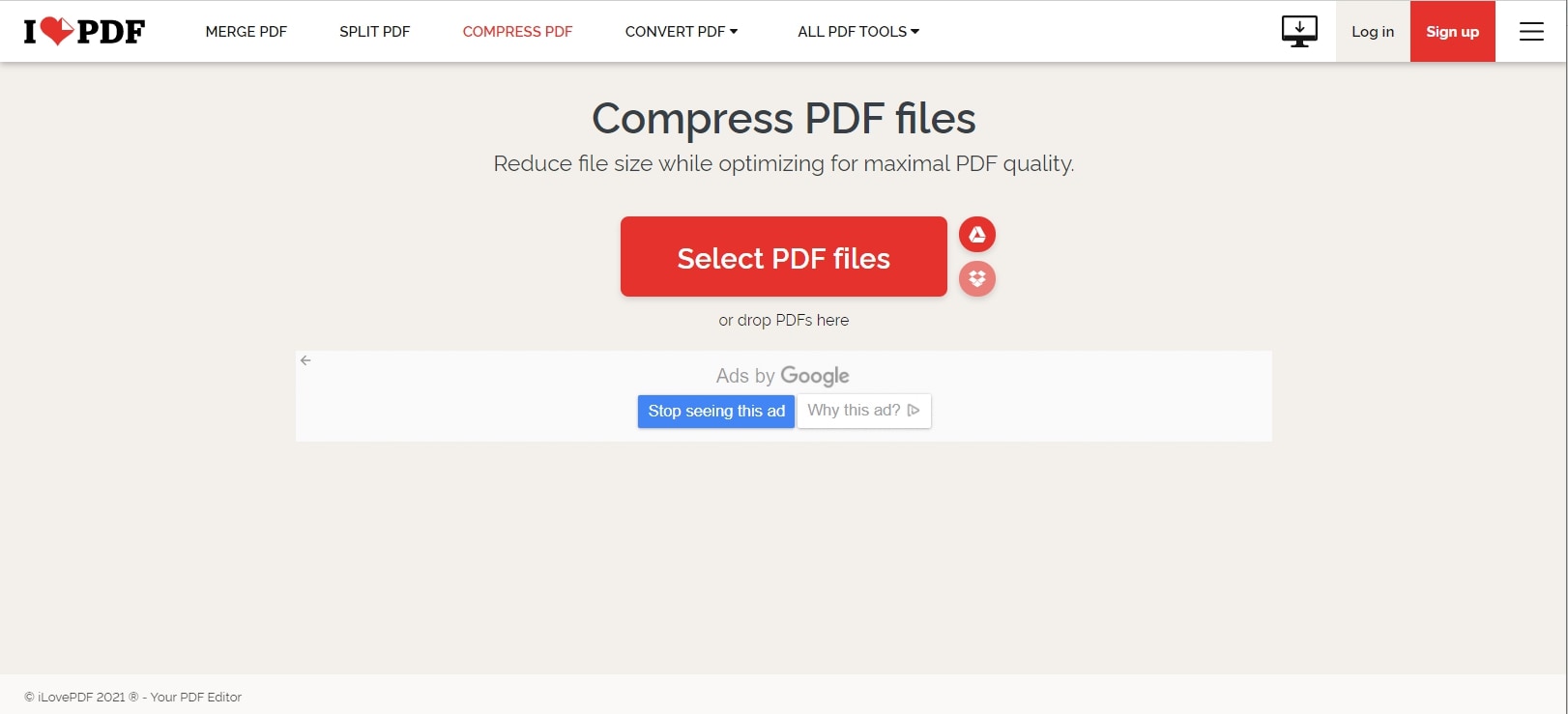
Although the branding sounds light-hearted, ILovePDF is a serious collection of online and offline tools for PDF management developed by Solid Documents Limited, now part of the PDFTron group as of August 2021. As such, you can expect superior compression quality from this versatile PDF reducer online as well as offline (with the desktop PDF utility.)
ILovePDF allows you to import documents from your cloud storage accounts or from a local folder, and the whole process is as simple as uploading a file, compressing it, and either downloading it or cross-loading it to the cloud.
Pros
Built on a powerful framework
Excellent compression level
High-quality output
Cons
No advanced online tools such as what HiPDF offers (Example: OCR)
Limited options for PDF creation from other formats
Pricing: Even lower than Smallpdf - $7 monthly
#5: Sejda PDF

Similarly priced to ILovePDF, Sejda also offers a PDF reducer online free as well as an offline desktop option with a full set of PDF handling tools and features. In addition to the online PDF reducer, Sejda also offers a range of online PDF tools that are often hard to find, such as Edit Metadata, Deskew, and more.
Not to be left behind, Sejda also offers a robust desktop PDF editor with very reasonable free limits, such as compression for files up to 100MB, OCR for up to 10 pages, and so on. It even has versions for Linux, 32-bit Windows, and Windows Portable 64-bit that don’t require an installer or admin rights to run on your device.
Pros
Advanced compression settings in the free version
Control over image size optimization
Import from the cloud
Cons
Limited Convert to PDF options online
No advanced form conversion or extraction tools
Pricing: Similar to ILovePDF - $7.50 a month
#6: PDF24 Tools
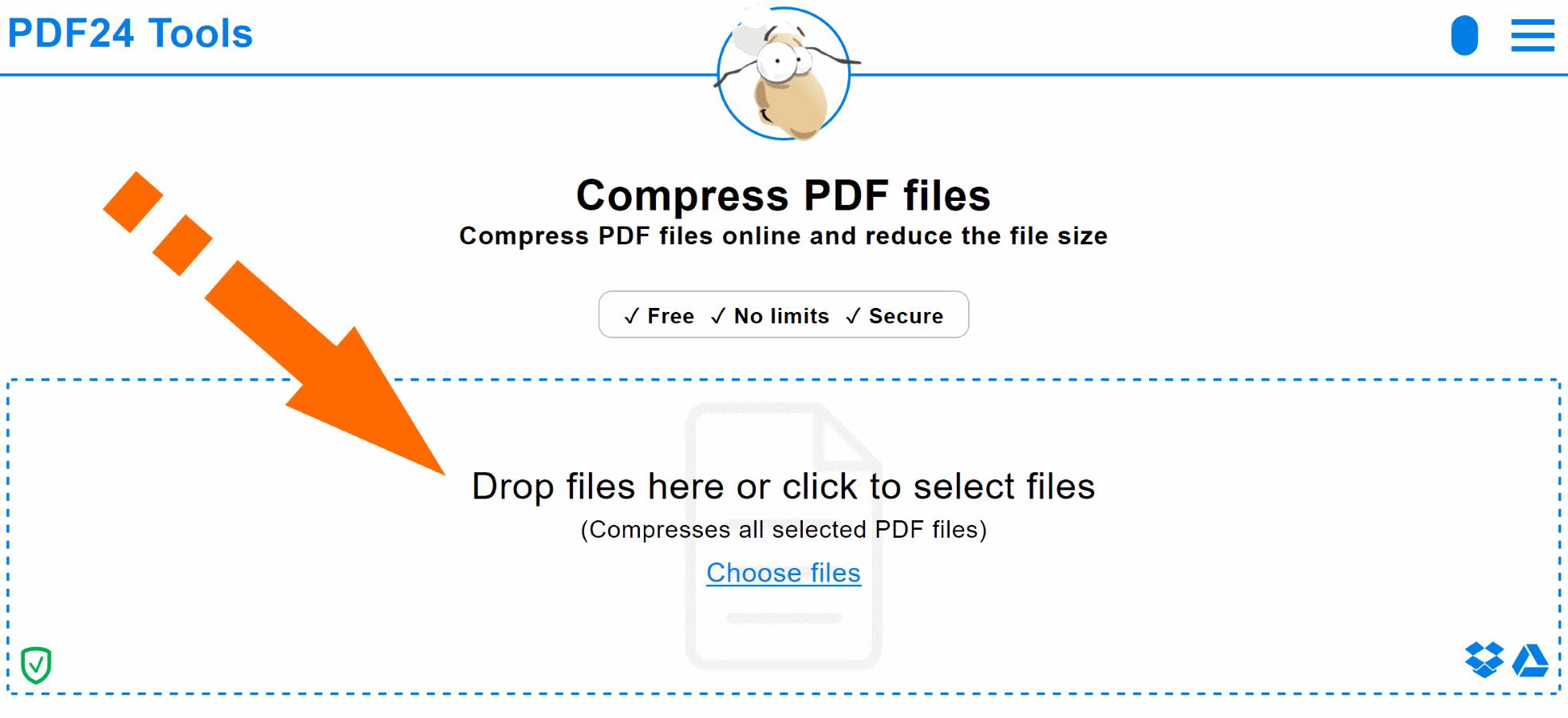
PDF24 Tools is essentially a small-time operation run by developer Stefan Ziegler and his team, but together they’ve released a set of very powerful PDF tools for online and desktop use. The online collection is exhaustive and offers everything from OCR to image extraction absolutely free of charge.
As you might imagine, the UI is not as slick as most other professional PDF websites but the pulsing of the powerful compression and conversion engines are evident once you start using this PDF reducer online or offline.
Pros
A comprehensive selection of tools for PDF creation, management, conversion, and compression
Desktop version with a powerful PDF creation feature
Great compression quality
Cons
Not big on design and not as attractive to general users as other tools
A useful but limited selection of PDF tools in the desktop version
Pricing: 100% free for all users
#7: PDF2Go
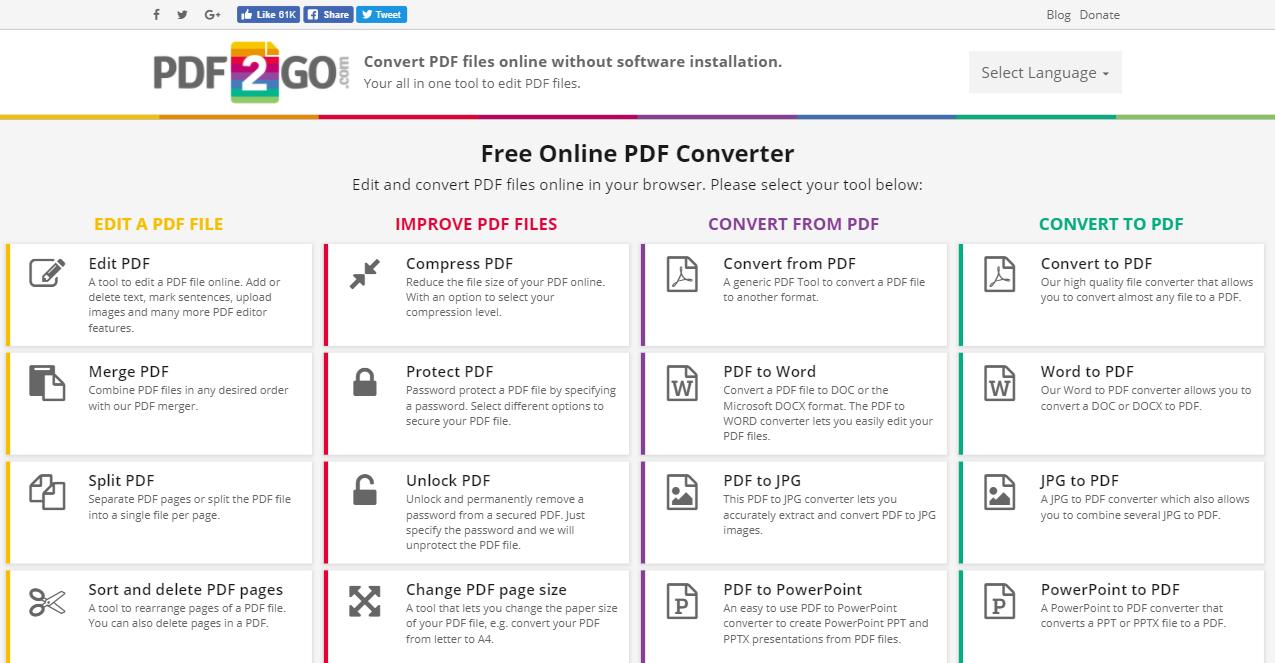
The last of our PDF reducer online tools is PDF2Go, a convenient hub for file compression, file conversion, PDF editing, and file/page management. The service is available for free but with limitations on file sizes, the number of transactions, and feature availability. The site is supported by advertising but you can turn it off with the Premium plan, which is quite affordable considering the number of PDF tools you’ll be getting unlimited access to.
PDF2Go also has a Google Chrome extension and a Firefox add-on so you can keep its PDF creation and conversion tools handy all the time on your browser. The platform is user-friendly and boasts an array of useful features such as ‘convert to searchable PDF.’
Pros
Affordably upgrade to Premium for full access
Good compression quality
A range of useful PDF tools for online use
Cons
The choice of presets can be confusing (ranges from Insane to Prepress!)
5 file limit in the free version
Pricing: $6.50 a month on an annual plan
And the Best PDF Reducer Online Award goes to...?
So, of all the 7 tools we just reviewed, which one do you think will suit your needs best? Our vote goes to HiPDF, which not only gives you a powerful PDF reducer online but a rich collection of basic and advanced PDF tools, an affordable upgrade for batch processes, and a desktop option - Wondershare PDFelement - PDF Editor Wondershare PDFelement Wondershare PDFelement - that surpasses most other PDF editors in terms of both features and performance.
#8: How to Reduce PDF Size Using an Efficient Desktop PDF Reducer
Due to factors such as file security and operational stability, many people use a desktop PDF tool to compress the size of PDF files. Here is how to use the PDFelement PDF Reducer to solve it quickly.
Step 1: Download and launch PDFelement. Click "Open PDF" to select your target PDF file.

Step 2: Go to "Tool" > "Compress" on the main toolbar.
Step 3: Choose the resizing level of your PDF file. You can decide according to the final resized file's size and quality.

Step 4: After clicking the 'Apply' button, PDFelement will resize the PDF and present you the resized PDF in seconds. Then you can edit or make further operations on this file.
 Home
Home
 G2 Rating: 4.5/5 |
G2 Rating: 4.5/5 |  100% Secure
100% Secure




