The process to compress a PDF file online is a relatively simple one because there's nothing to download and install beforehand. All you need to do is to go to the corresponding URL of the PDF compression website, upload your file or files, tweak the compression parameters if required, and process the file before downloading it or sharing it. But even though the process is so straightforward, there are several other factors to consider; for instance, can I compress a PDF file free of charge, what are the security considerations when I compress PDF file online, and so on.
In this article, we'll share three useful online PDF compression web services that are well-known and highly reliable. We'll also show you their desktop equivalents in case you decide to compress PDFs offline rather than online.
Compress PDF file online free with HiPDF

HiPDF is powered by one of the fastest and most efficient PDF compression engines around. It can help you compress PDF file to 1mb, 300kb, 200kb or less. It is secure, accurate, and can compress PDF online as a batch if you choose to subscribe to HiPDF. In addition, there are modules for nearly every PDF-related task, from editing to file conversion to forms management to optical character recognition or OCR. Let's begin by reviewing the compress PDF online option in HiPDF
How to compress PDF file online free
Step 1 Head to the HiPDF Compress PDF web page and click on Choose File to upload your document - you can also drag it from its Explorer folder and drop it directly into the browser tab to import it.
Step 2 Next, once you see that the file upload is successful, choose a compression level based on how small you want your PDF to be shrunk. To high compress PDF online, select High compression rate.
Step 3 Finally, click the Compress PDF button and wait for the compression to be executed; you can hit Download when it's ready.
Further Actions:
HiPDF also allows you to perform other types of actions on the file after it has been compressed and before you click Download. Some of these include conversion to other formats, adding watermarks, editing PDF content, and more. In addition, you can directly share the file with other people online from within the HiPDF interface on your browser.
Compression Quality:
Once you compress a PDF file online using HiPDF, you'll see that the quality of the file has been optimized based on the compression level you chose during the above process. The High preset involves intense compression that removes embedded fonts, reduces image size and resolution, renders images in grayscale, and so on. Other presets have default settings for each of these parameters, which gives the user more control and less confusion over what to keep and what to do away with.
Batch Process:
If you'd like to compress PDF files online as a batch, you can sign up on the site and subscribe to HiPDF on a paid plan before processing your document workload. However, the advantage of using the free plan is that the compression quality is exactly the same as for the paid version, with some limitations on the number of pages and number of documents that you can process per day.
Pros
Free for PDF documents of up to 50 pages
Excellent balance of compression vs quality
Easy to use and no registration required for processing single files
Cons
2 file limit per day for free compression
Batch compression is a paid service under a subscription plan
HiPDF Desktop Version:
The desktop version of HiPDF is called Wondershare PDFelement, a robust Mac/PC PDF editor with the same powerful compression capabilities and a plethora of other features that include PDF editing, file conversion, annotations, PDF security, form filling, creation, and signing, file and page organizing, OCR, Batch Process, and others.
Compress PDF size online with PDFelement Online
PDFelement provides a free PDF compressor online as well, which also allows you to compress PDF to 100kb, 200kb as you need. Let's take a look at the easy steps to compress PDF online:
How to compress PDF size online free
Step 1 Go to the page to compress PDF files online on PDFelement. Click the Select A File button.

Step 2 On the next page, upload the PDF from your local storage.
Step 3 Select the compression degree as you need, then click the Compress button to start and download the compressed PDF file when the process is done.

Compress PDF size online free with Smallpdf
Another versatile web tool to compress PDF online is Smallpdf. Similar to HiPDF, Smallpdf offers multiple modules for various PDF tasks such as compression, file conversion, annotations, security, editing, and so on. It also has a desktop version with even more features, which we'll talk about at the end of this section. First, let's look at the online PDF compression process:
How to compress PDF size online
Step 1 Go to the web page for the Smallpdf compression tool and upload your document by dropping it there or using the Choose Files button; alternatively, you can also import from cloud services such as dropbox by clicking the down arrow next to Choose Files
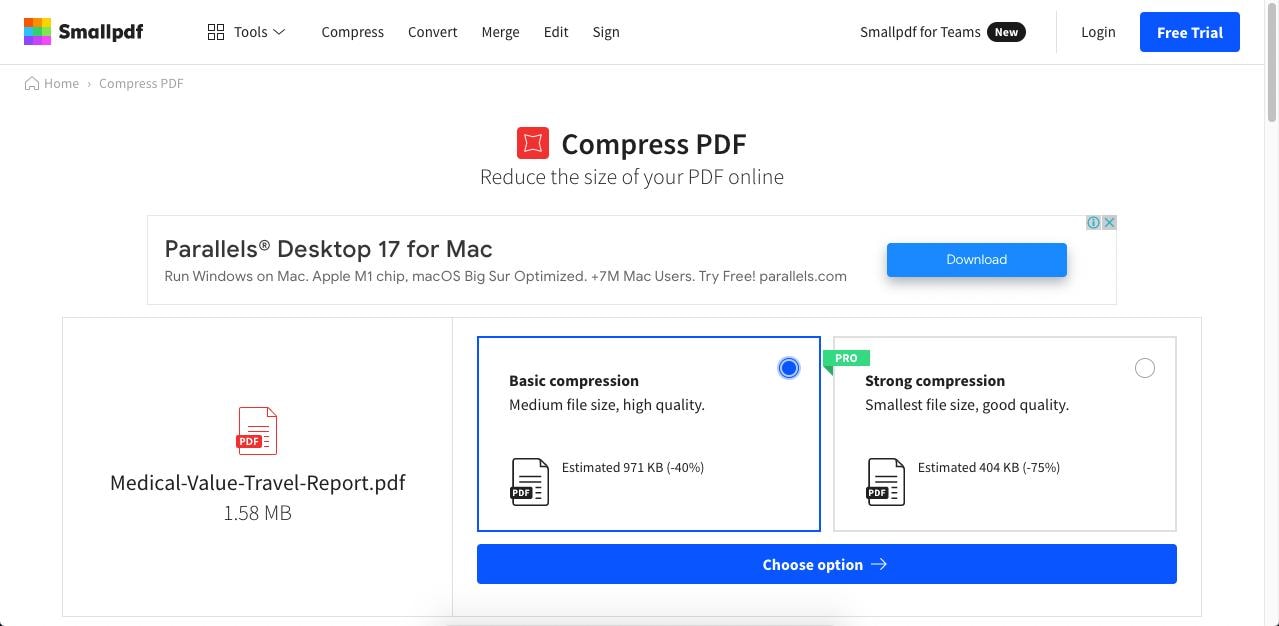
Step 2 On the next page, select the Basic compression level to compress your PDF file for free, then click Choose Option
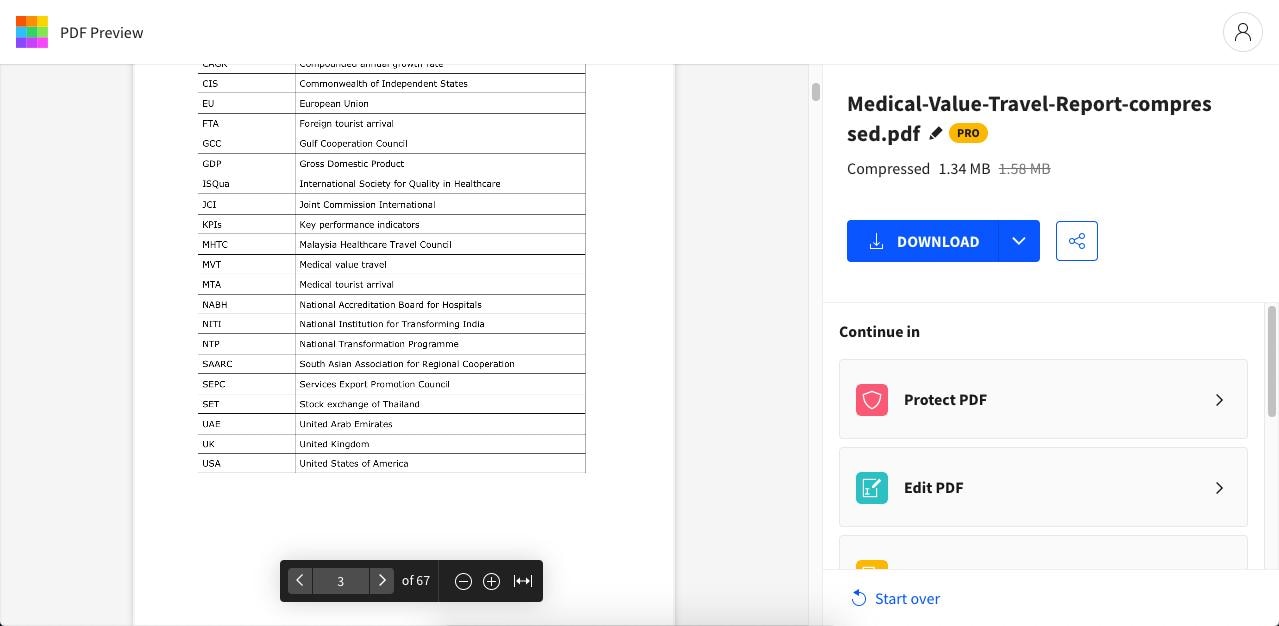
Step 3 The file will be compressed and you'll see several options: download, share, or continue with other PDF tools such as protection, editing, file conversion, and so on
Pros
Powerful compression engine
Easy-to-use interface
Multiple tools on one website
Cons
High compression is not available when compressing a PDF file free
Expensive relative to other similar tools
Support ended for macOS desktop version
Smallpdf Desktop Version:
Smallpdf previously had desktop versions for both Windows and Mac but recently stopped support for the Mac Reader version. The Windows version is not a PDF editor but it does offer tools for compression, reading, conversion, protection, page numbering, and organizing PDFs. The team plan, which gives you access to the web, desktop, and mobile apps, starts at $7 a month under an annual contract.
Compress PDF file online with iLovePDF
The third tool you can consider to compress PDF online is ILovePDF, a popular product that is simple to use. It also comes with a range of PDF operations such as editing, conversion, file management, page management, security, and more. The online PDF compression tool works as follows:
How to compress PDF file online
Step 1 Drop your PDF file into the ILovePDF Compress PDF browser tab or use the Select PDF file option to import it
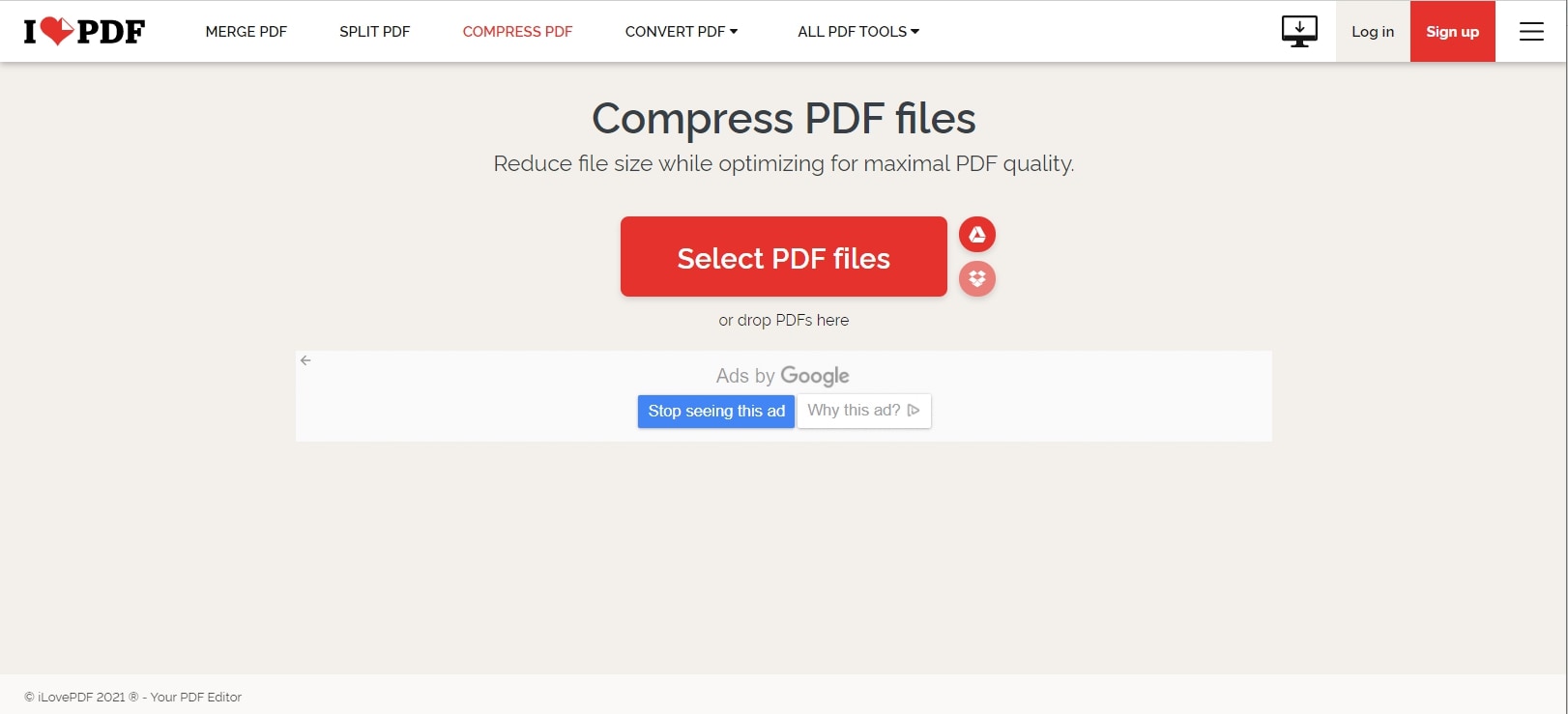
Step 2 On the next page, choose one of the three compression preset options and click the Compress PDF button
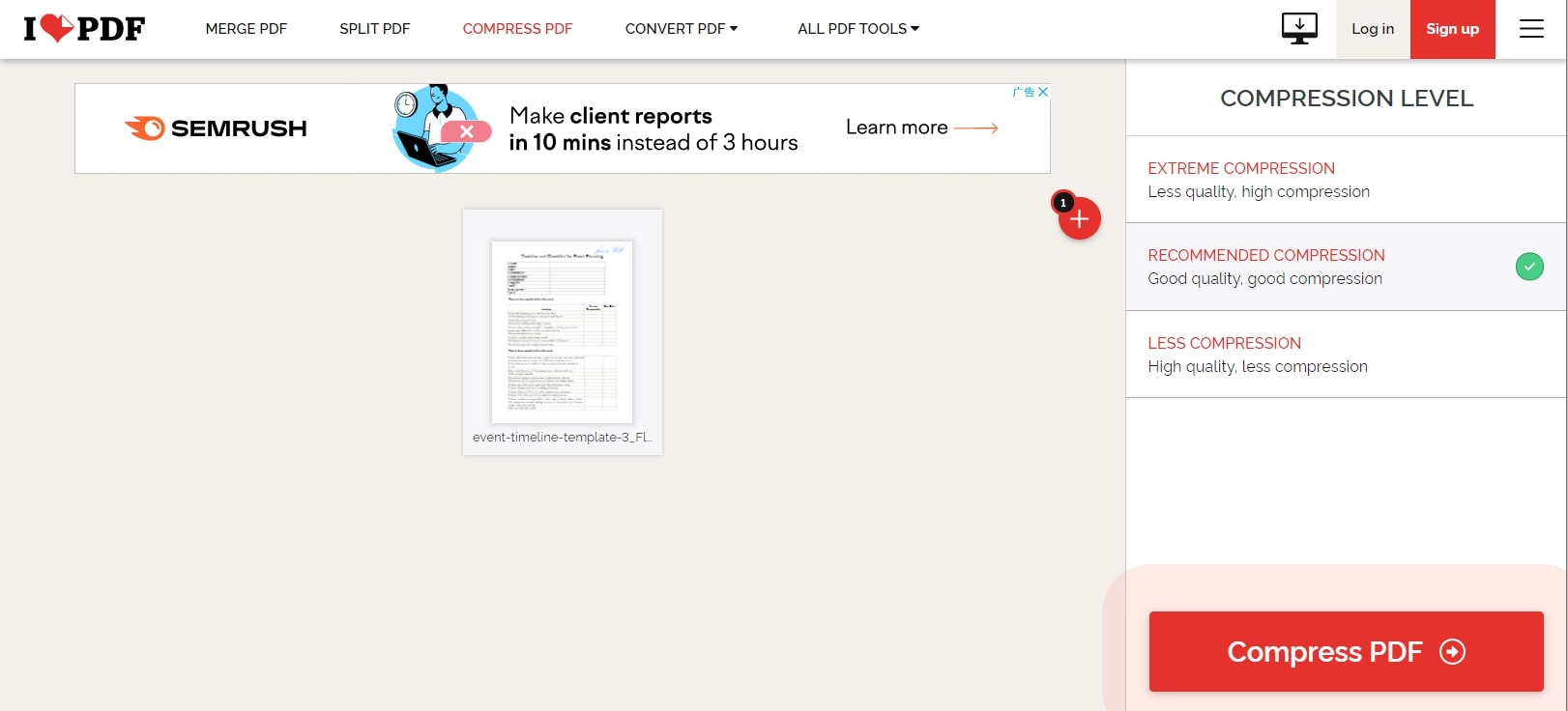
Step 3 Your compressed PDF will be automatically downloaded and you'll be prompted to choose the target folder on your local system; in addition, you can choose to continue processing the file with other PDF tools, save it to a cloud service, or share it in the form of a link or QR code
Pros
Slick interface
Easy operation
Affordable upgrades
Cons
No PDF editing online or offline
Limited tools in the paid plan
iLovePDF Desktop Version:
iLovePDF is available as a desktop PDF Reader for macOS and Windows (32 and 64-bit) but does not have editing capabilities. Starting at around $7 a month, the premium plan gives you access to the full suite of PDF tools for web, desktop, and mobile. You can also use it as a free PDF reader if you don't need access to any of the other tools.
Acrobat Online PDF Compressor
Acrobat online PDF compressor is another compression tool that takes the simplicity of Compress PDF and integrates it with versatility and efficiency. This online tool allows you to upload documents from your computer, Dropbox, or Google Drive or drag them onto the interface. Compression is quite fast, despite the absence of advanced features.
To maintain PDF quality while reducing file size, Acrobat online PDF compressor provides three compression rates for you to choose from.
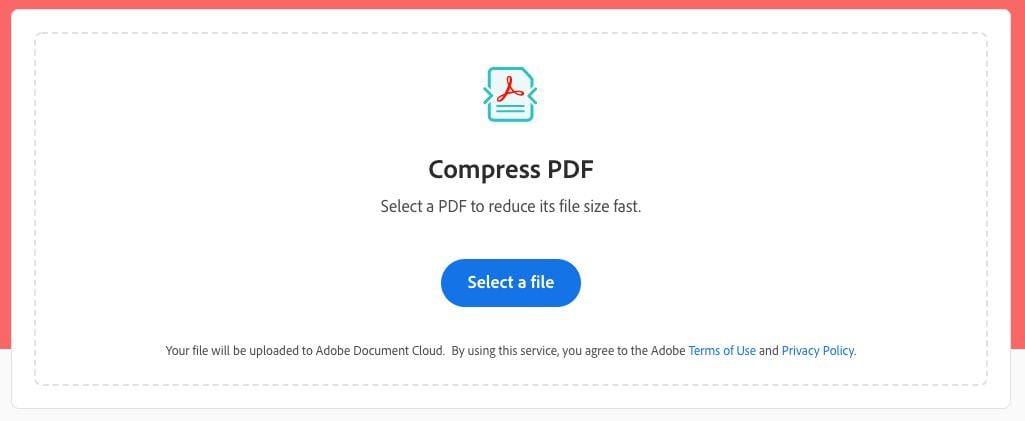
Pros
Compress PDF online without losing quality
Free to use
Fast compression
Cons
Unable to compress a PDF to a chosen size
PDF24 Tools Online PDF Compressor
PDF24 Tools is a versatile and user-friendly online platform that offers a PDF compressor designed to reduce the file size of their PDF documents while maintaining exceptional quality. It allows you to adjust compression settings. You can choose different compression levels by specifying a target image quality. You can also adjust the DPI of the PDF file. Whether you're looking to optimize file storage, streamline document sharing, or ensure smooth uploads to websites and email attachments, PDF24 Tools PDF compressor is your solution of choice.
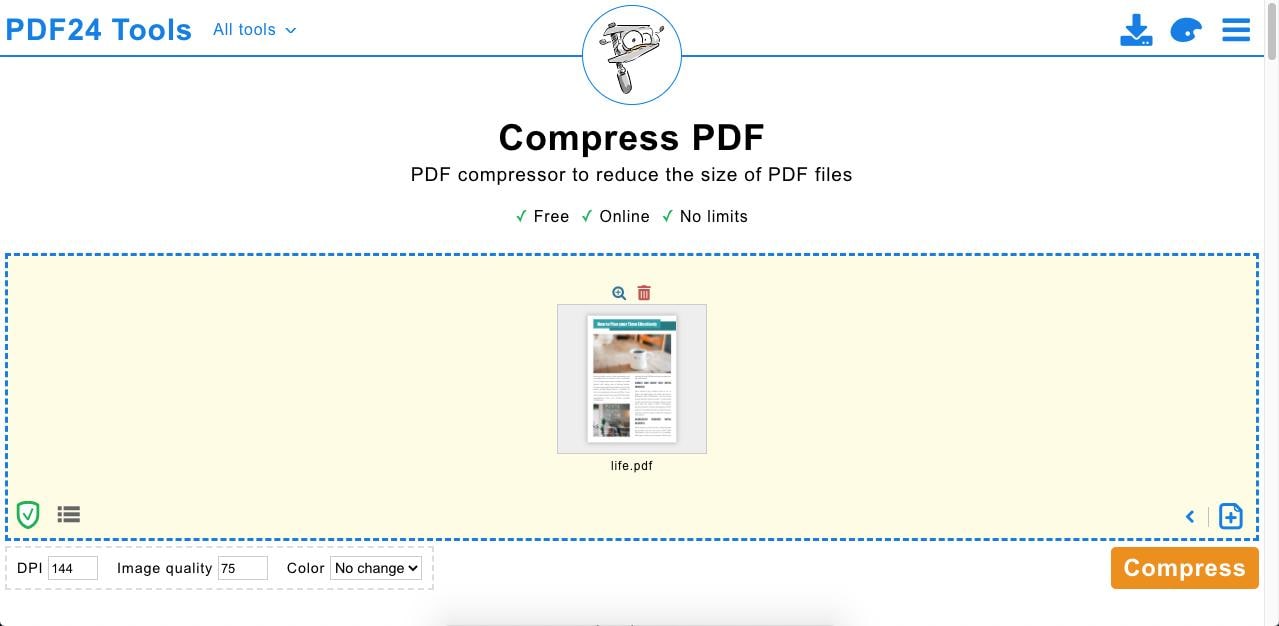
Pros
Adjust the DPI and image quality to get a compressed PDF file in perfect quality.
Compress PDFs for free without email registration.
Runs on Windows, Linux, MAC, iPhone, and Android
Cons
Doesn't support adding files from Google Drive or Dropbox
PDF2Go Online PDF Compressor
PDF2Go's compressor streamlines the compression process, making it easy for users of all levels of expertise. You can quickly reduce the size of your PDF files with just a few clicks. It offers various compression options, allowing you to choose the level of compression that suits your needs. You can strike a balance between file size reduction and maintaining the document's visual appeal. PDF2Go enables you to compress multiple PDF files at once, saving you time and effort.
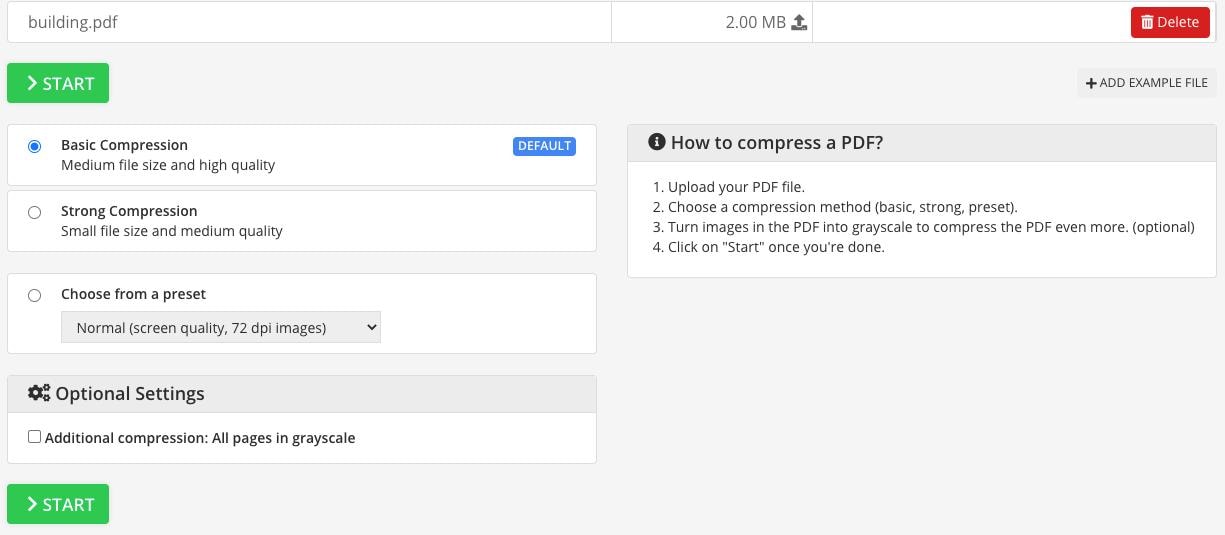
Pros
Compress up to 500MB PDFs online for free
Provide 5 different quality preset to choose from
Reduce PDF file size by grayscaling or removing images
Cons
Online PDF compressor with file limit
DocuPub online PDF compressor
DocuPub online PDF compressor is another popular online tool for converting and compressing PDF files without losing quality. It offers more compression presets for users that are found in premium PDF compression tools. With DocuPub, you can remove elements from PDF files, including fonts and annotations.
DocuPub also allows you to convert documents and merge PDF files, which is an excellent aid for organizing documents. However, as with most online PDF converters, the free versions impose certain limits when compressing. DocuPub limits free compressions to files under 5 Mb.
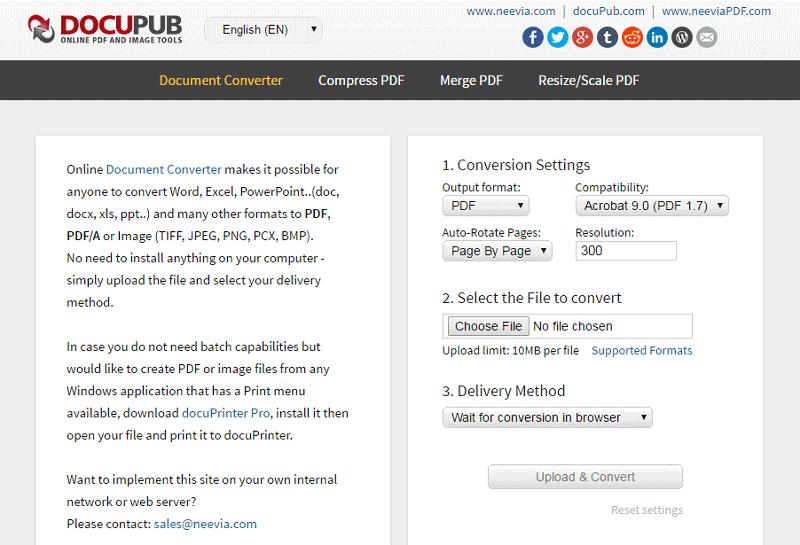
Pros
Provide four compression settings presets to meet different needs
Have the options to remove images, annotations, or other elements to compress PDFs to a small size by
Able to preserve PDF/A format
Cons
50MB file limit
Doesn't support PDF compression for online storage
PDF Compressor
PDF Compressor is a great online PDF compressor for large files since it has no limit in the file size, making it easy for you to compress PDF online to 100MB, 200MB, etc. This is a completely free PDF compressor, which you can reduce file size for free without signing up. It can handles up to 20 files at one time.
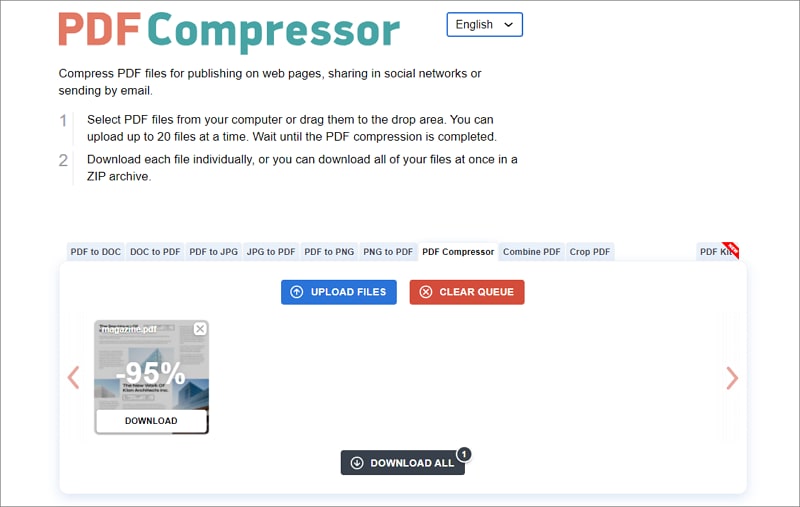
Pros
Compress up to 20 PDF files at a time online for free
Support 15 different languages
Cons
No offline version available
11zon PDF Compressor
11zon PDF Compressoris a powerful and user-friendly tool designed to help you efficiently reduce the size of your PDF files. Whether you're looking to optimize your PDFs for faster uploading, emailing, or saving storage space, 11zon PDF Compressor provides a range of compression options to suit your specific requirements. You can adjust the compression level from 0 to 100 by a slider. It is free to use so that you can compress files unlimited times with this tool.
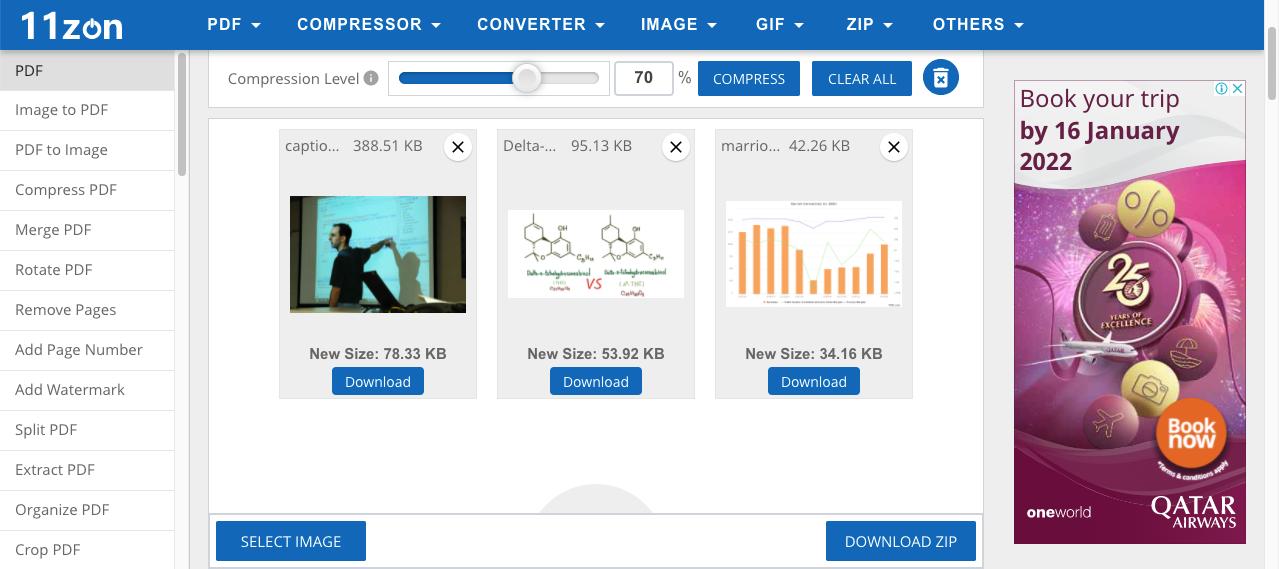
Pros
Batch compress PDFs to save time
Easily adjust the compression rate with a slider
Cons
Maximum file size: 512 MB
There is no offline version available.
Limitations of Compressing PDF Free Online
The compress PDF online process is relatively simple, as we've just seen, and there are several tools that can do the job well. However, you must take into consideration the fact that compression levels and compression quality are not the same across the board.
Moreover, using an online PDF compression tool puts you at risk if you're on an unsecured Internet connection such as a public Wi-Fi hotspot. If your PDF contains confidential or sensitive information, that might be counterintuitive. For that reason, we recommend using a desktop editor like PDFelement to compress PDF files; even though you have to download and register the product, you get secure access to all the PDF tools you need for editing, converting, securing, sharing, organizing, converting images to text (OCR), batch processes, and much more.
Compress PDF file offline with Wondershare PDFelement
Online tools can be affected by network stability and browser compatibility, and uploading files to the network also faces information security risks. Therefore, using an efficient desktop compressor, like Wondershare PDFelement - PDF Editor Wondershare PDFelement Wondershare PDFelement, will be an ideal choice. Follow this guide to reduce PDF file size by compressing it in high quality.
How to compress PDF offline
Step 1: Choose Target PDF File
Download and launch PDFelement, then you can choose the target PDF file from your computer.

Step 2: Compress PDF Size with One Click
Go to "Tools" > "Compress", a pop-up window will show up to remind you whether to save changes to the original file before operation.
Then you can choose the compression degree: High, Medium, or Low, and this will result in different qualities. When you click "Apply", the PDFelement will start to compress the PDF for you.

Step 3: Edit the Compressed PDF and Save It
Now you get a compressed PDF as you desired, you can edit, annotate, convert, sign or even translate it with PDFelement. After all further operations, you can save the final PDF file.
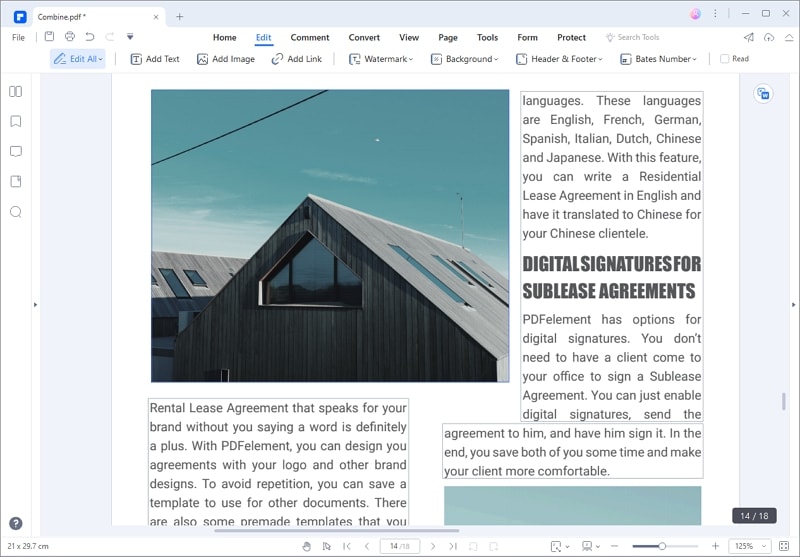
How to compress PDF online same PDF quality and less file size
While compressing PDF files online is a great way to reduce their file size, the PDF quality will be compromised after compressing. Many users are looking for an online PDF compressor that can compress PDF file online without compromising the quality of the content. However, it is impossible to reduce file size while maintaining the same quality. All online PDF compressors make the file size smaller by reduceing. That means you'll lose some image quality, usually at a tolerable level.
Here are some tips to compress PDF online with same PDF quality and less file size
- Try different PDF compressors and decide on the one the works best for your PDF files. Some online PDF compressors may be more efficient with certain file types than others.
- Avoid hyper compressing PDF online. Compressing a PDF heavily can damage the PDF quality.
- Make a PDF smaller by splitting the PDF file.
 Home
Home
 G2 Rating: 4.5/5 |
G2 Rating: 4.5/5 |  100% Secure
100% Secure




