How To Digitally Sign a PDF With CAC Smart Cards?
2025-12-22 15:06:37 • Filed to: How to Sign a PDF • Proven solutions
A CAC (Common Access Card) smart card is a card issued by the United States Department of Defense. It is the standard identification for US active duty uniformed Service personnel and related people. This card contains personable information, so you can use it to sign digital documents. You just need to know what to do. And that is what you will learn in this article. Here is a guide on how to digitally sign a PDF with CAC.
What if you can't use or do not own a CAC card? Do not worry. Wondershare PDFelement also allows you to create certified digital signatures. We will also fill you up with this information.
Part 1. What Is a CAC Smart Card?
A Common Access Card (CAC), as the name suggests, allows holders to access DOD systems and facilities. Who are these owners? The US Department of Defense issues these to active duty uniformed Service personnel and DoD civilian employees. Selected Reserve and eligible contractor personnel can also be CAC holders.
What is its purpose? CAC contains personable information that helps identify its holder. It has your name, photo, biometric information, and the government agency or department you are working on. Besides that, a CAC smart card contains digital certificates. That is why you can use it to sign digital documents.
One misconception is CAC and PIV (Personal Identity Verification) Cards are the same. The latter is not limited to Department of Defense personnel and contractors. It is the standard strong authentication method for the US Federal government.
Part 2. How To Digitally Sign a PDF With CAC?
You need two things to sign PDFs with CAC smart cards. One, you need a card reader to connect your CAC to a computer. Two, you need a good PDF tool that supports digital certificates.
We recommend Wondershare PDFelement, which is user-friendly and affordable. Aside from letting you sign PDFs, Wondershare PDFelement also lets you collect signatures. It can help you complete agreements faster.
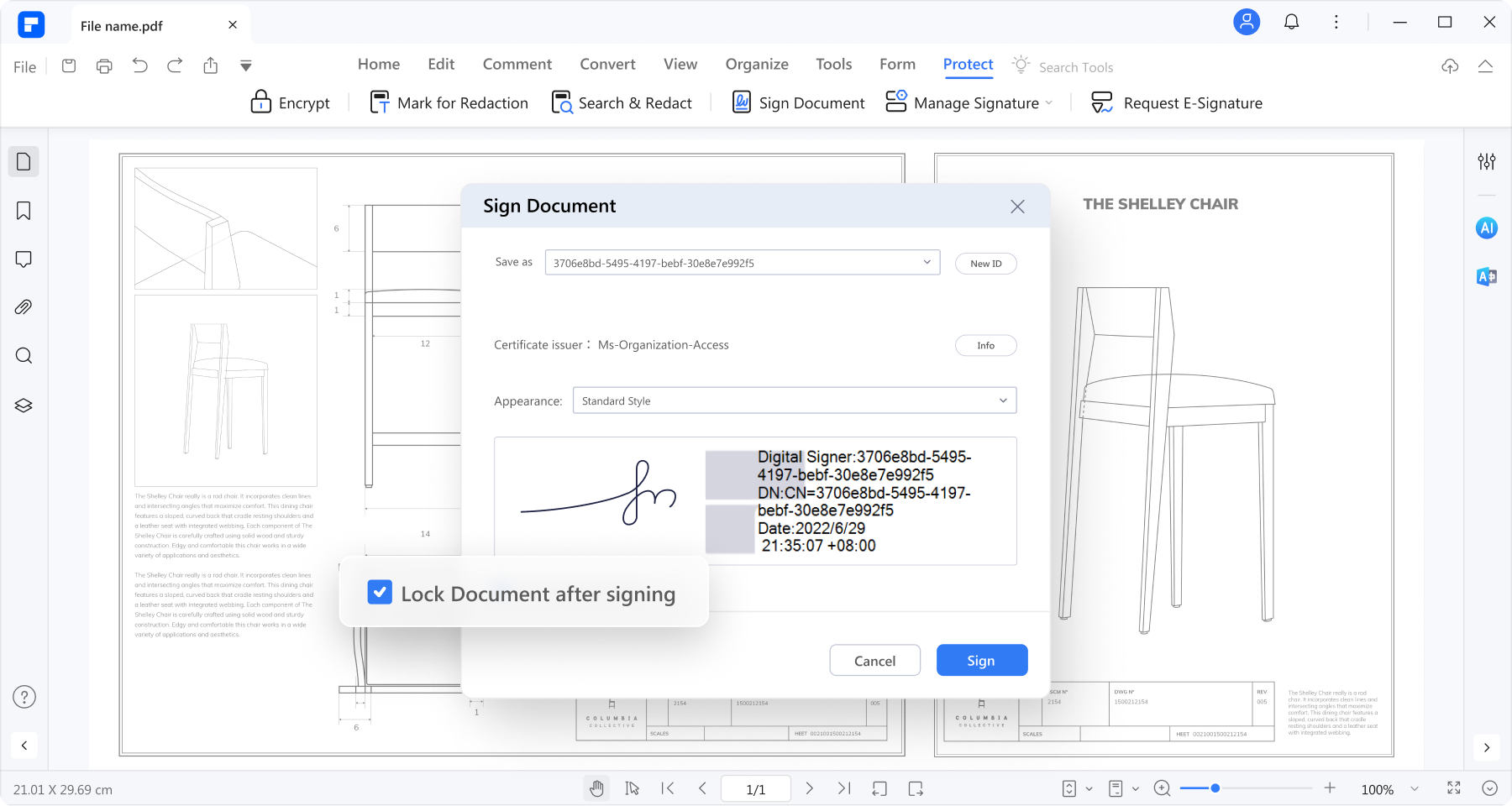
Part 2.1. How To Digitally Sign a PDF with CAC?
First, connect your CAC to your computer using a card reader. Then, open the PDF tool that you will use to sign the PDF. Wondershare PDFelement is your best choice, as the steps are as straightforward as it gets. You can complete the process very quickly.
To sign PDFs with CAC and Wondershare PDFelement, follow these steps:
- Open the PDF that you want to sign with Wondershare PDFelement.
- Click Protect > Sign Document.
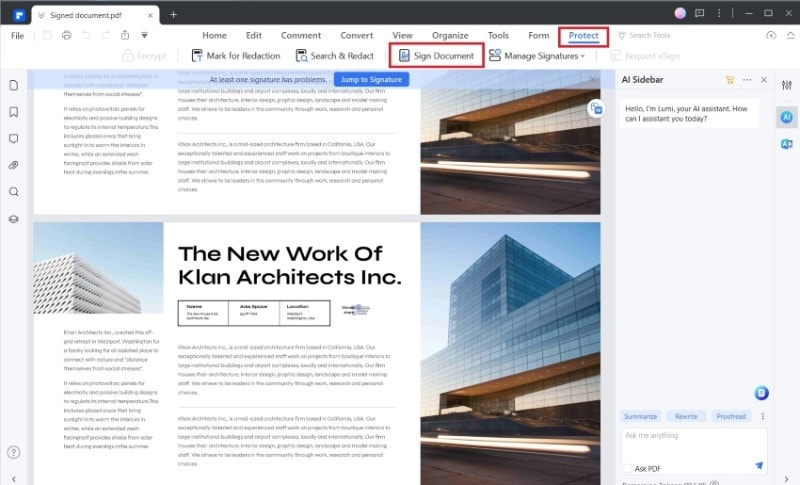
- Click on the area in the PDF where your signature needs to be. A pop-up window will appear.
- Click the Sign as dropdown menu and select your CAC certificate.
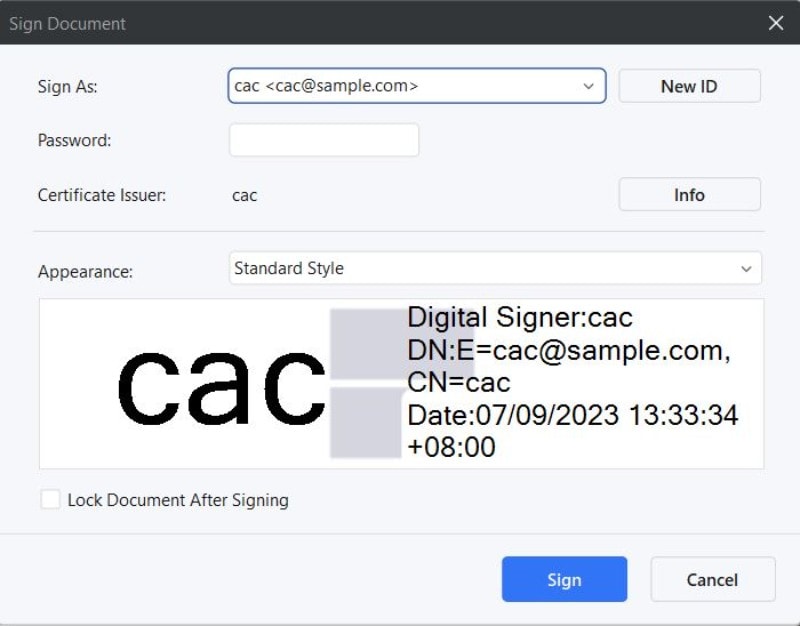
- Optionally, tick the box for Lock Document After Signing.
- Click Sign.
- A new PDF with your CAC digital certificate applied will be created. Save it.
Part 2.2. Collect Signatures Using Wondershare PDFelement
Do you have documents that need other people's signatures? Sending the document to each signer separately takes a lot of time. That is especially true because you have to wait for the first signer to send you the signed copy. Only then can you send it to the next person. As you can see, it is tedious and too much of a hassle.
Thankfully, you do not have to do that. You can use Wondershare PDFelement to make that easier. It allows you to send eSign requests in batches instead of one by one. And the document is updated in real-time. Another great thing about Wondershare PDFelement eSign is the reminders. You will know when a person has signed the document or who has not signed yet. So you can take appropriate actions as necessary. With these features, Wondershare PDFelement speeds up the signing process.
To collect signatures from other people, follow these steps:
- Open the PDF on Wondershare PDFelement.
- Click Protect > Request eSign.

- Add the signers' email addresses to the "Add Recipient" field.
- Decide when to sign the document. If you want to be the first signer, check Add me the first. If you want to be the last signer, check Add me the last.
- Optionally, type your message in the Message box.
- Under Settings, set the signing order and the frequency of updates. Click Next.

- Add the essential fields and assign them to each signer. Click Send once done.

Please pay attention to the updates. Wondershare PDFelement will inform you when the signers' have signed the document. This allows you to take immediate action once the agreement has been signed by everyone.
2.3. How to Validate a CAC Signature Using Wondershare PDFelement
You can use Wondershare PDFelement to validate signatures. This is useful for checking the authenticity of the document. Follow these steps to check if the signature is to be trusted:
- Open the signed document with Wondershare PDFelement.
- Click Protect > Manage Signatures > Validate All Signatures.
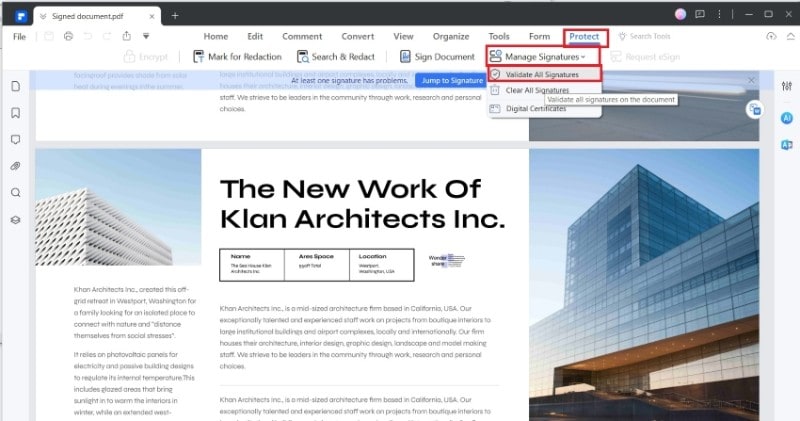
- Read the output to know if the document can be trusted. It will let you know if the document was modified after it was signed. It will also show the time it was signed and details about the digital certificate.
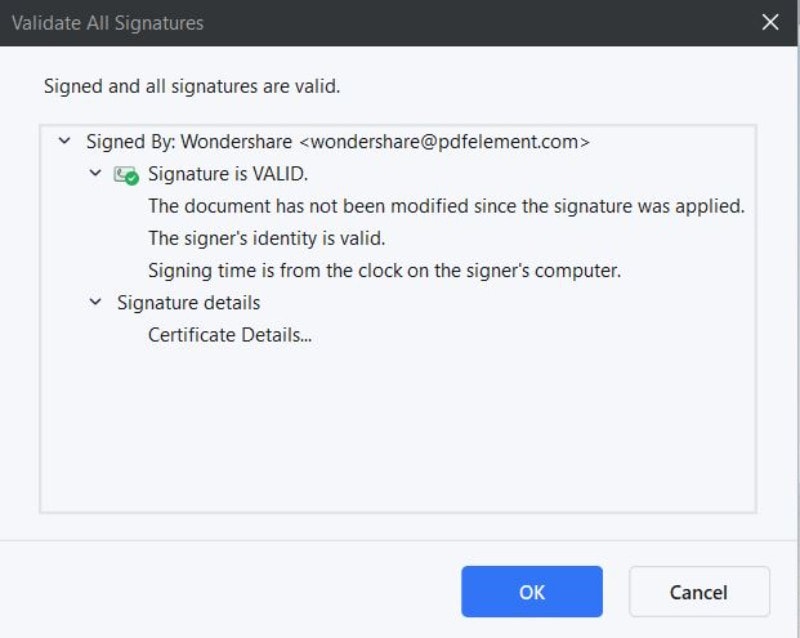
Part 3. How To Create a Certified Digital Signature on PDFelement?
As mentioned above, CAC smart card is not a card anyone can obtain. It is exclusive to eligible people in the United States. Thankfully, it is not the only tool you can use to sign documents with certified digital signatures.
If you do not have a CAC smart card, Wondershare PDFelement allows you to create one. Follow this set of steps to do it:
- Open any PDF on Wondershare PDFelement.
- Click Protect > Manage Signatures > Digital Certificates.
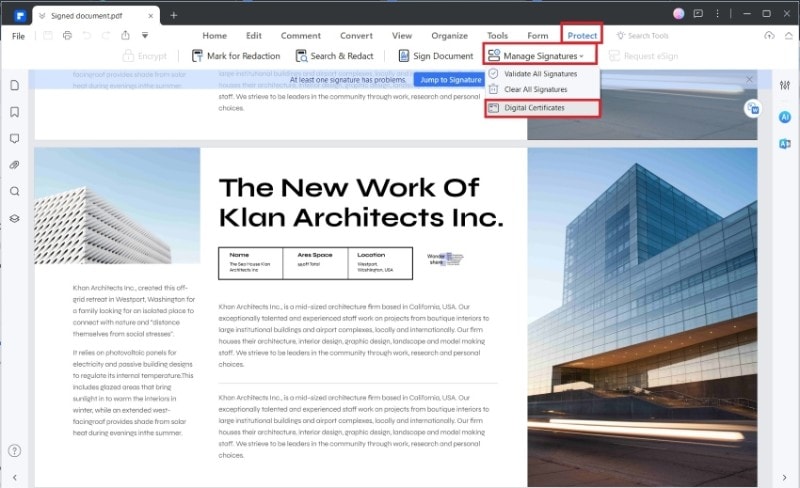
- Click Add to.
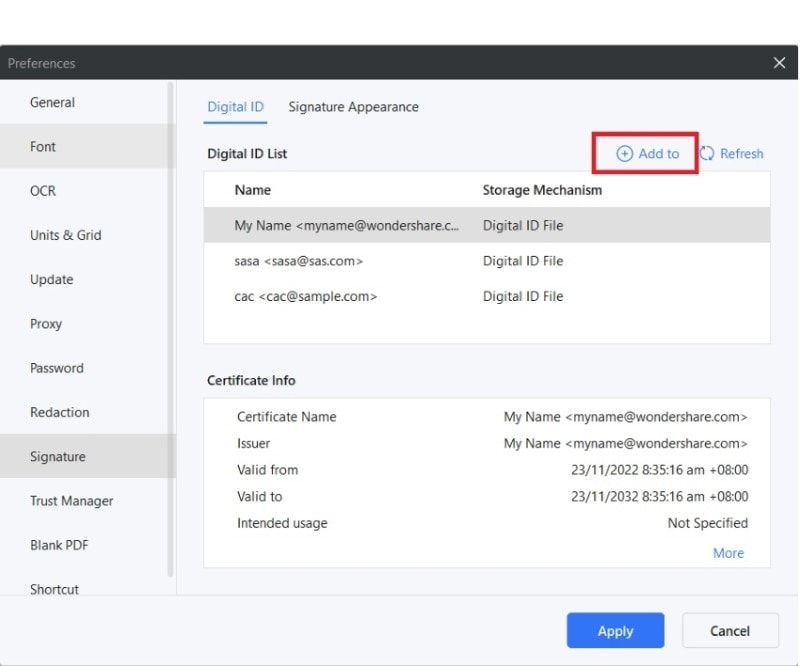
- Select I want to create a new digital ID > Next.
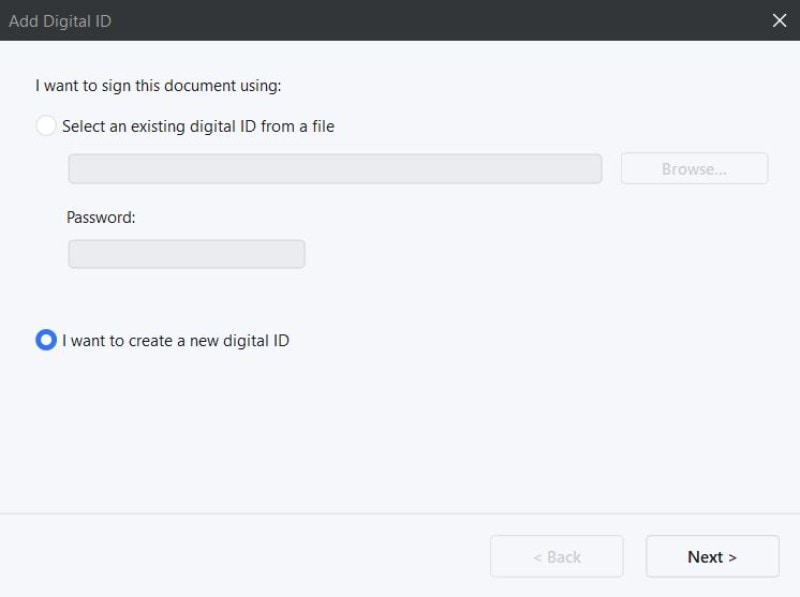
- Select New PKCS#12 digital ID file > Click Next.
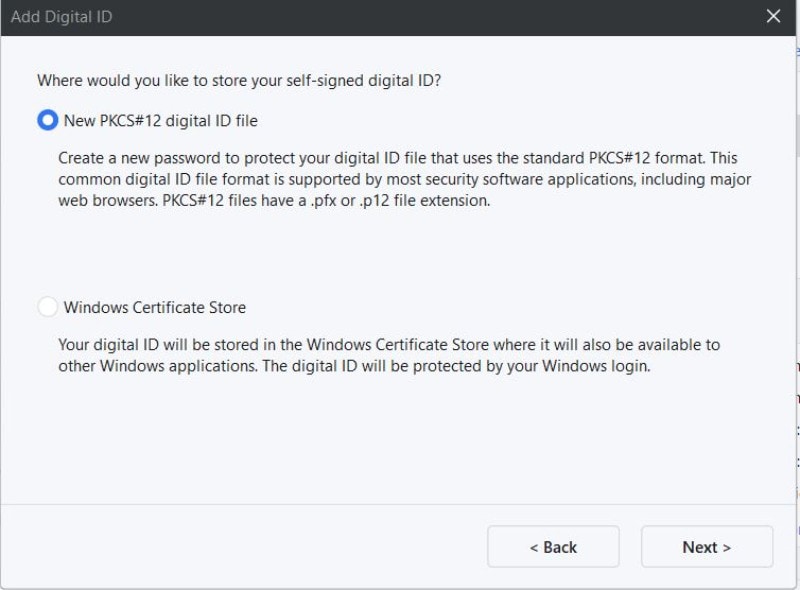
- Fill in the Name and Email Address fields.
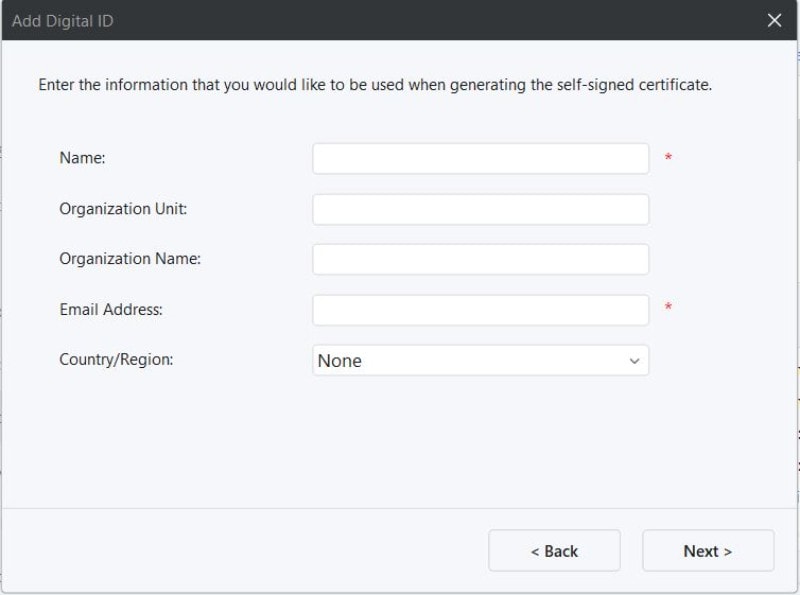
- Optionally, fill in the Organization Unit and Organization Name fields and select a Region.
- Give the certificate a File name and a Password. Please note that the password is required to be at least 6 characters.
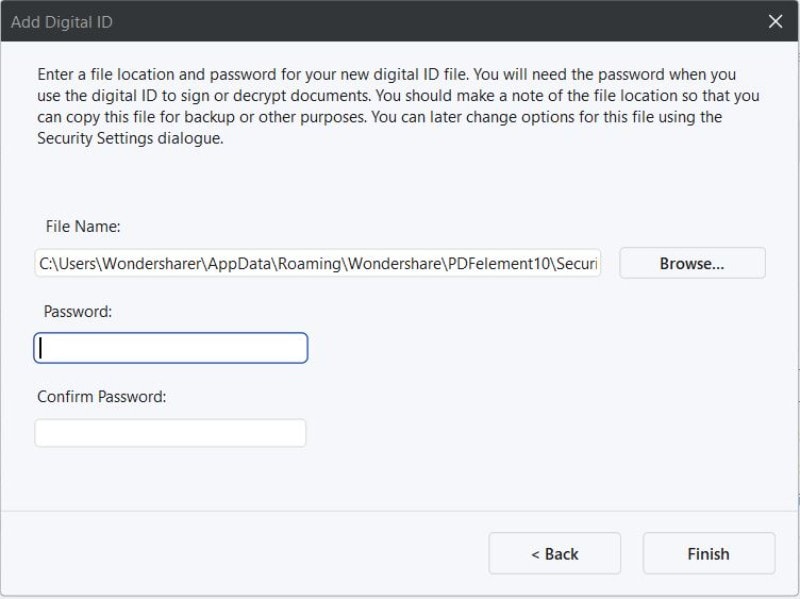
- Click Finish.
- Click the three dots (...) next to the newly created ID.
- Select Export > click Next.
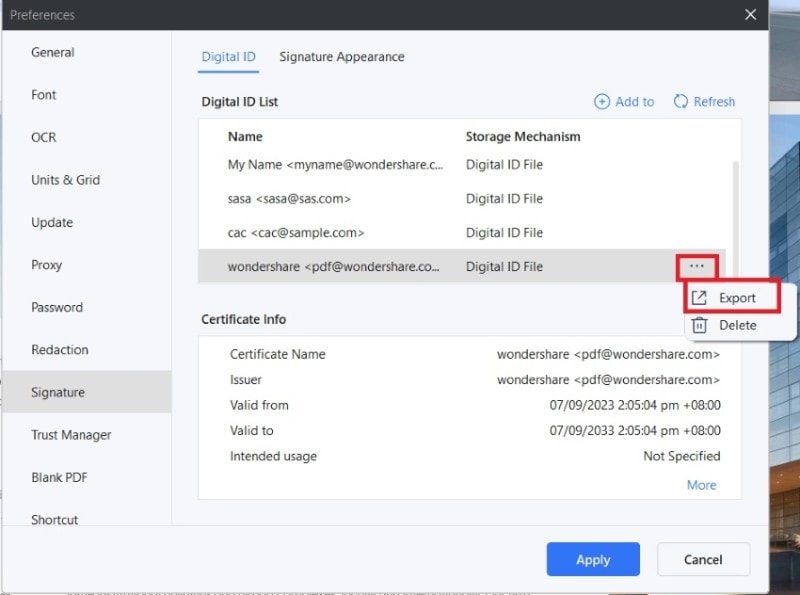
- Save the Certificate File. You can send this to people, and they can use it to verify your signature.
Conclusion
You can use a CAC smart card to sign documents since it contains your digital certificate. All you need is a document management tool with an eSight feature that supports certified digital signatures. Enter Wondershare PDFelement, your best choice. Its simple and intuitive interface makes it easy to use, even for beginners. And that is not all. Wondershare PDFelement is also robust and affordable.
If you don't have a CAC smart card, you can still sign documents with Wondershare PDFelement. It allows you to create digital certificates. Other people can use these certificates to verify your signatures.
Free Download or Buy PDFelement right now!
Free Download or Buy PDFelement right now!
Buy PDFelement right now!
Buy PDFelement right now!
Up to 18% OFF: Choose the right plan for you and your team.
PDFelement for Individuals
Edit, print, convert, eSign, and protect PDFs on Windows PC or Mac.
PDFelement for Team
Give you the flexibility to provision, track and manage licensing across groups and teams.
Related Articles
- How to Insert Signature in Excel
- How to Sign a PDF in 2026
- Top Way to Add Handwritten Signature to PDF

 G2 Rating: 4.5/5 |
G2 Rating: 4.5/5 |  100% Secure
100% Secure




Audrey Goodwin
chief Editor
Generally rated4.5(105participated)