A Comprehensive Guide on Changing Signature in DocuSign and PDFelement
2025-12-22 15:06:35 • Filed to: Electronic & Digital Signatures • Proven solutions
Imagine you've been using DocuSign for your electronic signatures. It's a fantastic tool, but sometimes you may need a change. Maybe your style has evolved, or you want to freshen things up. That's why we're here to walk you through the process of changing signature in DocuSign
But wait, there's more. We'll also introduce you to a powerful desktop alternative - PDFelement. It's your go-to solution for signature transformations when you're not using DocuSign. So, whether you're a pro with DocuSign or curious about PDFelement, we've got you covered. Get ready to revamp your digital identity and put your best signature forward!

Part 1. How To Change Signature in DocuSign
Changing your signature in DocuSign is like giving your digital identity a fresh coat of paint. Knowing how to make this change is essential whether you want a new style or just a little tweak. Let's dive into why it's crucial and provide a step-by-step guide.
Importance of Changing Your Signature in DocuSign
Your signature in DocuSign represents you in the digital world. It's how you sign contracts, agreements, and important documents. Here's why changing it matters:
- Customization: Changing your signature allows you to personalize your signing process. You can make it uniquely yours.
- Style Evolution: As your style evolves or you simply desire a change, DocuSign provides options to adapt your signature accordingly.
Now, let's get into the nitty-gritty of how to change your signature within DocuSign:
Change Signature While Signing
Step 1. Open the document you're about to sign.
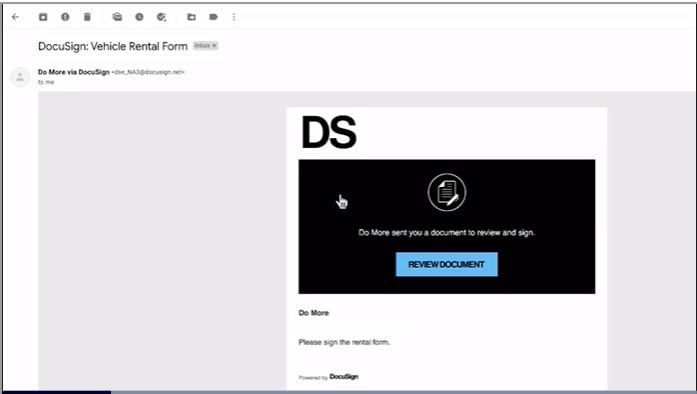
Step 2. Locate your existing signature within the document.
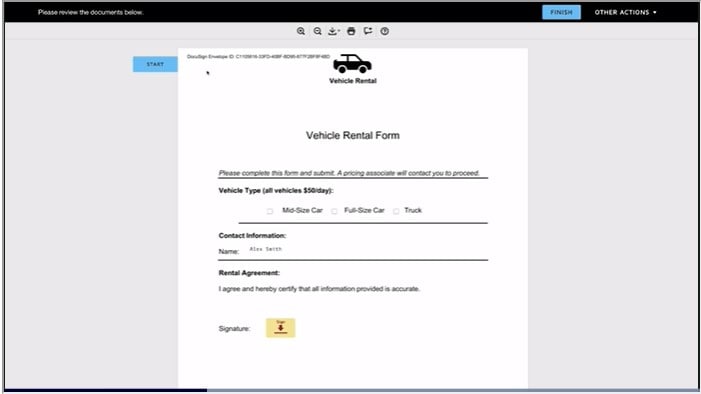
Step 3. Click on your current signature, and a "Change" option should appear.
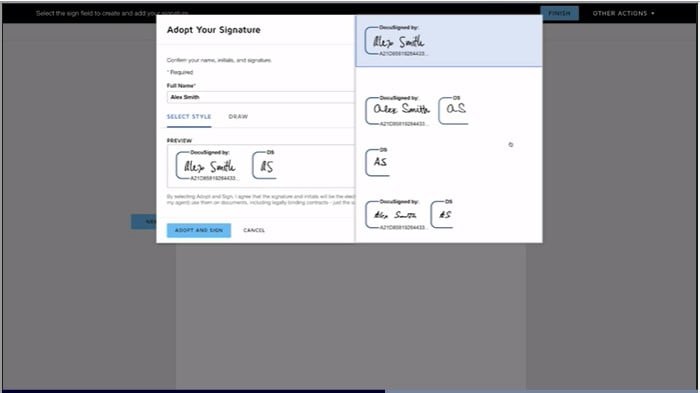
Note: If you don't see this option, it might be due to not having an active DocuSign account, signing via mobile apps, in-person sessions, digital signatures, or sender-imposed restrictions.
Change Signature in Your Account: Manage Profile
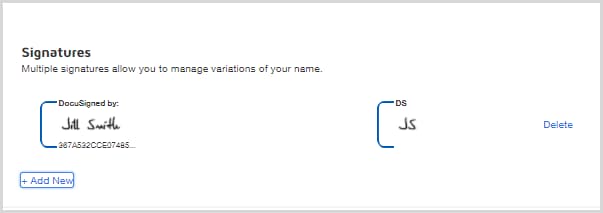
Step 1. Access your DocuSign account.
Step 2. Click on your user icon, then select "Manage Profile."
Step 3. Choose the "Signatures" option.
Step 4. You can either delete an existing signature or create a new one.
- To delete: Select the signature you want to remove and click "Delete."
- To create a new one, click "+ Add New."
Step 5. Enter your name and initials as you want them to appear in your signature.
Step 6. You have three options to craft your new signature:
- CHOOSE: Pick from pre-formatted signature styles.
- DRAW: Create a freehand drawing of your signature and initials.
- UPLOAD: Upload an image of your signature and initials.
Step 7. After selecting, click "CREATE" to accept your new signature style.
Note: You can only have one signature per full name, so if you adopt a new signature, it replaces the previous one.
Here are some tips for a smooth signature change:
- Take your time when creating a new signature; it's your digital identity.
- Consider using a signature that resembles your handwritten one for authenticity.
- Keep your signature simple and legible to avoid complications during the signing process.
- If you plan to change your signature frequently, consider saving different signature styles within your DocuSign account for convenience.
Changing your signature in DocuSign is a user-friendly process offering flexibility and personalization in digital transactions. Whether you opt for a pre-formatted style, a freehand drawing, or an uploaded image, DocuSign easily adapts your signature to your liking, ensuring a smooth and seamless signing experience.
Part 2. PDFelement's eSign Feature: Alternative for Changing Signature on Docusign
Having options is a valuable asset when changing signatures in digital documents. PDFelement, a powerful desktop alternative to online platforms like DocuSign, offers several advantages that users find highly beneficial.
Local Document Management
- PDFelement stands out by offering local document management. This means you have greater control over your documents because they are stored on your computer rather than in the cloud. This can be particularly valuable for those who prefer to keep their sensitive information closer to home.
User-Friendly Interface
- PDFelement boasts a user-friendly interface that's easy to navigate, even for those who may not be tech-savvy. It doesn't overwhelm you with complex features but provides a straightforward platform for managing your PDFs, including the ability to change signatures effortlessly.
Changing Signatures Made Easy
- With PDFelement, changing your signature is a breeze. You can simply select your existing signature, delete it, and create a new one in just a few clicks. This user-friendly approach ensures you can quickly adapt your signature to meet your changing needs without hassle.
PDFelement is a fantastic desktop alternative for changing signatures in digital documents. It offers the convenience of local document management, a user-friendly interface, and an easy signature change process, making it an excellent choice for those seeking a flexible and straightforward solution for their e-signing needs.
Changing Signatures in PDFelement
Changing signatures in PDFelement is a straightforward process that gives users flexibility and control over their digital identity. Here's a step-by-step guide on how to modify your signature within PDFelement:
Step 1. Open the PDF document that already contains the Signature field. Click on the "Protect" menu and select "Sign Document." Choose your digital ID to sign the document.
Step 2. If you don't have a digital ID, click the "New ID" button. Select the option that says, "I want to create a new digital ID," and click "Next."

Step 3. Choose your Digital ID type:
- New PKCS#12 digital ID file: This stores your digital ID information in a file with extensions like .pfx (Windows) or .p12 (Mac OS), which can be used on different operating systems.
- Windows Certificate Store: This stores your digital ID in a common location that other Windows applications can access.
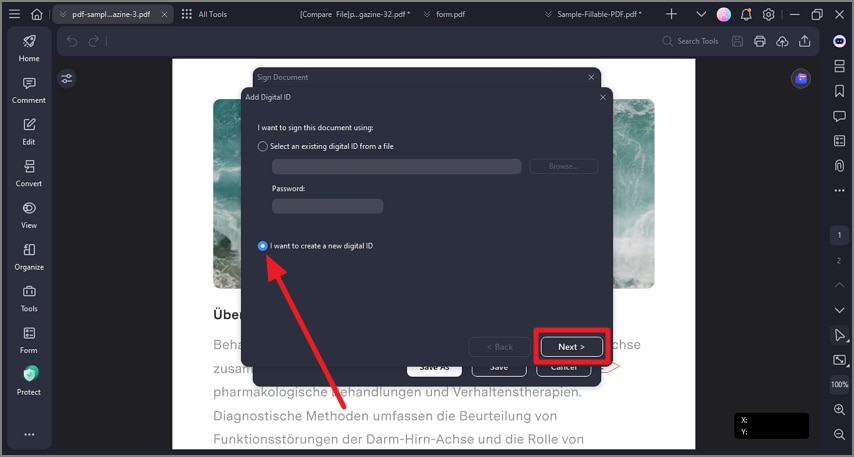
Step 4. Validate and clear signature (Optional)
- To ensure the validity of signatures, go to the "Protect" menu, then select "Manage Signatures," and finally, click "Validate All Signatures." This will provide you with a Signature Validation Status message.
- Suppose you want to remove digital signatures from the PDF. In that case, you can do so by clicking "Protect," then "Manage Signatures," and finally, selecting "Clear All Signatures."
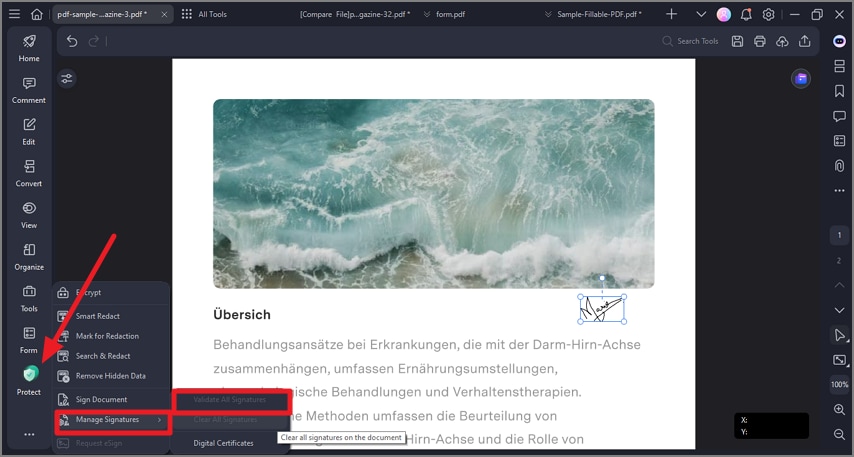
In PDFelement, changing your signature is a user-friendly process that doesn't require intricate technical knowledge. You can easily sign documents, create new digital IDs, and even validate or remove signatures. This level of control and simplicity makes PDFelement an excellent choice for those who need to adapt their signatures for different documents or purposes.
Saving Different Signatures in PDFelement
Saving multiple signatures in PDFelement offers convenience and versatility for users who require different signatures for various purposes or situations. Here's how to save multiple signatures using the "Comment > Signature > Create" feature:
Step 1. Start by opening the PDF document where you want to save multiple signatures.
Step 2. Click on the "Comment" menu in PDFelement. Select "Signature" from the options that appear.

Step 3. After selecting "Signature," click the "+ Create" button to create a new signature.
Step 4. You have three options for adding a signature:
- Upload: To use an image signature saved on your computer, click the "Upload" tab, then select "Choose Image." Locate and upload the image of your signature. Click "OK" after uploading.

- Draw: If you prefer to draw your signature, choose the "Draw" tab. You can also select the color for your signature.

- Type: To enter your signature as text, select the "Type" button. Enter your signature text, choose a font from the list, select a color, and click "OK."

Step 5. Once you've created your signature, click "OK" to save it within PDFelement.
Step 6. To save multiple signatures, repeat the process by clicking the "+ Create" button and choosing the type of signature you want to add.
The ability to save different signatures in PDFelement allows you to use the most appropriate signature for each document or situation. Whether you need to upload an existing image, draw your signature, or type it out, PDFelement makes it easy to manage and apply multiple signatures as needed, simplifying your digital document signing experience.
Sending and Signing Documents in PDFelement eSign Feature
Sending and signing documents in PDFelement's eSign feature is convenient and secure. Here are the main steps:
Sending a Document for Signatures
Step 1. Launch PDFelement and open the agreement requiring signatures. Click "Request eSign" under the "Protect" tab.

Step 2. Add recipient email addresses in the desired signing order in the popup window. Rearrange the sequence with drag-and-drop. Optionally, include CC email addresses for informational purposes.

Step 3. Choose to sign the document first or last.
Step 4. Configure email-sending orders and set reminders as needed. Click "Next" to proceed.
Step 5. Enhance the agreement by adding fillable fields like Signature, Date, Title, and Company. Drag and drop these fields to the right spots and assign them to recipients.

Step 6. Double-check everything and click "Send" to dispatch the agreement.
Signing a Document
Step 1. Open the email you receive with the document to sign.
Step 2. Click the link provided in the email.

Step 3. Sign in or create an account if required.
Step 4. Review the document and add your signature using your certificate.

Step 5. Click to confirm and complete the signing process.
PDFelement's eSign feature streamlines the document signing process, ensuring ease of use and high security for all parties involved.
Conclusion
Mastering signature changes in DocuSign and discovering PDFelement as an alternative empowers you with flexibility in your digital transactions. Both options offer convenience and customization. Explore both tools and choose the one that fits your needs best. Your digital signature journey is in your hands.
Free Download or Buy PDFelement right now!
Free Download or Buy PDFelement right now!
Buy PDFelement right now!
Buy PDFelement right now!
Up to 18% OFF: Choose the right plan for you and your team.
PDFelement for Individuals
Edit, print, convert, eSign, and protect PDFs on Windows PC or Mac.
PDFelement for Team
Give you the flexibility to provision, track and manage licensing across groups and teams.

 G2 Rating: 4.5/5 |
G2 Rating: 4.5/5 |  100% Secure
100% Secure




Audrey Goodwin
chief Editor
Generally rated4.5(105participated)