How To Delete a Signature in Adobe + The Best Alternative
2025-12-22 15:06:34 • Filed to: Electronic & Digital Signatures • Proven solutions
So you have signed a document digitally. Then, you realized that you had misinterpreted its content. Now, you want to delete your digital signature. You open Adobe Acrobat to do that. The problem is that pressing Backspace does nothing. Do not panic. You can still delete the signature. You were just doing it wrong. Let us help you. Here is a guide on how to delete a signature in Adobe.
On top of that, you will learn about other useful information, like why you can't delete a signature. You will also learn about Wondershare PDFelement's eSign feature, which is just as impressive.

Part 1. How To Delete a Signature in Adobe Acrobat
Adobe Acrobat has a sign feature that lets you sign documents without printing them. This helps save time, effort, and resources. But users are at a loss when they can't delete digital signatures. There could be other causes of this, but most of the time, it is because you are doing it wrong. In this section, we will discuss the correct steps for deleting a signature in Adobe Acrobat.
- Open Adobe Acrobat. Select File from the top menu.
- Click Open from the drop-down menu and open the PDF with the signature that you want to delete.
- Find the page with the digital signature. Right-click the digital signature or click it while holding the Control or Command key.
- Choose Clear Signature.
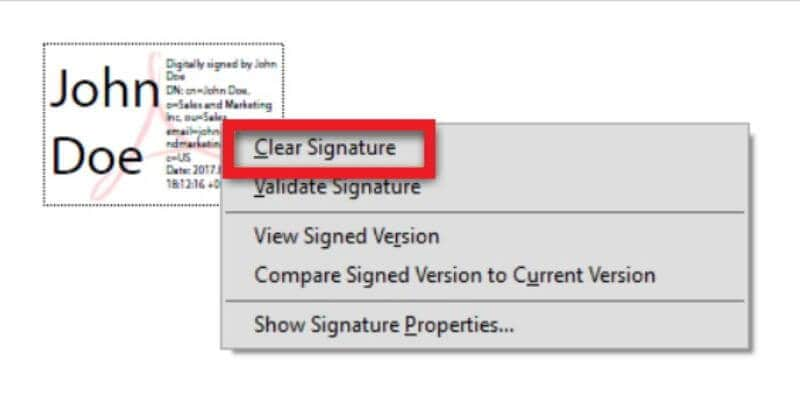
As easy as that, you have deleted the digital signature. Please note that there are instances where you still would not be able to delete the digital signature. A later section will explain why that happens.
In the meantime, let us look at how to delete a digital signature on Adobe Acrobat's best alternative.
Part 2. Adobe Remove Signature Alternative: Wondershare PDFelement
Adobe Acrobat is not the only PDF solution that lets you sign or delete signatures on PDFs. There are numerous other apps that can do that. At the top of this line is Wondershare PDFelement - Adobe Acrobat's best alternative.
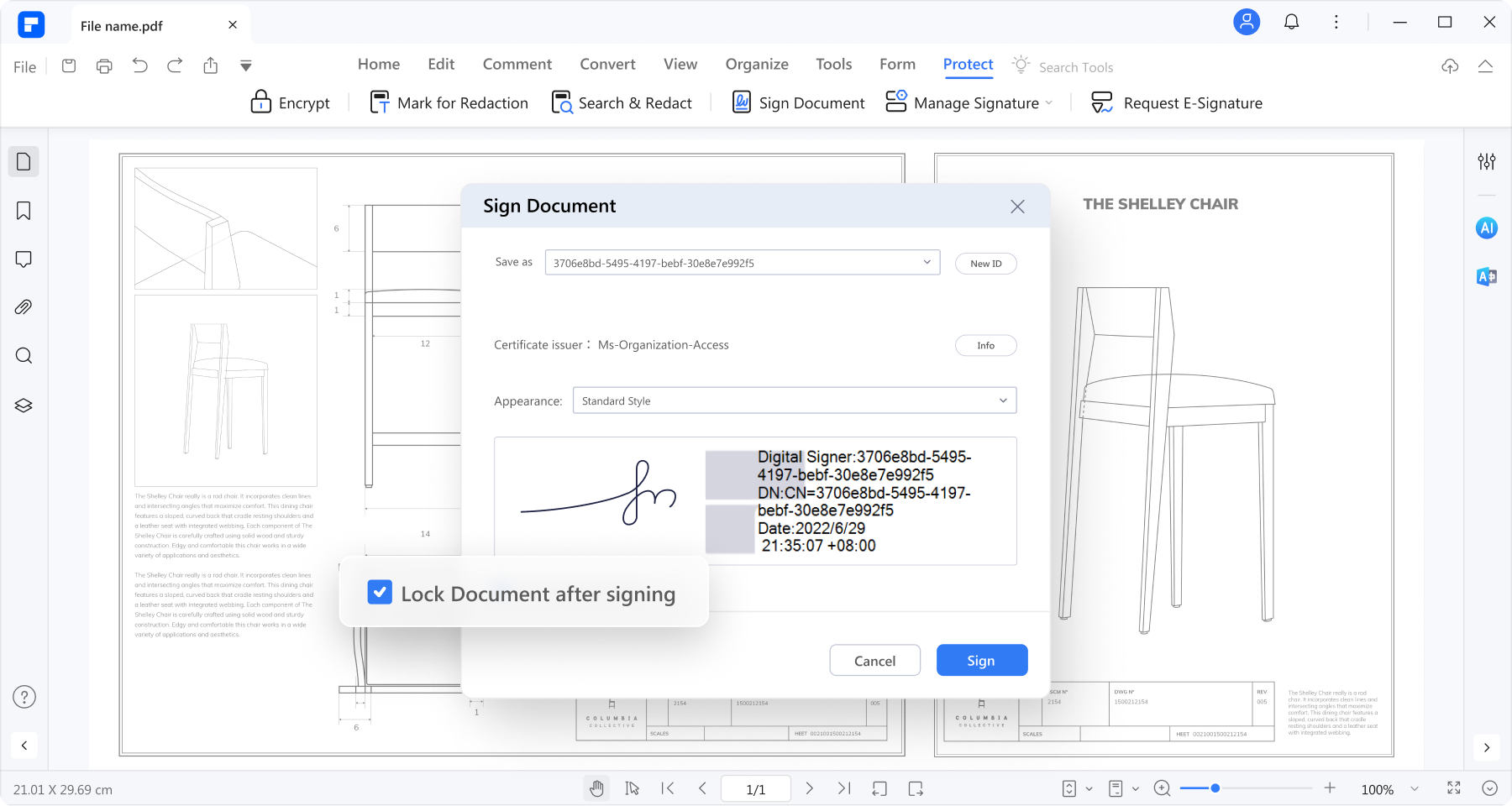
Wondershare PDFelement's signature feature is amazing. It offers handwritten signatures and certified digital signatures. Also, PDFelement lets you request signatures from others.
Of course, Wondershare PDFelement can also delete digital signatures. Here's how to do that:
- Launch Wondershare PDFelement.
- Click Open PDF.

- Open the signed PDF with the digital signature that you want to remove.
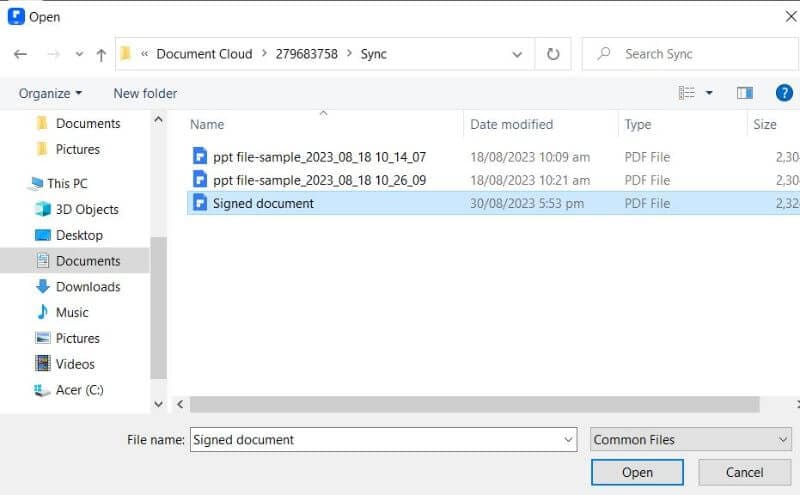
- Locate the page where the digital signature is. Right-click on the signature.
- Click Clear Signature.

And that is how easy it is to remove digital signatures in Wondershare PDFelement.
Part 3. Troubleshooting: Why Can't I Remove a Signature From a PDF
So, you followed the steps above. However, you still can't delete the digital signature in the PDF. Why could that be? Here are some possible reasons.
Part 3.1 The Signature You Are Trying to Remove is Not Yours
Digital signatures play a vital role in ensuring the authenticity and security of electronic documents. You can't delete other people's digital signatures to maintain the trust and reliability of the signature process.
When someone adds their digital signature to a document, it's like putting a lock on it that only they can open. Suppose anyone could easily remove someone else's signature. It would create confusion and make it hard to know if the document is genuine.
Digital signatures are like signatures on paper; you can't take them back, especially if they are not yours. Signatures are meant to show that someone agreed to something at a specific time. Changing that afterward could cause problems. It can even land you in legal trouble. So, by keeping digital signatures secure and unchangeable, we can be confident that the documents we use haven't been tampered with.
That said, there are a couple of things you have to do to get their signature removed. First, you have to inform the signer why you want to remove their signature and ask for their permission. If they requested for their signature to be removed, then you can go to the next step. That step is to inform them that they are the only person allowed to remove the digital signature. So ask them to remove it for you.
Part 3.2 Can I Redact the Signature
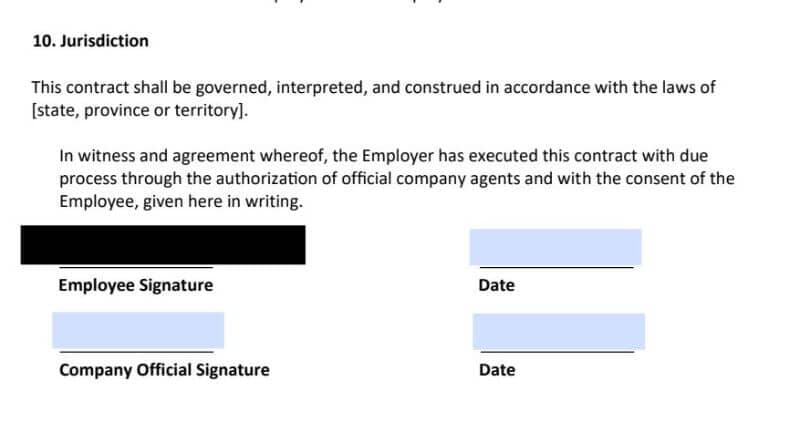
That is one way to remove a digital signature from sight. However, we advise you to refrain from doing this. Blurring the signature or blacking it out makes the document look unprofessional. Furthermore, it makes the document suspicious. People would question its integrity and authenticity. As mentioned above, this may also bring you legal trouble.
Part 3.3 Problems With Your Digital ID
What if the signature is yours, but you still can't delete it? It is possible that there is a problem with your digital ID. Maybe you used a different one, and that is why the tool is not letting you delete it. To check if the digital ID matches what's on the document, follow these steps:
- In Wondershare PDFelement, click the three dots at the top right of the screen.
- Select Preferences > Signatures.
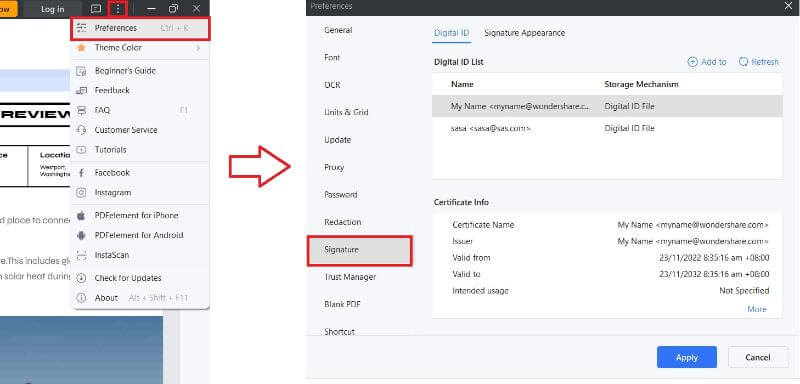
- Check the digital IDs and see if any of your IDs matches the signature on the PDF.
Another reason why you can't delete the signature is you are missing the ID. For example, if you delete the digital ID you used to sign the document on Wondershare PDFelement. The tool will not allow you to delete that signature because you no longer have proof that it was you who signed it. Since Wondershare PDFelement allows you to save multiple digital IDs, it is wise not to delete what you have saved and used.
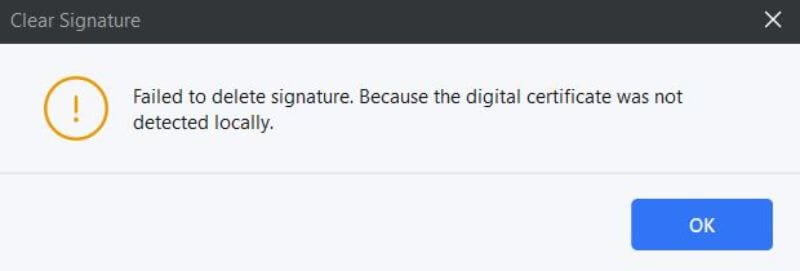
Part 4. Bonus: How To Collect Signatures Using Wondershare PDFelement
Wondershare PDFelement is Adobe Acrobat's best alternative for many reasons. It is powerful, affordable, and user-friendly. What Adobe Acrobat's sign feature can do, PDFelement's eSign feature can, too. You can use this tool to sign documents or delete signatures on documents.
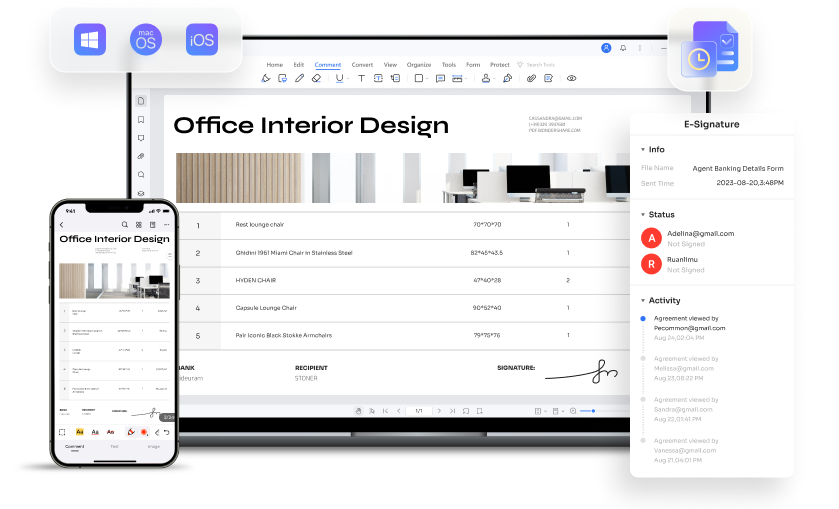
Furthermore, Wondershare PDFelement eSign allows you to collect signatures from others. It is very convenient, as Wondershare PDFelement lets you send requests in bulk. Go to its Protect tab and select Request eSign. You then have to enter the email addresses of the signers. You can set the signing order by rearranging the email addresses.

The signers will receive an email notifying them of your request. Remember to create multiple form fields and assign each to a person so they know where to sign. They can sign the document on any device, so they can sign it even if they are away. Once a signer has signed the document, you will receive an update. This helps you keep track of its progress.
Wondershare PDFelement's eSign is eIDAS, ISO 27001, HIPAA, and GDPR-compliant. Thus, you can rest assured they are secure.
To summarize, Wondershare PDFelement is a PDF solution that rivals Adobe Acrobat. Like the latter, it also has an eSign feature. Wondershare PDFelement lets you sign documents, remove signatures from PDFs, and collect signatures. Indeed, it is one of your top choices for signing digital documents.
Conclusion
How to delete a signature in Adobe? Simply right-click it and choose to clear the signature. The same steps apply to deleting a signature in Wondershare PDFelement, its best alternative. This intuitive tool also allows you to sign documents or request signatures from other people. Wondershare PDFelement also boasts user-friendliness, advanced features, and affordable price. So there is no doubt that it can boost your productivity and efficiency without spending much.
Free Download or Buy PDFelement right now!
Free Download or Buy PDFelement right now!
Buy PDFelement right now!
Buy PDFelement right now!
Up to 18% OFF: Choose the right plan for you and your team.
PDFelement for Individuals
Edit, print, convert, eSign, and protect PDFs on Windows PC or Mac.
PDFelement for Team
Give you the flexibility to provision, track and manage licensing across groups and teams.

 G2 Rating: 4.5/5 |
G2 Rating: 4.5/5 |  100% Secure
100% Secure




Audrey Goodwin
chief Editor
Generally rated4.5(105participated)