AI PDF Translator
Translate PDF documents to more than 50+ languages with AI while preserving the original format.
Opt for expert precision or fast and accurate translations for daily or professional use.
Faster, safer, and limitless than online free AI PDF translators.
Translate PDFs with AI Now
Translate PDFs with AI Now
Translate PDFs with AI Now
Translate PDFs with AI Now


Loved by 10,000+ users
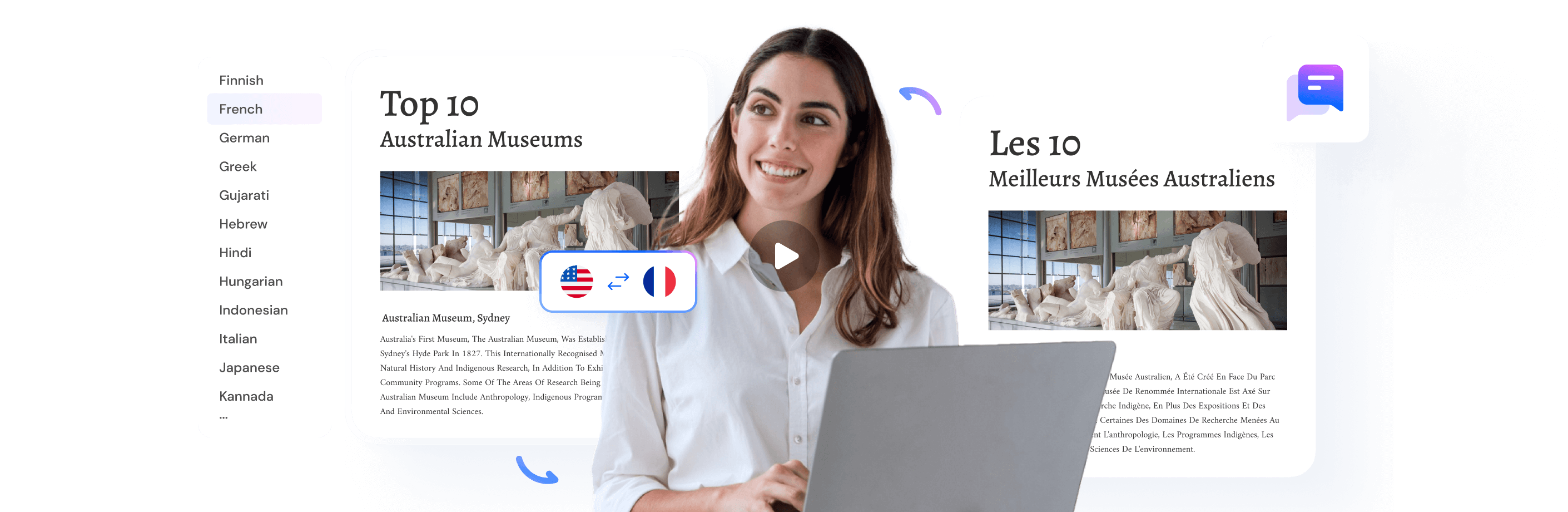
4 reasons PDFelement AI outshines
free online AI PDF translators.

Real-Time PDF Translation
Review the translated text alongside the original PDF as you work, improving comprehension and efficiency.

Batch Translate Large PDFs in Seconds
Quickly translate multiple PDF files, no matter the size or format, including scanned images with OCR.

Translate Over 50 Languages
Reach a worldwide audience with over 50 languages.

Quick Results or Expert Precision For Every Need
Use Fast Translation for quick, accurate results, or pick Professional Translation for advanced accuracy with minimal revisions.
Unlock the hidden gems of
AI PDF translation.
Go beyond the basics: Dive deeper into AI PDF translation with our helpful tips.

(4.5 out of 5)
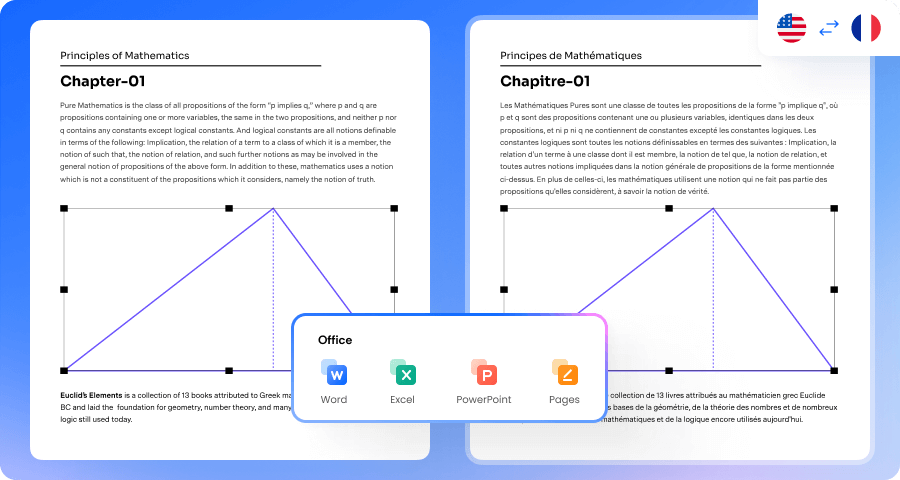
Translate Multiple Large Documents in One Go.
Working with research papers or legal documents? Our AI PDF Translator lets you upload and translate large PDFs in bulk. Get a clean translated version or a side-by-side comparison, based on your preference.
Batch Translate PDFs Now
Batch Translate PDFs Now
Batch Translate PDFs Now
Batch Translate PDFs Now
Pick Your Way to Translate PDFs – Fast or Professional.
You make the call with our AI PDF Translator. Get quick and clear translations with Fast mode, or achieve expert results with Professional mode.
Translate PDFs Now
Translate PDFs Now
Translate PDFs Now
Translate PDFs Now
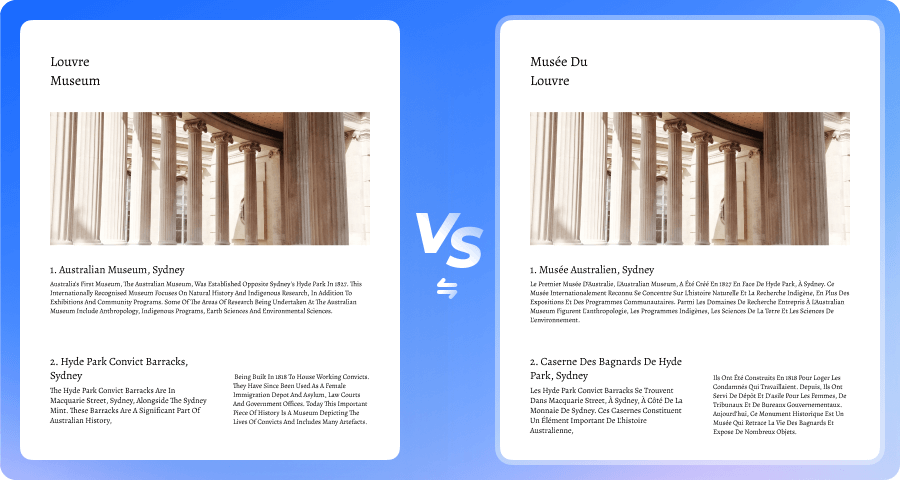
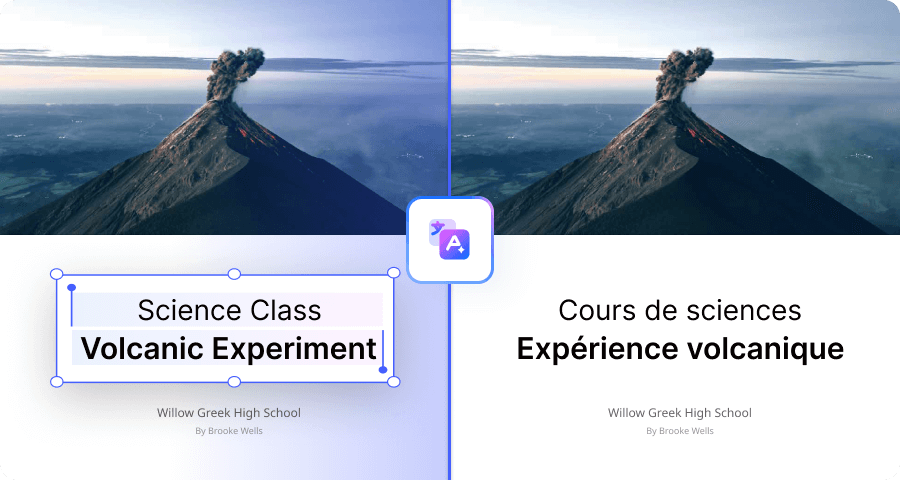
AI Translation for PDFs, Scans, Images, and Office Files.
Easily translate PDFs, scanned documents, images, and Office files. Built-in OCR and PDF creation tools streamline your entire translation process.
- How to translate scanned documents
- How to translate PowerPoint files
- How to translate Word files
- How to translate Excel files
Find your perfect fit: PDFelement AI plans.
Choose the AI Plan to speed up your PDF workflow for learning and working.
Features |
PDFelement's AI Plan
|
PDFelement for Windows
|
PDFelement for Mac
|
Free Trial
Windows
macOS
|
|---|---|---|---|---|
| AI Tokens | 1,000 uses/Add-on | 50 uses | 10 uses | |
| AI Chat |

|

|

|

|
| Chat with PDF |

|

|

|

|
| Chat with multiple PDFs |

|

|

|

|
| AI Summarize PDF |

|

|

|

|
| AI Summarize PDF to Markdown |

|

|

|

|
| AI Knowledge Card |

|

|

|

|
| AI PDF Grammar Check |

|

|

|

|
| AI Rewrite PDF |

|

|

|

|
| AI Translate PDF |

|

|

|

|
| AI Content Detection |

|

|

|

|
| All PDFelement's Features | PDFelement's AI |
PDFelement for Windows
|
PDFelement for Mac
|
Free trial limitations |
FAQs about AI PDF translator.
Can ChatGPT translate PDF files?
Yes, ChatGPT can translate PDFs. With a ChatGPT Plus subscription, you can use GPT-4 to directly translate PDFs. Upload your PDF, specify the target language, and receive the translated text. You can also request GPT-4 to recreate a PDF, but it may not preserve the original format. Free users can still utilize GPT-3.5 for text translation by copying from the PDF and pasting it into ChatGPT.
What is the best free AI PDF translator?
Finding the best free AI PDF translator can be a balancing act. While several free options exist, like Smallpdf, DocTranslator, and Online-Convert, they often come with limitations on document size, target languages, and may not be as accurate or nuanced as paid options, particularly when it comes to preserving PDF formatting.
Here's a suggestion that goes beyond "free": PDFelement offers a free trial that allows you to experience its powerful AI PDF translation feature. It tackles complex PDFs with ease, ensures accurate translations across languages, and maintains the original formatting.
Here's a suggestion that goes beyond "free": PDFelement offers a free trial that allows you to experience its powerful AI PDF translation feature. It tackles complex PDFs with ease, ensures accurate translations across languages, and maintains the original formatting.
Can I translate a PDF file?
Absolutely, you can translate PDF files! There are a few ways to accomplish this:
Several online translation services, such as Google Translate and DocTranslator, offer basic PDF translation functionality. These can be handy for quick translations, but they come with some limitations. Free options may limit file size, translations, or languages. Accuracy can be lower, and formatting might not be preserved.
Paid PDF translator tools offer more accurate translations, handle formatting better, and often include advanced features like batch translation and OCR. Here's why PDFelement stands out. Powered by advanced AI, PDFelement's translate feature ensures high-quality translations that capture the meaning and nuance of the original text. PDFelement translates your PDFs while maintaining tables, images, and other formatting elements.
Several online translation services, such as Google Translate and DocTranslator, offer basic PDF translation functionality. These can be handy for quick translations, but they come with some limitations. Free options may limit file size, translations, or languages. Accuracy can be lower, and formatting might not be preserved.
Paid PDF translator tools offer more accurate translations, handle formatting better, and often include advanced features like batch translation and OCR. Here's why PDFelement stands out. Powered by advanced AI, PDFelement's translate feature ensures high-quality translations that capture the meaning and nuance of the original text. PDFelement translates your PDFs while maintaining tables, images, and other formatting elements.
Can I translate scanned PDFs?
Yes, you can translate scanned PDFs, but with a small caveat! There are two main approaches:
1. OCR + Translation:
Most scanned PDFs are essentially images of text, not editable text documents. To translate them, you'll need a tool with OCR capabilities to convert the scanned text into editable text, which can then be translated. Many PDF translator tools, like PDFelement, offer built-in OCR functionality.
2. Translation Services with OCR:
Some online translation services, like Google Translate, also have basic OCR features. However, their OCR capabilities might be limited compared to dedicated PDF tools.
1. OCR + Translation:
Most scanned PDFs are essentially images of text, not editable text documents. To translate them, you'll need a tool with OCR capabilities to convert the scanned text into editable text, which can then be translated. Many PDF translator tools, like PDFelement, offer built-in OCR functionality.
2. Translation Services with OCR:
Some online translation services, like Google Translate, also have basic OCR features. However, their OCR capabilities might be limited compared to dedicated PDF tools.
How can I translate a large PDF for free?
Yes, you can translate a large PDF for free, while most free options have limitations. Some approaches are as follows:
1. Free Trial of PDFelement
While not technically "free," some PDF editing software like PDFelement offers a free trial period. This can be a good option for translating large PDFs as it provides more features and capabilities like OCR compared to free online services, and can preserve the original layout of your large PDF.
2. Free Online Translation Services:
Some services like Google Translate offer basic PDF translation functionality. However, free options often restrict the size of PDFs you can translate. Your large PDF might exceed the limit. Furthermore, maintaining formatting during translation can be a challenge, especially with large PDFs that might have intricate layouts.
3. Splitting the PDF: You could consider splitting your large PDF into smaller chunks and translating them individually with a free service. However, this method requires great effort and is very time-consuming.
1. Free Trial of PDFelement
While not technically "free," some PDF editing software like PDFelement offers a free trial period. This can be a good option for translating large PDFs as it provides more features and capabilities like OCR compared to free online services, and can preserve the original layout of your large PDF.
2. Free Online Translation Services:
Some services like Google Translate offer basic PDF translation functionality. However, free options often restrict the size of PDFs you can translate. Your large PDF might exceed the limit. Furthermore, maintaining formatting during translation can be a challenge, especially with large PDFs that might have intricate layouts.
3. Splitting the PDF: You could consider splitting your large PDF into smaller chunks and translating them individually with a free service. However, this method requires great effort and is very time-consuming.
Which languages does PDFelement support?
PDFelement supports a wide range of languages for translation and other features. Here's a breakdown of the languages they cover:
12 Interface Languages: Chinese, Traditional Chinese, Dutch, English, French, German, Italian, Japanese, Korean, Portuguese, Russian, Spanish.
24 OCR Languages (Extracting Text from Images): English, Japanese, Portuguese, German, Spanish, French, Italian, Chinese Traditional, Chinese Simplified, Bulgarian, Catalan, Croatian, Czech, Greek, Korean, Polish, Romanian, Russian, Slovak, Thai, Turkish, Ukrainian, Dutch.
51 Translation Languages: Amharic, Arabic, Bengali, Bulgarian, Catalan, Chinese (Simplified), Chinese (Traditional), Croatian, Czech, Danish, Dutch, English, Estonian, Filipino, Finnish, French, German, Greek, Gujarati, Hebrew, Hindi, Hungarian, Indonesian, Italian, Japanese, Kannada, Korean, Latvian, Lithuanian, Malay, Malayalam, Marathi, Norwegian, Persian, Polish, Portuguese (Portugal), Romanian, Russian, Serbian (Latin), Slovakian, Slovenian, Spanish, Swahili (Latin), Swedish, Tamil, Telugu, Thai, Turkish, Ukrainian, Urdu, Vietnamese.
12 Interface Languages: Chinese, Traditional Chinese, Dutch, English, French, German, Italian, Japanese, Korean, Portuguese, Russian, Spanish.
24 OCR Languages (Extracting Text from Images): English, Japanese, Portuguese, German, Spanish, French, Italian, Chinese Traditional, Chinese Simplified, Bulgarian, Catalan, Croatian, Czech, Greek, Korean, Polish, Romanian, Russian, Slovak, Thai, Turkish, Ukrainian, Dutch.
51 Translation Languages: Amharic, Arabic, Bengali, Bulgarian, Catalan, Chinese (Simplified), Chinese (Traditional), Croatian, Czech, Danish, Dutch, English, Estonian, Filipino, Finnish, French, German, Greek, Gujarati, Hebrew, Hindi, Hungarian, Indonesian, Italian, Japanese, Kannada, Korean, Latvian, Lithuanian, Malay, Malayalam, Marathi, Norwegian, Persian, Polish, Portuguese (Portugal), Romanian, Russian, Serbian (Latin), Slovakian, Slovenian, Spanish, Swahili (Latin), Swedish, Tamil, Telugu, Thai, Turkish, Ukrainian, Urdu, Vietnamese.
How do I translate a PDF without losing formatting?
There are several approaches to preserving formatting while translating a PDF. Here's a breakdown of your options:
1. PDF Translator Tools with Format-Preserving Feature
Use advanced PDF translator tools like PDFelement, which is powered by cutting-edge AI technology that ensures high-quality translations while preserving the original PDF layout.
2. Copy & Paste Method
Copy text from the PDF, translate it using services like Google Translate, and reinsert the translated text into the PDF, ensuring the original format remains unchanged.
1. PDF Translator Tools with Format-Preserving Feature
Use advanced PDF translator tools like PDFelement, which is powered by cutting-edge AI technology that ensures high-quality translations while preserving the original PDF layout.
2. Copy & Paste Method
Copy text from the PDF, translate it using services like Google Translate, and reinsert the translated text into the PDF, ensuring the original format remains unchanged.
What is the difference between Fast Translation and Professional Translation?
Fast Translation provides instant results within seconds, making it perfect for daily reading or quick fact-checks. Professional Translation offers more accurate and natural translations, ideal for formal documents like contracts, essays, or any content requiring high quality. You can choose the translation mode based on your specific needs.
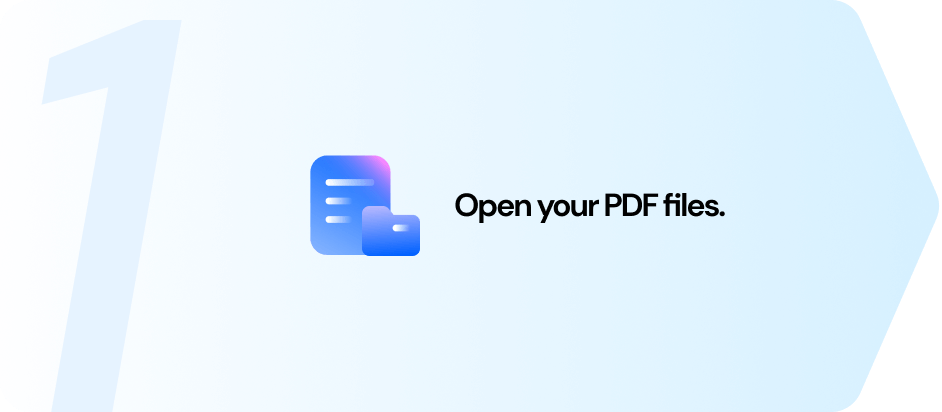
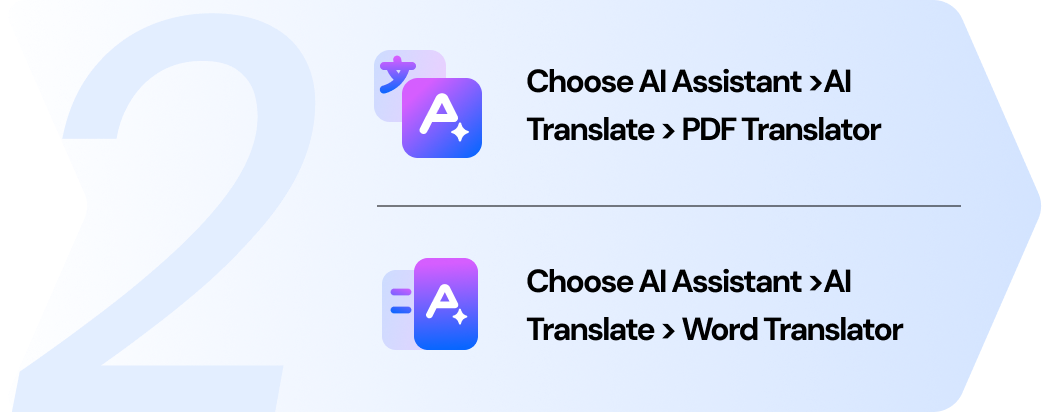
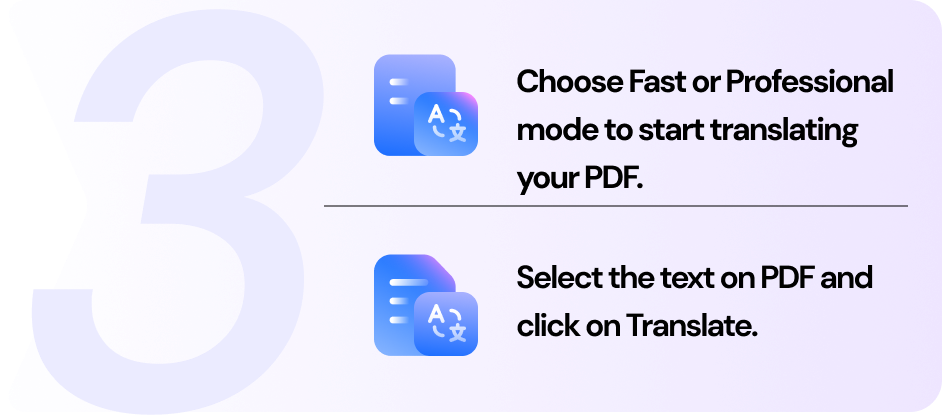






Efficiently translate academic papers
This PDF translator tackles academic texts with ease and lets me focus on understanding, not translating.