PDFelement-Powerful and Simple PDF Editor
Get started with the easiest way to manage PDFs with PDFelement!
In this day and age, it is impossible to escape from PDF documents. Every PDF document is bound to have flaws. Sometimes, you might notice either a blank or repeated page. To tidy this document, you will need to delete pages from the PDF fast and efficiently.
Deleting pages in PDF documents might be challenging as they are typically tamper-proof. However, this article will teach you how to delete pages from your PDFs using SmallPDF. Other online and offline methods will be introduced, and this article will share which manner is more suited for you.
How To Use SmallPDF To Delete Pages From PDF Files
SmallPDF is a super convenient application for converting and editing all your PDF documents. It is a one-stop solution to all your PDF problems, and over a billion users have utilized it. It is available on desktop and mobile and provides an impressive suite of 21 PDF tools to work on your PDF documents. It even allows you to sign documents in 24 languages!

This section will describe the steps required to delete pages from SmallPDF. These steps are simple and easy to follow, and before you know it, you will have your PDF documents tidied up.
Step 1 Download SmallPDF from the link above and launch the application. Select the Tools tab followed by Delete PDF Pages.

Step 2 Click on CHOOSE FILE to select PDF documents with pages to delete. Alternatively, you can drop the PDF files into the box.

Step 3 You will see your PDF pages arranged on different pages. Hover your cursor over the page you would like to delete. For this example, Page 1 will be deleted.

Step 4 Once you hover your cursor on the page, several small icons will appear. Click on the Bin icon, as shown below. Page 1 will be deleted.

Tip: If you are deleting more than one page, simply hold the shift key and select the number of pages you want to delete. Like Step 4, click on the Bin icon to delete all pages.
Step 5 After deleting desired pages, click on Export on the top right.
Step 6 You can download your newly deleted PDF document by clicking Download PDF, which will also allow you to save.

How To Delete PDF Pages Online Without SmallPDF
Sometimes you might need to delete pages of the PDF document fast, and there is little time for application download, or you might use a common computer with no built applications. This is where online tools come in handy. There are many online solutions to delete PDF pages, and this section recommends HiPDF.
HiPDF is an online platform that easily edits and processes PDFs while keeping all your data secure. HiPDF is a member of the PDF Association and has received numerous certifications, which is a testament to the quality HiPDF provides. Below will describe the steps required to delete pages from HiPDF.

Step 1 Go to the HiPDF link above and click on Delete PDF pages. Upload desired PDF document to delete pages.

Step 2 Your PDF document will be displayed on a number of pages. Click on the Bin sign above the page you want to delete. In this example, Page 1 will be deleted.

Note: To delete more than one page, enter the page numbers in the box provided and click on the Bin icon.
Step 3 Scroll to the bottom and click on CONFIRM once you have deleted the unwanted pages.

Step 4 Finally, click on DOWNLOAD to export your completed PDF file.
You can also watch the video below for more detailed information about deleting pages using HiPDF.
Delete PDF Pages Online or Offline? Which To Choose?
Above are two examples of online and offline PDF editors to delete pages from your PDF document. There are many pros and cons for both methods, and it depends on your lifestyle, purpose, and financial power to determine which method works best for you. Here, we will break down the pros and cons of online and offline PDF editors and our recommendations on which to choose.
Offline PDF editors:
Pros
Simple to use and more user-friendly
More features can be unlocked
Cons
Does not need an internet connection
It can be more expensive
Online PDF editors:
Pros
Typically free
Does basic jobs relatively well and fast
Cons
Does not offer as many features
Requires a stable internet connection for proper execution
If you are looking for a simple and free PDF editor to delete pages from your PDF document, online PDF editors are more suitable. It gets the job done fast and does not burn a hole in your wallet. Offline PDF editors are targeted for higher usage with more features. It is also relatively easy to use, and you can work on your PDF documents anytime.
Wondershare PDFelement - SmallPDF's Offline Alternative To Delete PDF Pages
SmallPDF is not the only offline PDF editor application. Another popular offline PDF editor that has gained a growing number of users over the years is PDFelement. PDFelement is a full-featured PDF editor that allows you to perform comprehensive functions on PDF documents. PDFelement provides simple solutions for the toughest PDF questions. It is fast, affordable, and easy to modify your PDF documents.
In this section, you will be able to learn how to delete pages from PDF documents using PDFelement in 3 simple and fast steps!
Step 1 Download PDFelement from the link above and launch the application on your computer. Click on Open PDF to load desired PDF document to delete pages.

Step 2 Click on the Page tab on the top bar, and your PDF document will be displayed on the pages. Select the pages you want to delete and click on the Bin icon below the Edit tab. A pop-up window asks for your confirmation, then click on Delete to delete the selected pages.

Step 3 After deleting the pages, click File on the top left and select Save or Save As to save your new PDF document.
People Also Ask
PDFelement is a quick and simple offline PDF editor to fulfill your PDF needs. Here are some common frequently asked questions from users compiled to give you fast answers to your questions.
1. How Can You Delete One Specific Page Out of Many in a Multipage PDF?
Deleting a specific page from a multipage PDF is similar to some of the methods discussed above. Several offline and online methods, such as SmallPDF, HiPDF, and PDFelement, are great examples of methods that can help complete this task.
Here is a summary of a quick step-by-step instruction using PDFelement:
Step 1 After opening your PDF document, click on the specific you would like to delete from the thumbnail, followed by the Delete icon.
Step 2 Click on File and Save/Save As to save the new PDF document.
2. How Do You Delete the Last Page of a PDF?
Another common question users raise about deleting a PDF document's last page. Similarly to removing a specific page from the previous question, applications like SmallPDF, HiPDF, and PDFelement can be used to solve this.
Like the steps above, simply select the last page and delete it by clicking the Bin icon.
Step 1 After opening your PDF document, click on the last page, followed by the Delete icon.
Step 2 Click on File and Save/Save As to save the new PDF document.

3. How Do I Save Certain Pages of a PDF?
If you are interested in creating a new PDF document from selected pages of your existing PDF document, you can perform that using the Extract function on PDFelement. This process extracts pages from your PDF document and saves them as a new one.
Here are the steps to perform this task.
Step 1 After opening your PDF document, click on Page on the top row, followed by the Extract button.
Step 2 A pop-up window will appear, and you can set the range of pages you would like to extract. Once done, click OK.
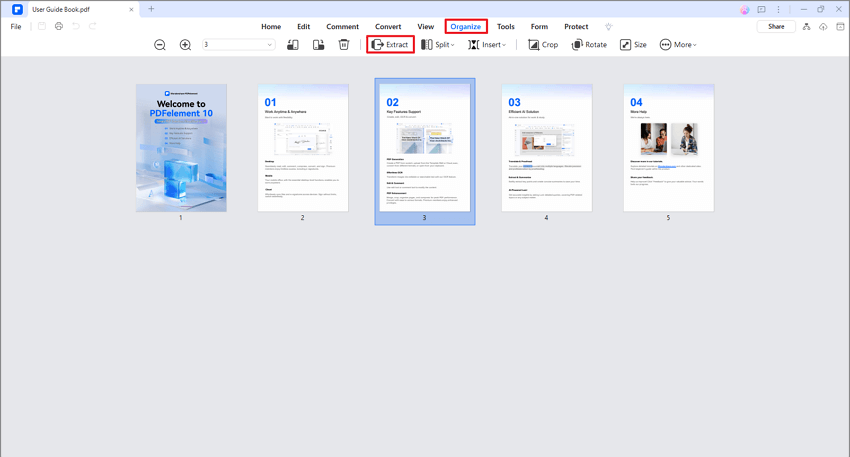
Step 3 Click on File, then Save/Save As button to save this new PDF document.
Conclusion
Deleting pages from PDF documents do not need to be complicated. If you are looking for a convenient PDF compression tool, try SmallPDF. Alternatively, online methods such as HiPDF are great alternatives. These methods are fast, and you can delete your pages in seconds.
PDFelement is recommended to those looking at performing edits on PDF documents regularly and seeking high-quality documents. It is reliable and used by many, both in schools and professionally. PDFelement has a free trial period, letting you try out the features before getting the paid subscription.
