 Home
>
Convert PDF Online
> 5 Best Photo to PDF Converters Online
Home
>
Convert PDF Online
> 5 Best Photo to PDF Converters Online
With the right photo to PDF converter online tool, you can make the entire process easy. Pick the perfect tool for an online photo to PDF converter. Pictures can be saved in many formats, and professionals often prefer to convert photos to PDF online for free. The main reason why PDF format is preferred is that it is portable, safe, secure, and it is hard to make changes in PDF files.
If you prefer a more stable photo to PDF converter, choose an offline photo to PDF converter like PDFelement, which can convert JPG, PNG, BMP, and more to editable and searchable PDF.
The Best 5 Photo to PDF Converter Online
Because this article is about the best photo to PDF online conversion tool, check here about the best five photos to PDF online converter tools.
1. HiPDF
HiPDF is a robust online photo to pdf converter tool. There are many online tools available; however, only a few works as accurately as HiPDF. This full-spectrum conversion tool lets you edit the files as well. And if you wish to use the converter tool offline, you may download the software on your computer. There are fifty different conversion formats available. If you want, you can merge and split your PDF with this photo to PDF online converter as well.
Pros
- HiPDF is a free online PDF converter tool and has a wide range of features.
- The software has an offline version as well for people who would like to use it when they are offline.
- All the files after the completion of the conversion get deleted within an hour.
- No user needs to sign in to do the conversion process. Just upload your file, and the conversion will be done.
Cons
- Even though the tool works perfectly fine on the mobiles, the conversion process is slow.

2. Adobe Acrobat Online
For a complete PDF solution, you can try Adobe Acrobat Online. It comes along with a lot of features. You can use it to oversee PDF files, send, sign, convert, and create on any device that you want. The online version is free, and to convert any JPG into PDF, you will first have to visit the site. Then upload the file/files and click on the convert option. The files will be converted.
Pros
- Adobe Acrobat Online tool gives you an option to drag and drop your files.
- The converter tool is easy to use and looks nice too.
- The conversion process is fast.
- Adobe Acrobat Online is suitable for both personal and professional use.
Cons
- As per some users, fonts are difficult to change.
- The free options option doesn't give you many editing options.
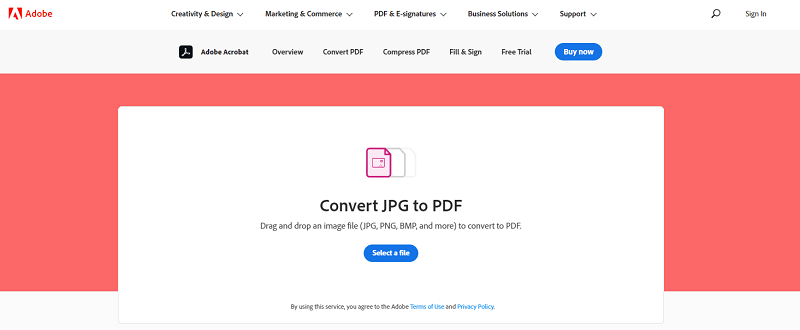
3. Smallpdf
For those who wish to convert pictures to PDF quickly and effortlessly, you can try Smallpdf. Use the drag and drop feature to upload the files, and once converter, your file will be saved in the cloud for future use. Once you upload one file, you have an option to upload more files, though, Also, don't worry about your files, they will be SSL encrypted, meaning, no one will be able to access it. The tool supports all formats of images.
Pros
- Once you upload the file, you can adjust the orientation, letter size, and even the document's margin.
- The tool lets you convert all the files quickly.
- You can not only use the tool to convert but for editing and conversion as well.
Cons
- Smallpdf works only on laptop and desktop. There is no mobile version available.
- Because it is an online tool, working with big files becomes an issue.
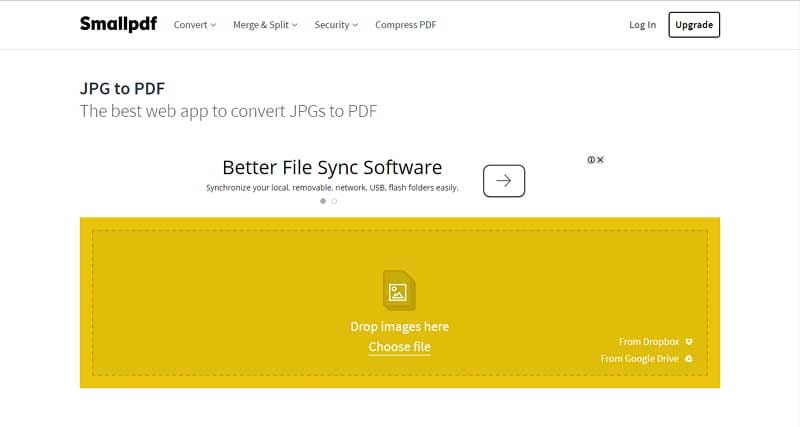
4. PDF2GO
PDF2GO lets you convert all types of image formats to PDF. Whether you want to convert TIFF, GIF, PNG, or JPG, you can convert it with just one click. Visit the official site of the online converter tool and click on choose file to upload the file. You can enter URL, or upload your file/files from Dropbox and Google Drive. If you wish, you can convert with OCR a well.
Pros
- PDF2GO allows users to convert with OCR, which is a good advantage.
- It supports all formats of image for conversion to PDF.
- The tool supports cloud storage.
Cons
- In terms of the design, the tool looks a bit outdated. A better design is expected.
- The free version comes with some limitations.
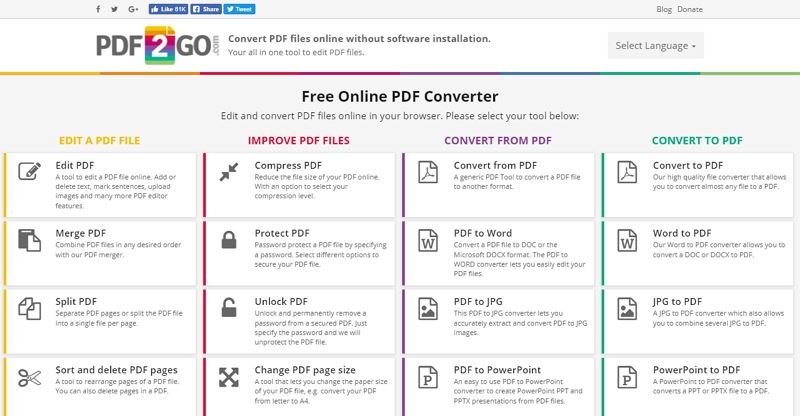
5. Image2Go
The last online converter tool that we have is Image2Go. It is simple, lightweight, and converts pictures to PDF without any fuss. You can convert JPEG and SVG to convert to PDF. You can enter URL; else, you may drag and drop files from Google Drive and Dropbox.
Pros
- Image2Go lets you convert JPEG and SVG picture formats to PDF with ease.
- The tool enables you to convert with OCR.
- You can choose the quality output while converting.
Cons
- You will not be able to convert larger files accurately.
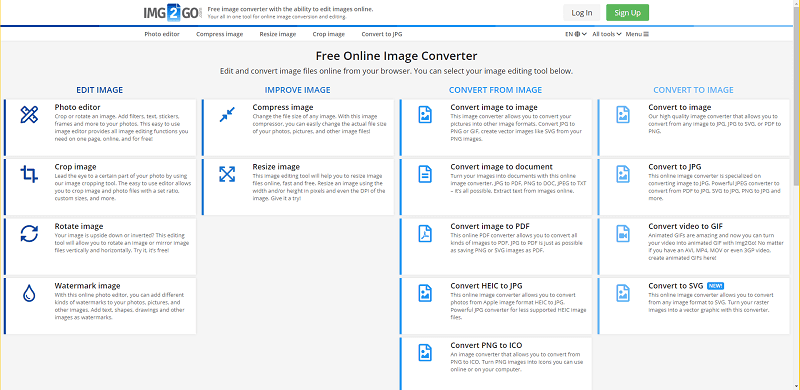
How to Convert Photo to PDF Online Free
For an online photo to PDF converter, one online tool that stands out from the rest is HiPDF. This simple to use tool can handle multiple files for conversion, and the good part about this tool is that it supports many image formats as well. Here's what you need to do.
Step 1: Upload photo files
Visit the HiPDF site first. Go to "JPG to PDF", and you will see the option to drop files. If you wish, you can work offline too. You may try the desktop version for the offline version.
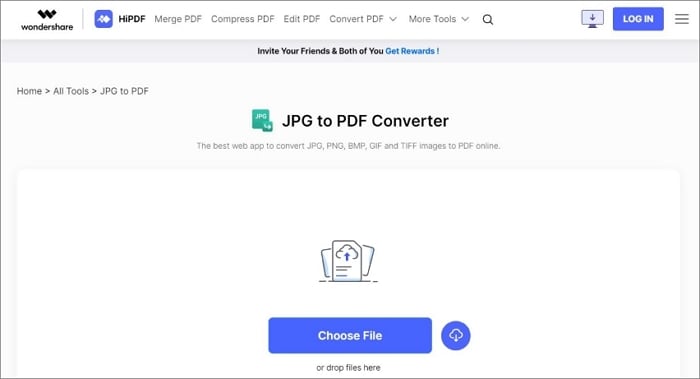
Step 2: Convert photo to PDF online
After uploading picture files, click the "CONVERT" button, then the image file will be converted to PDF file. Click the "DOWNLOAD" button to download the converted file.

Step 3: Save Your PDF converted from photo
Click the "DOWNLOAD" button to download the converted file.
The Best Photo to PDF Converter for Desktop Users
Wondershare PDFelement - PDF Editor Wondershare PDFelement Wondershare PDFelement is a robust photo to PDF offline converter. You will have to download the software on your computer, but this all-in-one tool lets you convert, annotate, convert with OCR, edit, create a form, and more. It is a very easy-to-use tool and comes with a lot of powerful features. Once you start using it, you will realize how easy it is to work with it.
A step-by-step guide to using PDFelement to convert photo to PDF:
Step 1: Download PDFelement
Download PDFelement on your desktop or laptop, launch it. Click on the "Create PDF" option, you will need to upload the pictures for conversion. You can choose the files manually, else drag and drop them.

Step 2: Convert photo to PDF
On the top menu, you will see the "File" option, click on that. From the drop-down menu, you will have to select the "Save As" option. Choose "PDF Files" as your option, and the picture will be converted to PDF.

Another Photo to PDF Converter for Desktop Users
There is another converter tool that will allow you to convert pictures to PDF without any worry, and that tool is Wondershare PDF Converter Pro. This tool is also excellent and easy to use. You will have to follow just a few simple steps to complete the conversion process. Here are the steps:
Step 1: Download Wondershare PDF Converter Pro
After downloading Wondershare PDF Converter Pro, launch the tool and go to "File to PDF", then click on the "Add" icon. The option will be on the top right.
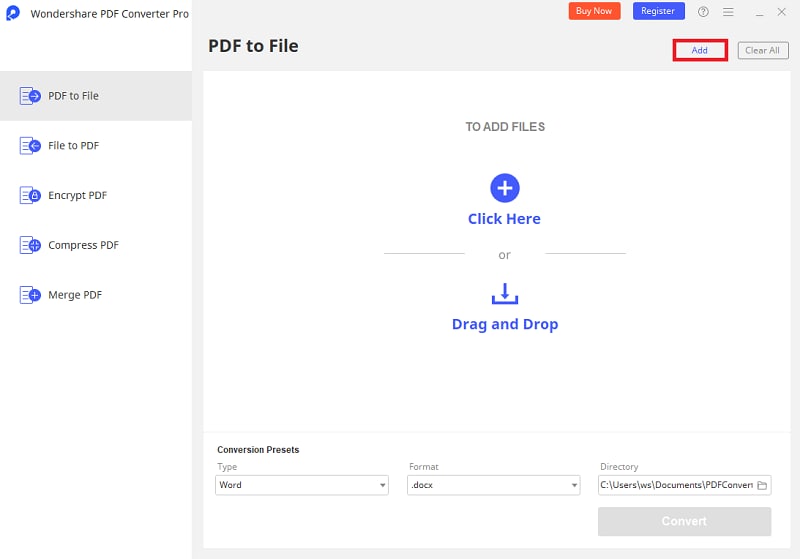
Step 2: Convert photo to PDF
After uploading the photo document, click on the "Create" option. This will finish the conversion process. You can then save the file on your desktop afterward.

Free Download or Buy PDFelement right now!
Free Download or Buy PDFelement right now!
Try for Free right now!
Try for Free right now!
 100% Secure |
100% Secure | G2 Rating: 4.5/5 |
G2 Rating: 4.5/5 |  100% Secure
100% Secure




Audrey Goodwin
chief Editor