PDFelement-Powerful and Simple PDF Editor
Get started with the easiest way to manage PDFs with PDFelement!
Several situations might permit you to convert an image to a PDF. Perhaps you’re looking to share a sensitive image with password protection, send an image without reducing its quality, or more.
Whatever your reason for converting image to PDF is, there are reliable online tools that you can count on to operate efficiently.
However, if you don’t know which online tool is best for the task, worry less. Here, we will walk you through 7 amazing image-to-PDF converters that can create PDFs from images online without any complications. Keep reading to find out more!
In this article
Part 1: Top 7 Online Image to PDF Converters
1. HiPDF - JPG to PDF Converter
The first tool on our list is the HiPDF all-in-one PDF tool. This PDF tool is one of the most reputable online as It allows you to convert images to PDF quickly and easily without compromising the quality of your file. It does not matter if the image is in JPG, PNG, GIF, BMP, or TIFF.
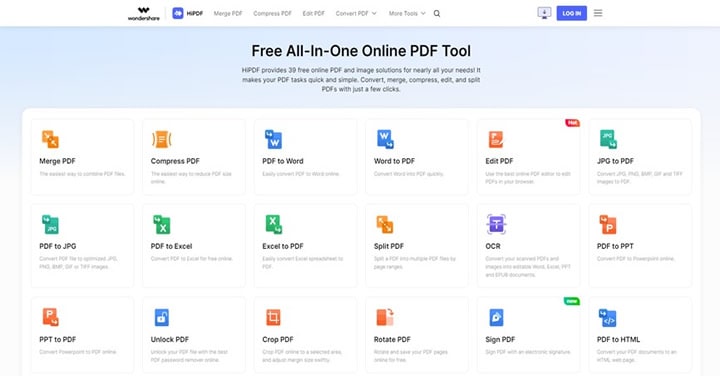
Moreover, this HiPDF is not limited to just converting images to PDF, and it also offers several incredible features that enable you to password-protect PDF files, compress, merge, and do lots more within a few clicks. All thanks to its clean interface, navigating your way around the online PDF tool’s interface will be just like a walk in the park.
Step 1 Open the HiPDF website on your device’s browser. Locate and click on the JPG to PDF function.
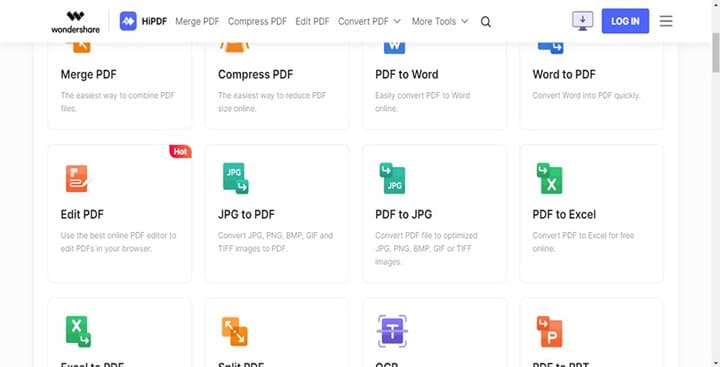
Step 2 Click Choose File and upload the image file that you want to convert.
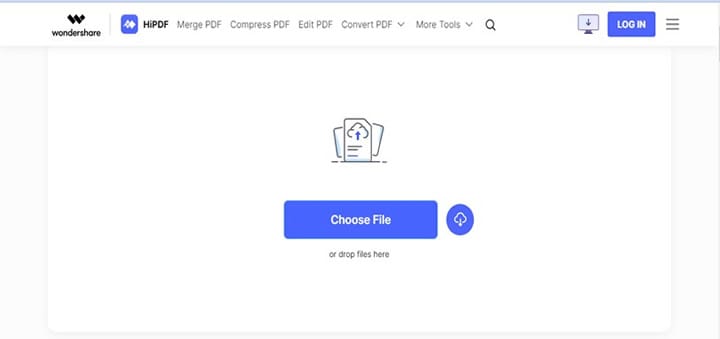
Step 3 Once the image file is successfully uploaded, click Convert it to convert the image file to PDF.
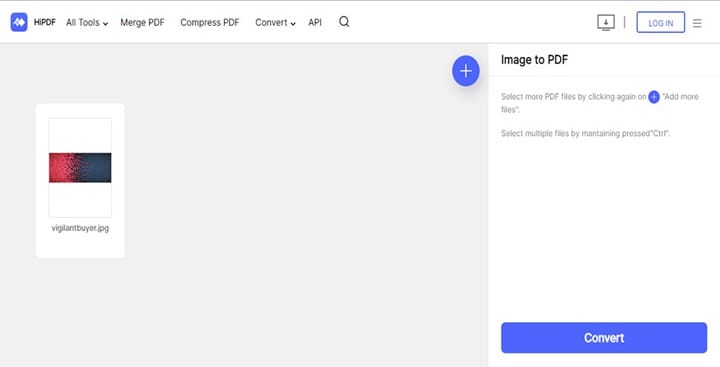
After the conversion is complete, the PDF file should be automatically downloaded to your PC’s storage.
2. iLovePDF
Another reliable online PDF tool that can come in handy to convert images to PDF files is iLovePDF. Although this tool only supports the conversion of images in JPG format, it allows you to perform the operation seamlessly. Plus, it also offers various efficient features that you can count on to execute other PDF operations like PDF compression, PDF merging, PDF signing, and many more.
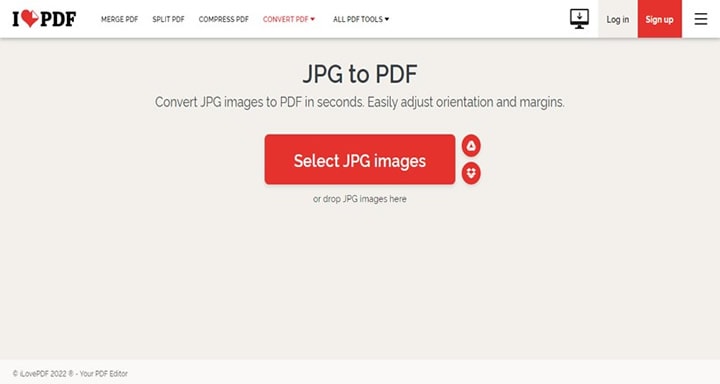
Thankfully, iLovePDF is pretty easy to use. So, you don’t necessarily need to be tech-savvy to navigate your way around its interface. All it takes is a few clicks.
3. Adobe Acrobat Online Tool
Adobe Acrobat Online Tool is also a great PDF tool for converting images to PDF, and unlike iLovePDF, it allows the conversion of image files in various formats like JPG, BMP, PNG, and lots more.
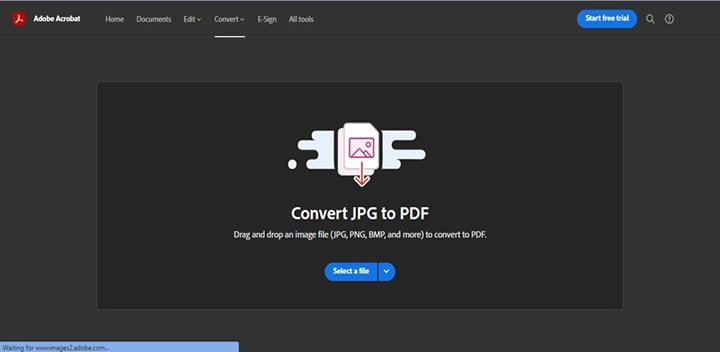
This online image-to-PDF converter tool is very easy to use, and just like the other tools on this list, it does not compromise image quality. However, there are limitations to the number of image files that can be converted to PDF with its free version.
Overall, you can trust the Adobe Acrobat image-to-PDF converter to convert your images to PDF flawlessly.
4. XODO PDF.online
XODOPDF. Online is similar to iLovePDF as it only supports the conversion of JPG images to PDF. The tool can convert JPG images to PDF flawlessly, and the good thing about using it is that it’s lightweight and very simple to use.
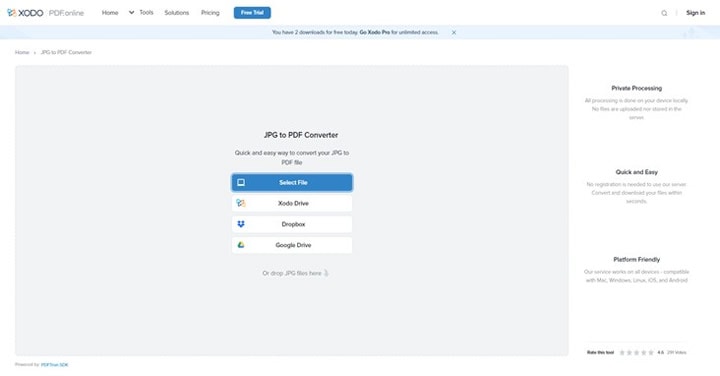
Also, it’s very fast in converting images to PDF documents, and if you’re looking to use it to carry out other PDF operations, it supports several features that can help you execute the operations in just a few clicks.
5. Convertio
Boasting to have converted over a billion files online, Convertio is a file conversion tool that allows users with any level of experience to convert files up to 100MB in size simultaneously, and it does the job pretty fast. Besides, it does not matter if the image file you’re looking to convert is in JPG format, PNG format, or more; it’ll help you convert it to PDF losslessly.
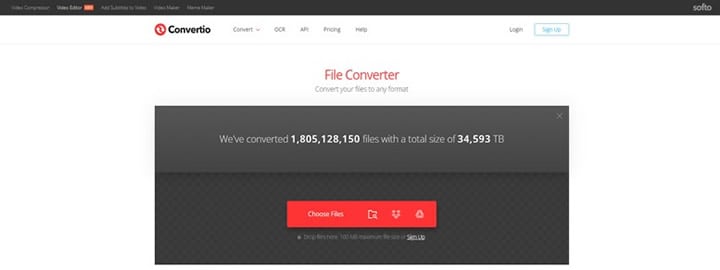
6. Smallpdf
If you search for online PDF tools regularly, then you might have come across the SmallPDF online tool. The tool is very popular for its efficiency in executing various PDF operations, including images to PDF conversion, and thanks to its finely designed interface, you don’t need to be tech-savvy to employ it in converting images to PDF online. The only problem is it does not support other image formats except JPG.
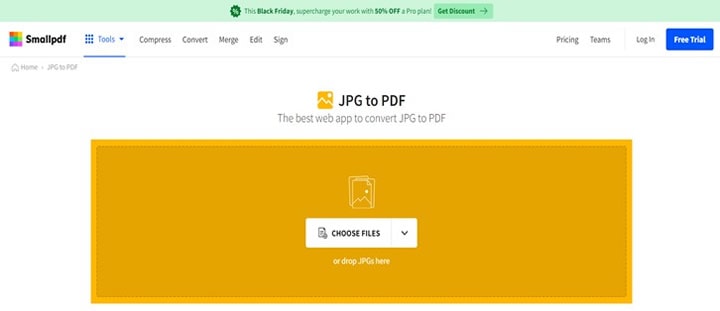
7. Docupub
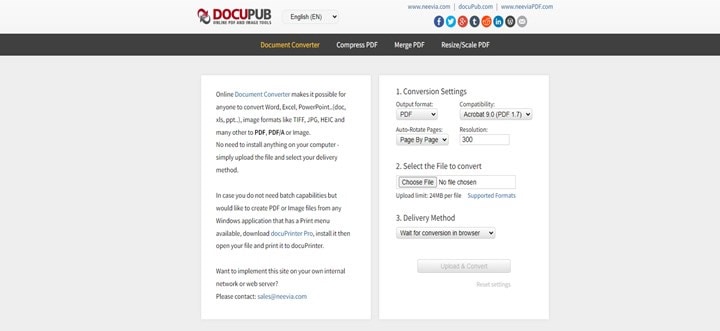
Docupub can also help you fulfill your needs to convert images to PDF online, and what makes it more commendable is that it allows you to set the resolution, compatibility, and auto-rotate, settings for the output file. Moreover, it supports various image file formats, including HEIC, JPG, TIFF, etc., though the maximum file size that can be converted at once using this tool is 23MB.
Part 2: Limitations of Using Online Image to PDF Tools
- The image file format that can be converted is limited.
- Online tools usually host file data online, which makes it.
- There are limitations to the size of the image files that can be converted simultaneously.
- You need a good internet connection to facilitate the conversion process.
- Annoying ads.
Part 3: All-in-one Desktop PDF Solution, More Than an Image to PDF Converter
It’s undeniable that online tools are great for converting images to PDFs. But if you want to perform more advanced PDF operations besides images to PDF conversion, you need powerful desktop software like PDFelement.
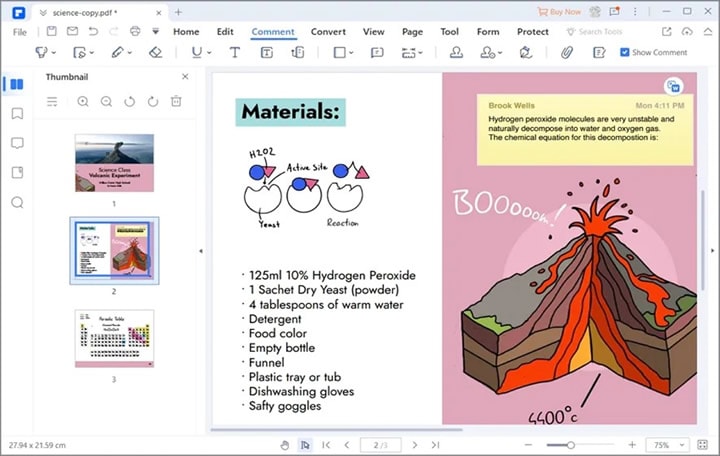
PDFelement allows you to convert any image file, be it JPG, TIFF, PNG, or more, to PDF format losslessly. And it boasts other excellent features that you can always count on to perform various PDF operations like PDF bates numbering, password-protection, merging, signing, etc., without hosting your file’s data online. All it takes is only a few clicks.
Key Features
- Supports batch processing, which facilitates the conversion of multiple images to PDF simultaneously.
- Password-protect converted image file within a few clicks.
- Convert any image file.
- Boasts 100% data privacy.
Step 1 Install the PDFelement software on your computer.
Step 2 Launch PDFelemrnt software and click "Create PDF" from the bottom left. Then, select the "File" button and upload the Image File.
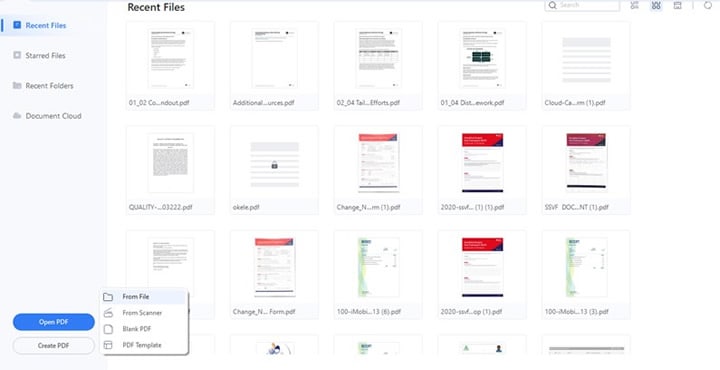
Step 3 Once you upload the image file, PDFelement will automatically convert it to PDF format. It’s as simple as A-B-C!
Conclusion
The above online image to PDF converters has been thoroughly reviewed by our team of tech experts. So, the ball is in your court to choose the one that suits your needs. However, before choosing, make sure you take note of the limitation of using online tools to convert images. Overall, we recommend the PDFelement software for a fast and 100% secured image-to-PDF conversion process.

 G2 Rating: 4.5/5 |
G2 Rating: 4.5/5 |  100% Secure
100% Secure



