Digitally signing documents is the new norm. You can sign contracts using tools like Wondershare PDFelement. It does not require paper, pen, or the parties involved to be together. A certificate-based signature is the most secure way to digitally sign PDFs, especially for contracts, legal documents, and official agreements. Because of that, it is now the preferred way to sign documents. You only need one thing: a certificate signature PDF tool. And we are here to discuss the best one in the market.
Wondershare PDFelement is the top eSign tool right now. It allows you to sign with handwritten signatures or certificate signatures. Additionally, it lets you collect certificate signatures from others. In this article, we will explore its amazing features.

In this article
Part 1. What Is a PDF Certificate Signature?
A certificate-based signature is a digital signature with special properties. As the name suggests, these signatures come with certificates that you can use to verify the signature's authenticity and integrity. The certificate is issued by trusted entities known as Certificate Authorities (CAs). Using a certificate-based signature is the most reliable way to secure PDFs that contain contracts, legal agreements, or sensitive business data.
How does that work? The certificate contains the signer's public key, their identity information, and the CA's digital signature. If this information is missing or does not match what's attached to a signature, then it is a fake signature. Because of this, you should sign contracts and other formal documents with certificate-based signatures only. This is why certificate-based signatures are widely used to secure PDFs and verify signer identity in professional and legal workflows.
Certificate-Based Signature vs. E-Signature: Which One To Use?
Both certificate-based signatures and e-signatures have uses. Depending on the case, you'd want to use one over the other. As discussed above, certificate-based signatures are for formal documents like contracts. The security features make it a better format.
On the other hand, e-signatures are just your signatures in digital form. They would do it if you need to sign documents that are not very important. An authorization letter is an example, especially if you plan to print it. There is no point in using certificate-based signatures for print because the certificate attached to the signature does not get printed.
Part 2. Wondershare PDFelement: The Best Tool for Signing PDF with Certificate Signatures
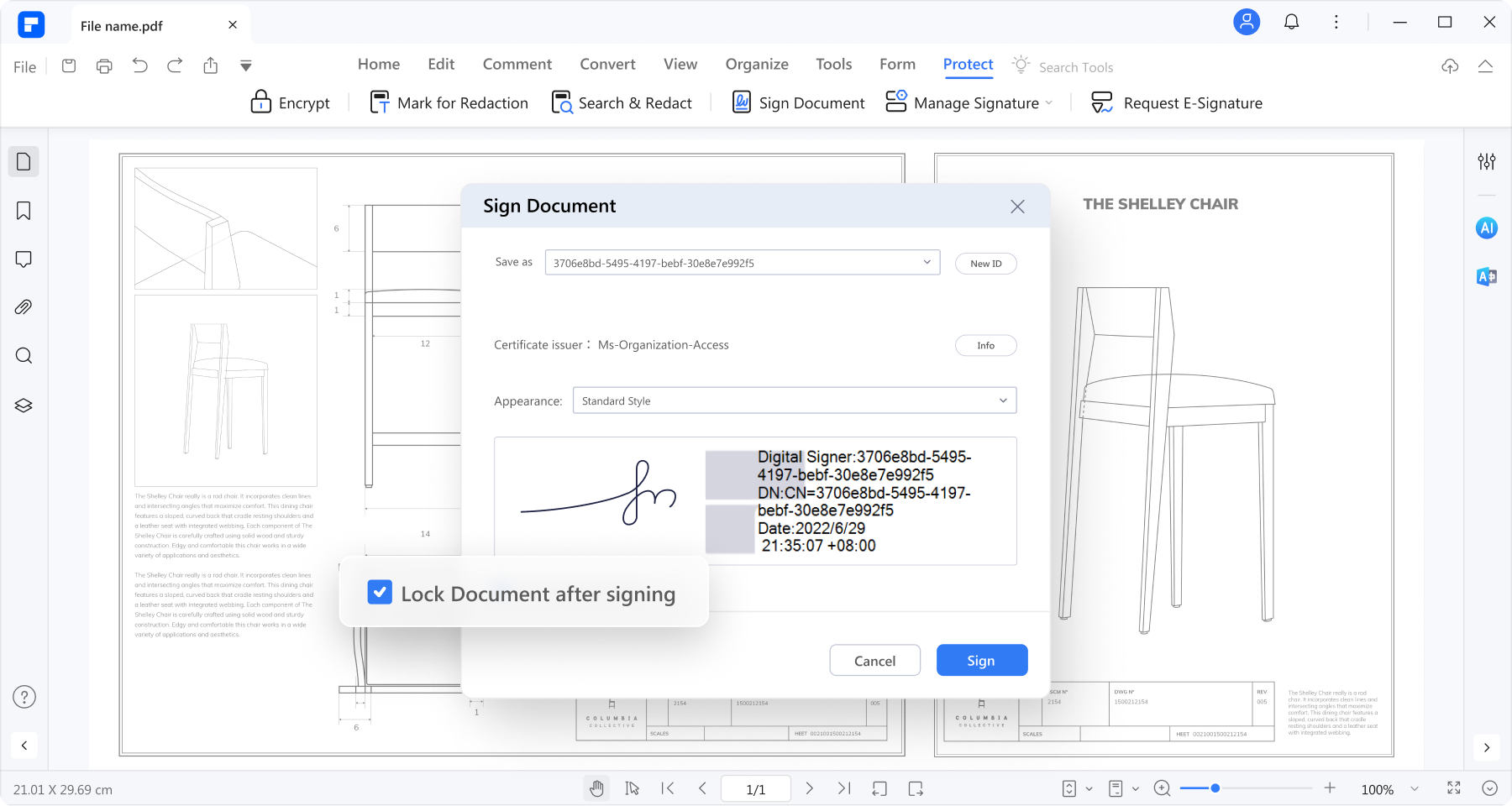
Wondershare PDFelement is the best eSign tool right now. It offers so many advantages. For starters, it lets you sign PDFs with certificate signatures and collect signatures from others. On top of that, the signatures are not questionable, as PDFelement eSign adheres to high security and industry standards like E-Sign Act (Electronic Signatures in Global and National Commerce Act), HIPAA and ISO 27001.
Wondershare PDFelement streamlines the document signing process by removing the need to print, fax, and scan agreements. You can send signature requests to multiple people at once. They can sign by email anytime and anywhere, meaning you also do not have to be in the same place at the same time.
You also get updated when people sign or view the document. This allows you to take the next step right after all signers have signed the agreement. Things become so convenient, improving your efficiency and productivity.
With all this said, we can conclude that Wondershare PDFelement is a robust certificate-based signature tool. And that is why it is the first one you should try.
Key Features:
- Self-sign PDFs with certificate-based signatures.
- Create and export digital IDs for certificate-based signatures.
- Sign documents sent by others with certificate-based signatures.
- Sign PDFs anywhere and on any device using the email link.
- Collect signatures from other people.
- Updates about the status of PDFs sent for signatures.
- The certificate-based signatures adhere to regulations and standards like E-Sign Act, HIPAA, ISO 27001, PDS2, Swift, CMMC, and NITES.
Part 3. How To Sign PDF With a Digital Signature Certificate Using PDFelement
Wondershare PDFelement's eSign feature was already great before. But now, it has even more features, making it truly an amazing eSign tool. Allow us to teach you how to use these features.
The steps below show how to create, apply, and manage certificate-based signatures securely using PDFelement.
Part 3.1 Sign a PDF With Self-Signed Certificate Signatures
Step 1
Launch Wondershare PDFelement and open the PDF that you need to sign. Click Protect > Sign Document.
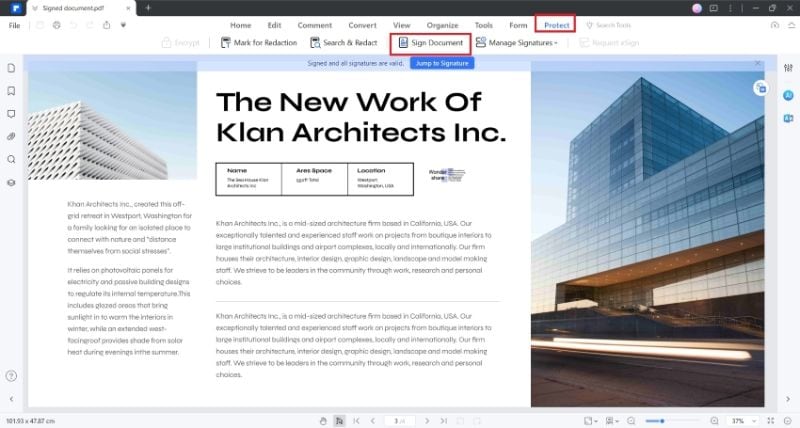
Step 2
Click on the area in the PDF where you want your certificate signature to appear.
Step 3
Select your digital ID, enter the password for the digital ID, then click Sign. If you do not have a digital ID saved, proceed to the next step.
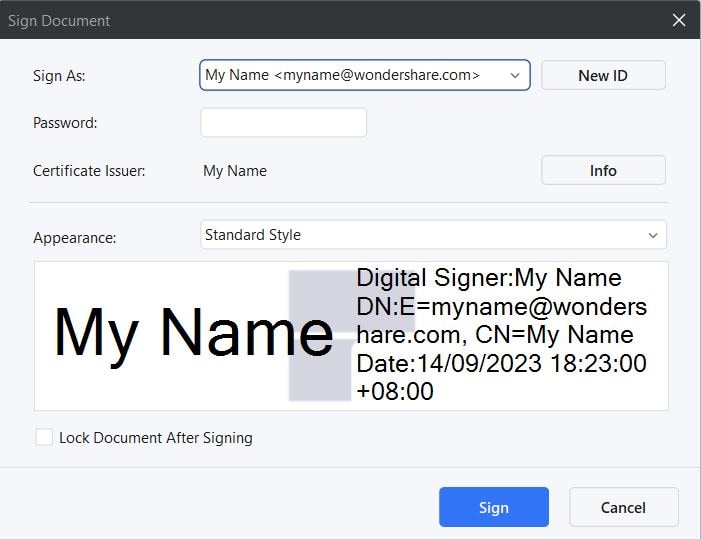
Step 4
Click New ID and select I want to create a new digital ID, then click Next.
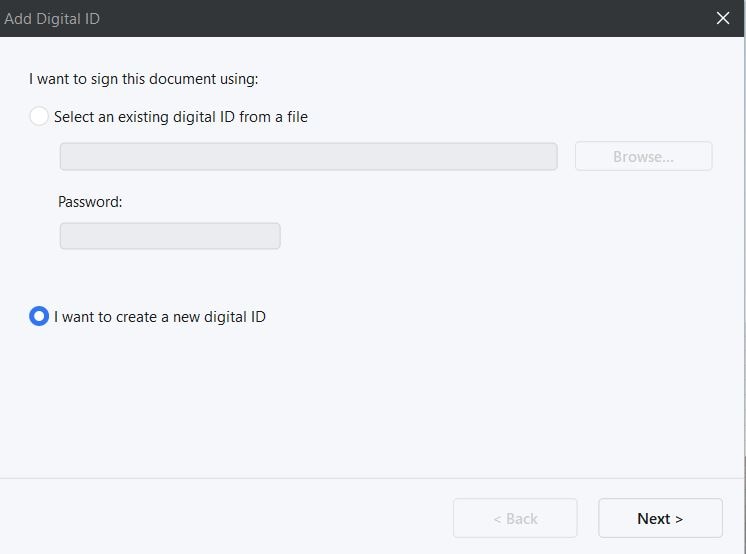
Step 5
Select between a PKCS#12 digital ID file and Windows Certificate Store.
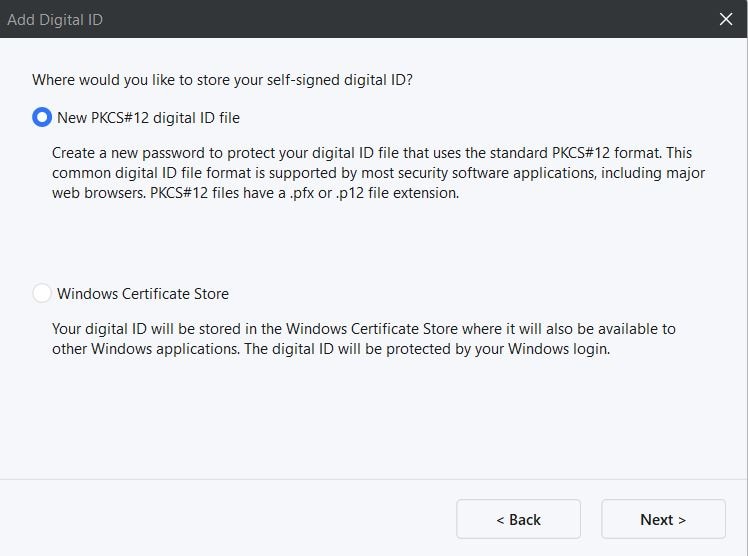
Step 6
Enter your name, email address, and optional organization details.
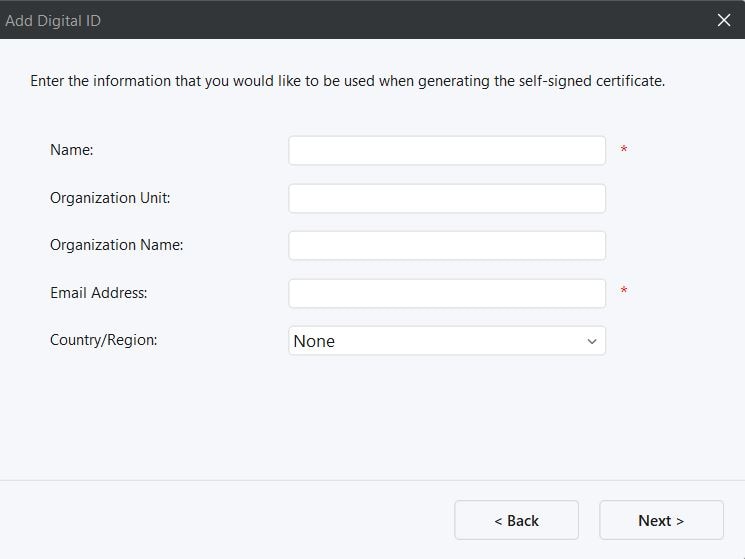
Step 7
Give the digital ID a file name and password, then click Finish.
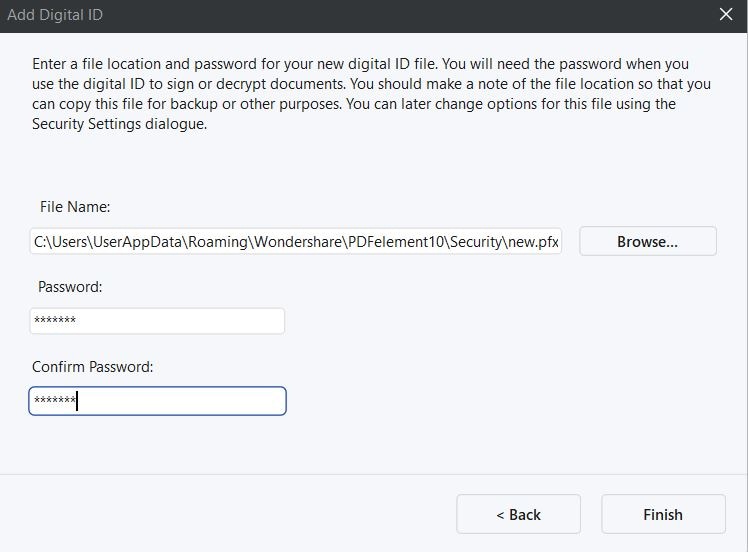
Step 8
Select the new digital ID and click Sign.
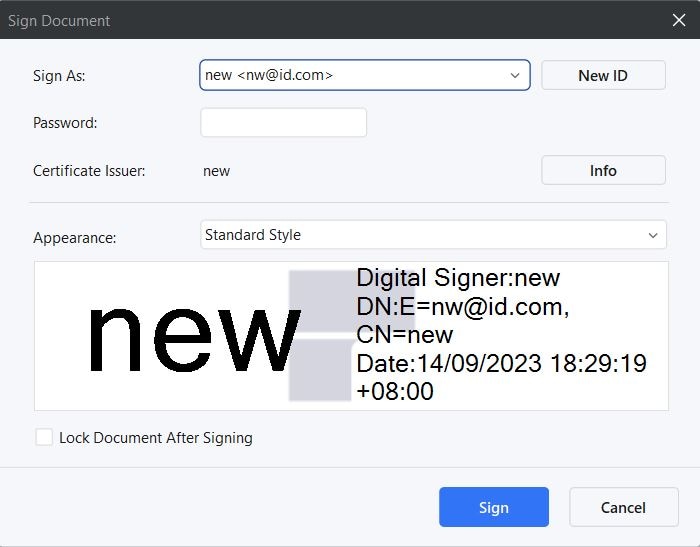
Part 3.2 Sign PDF Sent by Others With Certificate Signatures
Other users can send you signature requests. Here is how you can sign them.
A. Using the Desktop App
As long as you are signed in with your Wondershare ID, you can view and sign agreements labeled “Waiting for me” directly in Wondershare PDFelement.
Step 1
Click Agreement on the left panel and open the document labeled “Waiting for me.”

Step 2
Click the Sign tag to locate the signature field.

Step 3
Create your signature by uploading, typing, or drawing it, then click OK > Click to Sign > Next.

B. Using the Email Link
You can also sign PDFs using the email link sent to you when a signature is requested.
Step 1
Open the email notification and click Sign the Document.

Step 2
Agree to the EULA and Privacy Policy, then click Continue.

Step 3
Click the Signature/Initial field, create or select your signature, and click Save.

Part 4. How To Collect Certificate Signatures Using PDFelement
Wondershare PDFelement lets you collect certificate signatures efficiently by sending PDFs to multiple people at once.
It also notifies you when recipients view or sign documents, allowing you to take timely follow-up actions.
Step 1
Open the PDF with Wondershare PDFelement and click Protect > Request eSign.

Step 2
Enter recipient emails, set signing order and reminders, then click Next.

Step 3
Drag and drop signature fields and click Send.

Bonus: Other Things Wondershare PDFelement Offers
PDFelement also allows you to create basic e-signatures. You can opt for that when making or signing documents that are not that important - for example, an authorization letter for receiving a package.
But that's not all. PDFelement, even the free version, is a full-blown PDF editor. You can extract data from forms, recognize and fill forms, perform OCR on documents, and add comments and notes.
Besides those, PDFelement is also a PDF viewer, converter, and merger. It also offers powerful AI tools that can summarize or explain PDFs, answer your questions, and more. That said, it provides value for the bucks.
People Also Ask
-
What is a certificate-based signature in a PDF?
A certificate-based signature is a type of digital signature that uses a digital certificate issued by a trusted Certificate Authority. It verifies the signer’s identity and ensures the integrity of the PDF document. -
How do I digitally sign a PDF with a certificate?
To digitally sign a PDF with a certificate, open the document in a PDF editor like Wondershare PDFelement, choose the certificate signature option, select or create a digital ID, and apply the signature to the PDF. -
Is a certificate-based signature more secure than an e-signature?
Yes. Certificate-based signatures provide higher security because they use encryption and identity verification. They are commonly used for contracts and legally binding documents, while basic e-signatures are suitable for less critical files. -
Can I use a self-signed certificate to sign a PDF?
Yes. You can use a self-signed certificate to sign a PDF, especially for internal documents. However, for external or legal use, certificates issued by trusted authorities are recommended. -
How can I secure PDFs with a certificate-based signature?
You can secure PDFs by applying a certificate-based signature that locks the document after signing. This ensures any changes made after signing can be detected and helps protect the document’s authenticity.
Conclusion
Certificate signature PDF tools are essential to any business. It is a must to sign contracts and other formal documents with certificate-based signatures. Additionally, PDF is the preferred file type for professional documents. With that said, you get amazing value from Wondershare PDFelement. It is one of the top PDF tools, and it has a powerful eSign feature.
Certificate-based signatures not only sign PDFs, but also secure documents, verify identities, and protect file integrity throughout the signing process. The certificate signatures follow high-security standards, so you can rest assured your documents are protected. And Wondershare PDFelement lets you both sign PDFs and collect signatures. It is too good to pass up.

 G2 Rating: 4.5/5 |
G2 Rating: 4.5/5 |  100% Secure
100% Secure



