All You Need To Know About DocHub PDF Sign & Edit: A Complete Guide
2025-12-22 15:06:37 • Filed to: Signature Tips & Knowledge • Proven solutions
In today's digital age, signing and editing PDF documents are essential for individuals and businesses. They allow us to add our signatures to contracts, agreements, or forms without the hassle of printing and scanning. Plus, editing PDFs lets us make changes to documents swiftly.
DocHub PDF Sign & Edit and PDFelement are popular tools for these tasks. DocHub simplifies the process of adding electronic signatures to PDFs, making it easy for anyone to sign documents securely online. PDFelement, on the other hand, offers powerful PDF editing capabilities, allowing users to modify text images more effortlessly. This comprehensive guide will explore how to make the most of these tools, ensuring you have the knowledge and skills to sign and edit PDFs efficiently.
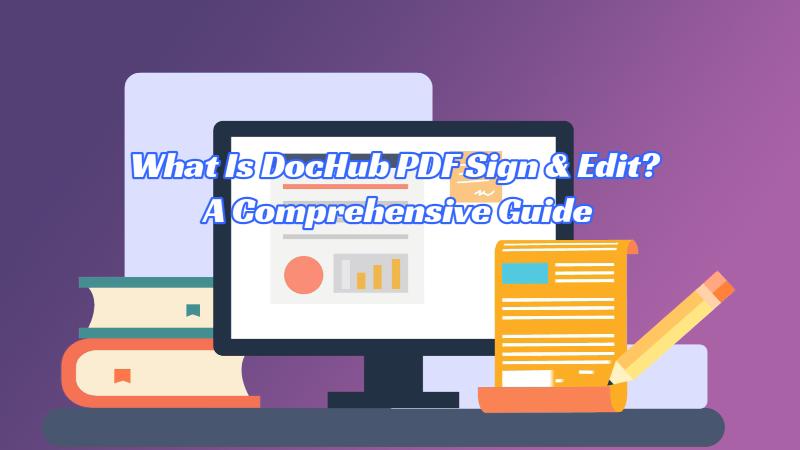
Part 1. What Is DocHub for PDF Sign & Edit?
DocHub is a handy tool to help you easily sign and edit PDF documents. It's like having a digital pen and eraser for your PDFs. With DocHub, you can add your signature to important documents without printing them. This saves time and is environmentally friendly.
Key features of DocHub include:
- Sign PDFs: You can sign PDFs quickly using your mouse or by uploading a scanned copy of your signature.
- Edit PDFs: DocHub allows you to edit PDFs by adding text, highlighting, underlining, or erasing content.
- Insert Images: You can add images to your PDFs, making it simple to include logos, pictures, or other graphics.
DocHub has an easy-to-use interface, making it simple for anyone to navigate. You don't need to be a tech expert to use it! Plus, you can access DocHub from your web browser, so there's no need to download or install anything on your computer.
Whether you're a student, a professional, or just someone dealing with PDFs regularly, DocHub can be your go-to tool for signing and editing PDFs hassle-free. It's about making your PDF tasks quick, easy, and stress-free.
How To Sign and Edit PDFs With DocHub
Here's a step-by-step tutorial on using DocHub to sign and edit PDFs:
Step 1. Start by opening your web browser and going to the DocHub website. Make an account on DocHub and log in with your details. Choose the "New Document" option.
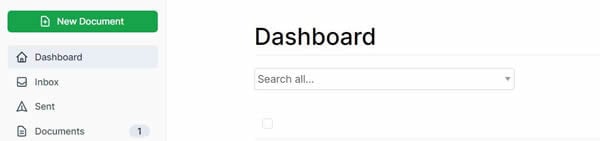
Step 2. Drag and drop your PDF into the designated area, or import it from Dropbox, Google Drive, OneDrive, or Box.
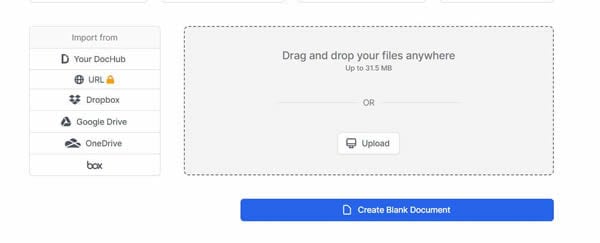
Step 3. From the toolbar at the top, pick an editing tool like "Highlight" to highlight words.
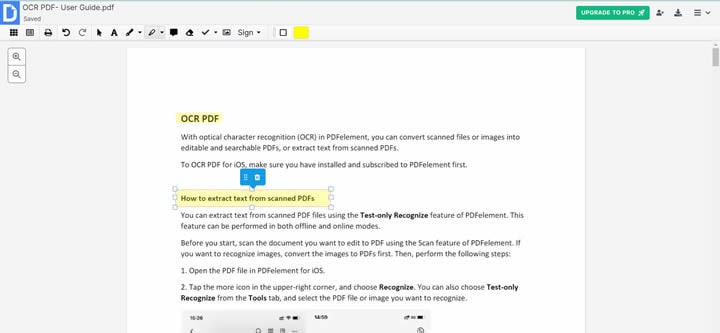
Step 4. Click "Sign" and then "Create your signature."
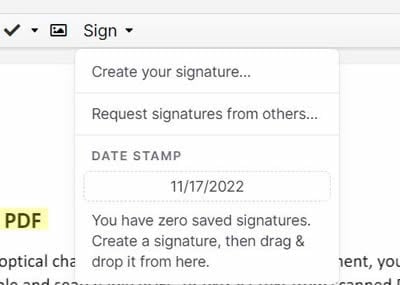
Step 5. Type, draw, or upload your digital signature and click "Save as Default."
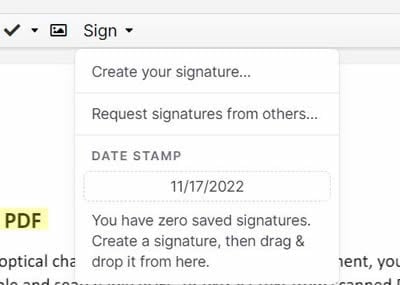
Step 6. Click "Sign" again, choose the signature you made, and place it where needed in the PDF. Adjust its size if necessary.
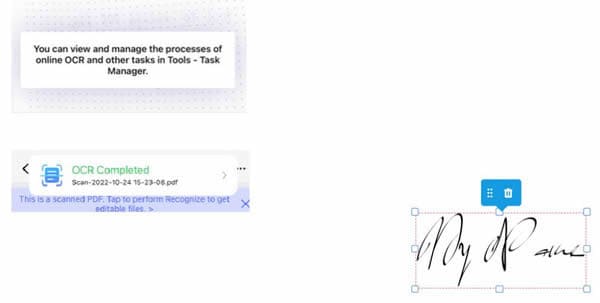
Step 7. Click the three-line menu at the top right and choose "Download/Export." Pick where you want to save the signed PDF, then click "Download."
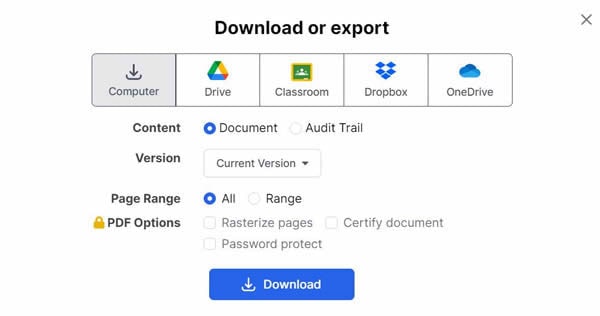
These simple steps allow you to easily edit and sign your PDF documents using DocHub. Whether it's highlighting important information or placing your signature, DocHub makes it straightforward and efficient. Happy editing and signing!
Requesting Signatures From Others Using DocHub Signature
Here's a straightforward guide on requesting signatures from others using DocHub Signature:
Step 1. First, sign the document yourself and place signature fields where others must sign.
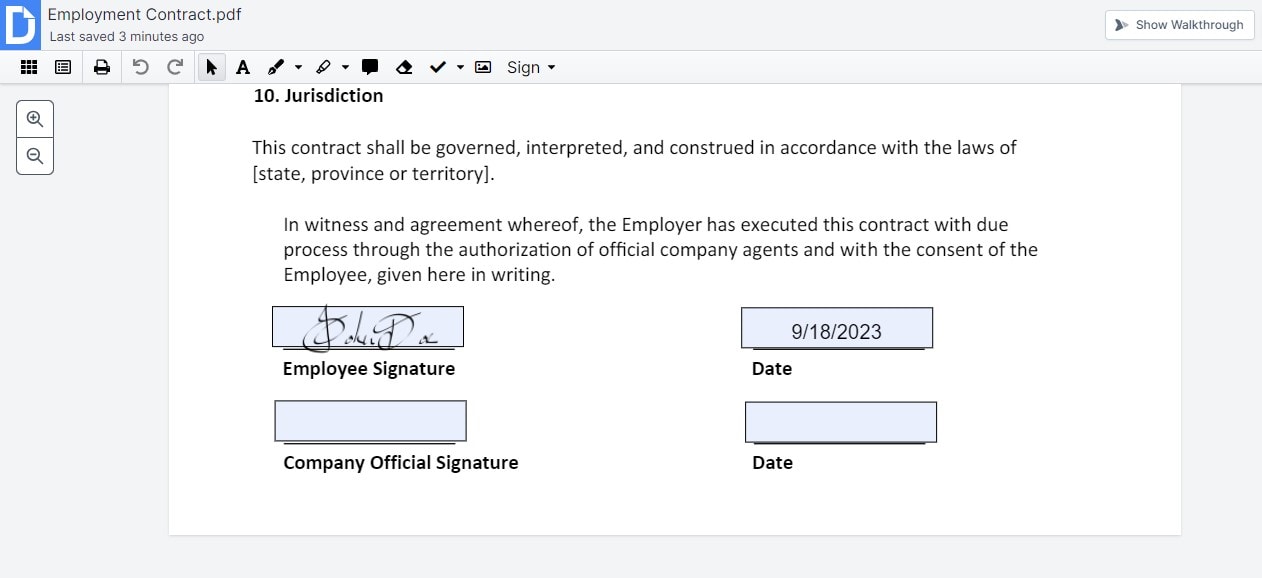
Step 2. Next, go to the "Sign" tab and choose "Request signatures from others..."
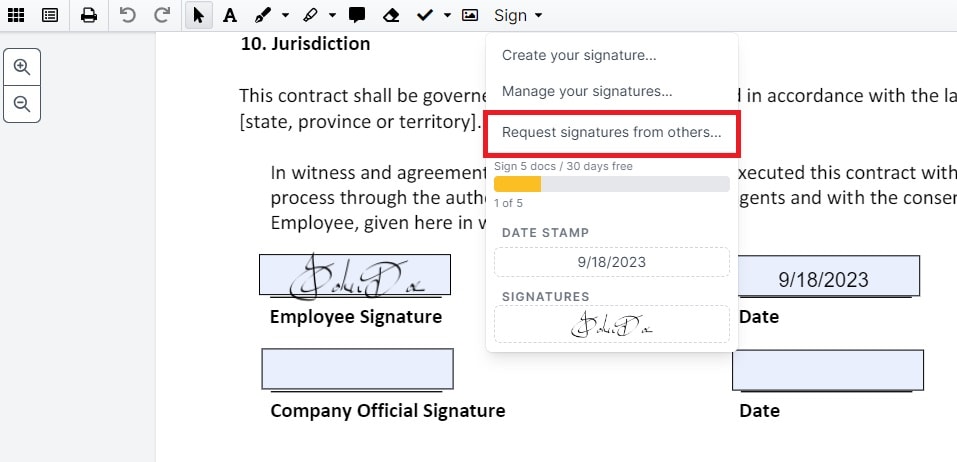
Step 3. Put in the email addresses of the people you want to sign and click "Send Request."
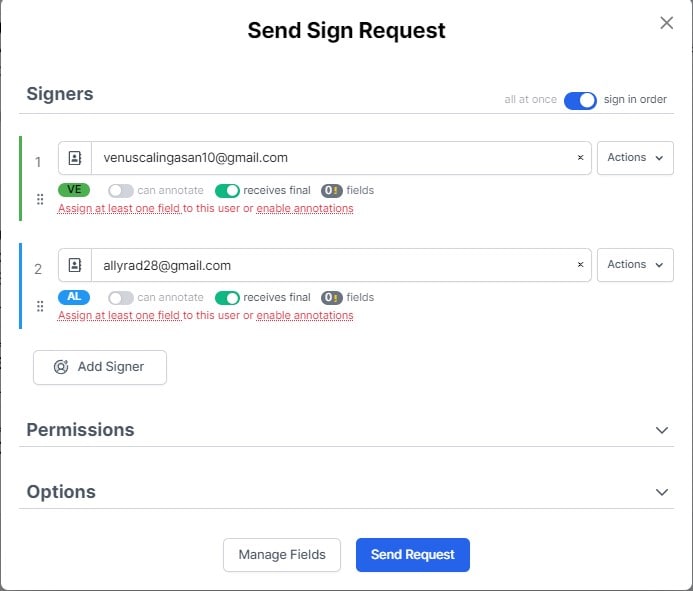
Step 4. Wait for a confirmation window that confirms your sign request has been sent.
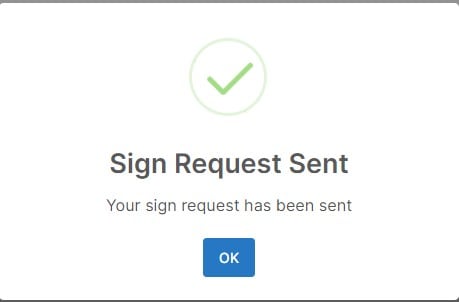
Step 5. Finally, click the "Finalize" button to complete the signing process.
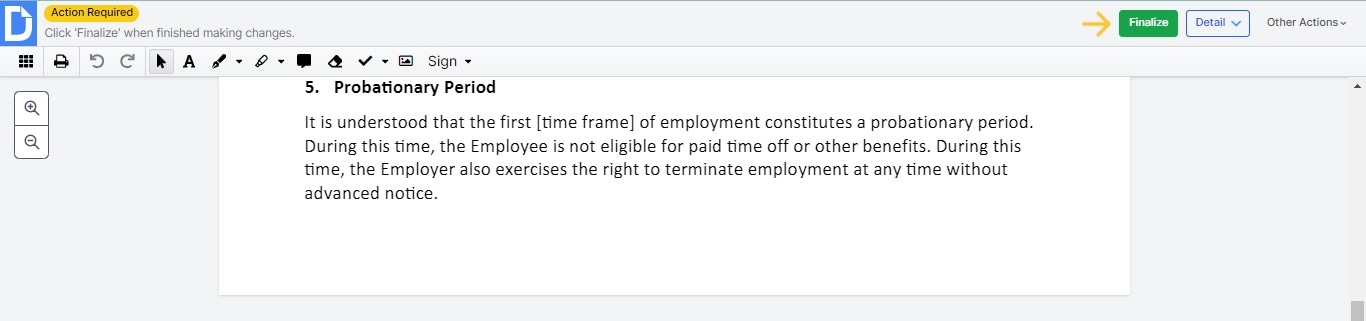
DocHub makes it easy to request signatures by letting you designate where others should sign and then sending them a request via email. It's quick and convenient, allowing everyone to sign without printing or scanning hassle.
Part 2. PDFelement: Best Alternative to Dochub PDF Sign & Edit
PDFelement is a great alternative to DocHub for handling PDF tasks. It's a powerful tool that gives you control over your PDFs, much like DocHub. If you need to sign or edit a PDF, PDFelement is a fantastic option. Plus, it offers an eSign feature, allowing you to sign your documents directly from your desktop.
PDFelement's eSign feature lets you sign your PDFs easily using your computer. It's handy when you can't access an online tool like DocHub. You can add your signature to any PDF with a few clicks, making it a convenient desktop alternative. Whether you're a student, professional, or anyone dealing with PDFs, PDFelement's eSign feature simplifies the signing process, making PDF management hassle-free on your computer.
Here's how you add your digital signature using PDFelement:
Step 1. Begin by opening the PDF document you want to sign.
Step 2. Click the "Protect" tab and choose "Sign Document." Pick your ID for signing.

Step 3. If you don't have an ID, click "New ID." Choose to create a new digital ID, then follow the prompts.
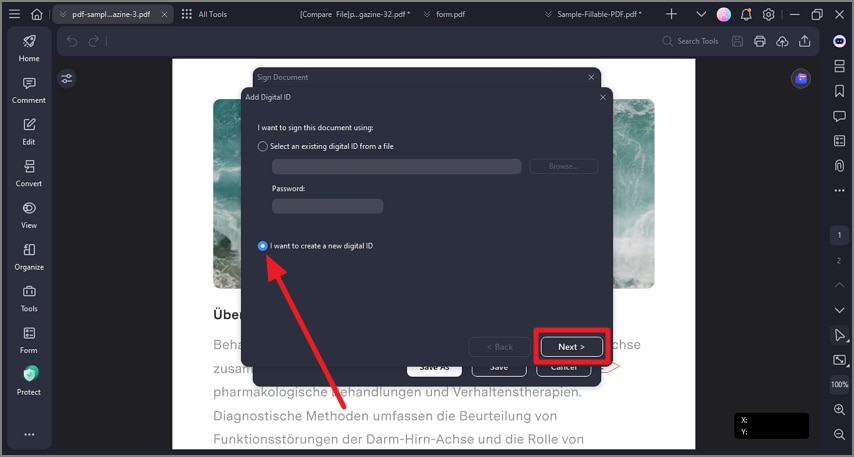
Step 4. Save your digital ID as a file with an extension like .pfx (Windows) or .p12 (Mac OS). Alternatively, you can store it in the Windows Certificate Store.
Step 5. To check the signatures' validity, go to "Protect," then "Manage Signatures," and click "Validate All Signatures." You can remove signatures by selecting "Clear All Signatures."
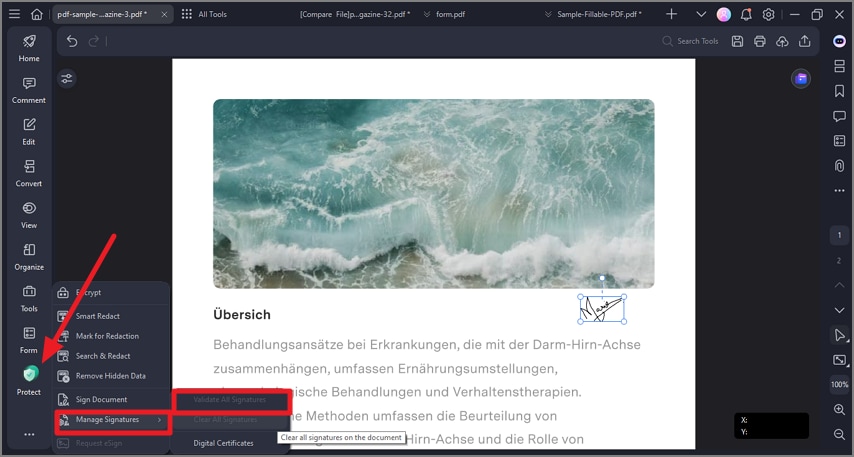
PDFelement provides a user-friendly way to sign your PDFs offline and offers a simple process to create and manage your digital signature, making it a valuable alternative to DocHub.
Part 3. How To Send and Sign Documents With PDFelement eSign Feature
PDFelement's eSign feature ensures secure and compliant electronic document signing. It aligns with industry standards and data protection regulations, offering a reliable way to collect signatures from multiple parties efficiently and with legal compliance. Once signed, you and the signers will receive the signed PDF via email, and the signing progress can be tracked in the Agreement panel within PDFelement.
Here are the steps for sending and signing documents using PDFelement's eSign feature:
Step 1. Open PDFelement and load the document that requires signatures. Click the "Request eSign" button under the "Protect" tab.

Step 2. Enter the recipient's email addresses in the desired signing order in the popup. Adjust the signing sequence using drag-and-drop. Optionally, include CC email addresses for reference.

Step 3. Decide using the provided options to sign the document first or last.
Step 4. Navigate to settings and set the desired email-sending order. Adjust the frequency of reminders for timely signatures.
Step 5. Add fillable fields such as Signature/Initial, Date, Title, and Company. Drag and drop these fields to appropriate spots and assign them to respective recipients.

Step 6. Double-check all elements and click "Send" to dispatch the agreement to recipients for signatures.
Part 4. How To Sign PDF Contracts With Certificate
Here's how to sign PDF contracts with a certificate using PDFelement:
Signing With PDFelement Desktop Application:
Step 1. Launch PDFelement on your computer and go to the Agreement panel. Double-click on the agreement labeled "Waiting for me" to start the signing process.

Step 2. Click the "Sign" tag to access the signature and other required information fields.

Step 3. Pick your preferred signature method:
- Upload: Import an image of your signature.
- Draw: Create your signature directly in the field.
- Type: Input your name with options for font color and style.

Step 4. Click "OK" to apply your signature.
Step 5. At the bottom of the interface, confirm your agreement to the terms and the Customer Disclosure for electronic business. Click "Click to Sign" and then "Next" to finish.

Signing via Email Link:
Step 1. Open the agreement from the notification email and click the "Sign the Document" button.

Step 2. Check "I agree with EULA and Privacy to use electronic records and signature" and click "Continue."

Step 3. Click the "Signature/Initial" field. For first-time users, choose one of three methods:
- Type: Type your name with signature color options.
- Upload: Select an image of your signature.
- Draw: Draw your signature in the field.
Step 4. Click "Save." Your signature will be applied to the agreement and securely saved in Wondershare PDFelement Cloud for future use.

Step 5. Click "Download" and choose an option:
- Only PDF: Download the agreement.
- Download PDF and Audit Report Package: Get the agreement and the audit report in a zipped file.
- Download PDF and Audit Report Combined File: Download the agreement and the audit report as a combined PDF file.

Once all parties sign the agreement, you'll receive an email with access to the fully signed document.
Conclusion
DocHub PDF Sign & Edit and PDFelement offer efficient ways to sign and edit PDFs. DocHub is great for quick online edits, while PDFelement stands out for offline eSignatures. Choose based on your needs for seamless PDF handling. Happy PDF management!
Free Download or Buy PDFelement right now!
Free Download or Buy PDFelement right now!
Buy PDFelement right now!
Buy PDFelement right now!
Up to 18% OFF: Choose the right plan for you and your team.
PDFelement for Individuals
Edit, print, convert, eSign, and protect PDFs on Windows PC or Mac.
PDFelement for Team
Give you the flexibility to provision, track and manage licensing across groups and teams.

 G2 Rating: 4.5/5 |
G2 Rating: 4.5/5 |  100% Secure
100% Secure




Audrey Goodwin
chief Editor
Generally rated4.5(105participated)