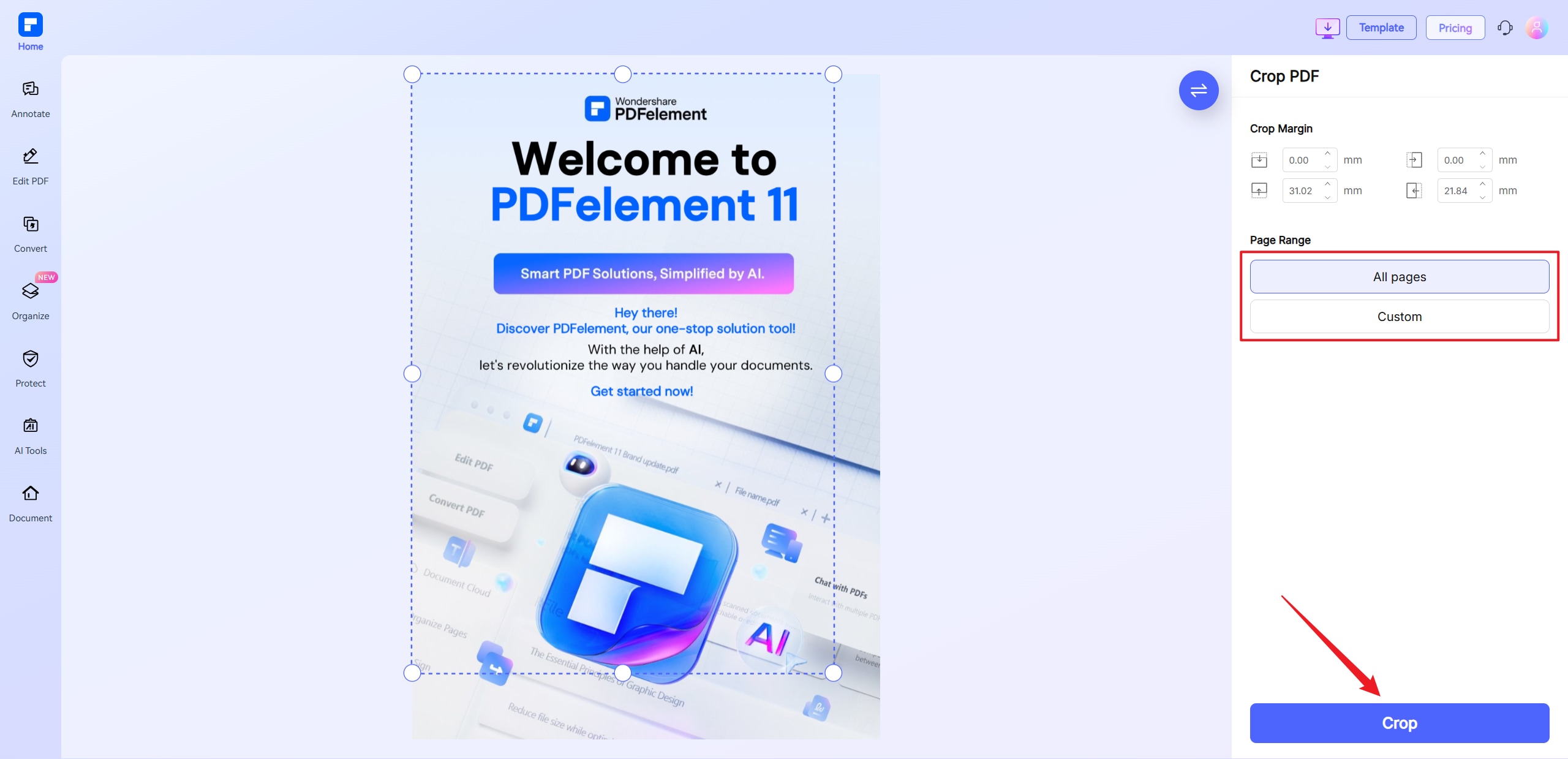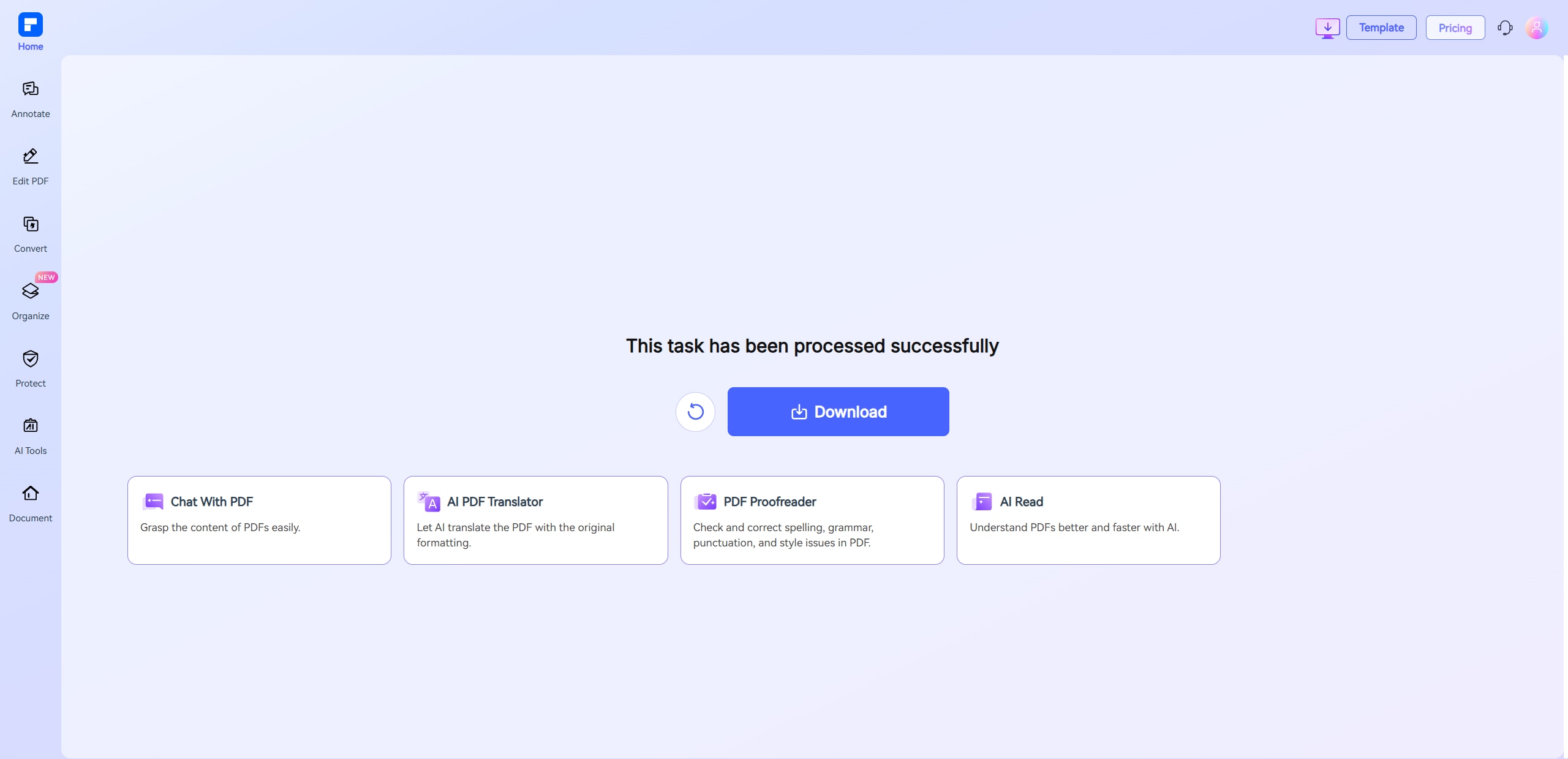Crop PDF Online for Free
Crop PDF pages online for free in seconds. Adjust crop boxes or input exact values to crop PDF
documents, remove margins, or clip pages with precision.
 Free Online PDF Cropper-No Install,
Free Online PDF Cropper-No Install, All Devices
 Drag to Crop or Set Exact Margins
Drag to Crop or Set Exact Margins
 Apply Cropping to One, Selected,
Apply Cropping to One, Selected, or All Pages
 Crop PDF vs. Trim PDF: What’s the Difference?
Crop PDF vs. Trim PDF: What’s the Difference?
Crop PDF lets you manually hide specific areas, like headers or footers, to highlight key content. Trim PDF automatically removes margins or whitespace for a cleaner look.
Crop offers control; Trim offers speed.
 Try PDF Cropper Freeware
Try PDF Cropper Freeware
 Try PDF Cropper Freeware
Try PDF Cropper Freeware
 Try PDF Cropper Freeware
Try PDF Cropper Freeware
 Try PDF Cropper Freeware
Try PDF Cropper Freeware
Crop PDF Online for Free vs. Offline
How to crop a PDF document online for free?
Experience the difference with PDFelement PDF Cropping.
Crop PDF Online in Just a Few Clicks
Crop PDF pages directly in your browser. Simply select the area to keep and adjust with drag-and-drop. Fast, secure, and completely free.
Precisely Crop PDF Margins
or Content Areas
Manually set top, bottom, left, and right margins or highlight specific content. Perfect for removing headers, footers, or side notes.
Apply Crop to One or All Pages
Crop a single page or apply the same settings across multiple or all pages—ideal for maintaining consistent formatting.
Auto-Detect and Remove
White Margins
Automatically detect and trim white borders for a cleaner, more focused PDF layout.
Snip and Save Images From PDFs
Capture charts, logos, signatures, or any visual element using the built-in snipping tool.
Crop and Edit PDFs in One Workflow
Combine cropping with other PDF tools—like annotations, page rotation, or reordering—for a complete editing experience.
Free Online PDF cropper for wider use.
Secure, Compliant, and Professional PDF Software - Award - Winning.
PDFelement shines in G2 Winter 2026 as a Leader, Momentum Leader, and High Performer for Enterprise - adding to its 2024 G2 Best Software Award - Top 50 Office Products, ISO 27001 - Information Security Management certification, and PDF Association membership.
 Try PDF Cropper Freeware
Try PDF Cropper Freeware
 Try PDF Cropper Freeware
Try PDF Cropper Freeware
 Try PDF Cropper Freeware
Try PDF Cropper Freeware
 Try PDF Cropper Freeware
Try PDF Cropper Freeware
FAQs about cropping PDF files online.
-
Can I crop multiple pages in a PDF at once?
Yes, you can crop multiple pages in a PDF at once using the PDFelement Online Crop PDF Tool. Here's how it works:
- Upload your PDF to the online tool directly from your browser—no installation required.
- Select the area to crop by dragging the crop box or entering exact margin values.
- Choose “All Pages” or a custom page range to apply the same crop settings across multiple pages.
- Click Crop and Download your updated PDF.
This tool is free, fast, and perfect for consistently trimming headers, footers, or white margins from multiple pages in one go.
-
How to crop an image from a PDF?
You can crop an image from a PDF easily using the PDFelement Online Crop PDF Tool. Here's a simple step-by-step guide:
- How to Crop an Image from a PDF:
- Upload the PDF file to the PDFelement Online Crop PDF Tool — no software installation needed.
- Use the cropping tool to drag and select the specific image area you want to keep.
- Apply the crop to isolate the image from the rest of the page.
- Download the cropped PDF, or use a PDF to image converter if you want the image as a separate file.
This method is ideal for extracting logos, charts, or signatures directly from PDFs without complex editing software.
-
What’s the best free PDF cropper online?
One of the best free PDF croppers online is the PDFelement Online Crop PDF Tool.
- Why It Stands Out:
- Free and browser-based – No need to install anything.
- Easy to use – Just upload your PDF, drag to crop, or set precise margins.
- Flexible cropping – Crop one page, selected pages, or all pages at once.
- Secure and fast – Your files are processed quickly and deleted after use.
It’s a reliable tool for removing unwanted margins, headers, footers, or isolating specific content from any PDF file.
-
How to auto crop white space in PDFs?
To auto crop white space in PDFs, you can use the PDFelement for Desktop, which offers a simple and easy solution.
- Here's how to do it:
- Open your PDF using PDFelement, click Home > Crop.
- Enable Remove white margins, which detects and trims white margins automatically.
- Apply the crop to all pages or selected ones for consistent formatting.
- Download the cleaned-up PDF with reduced white space for a more focused layout.
This is perfect for tidying scanned documents, worksheets, or academic materials with unnecessary blank borders.
-
How to crop all pages in PDF?
You can easily crop all pages in a PDF using the PDFelement Online Crop PDF Tool—a free, browser-based solution with no installation required.
- Steps to Crop All Pages in a PDF:
- Upload your PDF file to the PDFelement Online Crop PDF Tool.
- Adjust the crop box by dragging to select the visible area or entering exact margin values.
- Select “All Pages” to apply the crop settings across the entire document.
- Click Crop and download the updated PDF.
This tool is ideal for consistently removing headers, footers, or white margins from every page in just a few clicks.
-
Are there any limitations to the PDFelement online PDF editor?
Yes, there are certain limitations for free users:
- Daily Usage Limits:
- Most editing and conversion tools allow 1 free use per day (e.g., Edit PDF, Merge, Split, Compress, Convert, Protect).
- AI PDF Tool Limits:
- Chat with PDF, AI Read, AI Proofreader:
- Limited to 10 uses per day
- Supports PDFs up to 100MB and 260 pages
- AI PDF Translator & AI Detector:
- Limited to 10 uses (every 10 pages = 1 use; under 10 pages still counts as 1 use)
- Max file size: 100MB (AI Translator), 10MB (AI Detector)
- Note:
- To enjoy unlimited usage, you can upgrade to premium access.
- Page/File Size Restrictions:
- PDF files must be under 100MB (except for AI Detector)
- Max file size for OCR: 50MB
- Max 260 pages for AI tools
Tips and tricks for PDF cropper.
Rate PDFelement Online PDF tools:

4.8
(188,357 Votes)You have to upload and download at least 1 file to rate! We've already perfectly processed 307,292,373 files with a total size of 10,124 TB
Try more PDFelement online PDF tools.
Simplified by AI.
Fast, easy, and affordable PDF editor. Convert, edit, sign PDFs, and more.