How to Deploy Software with SCCM - Updated
2025-12-22 15:05:39 • Filed to: Software for Business • Proven solutions
System Center Configuration Manager or SCCM is a deployment tool which can control and distribute software to desktops, servers, laptops and mobiles over a vast network. Software and updates can be remotely and silently installed on target location. SCCM is a popular deployment tool among enterprises, not only because it has a user-friendly interface, but also because deploy software with SCCM is quite easy.
A Brief Introduction to SCCM Deployment
Administrators can create custom installations of applications and configurations which can be repeated across numerous workstations with SCCM. SCCM is effective in desktop management and brings down administrative costs.
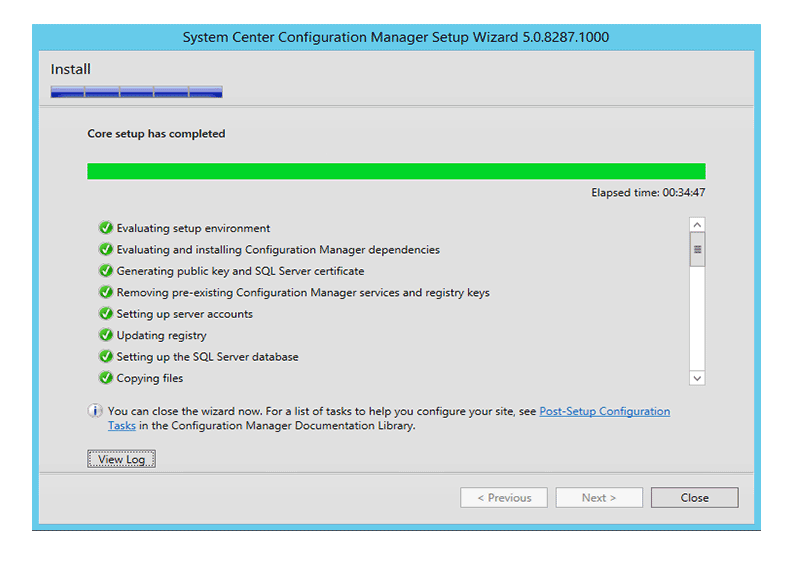
Pros:
- Supports large or complex networks
- It can rebuild a system that has been compromised
Cons:
- Not user-friendly or simple
- Single deployment package per update
- Downloads metadata in the background
How to Deploy Software with SCCM
Step 1: Create Application for Software to Deploy
After setting up SCCM, navigate to Home tab and click on Applications. Then you need to create an application for the software to deploy. Follow the instruction step by step and fill the necessary information.
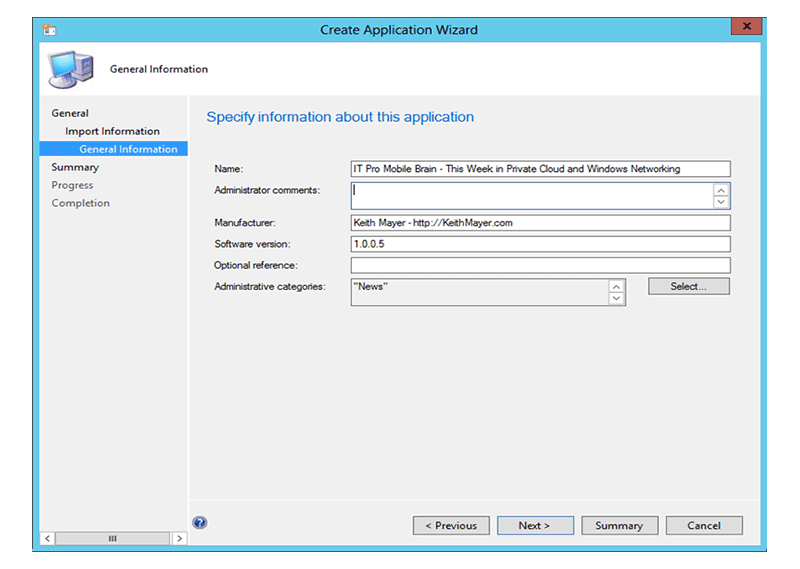
Step 2: Create User Collection to Set Deployment Rules
“Create User Collection” to add a user group. In this progress, you need to set all the rules for deployment. From the Create User Collection Wizard browse and select the target distribution group. Here BPO users have been set as an example. Hit the “Next” button to finish the setting.
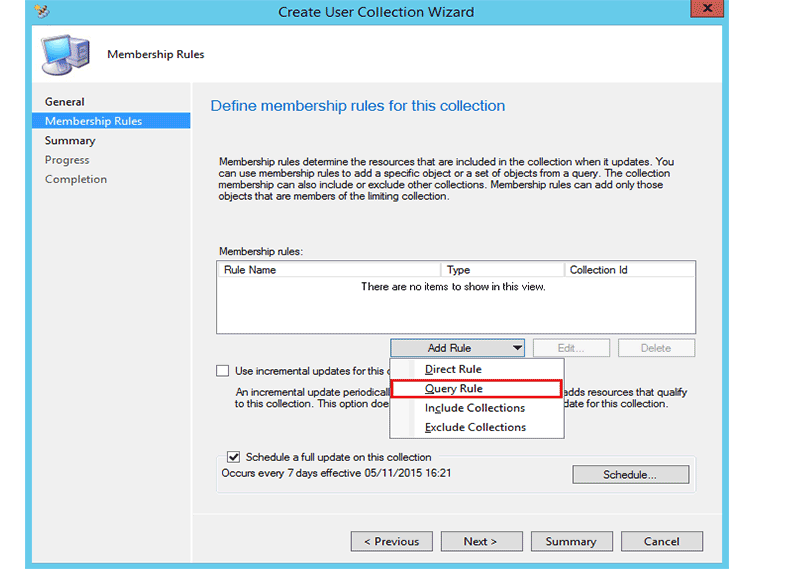
Step 3: Authorize to Computers and Control Software
From the Deployment Settings, set the Action to install and the Purpose to Available. Click to check the box named “Require administrator approval if users request this application.” This will make the software available to the end user but will need administrator permission to install it.
To finish the task, click on “Next”. The software in now deployed to the end user. Click on close to exit the program. You can check the details of deployment on the deployment completion page.
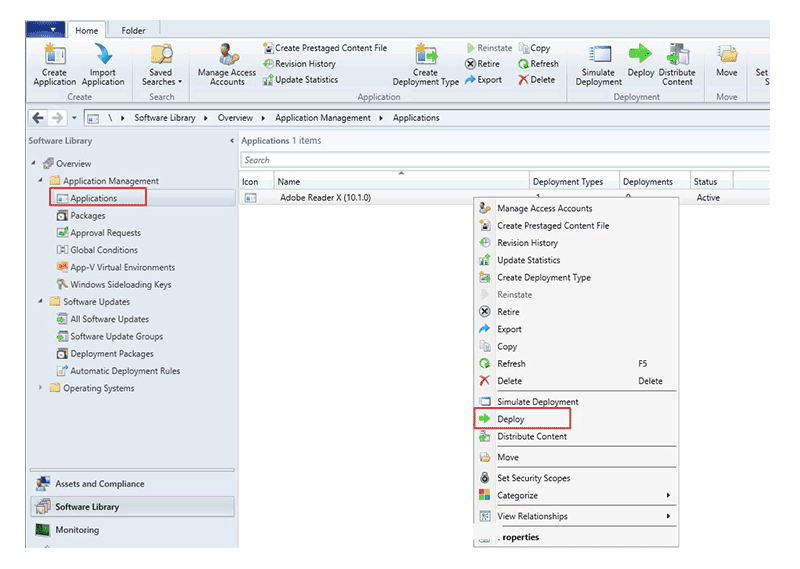
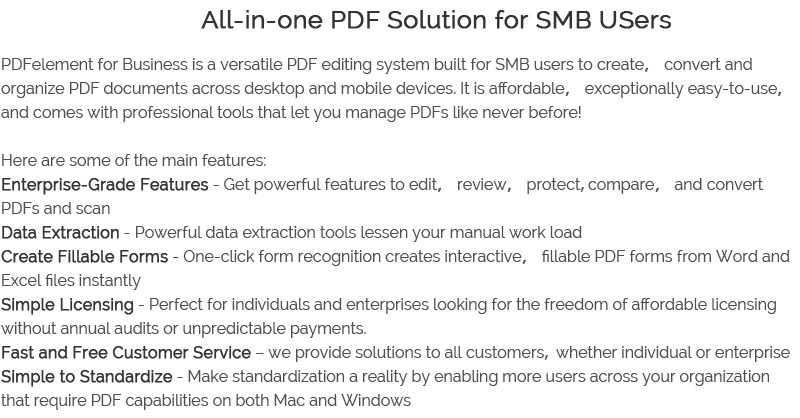
Free Download or Buy PDFelement right now!
Free Download or Buy PDFelement right now!
Buy PDFelement right now!
Buy PDFelement right now!
Up to 18% OFF: Choose the right plan for you and your team.
PDFelement for Individuals
Edit, print, convert, eSign, and protect PDFs on Windows PC or Mac.
PDFelement for Team
Give you the flexibility to provision, track and manage licensing across groups and teams.

 G2 Rating: 4.5/5 |
G2 Rating: 4.5/5 |  100% Secure
100% Secure




Elise Williams
chief Editor
Generally rated4.5(105participated)