Bluebeam Signature: How To Use It and What’s a Good Alternative?
2025-12-22 15:06:34 • Filed to: Electronic & Digital Signatures • Proven solutions
Bluebeam is a software used by many engineers, architects, and construction teams. With the launch of Bluebeam Signature, it became even more effective as a tool in this sphere. This feature allows you to sign documents very easily. Say goodbye to printers, as you can sign documents digitally!
In this article, we will discuss how to sign documents with Bluebeam Signature. As a bonus, you will also find a guide on how to use Wondershare PDFelement eSign, its best alternative.
Part 1. Everything About Bluebeam Signature
Bluebeam Revu is a known computer program that lets you edit, markup, and organize PDFs. It also has collaboration features, which facilitate group projects. One of these features is the eSign feature.
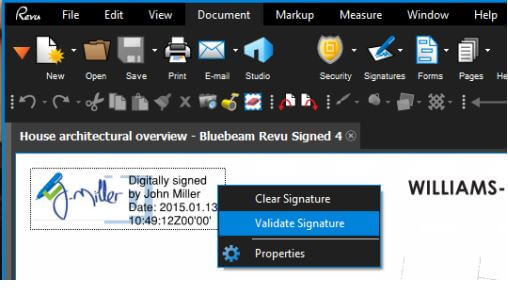
Key Features:
● Create Digital IDs
● Modify the Digital Signature's appearance
● Verify a certified digital signature
● Add or delete a certified digital signature field
● Sign PDFs
G2 Rating: 4.6 / 5 stars with 403 reviews
User Review:
A user review on G2 says that Bluebeam Signature is more user-friendly than the competition. The user loved how it allows you to sign PDFs easily. They also noted that they couldn't find any cons to the tool.
Part 1.1 How To Sign a PDF That Already Has a Signature Field With Bluebeam Signature
If the PDF already has a signature field, follow these steps:
- Click the Signature field assigned to you.
- The "Sign" window will pop up. Click the dropdown menu for "Digital ID" and select the one you want to use.
- Enter the Password and click Log in if you are using a PDCS#12 ID. You don't need to do it if you are using a Windows Certificate Store ID.
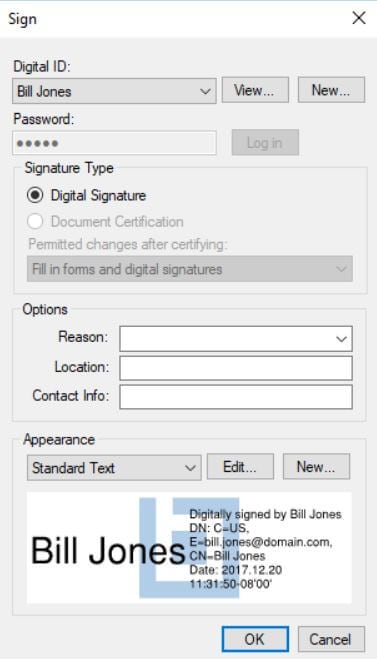
- Fill in the Options field as needed.
- Select an Appearance for your signature.
- Click OK.
- In the "Save As" window that will appear, give the signed PDF a file name and a destination folder.
- Click Save.
Part 1.2 How To Sign a PDF That Does Not Have a Signature Field With Bluebeam Signature
If there is no signature field on the PDF, follow these steps:
- Click Tools > Signature > Sign Document.
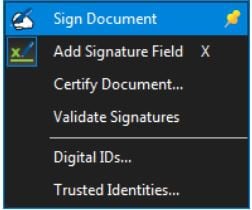
- Click and drag on the area you want the signature field to be to draw it.
- The Sign dialog box will appear.
- Choose the Digital ID that you need to use.
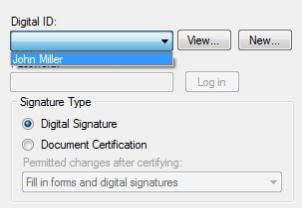
- Enter the Password and click log in if it is a PKCS#12 Digital ID. Otherwise, skip this step.
- Select Digital Signature under "Signature Type."
- Fill in the Options field as needed.

- Choose your preferred appearance for the signature.

- Click OK.
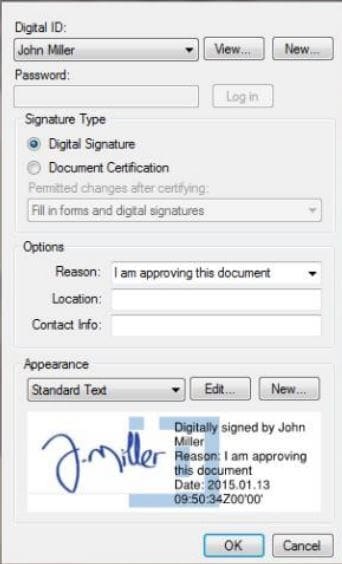
- Save the signed document.
Part 1.3 How To Send PDFs for Signatures Using Bluebeam Revu
Bluebeam does not have a built-in send PDF for signature feature. However, it allows you to add signature fields to PDFs. You can then send the documents to signers through email or other methods.
- Open the PDF that needs signatures on Bluebeam Revu.
- Click Tools > Form > Digital Signatures.
- Draw signature fields to the PDF by clicking and dragging. Make one for each signature needed.
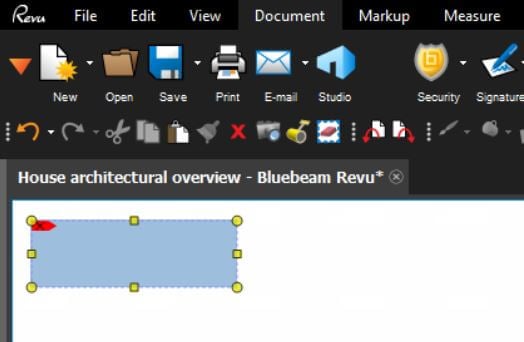
- Right-click the signature field and click Properties.
- Set the Name for the signer.
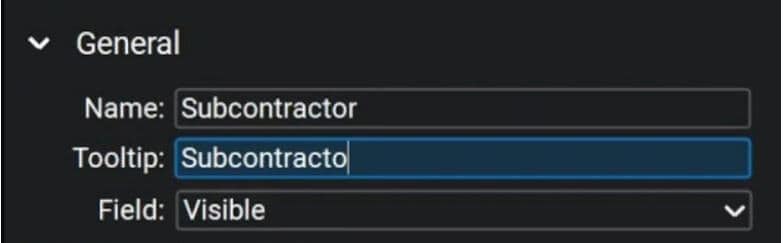
- Select the desired layout and size of the signature.
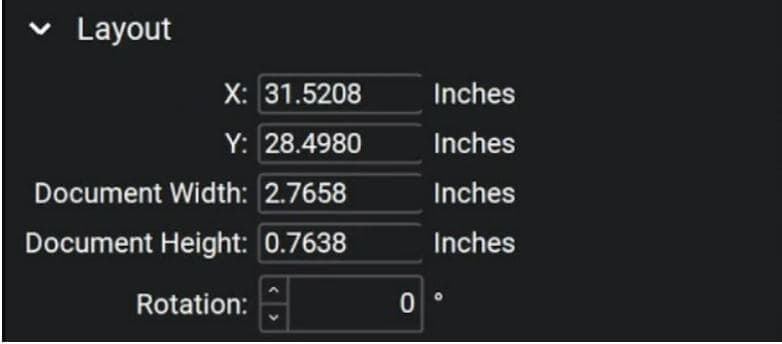
- Check the box for Required. Then Lock the Properties so that it can't be altered.
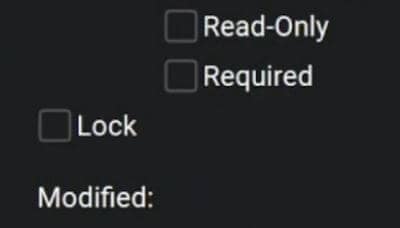
- Press ESC > Save the PDF.
- Send the PDF to signers through your preferred method.
Part 2. Wondershare PDFelement eSign: The Best Bluebeam Signature Alternative
If you are looking for a Bluebeam Signature alternative, Wondershare PDFelement is the tool to check. Like Bluebeam Revu, it is a popular PDF solution. Wondershare PDFelement's simplicity, robust processing power, and affordability built its good reputation. So you can't go wrong with this tool.
Wondershare PDFelement also has an eSign tool. You can use it to reliably sign digital documents or collect signatures from others.
PDFelement eSign adheres to legal and industry standards like ISO 27001 and HIPAA. Likewise, it follows data protection regulation (GDPR) so data privacy is not an issue. PDS2, Swift, CMMC, NITES, and other internet security-related standards are also considered. Thus, no one can question the authenticity of documents signed with this tool. It also means that the document is 100% secured.
The best thing about it is that Wondershare PDFelement allows you to cut time and resources spent on the signing process. You don’t have to print documents and you can collect digital signatures efficiently. Wondershare PDFelement notifies you when signers’ have added their signature to the document. So you can start a project as soon as the agreement has been finalized.
Part 2.1. How To Send eSign Requests Using Wondershare PDFelement
Wondershare PDFelement facilitates the document signing process by letting you send eSign requests to other people. You can send requests to multiple people simultaneously. And you get informed when everyone has signed the document. All people involved can also download the signed copy.
Here are the steps for sending eSign requests using Wondershare PDFelement:
- Open the PDF with Wondershare PDFelement. Go to the Protect tab and click Request eSign.

- Find the "Add Recipients" field in the new window that will open. Add the email addresses of the signers in the desired signing order.
- Choose Add me the first if you need to sign the document before others sign it. Conversely, select Add me the last if you need others to sign the agreement before you do.
- Set the signing order and set the frequency of reminders. Click Next.

- Add the essential signature fields through drag and drop.

- Click Send to send the agreement to the signers.
Part 2.2. How To Sign PDFs with Certificates Using Wondershare PDFelement
Is there an agreement you need to sign? Wondershare PDFelement allows you to do so without printing the document. If you are at home, you can sign the document using the desktop application. If you are away, you can sign using the email link instead. With these options, you can always sign documents in time.
A. Sign Documents Using the Desktop App
- Launch Wondershare PDFelement and log into your account.
- Click Agreements on the left panel.
- Select and open an agreement labeled as "Waiting for me."

- Click the Sign tag.

- PDFelement will direct you to the signature fields assigned to you. Click the signature field to sign it.
- Add your signature. You can:

a. Upload and import an image of your signature.
b. Type your name and apply a font color and style.
c. Draw your signature.
- Click OK.
- A notification bar will appear at the bottom of the screen. Click Click to Sign.
- Click Next to finish.

B. Sign Documents Using an Email Link
- Open the email notification and click Sign the Document.

- Check the I agree with EULA and Privacy to use electronic records and signature box.

- Click Continue.
- Find and click the "Signature/Initial" field.
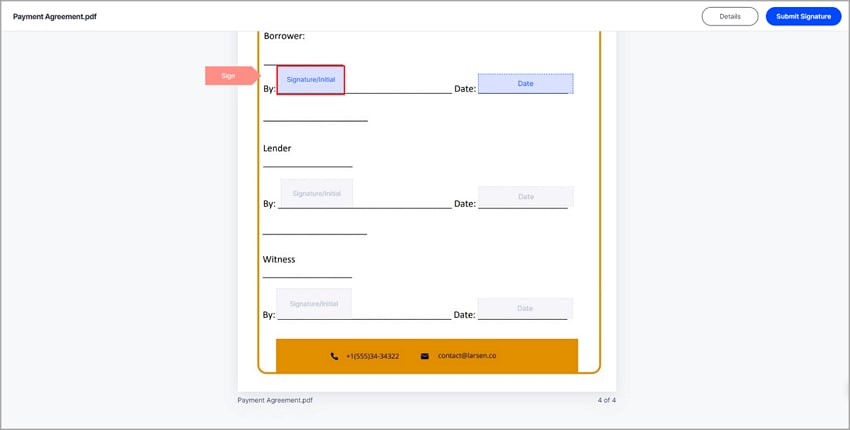
- Suppose this is your first time signing documents. Create a signature by uploading an image, typing it, or drawing it.

- Click Save to sign the document and save your signature for future use.
Part 3. Wondershare PDFelement eSign VS Bluebeam Signature
Here's a table comparing Wondershare PDFelement and Bluebeam Signature.
|
Wondershare PDFelement
|
Bluebeam Signature
|
|
|---|---|---|
| G2 Rating | 4.5 stars / 5 with 578 reviews | 4.6 / 5 stars with 403 reviews |
| Price | Starts at $79.99 per year | Starts at $240 per year |
| Pros |
● Wondershare PDFelement allows you to easily sign documents or collect signatures. ● Wondershare PDFelement is the eSign tool that's easiest to use. ● It offers other useful document management features, including AI-powered ones. |
● Bluebeam Revu lets you create and export digital IDs, sign documents, and verify signatures. ● It includes other tools that are very useful for architects and engineers. |
| Cons | ● Payment for the eSign feature is separate from the Pro version payment. |
● Bluebeam Revu is expensive. ● You may not need many of its features if you are not an engineer, an architect, or don't work in the construction field. |
Both Bluebeam Signature and Wondershare PDFelement eSign are amazing tools. The former is a great choice for engineers, architects, and others who work in the same sphere. Its wide array of features will make your work light. But if you don't care about those specialized features, Wondershare PDFelement is a great choice. It is an affordable PDF solution with an impressive eSign feature.
Conclusion
Signing PDFs is a common task for working people. It does not matter if you are an engineer, a government employee, a teacher, or whatever. You would need to sign a document more than once. That's why eSign tools like Wondershare PDFelement are a good investment. With this tool, you can sign documents or collect signatures without printing them. Since PDFelement is also a robust PDF software, it brings you so much value.
Free Download or Buy PDFelement right now!
Free Download or Buy PDFelement right now!
Buy PDFelement right now!
Buy PDFelement right now!
Up to 18% OFF: Choose the right plan for you and your team.
PDFelement for Individuals
Edit, print, convert, eSign, and protect PDFs on Windows PC or Mac.
PDFelement for Team
Give you the flexibility to provision, track and manage licensing across groups and teams.

 G2 Rating: 4.5/5 |
G2 Rating: 4.5/5 |  100% Secure
100% Secure




Audrey Goodwin
chief Editor
Generally rated4.5(105participated)