6 Best Methods To Sign PDFs on Android Apps
2025-12-17 17:45:01 • Filed to: Sign PDF on Different Devices • Proven solutions
Imagine you're juggling a busy day filled with meetings and deadlines. Suddenly, your email alerts you to an important PDF that requires your signature—perhaps a contract for a client in the legal sector or a medical release form in healthcare. With the right PDF signing app on your Android device, you can quickly and efficiently sign that document on the go.
This guide will walk you through the best methods to sign PDF documents on Android, ensuring you can add digital signatures to PDF documents easily and manage your paperwork seamlessly, whether you're in education, IT, healthcare, finance, or any other industry.
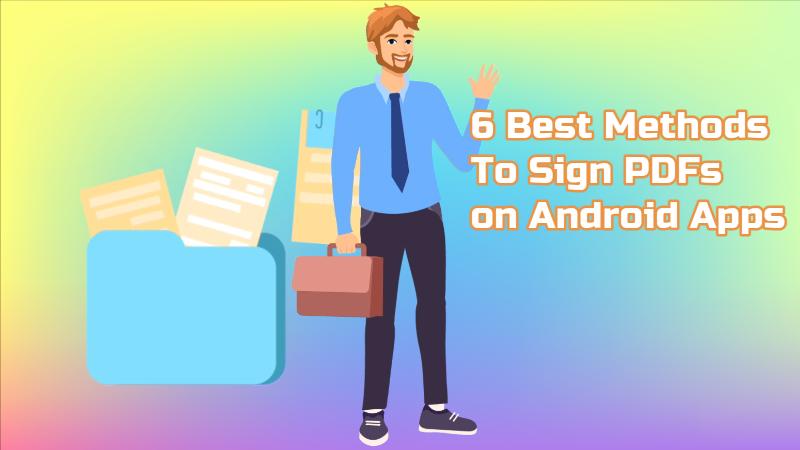
- 6 Recommended Android Apps:
- 1. PDFelement
- 2. DocuSign
- 3. Fill and Sign PDF
- 4. SignNow
- 5. SignEasy
- 6. SIGNply
1. Wondershare PDFelement for Android- Sign and Edit PDFs on Android
PDFelement for Android is a powerful tool for signing PDF documents on Android devices. The app is replete with countless state-of-the-art features to augment your document management experience. Its navigable interface, diversity of features, vast integrations, and affordability make it a reliable solution for signing PDFs.
|
Specifications
|
Explanation
|
|---|---|
| Play Store Rating | 4.4/5 |
| Price | Free, $3.99 per month |
| Main Features |
· Fundamental Features : OCR, PDF to Office conversion, editing, signing, annotation, compression... · Enhanved Features : Scan to PDF, convert various file types (Images, Word, PPT, Excel) to PDF, generate QR codes, add bookmarks, crop and split pages, unify page sizes, and search in Liquid Mode · Collaboration: Sync documents with cloud storage and integrate with third-party clouds. · AI Tools: Includes AI translation, grammar checking, and enhanced Q&A capabilities. |
How To Sign PDFs on Android Using PDFelement?
Follow the given procedure to sign your PDF document using PDFelement:
- Step 1: Download the "PDFelement" app on your Android device.
- Step 2: Sign up to create your Wondershare account to use PDFelement.
- Step 3: Hit the "+" option to open your intended PDF document. Tap the "Open File"
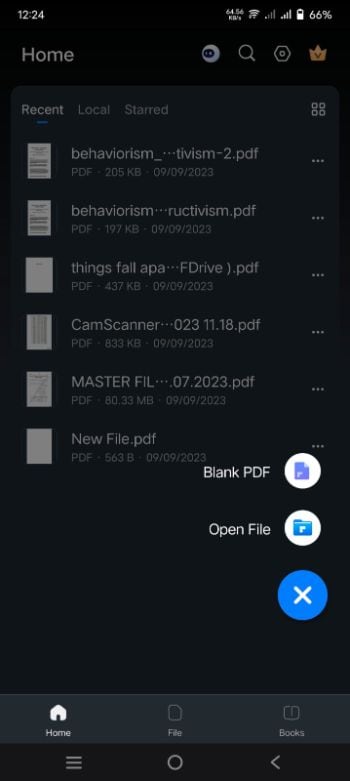
- Step 4: Pinpoint the place where you want to add a digital signature to your file. Hit the "+" button in the bottom right.
- Step 5: Tap the "Signature" option from the displayed options.
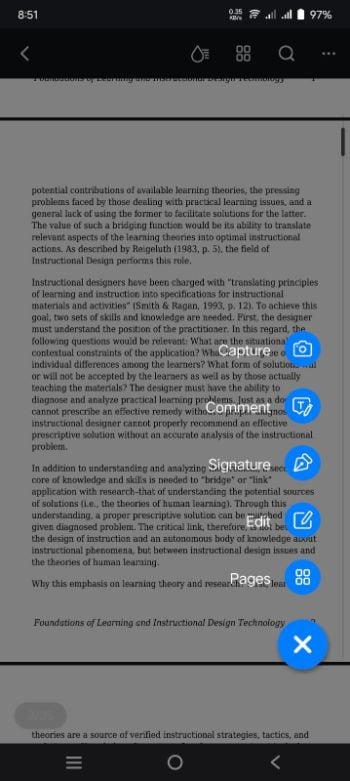
- Step 6: Now tap the "Create Signature" option to draw your sign. Use freehand drawing to doodle your signature. Tap the "Tick" icon above to insert your signature.
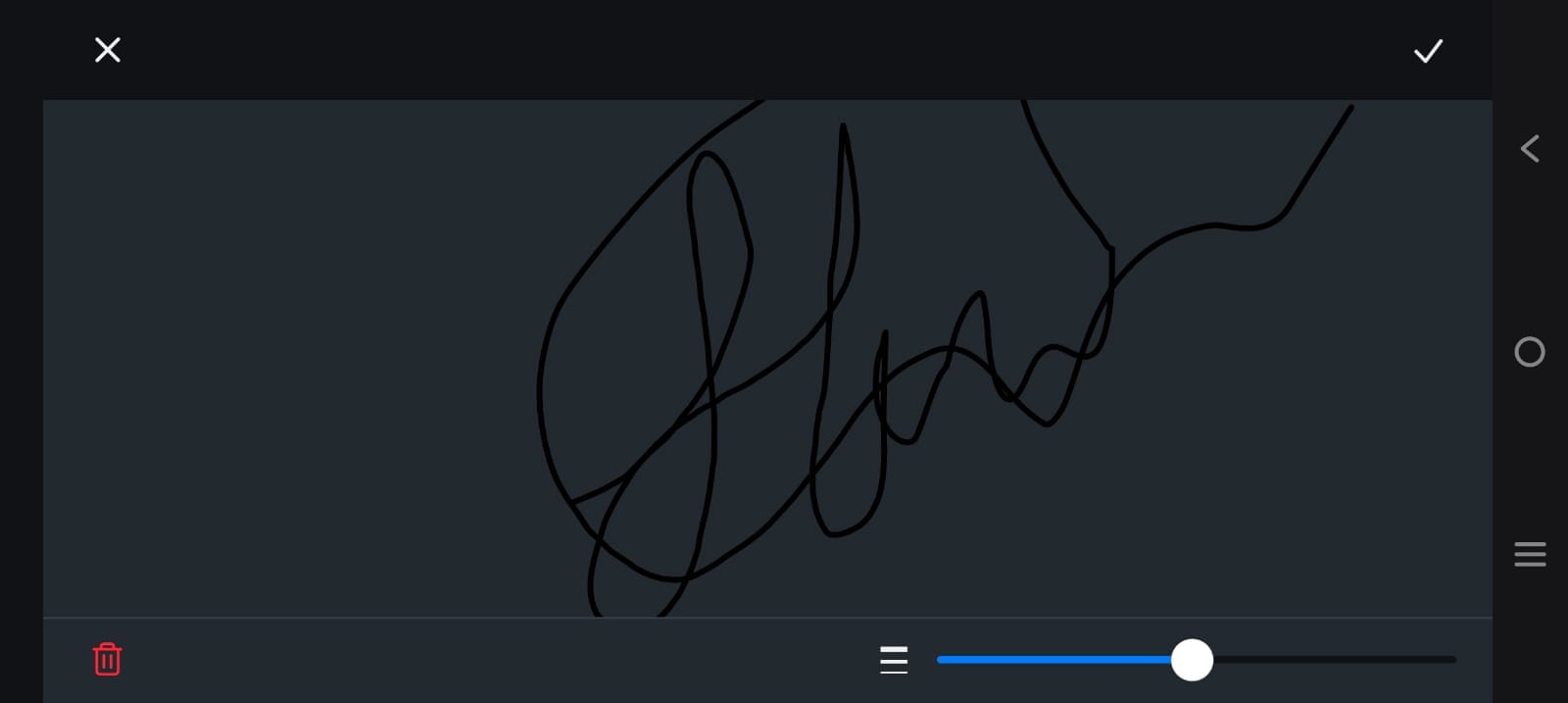
- Step 7: Drag the sign and place it at your desired location. Apply the changes to your PDF document.
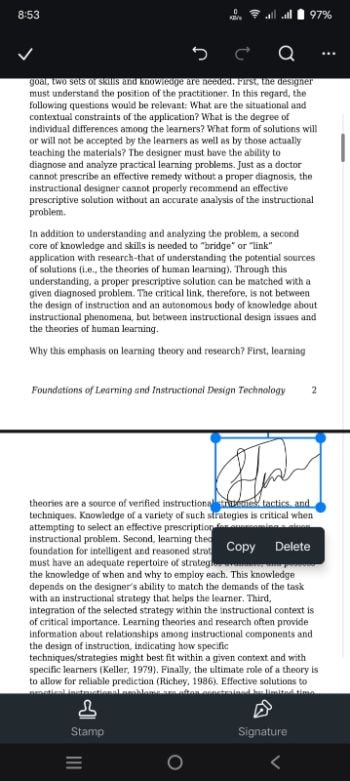
2. DocuSign - Add & Track PDF Signature on Android
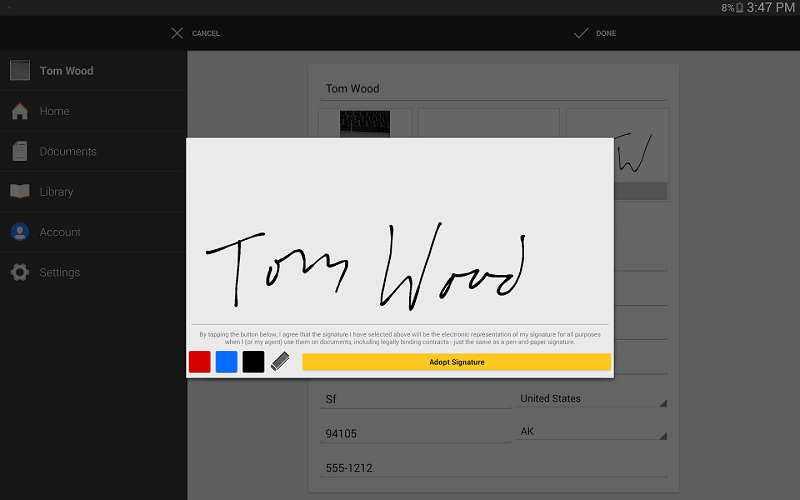
DocuSign is a well-established platform for electronically signing PDF documents on Android devices. With its dedicated Android app, it offers a convenient signing experience. You can easily add your digitized signature to a PDF with a few taps. The tool also allows you to choose between drawing signs with your fingertip doodles or using a pre-uploaded image.
How To Sign PDFs Using DocuSign in Android?
Observe the below-described steps to add signatures to your PDF document using DocuSign:
- Step 1: Download the DocuSign app from the Google Play Store.
- Step 2: Create a DocuSign account by signing up. You can also log in if you already have one.
- Step 3: Import your PDF file by clicking the "+" icon at the bottom right.
- Step 4: Tap the "Signature" option at the left bottom. The app will launch an editing popup to doodle your sign.
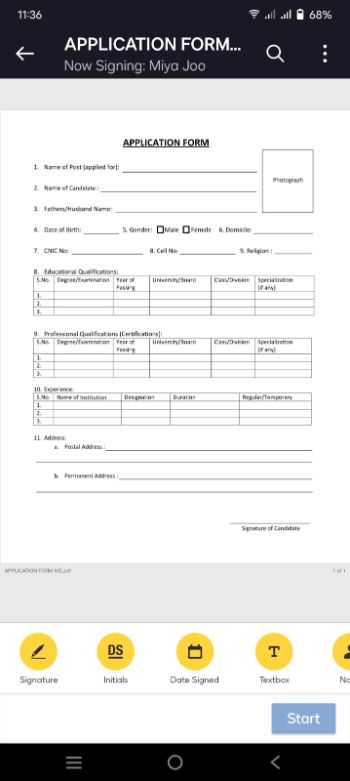
- Step 5: Confirm and insert your signatures by placing them in the desired location. Hit the "Next" button to save or share your PDF file.
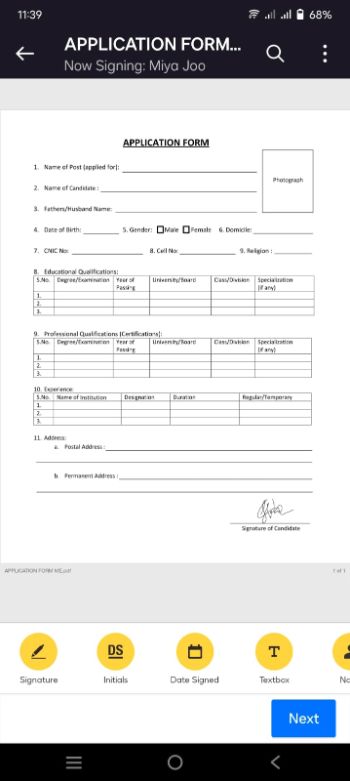
3. Fill and Sign PDF: A Reliable Signing Solution
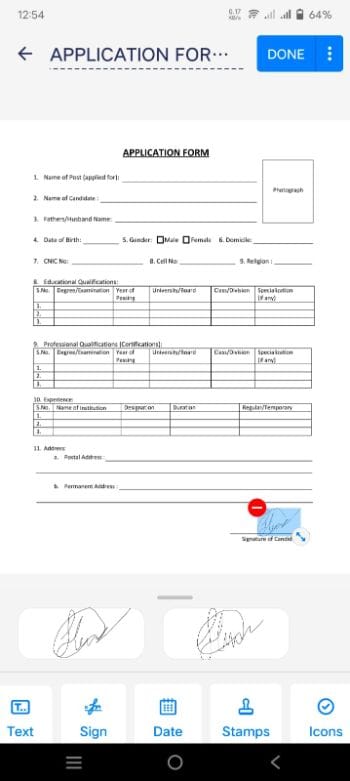
Another sign PDF app Android solution is Fill and Sign PDF, one of the most reliable applications available on the Play Store. Its robust security measures and legal compliance ensure the authenticity of your signed documents. Fill and Sign PDF supports online collaboration by enabling multiple parties to sign documents sequentially. Also, it allows you to import PDFs from versatile sources because of its expansive integrations.
How To Sign PDFs Using Fill and Sign PDF Forms in Android?
Here is a detailed procedure to sign PDF android documents using Fill and Sign PDF:
- Step 1: Download and launch the Fill and Sign PDF app. Sign up to use it for digital signing.
- Step 2: Tap the "+" button at the right bottom to allow file loading.
- Step 3: Import your PDF file from your destined source.
- Step 4: Choose and tap the "Sign" option at the bottom bar to add signatures.
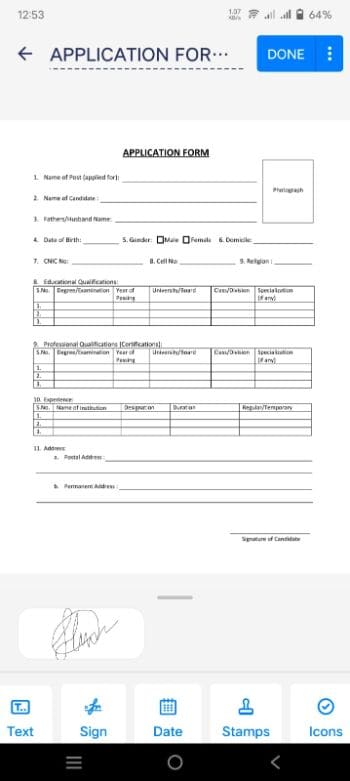
- Step 5: Draw your signatures on the blank canvas. Insert them in the desired location by adjusting them through the pointer.
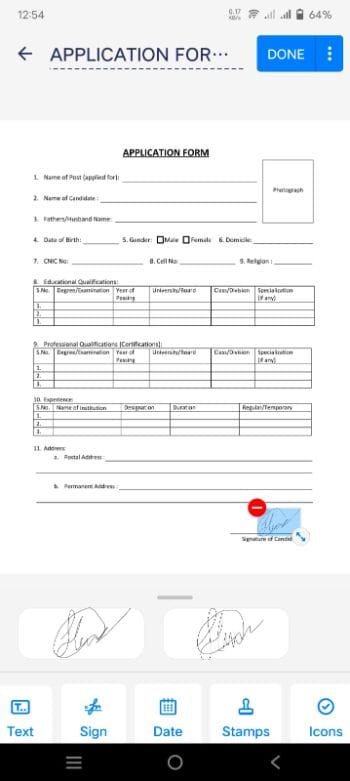
4. SignNow - Digitally Sign PDF on Android
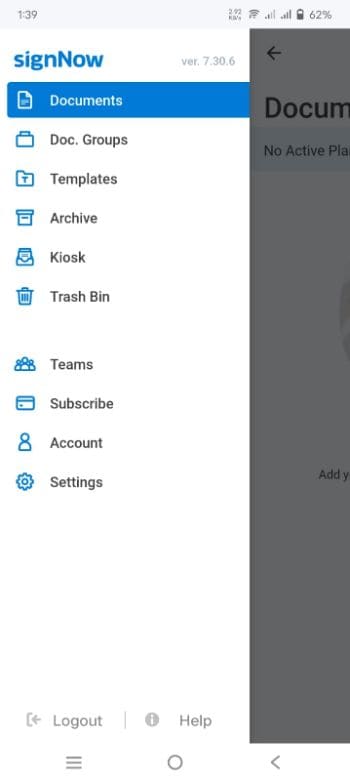
Whether you're an individual or an organization, SignNow provides a secure and efficient solution for signing PDFs on your Android device. Its accessibility on Android, through both its Play Store app and web interface, makes it a versatile choice. You can also try its premium features by subscribing to its plans for an enhanced experience.
How To Sign PDFs Using SignNow in Android?
Follow the given process to use SignNow for signing your PDF documents:
- Step 1: Download and launch the SignNow app on your Android device.
- Step 2: Hit the "+" button at the bottom to import your PDF document.
- Step 3: Choose the "Signature" option from the bottom toolbar to insert your signatures.
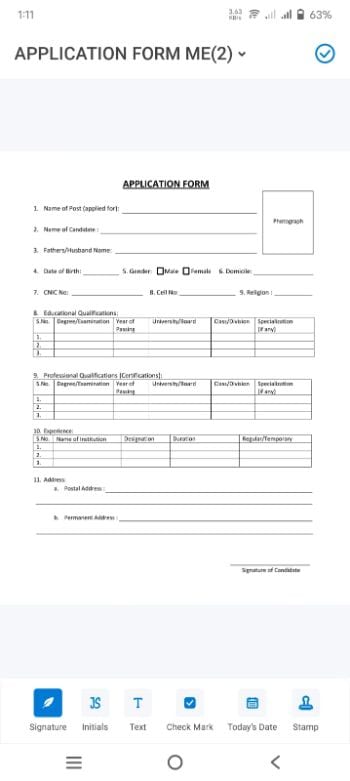
- Step 4: Tap the "Add New Signature" button to doodle your sign on the PDF document.
- Step 5: After finalizing your signatures, scale them and place them where needed. Hit the "Tick" icon above to save the changes.
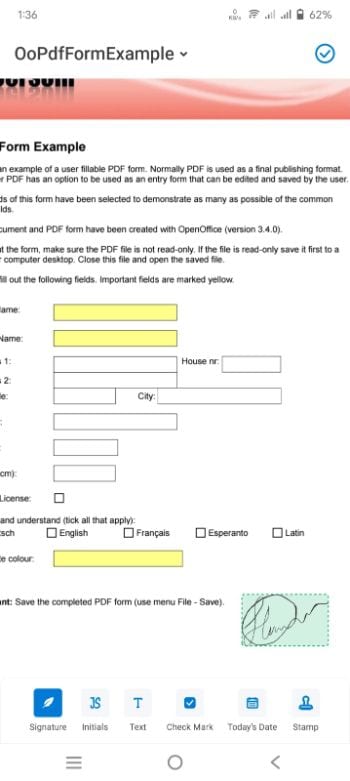
5. SignEasy - Sign and Send PDF Documents on Android
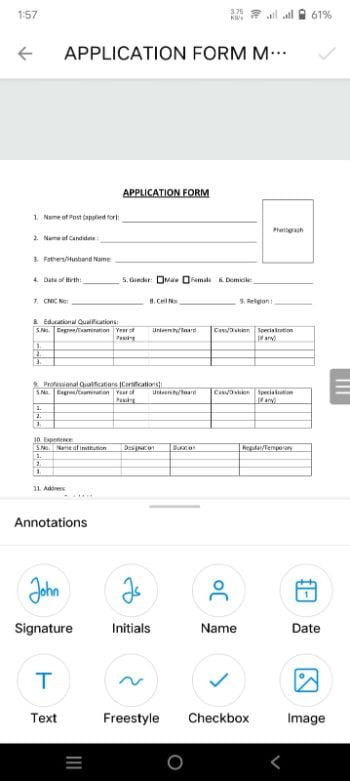
SignEasy emerges as a highly efficient approach for digitally signing PDF documents on Android devices. You can effortlessly upload your PDF document and add your signature using the touchscreen. SignEasy allows you to either draw your signature, type it, or use a pre-uploaded image.
How To Sign PDFs Using SignEasy in Android?
The step-by-step process to sign PDF documents using SignEasy is given below:
- Step 1: Install the SignEasy app from the Play Store. Register your account to get started.
- Step 2: Tap the "+" icon at the right bottom to load your intended PDF file.
- Step 3: Hit the "Start Signing" button at the bottom to insert your signature.
- Step 4: Choose your preferred sign type and style from the bottom toolbar. SignEasy will take you to the blank canvas to let you doodle your sign.
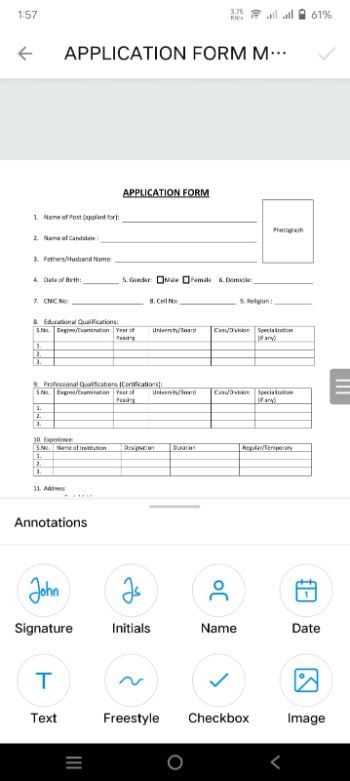
- Step 5: After drawing your signatures, locate them in the document. You can also adjust and scale your signatures for proper placement.
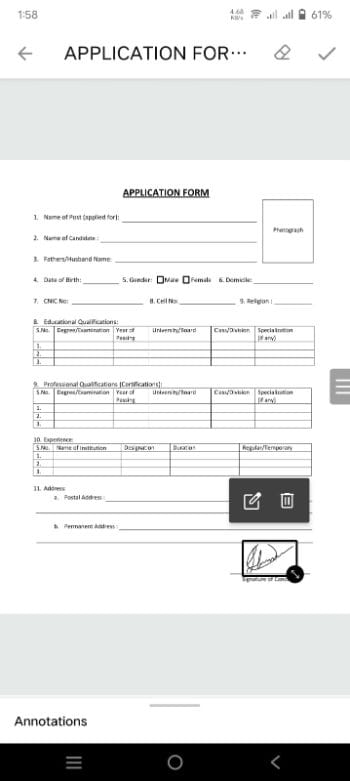
6. SIGNply - Add Legally-binding Signature to PDF on Android
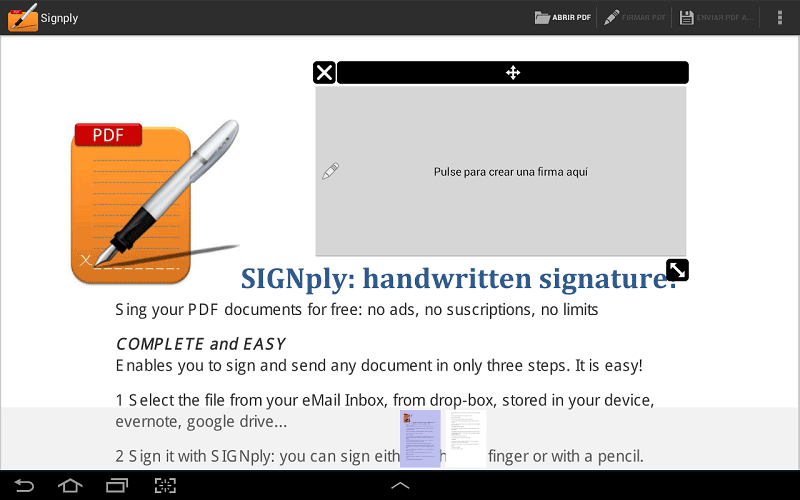
If you are looking for an effortless procedure to sign PDF documents, use SIGNply. The tool automatically converts your document into PDF format if it's in a different format. Integrations of SIGNply are seamless, connecting with popular cloud storage services to make document storing and sharing easy.
How To Sign PDFs Using SIGNply in Android?
Below is the comprehensive procedure to sign PDF Android files using SIGNply:
- Step 1: Install and launch the SIGNply app on your Android device. Create an account by signing up to get started.
- Step 2: Tap the "Sign" button at the bottom right of the interface to import your PDF document.
- Step 3: After loading your file, tap the "Sign" tab below to draw your signatures.
- Step 4: Draw your signature in the provided area. Tap the "Accept" button to insert your finalized signatures.
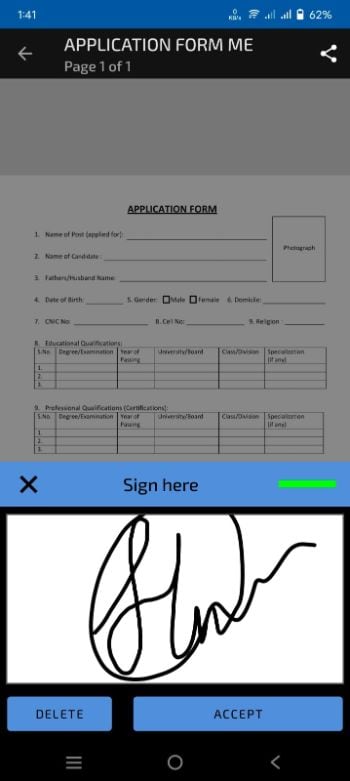
- Step 5: The signatures will be loaded into the PDF document. Adjust their location and size by rescaling them. Tap the "Accept" option above to save the changes.
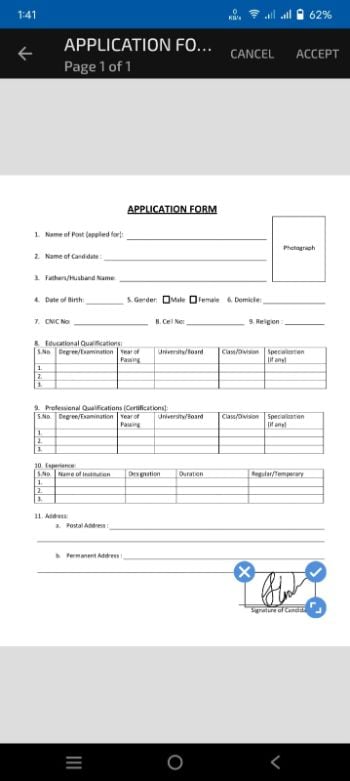
Practical Use Cases for PDF Signing Solutions
The versatility of these PDF signing apps extends across various industries, making them invaluable tools for professionals. For instance, healthcare providers can quickly sign patient consent forms with PDFelement, ensuring compliance and efficiency in managing sensitive medical documents. In the legal sector, lawyers benefit from DocuSign to securely sign contracts and agreements, streamlining their workflow and ensuring timely processing of important legal documents.
Educators can sign and share student consent forms swiftly, facilitating better communication with parents and guardians. Freelancers, on the other hand, can easily sign contracts and proposals, ensuring timely project approvals while maintaining professionalism.
Accountants can enhance their workflow with PDFelement, efficiently signing financial statements and reports to comply with regulations. Additionally, government officials can quickly sign and process official documents, improving workflow efficiency and ensuring timely service delivery to the public.
Conclusion
In wrapping up our exploration of the best methods to sign PDF Android documents, it's clear that the digital landscape has provided us with a wealth of accessible solutions. From web-based platforms to dedicated apps, each method offers its unique perks. Whether it's the convenience of digitized signatures, cloud integrations, or access-from-anywhere facility, there's a solution for every need.
The variety of sign PDF Android free methods discussed in this guide also meet the affordability criteria. Users of all levels can choose the signing method depending on their budget and document-signing needs.
Free Download or Buy PDFelement right now!
Free Download or Buy PDFelement right now!
Buy PDFelement right now!
Buy PDFelement right now!
Up to 18% OFF: Choose the right plan for you and your team.
PDFelement for Individuals
Edit, print, convert, eSign, and protect PDFs on Windows PC or Mac.
PDFelement for Team
Give you the flexibility to provision, track and manage licensing across groups and teams.




 G2 Rating: 4.5/5 |
G2 Rating: 4.5/5 |  100% Secure
100% Secure




Audrey Goodwin
chief Editor
Generally rated4.5(105participated)