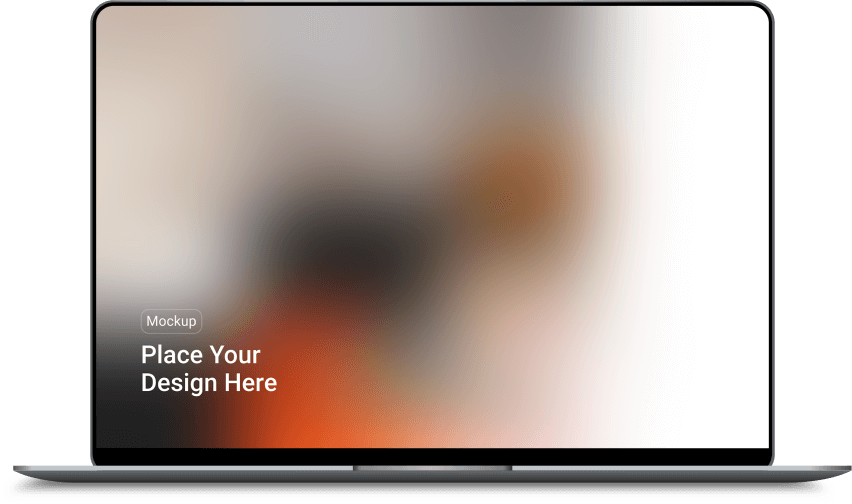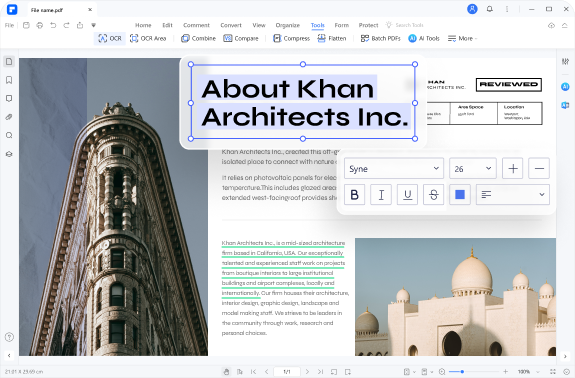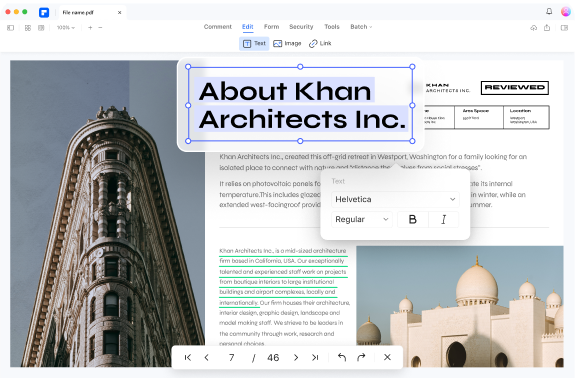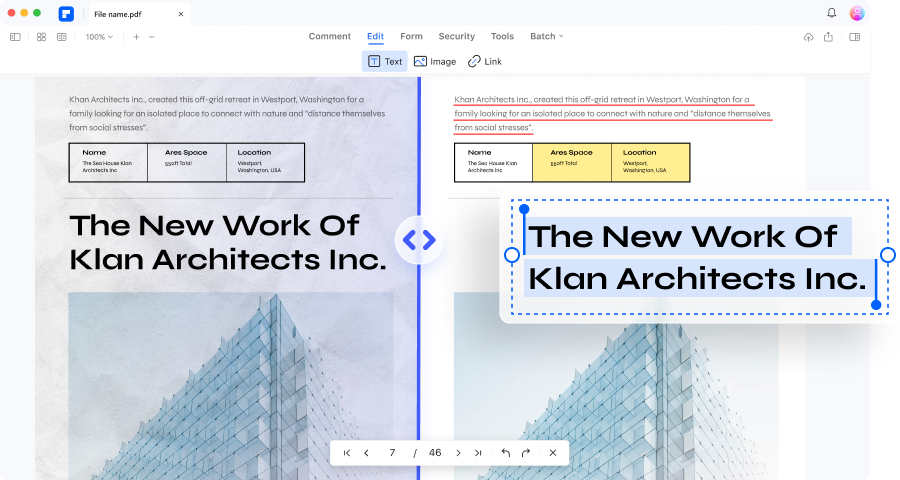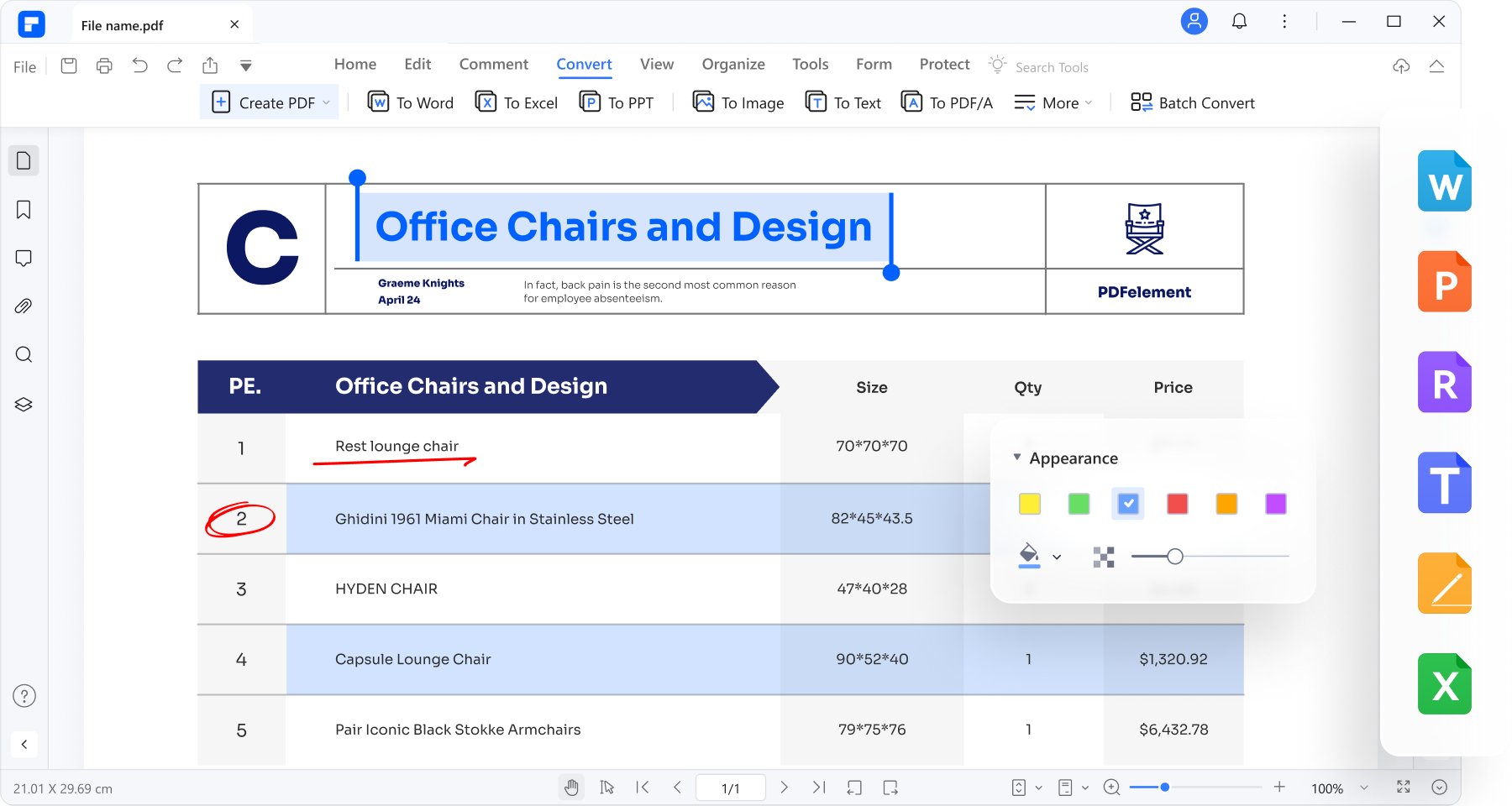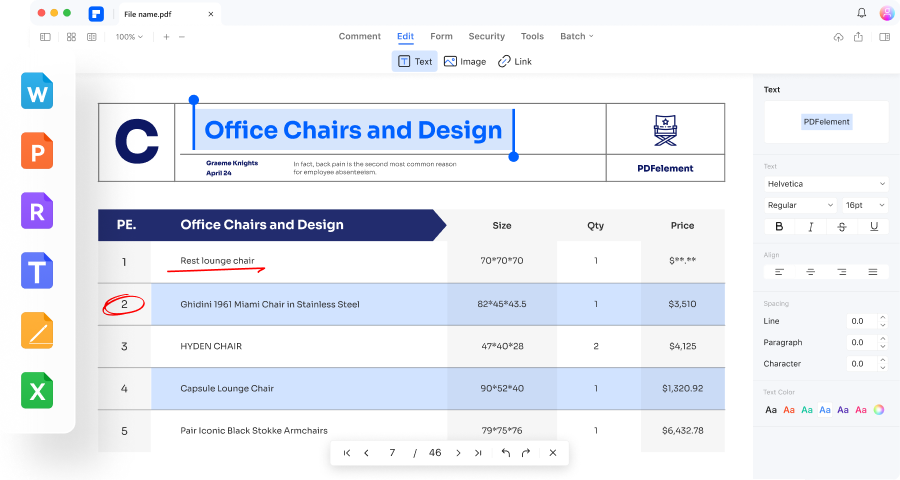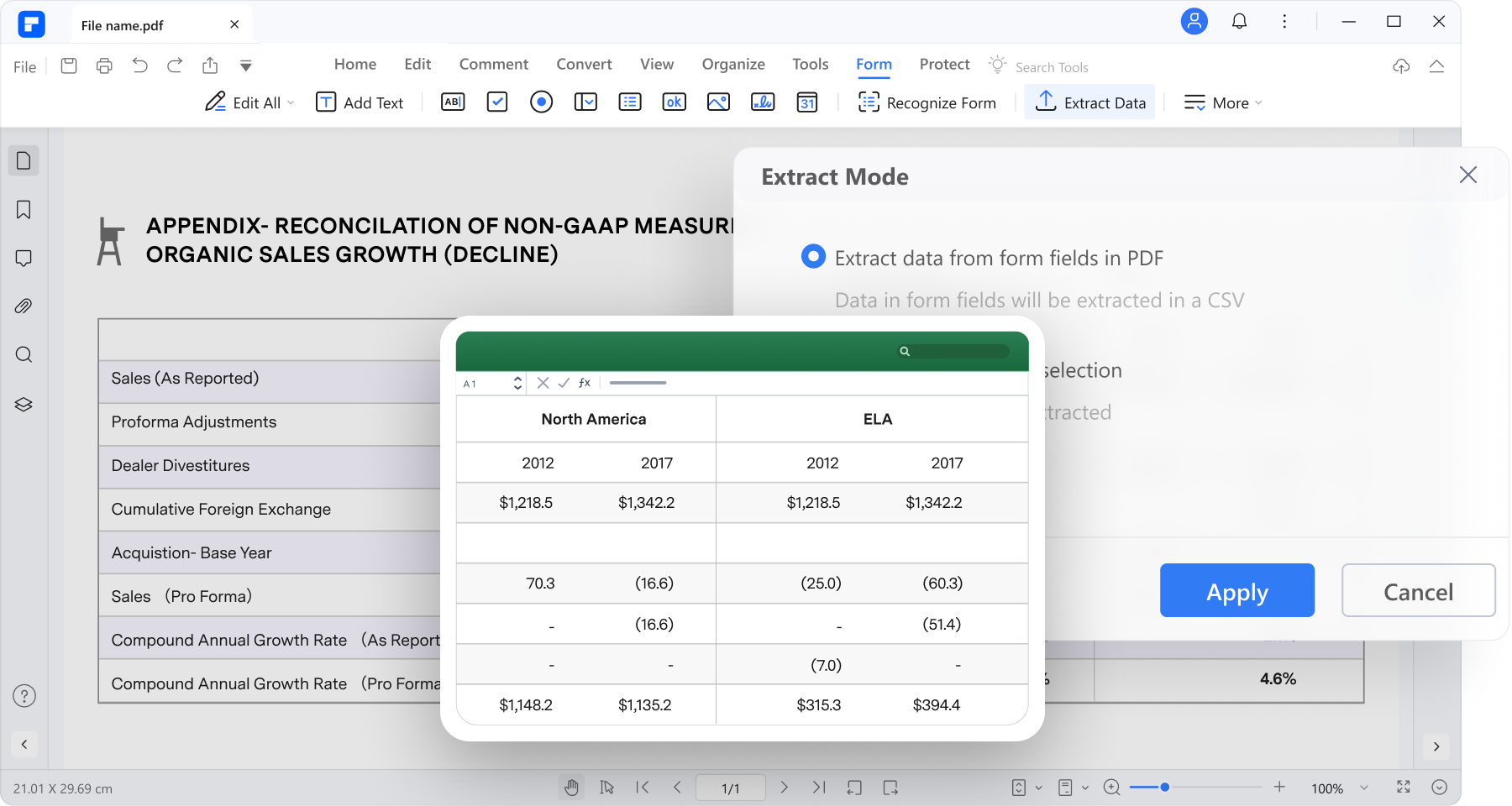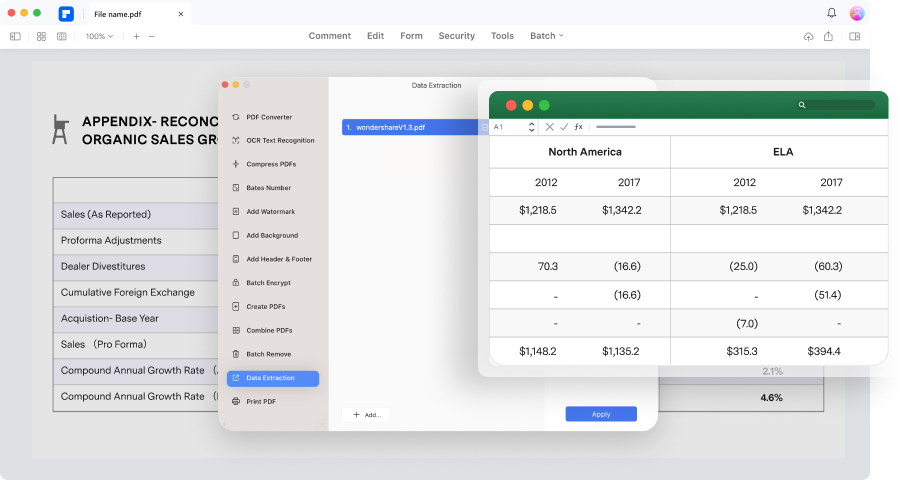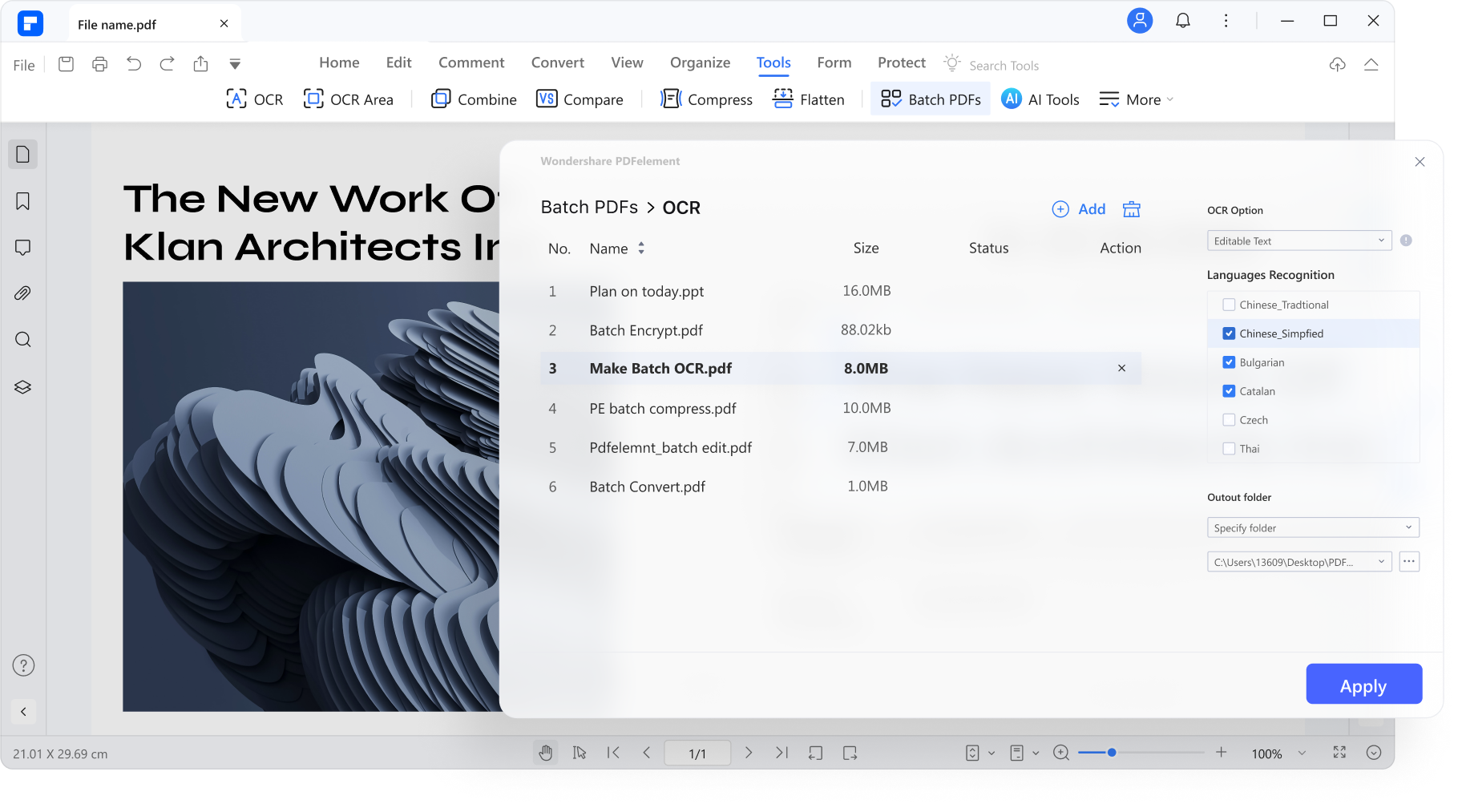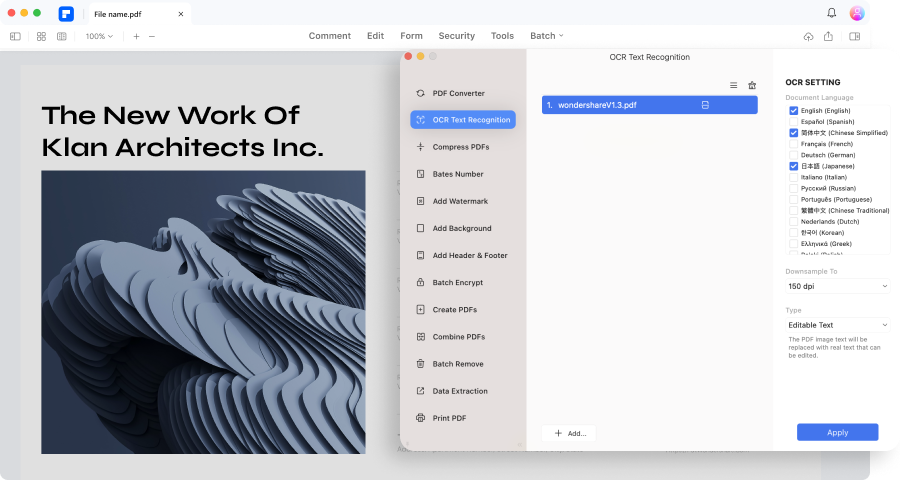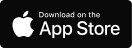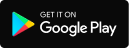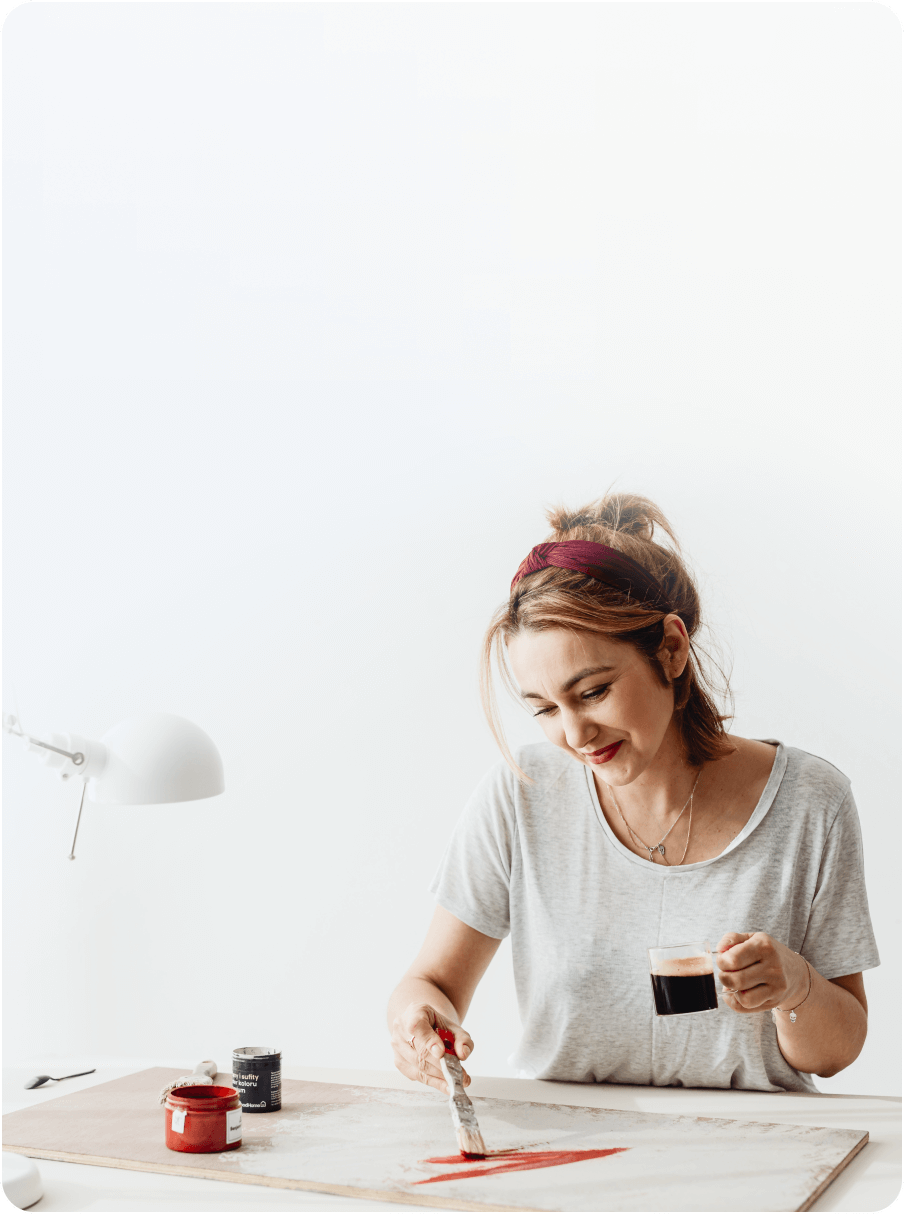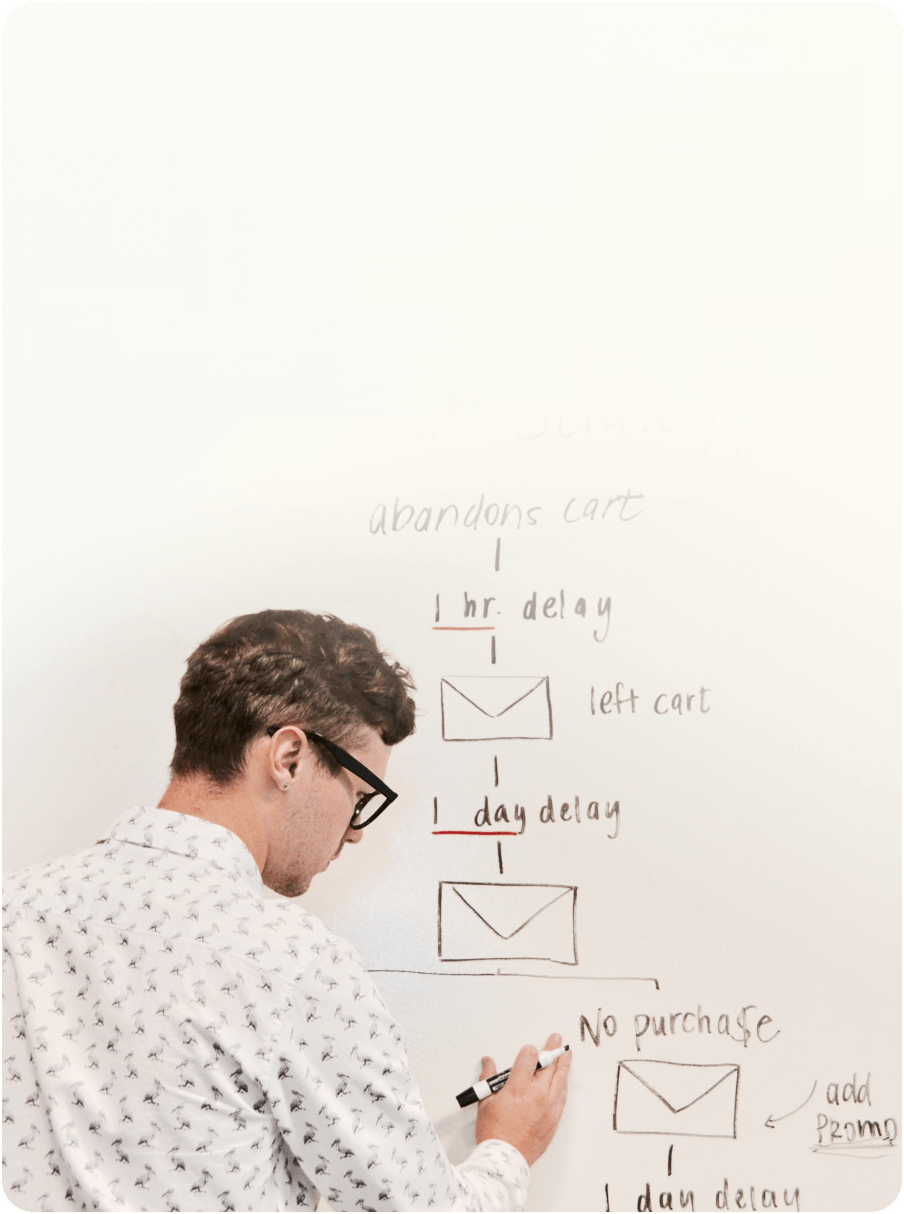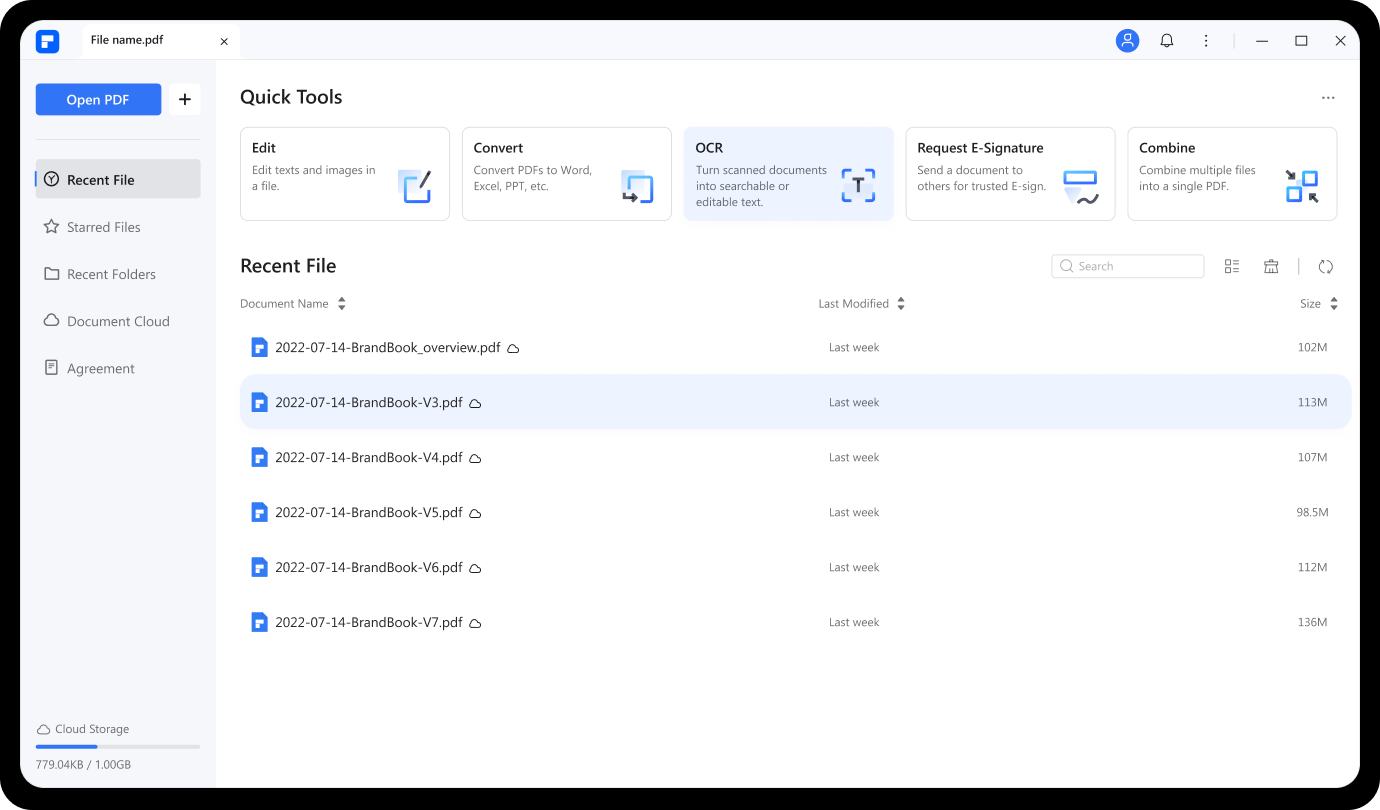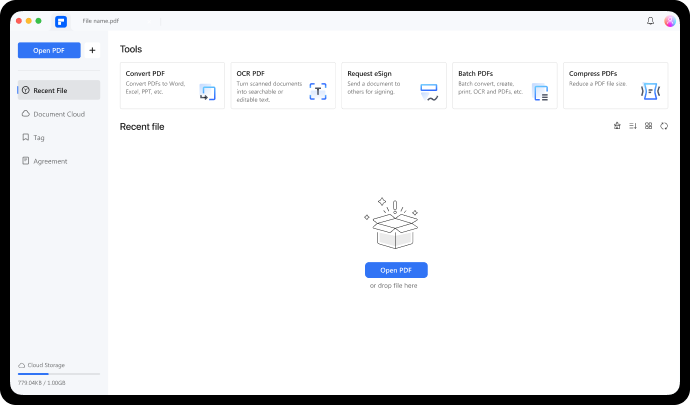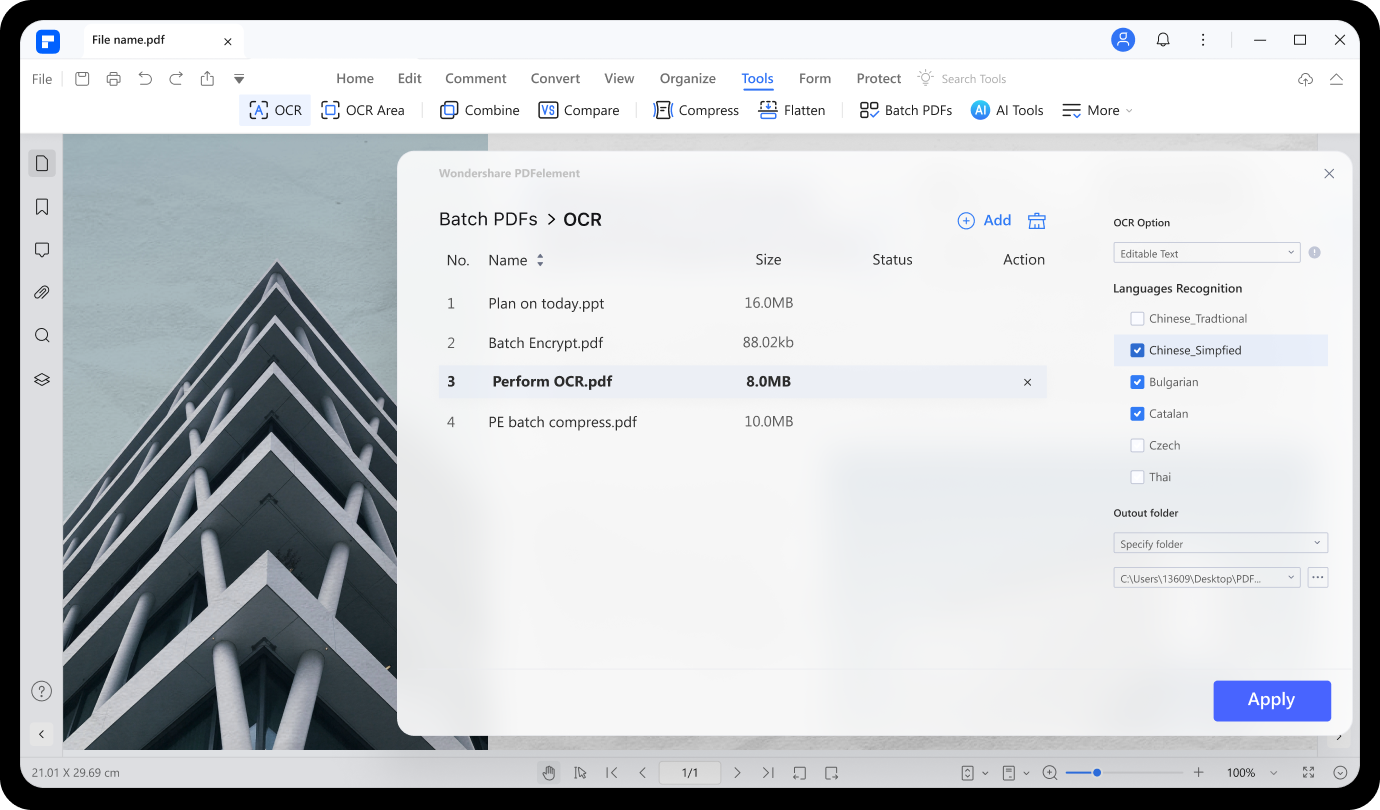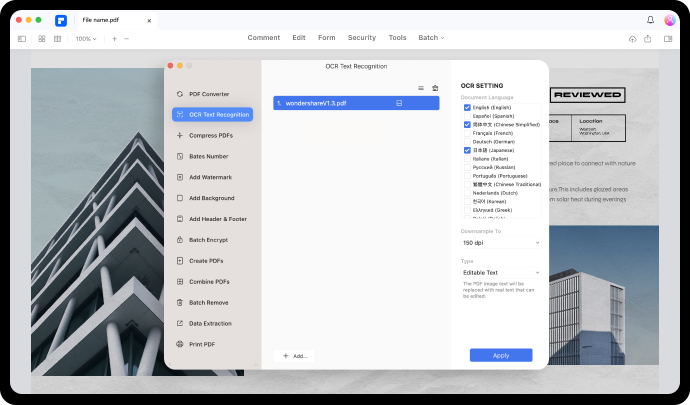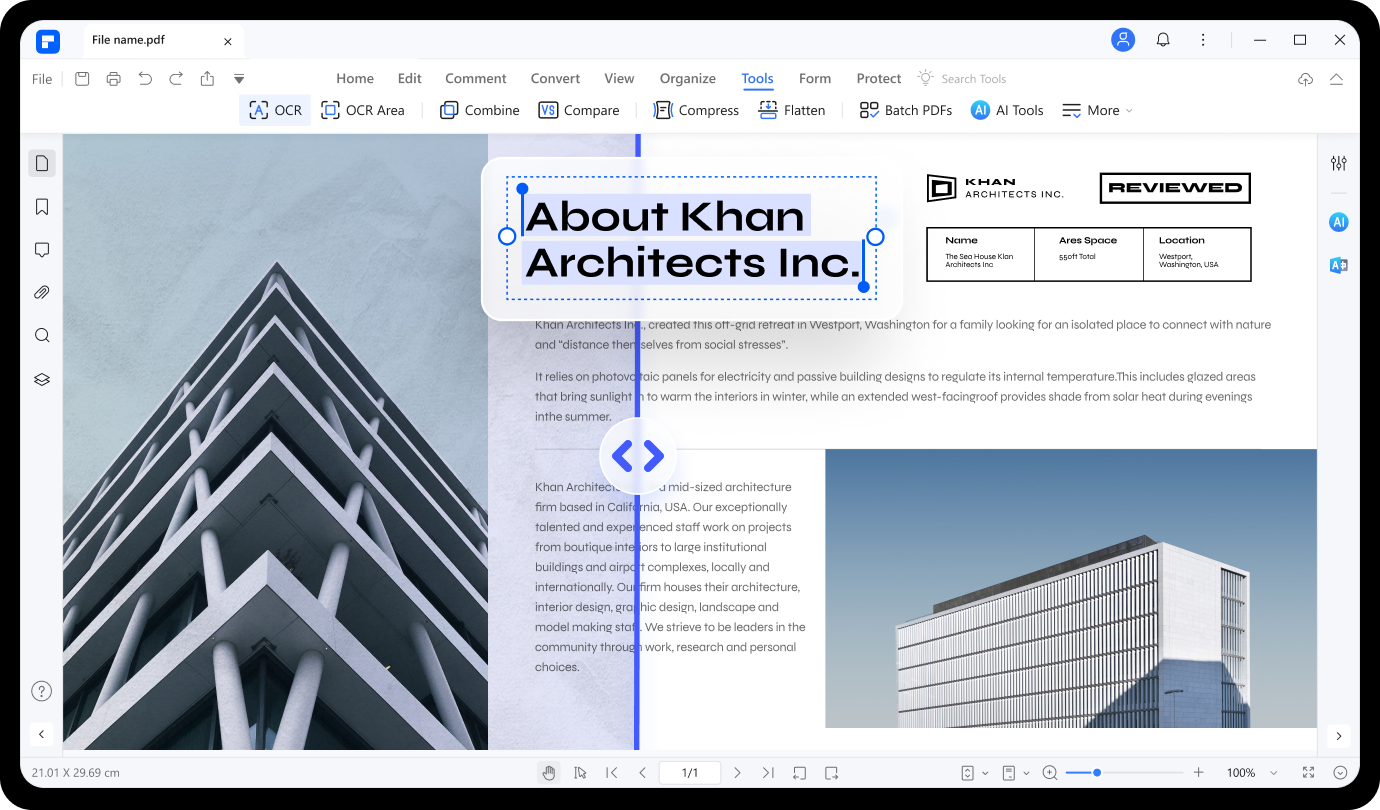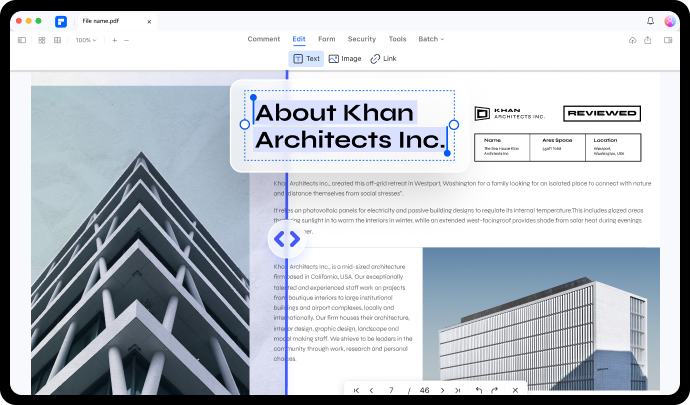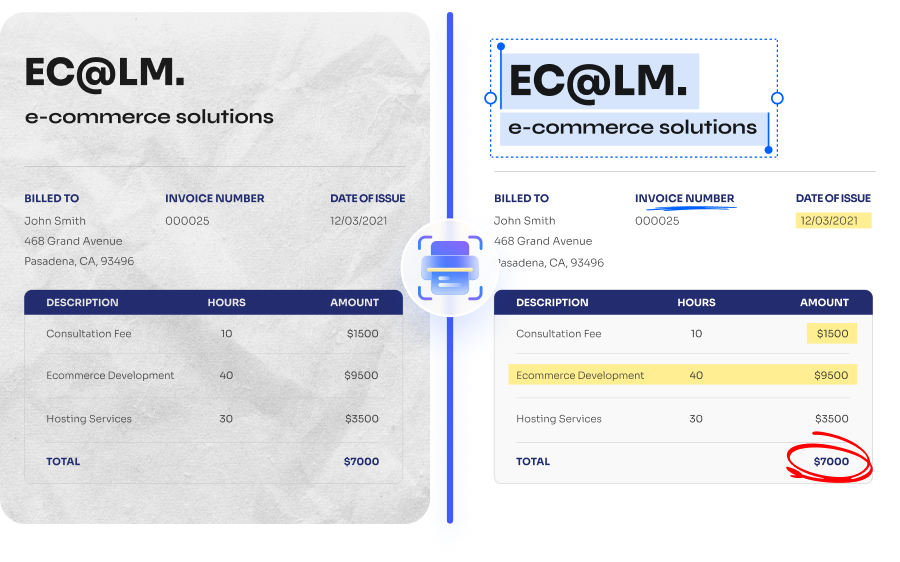
One-Click to turn PDF scans editable and
searchable in HD quality
Unlock powerful PDF editing anywhere.
Discover the powerful OCR feature in PDFelement. We are innovating to bring you the best editing experience across all platforms and devices.
Experience next-level PDF workflow online.
Choose the PDFelement plan that works for you.
PDFelement for Desktop
Edit, print, eSign and protect documents. Free 20GB Document Cloud storage.
PDFelement Desktop + iOS
Edit, print, eSign and protect documents. Free 20GB Document Cloud storage.
PDFelement Desktop + iOS + Cloud
Edit, print, eSign and protect documents. 100GB cloud storage for collaboration.
How to convert scanned PDF to editable PDF?



FAQs about OCR PDF
-
How to make PDF searchable?
It’s quick and easy to convert a PDF file into searchable and editable text using Wondershare PDFelement. Follow these steps:
Step 1. Install and run the original version of PDFelement on your Windows or macOS computer.
Step 2. Next, tap OCR PDF to browse and upload your PDF file. You’ll see a pop-up window where you’ll set the Scan Option as “Scan to searchable text in image.” You can also select the Page Range and Language Recognition before clicking Apply.
Step 3. PDFelement will scan and analyze your PDF document. Now proceed to edit your PDF with more texts, image overlays, website links, signatures, feedback, and more.
-
Is there any free OCR software?
There are many OCR programs to install online. But most of these OCR services are not free. So, if you’re looking for a free OCR service, install Wondershare PDFelement and OCR all your PDF files, including scanned images. PDFelement is amazingly simple, as you don’t need special OCR skills to scan and edit your OCR file. Give it a try!
-
How do I convert scanned PDF to Word?
PDFelement lets you convert scanned PDF to an editable Word file. Here are the steps:
Step 1. Run PDFelement and then click OCR PDF to upload PDF and OCR it.
Step 2. After scanning and editing your PDF file, click the Convert button at the top menu bar. You’ll see multiple output options, including Word, Excel, Text, PPT, and more. In this case, choose Word.
Step 3. Name your file, choose a destination path, and convert it to PDF. It’s that easy!
-
How do I OCR a PDF without Adobe?
To perform OCR on a PDF file without Adobe on Windows and Mac, you can use a desktop PDF editor like PDFelement, which can scan a PDF file and make it editable and searchable. Or you can use an online OCR tool to OCR scanned PDF without downloading software.
Do more with PDFelement.




Smart PDF Solutions, Simplified by AI.