Best Alternative to Microsoft License Manager
2025-12-22 15:05:50 • Filed to: Software for Business • Proven solutions
IT departments end up having to oversee many different software licenses for the entire staff of their organization. License management software is a must, since it can help alleviate stress and reduce the risk of improper license management and financial consequences.
One option when it comes to license management software choices is Microsoft License Manager. Read on to discover how to use the program, and why it might be the right tool for you.
What is Microsoft License Manager
Microsoft license manager and VLSC (Volume Service Center) is an easy way of accessing many of Microsoft’s (and affiliates) products and key downloads. You can access every piece of licensing information in one single location. The license manager lets you view license summaries and relationship summary information as you review all enrollments, and statuses or activate software assurance advantages.
Microsoft licensing ensures that customers get access to the technology they need. This license manager gives users a unified experience and provides them with easy, flexible and extensive access to diverse Microsoft services and products, whether the customer decides to purchase them through Microsoft or not. Microsoft’s VLSC (Volume Licensing Service Center) is the ultimate licensing manager. It displays all open licenses and licensing agreements in volume linked to a specific account. All the summary information is provided and expandable to offer extra details.
Benefits of Microsoft License Manager
Microsoft License Manager has a range of benefits that help you successfully manage your software licenses:
- Thorough License Summary: This program shows real-time license entitlements for every Microsoft product version and every inactive and active licensing ID permitted to a customer. The summary includes licensing rules, maintenance details, upgrades, full licenses purchased, and the launch date of products.
- License pool: This tool categorizes licenses according to the type of product. Microsoft licensing manager uses three categories to organize products. The first is applications such as MS Office editions, the second is systems such as Windows OS versions, and the third is servers such as Window, SQL and Exchange Server.
- OSA Key Management: Microsoft licensing manager allows for the management of OSA (Online Service Activation) keys. This is a redemption key and single-use feature in the activation of Microsoft Online Services products and subscriptions.
- Licensing Manager Permissions: Those granted Microsoft licensing manager access are notified by a Microsoft email inviting them to immediately access the tool by becoming VLSC users. They can then start managing their agreements. Permission is granted if one is listed on the agreement as a contact in a licensing program form or assigned permission by an administrator.
- Users Display: The Microsoft licensing manager user page shows all permissions and users, as well as user details such as location, status, and organization.
- Permission Requests: Microsoft licensing manager processes permission requests from within an organization on the VLSC home page.
- Adding New Users Easily: Adding new users can be done easily through a unique 'Manage Users' page where new user details are added and permissions are assigned.
- Multiple Administrators: Microsoft licensing manager allows for multiple administrators. However, assigning another individual to be the Admin doesn't necessarily stop the real Admin from retaking that role.
Instructions on How to Use Microsoft License Manager
If you feel this is the right tool for you, follow these steps to start using Microsoft License Manager:
- Sign In: Navigate to the Service Center page and use a 'work account' to sign in. Note that even when trying to sign in using a Microsoft account the Service Center will still require that a work account be used.
- Use Work Account Details: Once you've accessed your work account, enter the login details (email and password). If you don't have a work account that's Microsoft registered, follow the steps to create one. If you can't create a work account, a Microsoft Account will work.
- Follow the VLSC invitation Email: Microsoft should have sent you the invitation to the service center. Follow the instructions in the email and enter your work email within the 'Business Email' field and 'Confirm Your Business Email' field. The email must match the provided email on either the open license order or volume licensing agreement.
- Complete Email Validation: Once you've added all the required information, 'Submit' the registration. A validation notification email will be sent by Microsoft to the work account or business email you used.
- Follow Given Instructions: The authentication email includes information from Microsoft on next steps to take. This includes signing into your Microsoft volume licensing manager's account through the work account registered.
Note that the validation email can take up to 48 hours to arrive. If you receive an email in the licensing center saying no permissions are linked with the account you provided, wait for 48 hours before re-registering and then try again. Note the Volume License Service Center (VLSC) offers lots of additional information through the FAQs if you are having issues or require more information on Microsoft licensing manager and administration.
Why PDFelement is the Best Microsoft License Management Alternative
While Microsoft License Manager is a great option, it’s also important to note that PDFelement can be a great alternative license management tool as well.
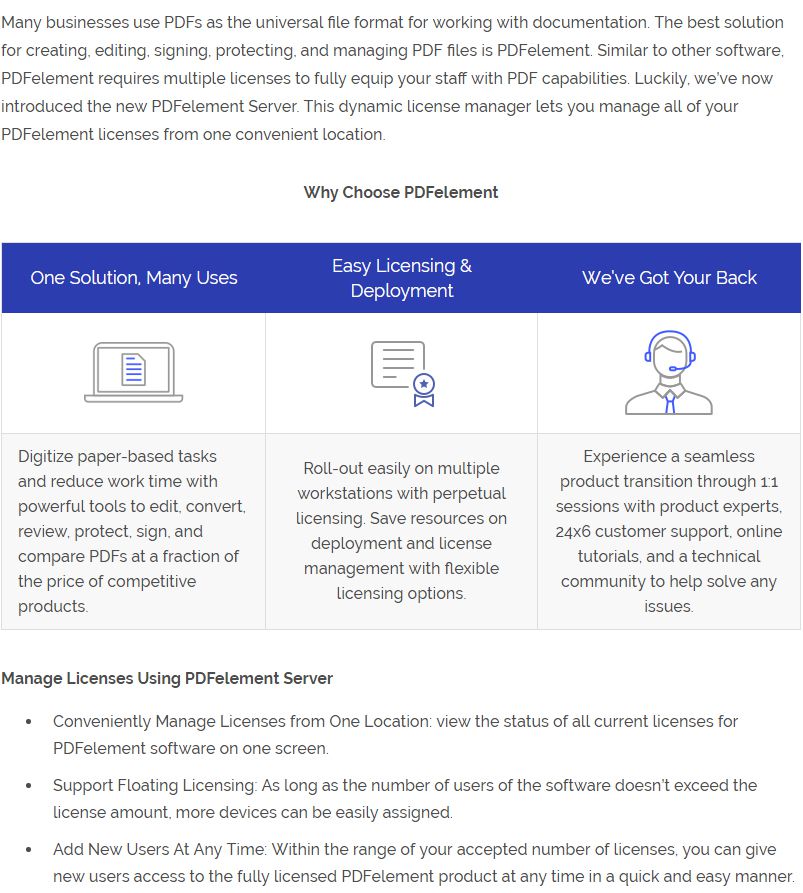
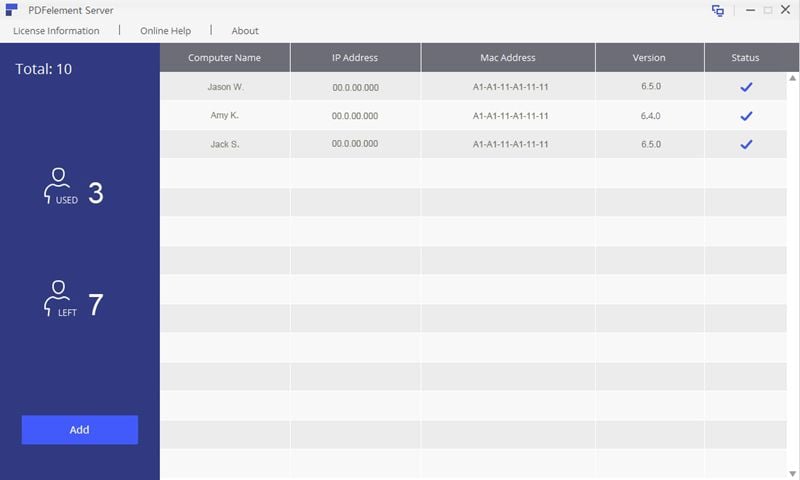
Free Download or Buy PDFelement right now!
Free Download or Buy PDFelement right now!
Buy PDFelement right now!
Buy PDFelement right now!
Up to 18% OFF: Choose the right plan for you and your team.
PDFelement for Individuals
Edit, print, convert, eSign, and protect PDFs on Windows PC or Mac.
PDFelement for Team
Give you the flexibility to provision, track and manage licensing across groups and teams.



Elise Williams
chief Editor
Generally rated4.5(105participated)