Adobe Enterprise ID
2025-12-22 15:05:47 • Filed to: Software for Business • Proven solutions
If you are an organization or a company in which needs to introduce multiple users to Adobe Creative Suite products, then you’ll need the Adobe Enterprise ID, so you can successfully administer and manage your Adobe software licenses from the Adobe Enterprise Dashboard. Managing many software licenses can be a difficult task and poor management can lead to huge fines and a loss of productivity. The Adobe Enterprise ID is your key to the tools you need to successfully manage licenses for enterprise.
What is Adobe Enterprise ID?
Adobe Enterprise ID allows staff within organizations to connect to Adobe products and services. An Enterprise ID is created, owned and managed directly by the organization. Administrators create Adobe enterprise id information and issue it to users, and then control access to products and services and manage user accounts.
The Enterprise ID is the central hub for administrators to control the use of Adobe products by multiple members of staff, in multiple teams and in multiple locations simply and effectively. The Enterprise ID can also be quickly deleted to permanently block access to associated products, services and data.
At its core Adobe Enterprise ID is the tool to control your software licenses.
Features and benefits of Adobe Enterprise ID
Adobe Enterprise ID has a range of features that will help you manage your Adobe product useage:
- Centrally manage user accounts.
- Complete control: End users can not create an Enterprise ID, so the admin staff have complete control over that information. With this everything is created, owned and managed centrally by the organization. Users can also not sign-up for additional products or services from Adobe using an Enterprise ID. Enterprise ID provides complete control at all times to the organization.
- Simple blocking: If you need to revoke a member of staff’s access, admins can easily delete an Enterprise ID to permanently block access to associated products, services and data.
Features when accessing the Adobe Enterprise Dashboard:
- Managing your licenses: Management of which products are being user by teams or individual users in your business is easy in the Enterprise Dashboard. You can view the status of different products and manage by who and where they are being used within your business.
- Manage multiple identity providers.
- User management: The simple management of users is possible via the Enterprise Dashboard. Add and delete users while controlling their permissions. Also set up admins from the same interface.
- Team creation and management: Directly manage and create user groups and teams. Admins have full control over teams.
- Set access levels for staff members and clients.
- Manage locations: Easily manage the locations and status of your Adobe software.
- License transfer: Transferring licenses to other members of staff is quick and easy via the Enterprise Dashboard.
- Full security over your software licenses: You have full control of the security of your software licenses. The Authentication Settings with Adobe Enterprise Dashboard allows, you to select and control how strong user’s passwords are, and you can also select the language of the emails sent.
- Support: Direct access to Adobe support is available from the Enterprise Dashboard as well as a range of in-built support functions to help solve any issues you may have.
How to use Adobe Enterprise ID
You will receive your Adobe Enterprise ID free through if you have signed a Creative Cloud for Enterprise ETLA, and this can then be achieved via the Adobe Enterprise Dashboard.
-
Sign in with Adobe ID: To sign in with an Enterprise ID, do the following:
Visit your Adobe sign-in screen and select ‘Sign in with an Enterprise ID’.
Enter the email address associated with your Enterprise account plus your password and then select ‘Sign In with an Enterprise ID’ again.
You are now signed in.
-
How to reset your password: If you forget your password you will receive the error message ‘The Enterprise ID and password don’t match’. To resolve this, follow these instructions:
On the Adobe sign-in page select ‘Forgot password.’
You will receive an email to the email address you have supplied with instructions to rest your password. This may go into your junk email folder. -
Choose the account type to sign in: You might already have an Adobe ID associated with your work email account if you have an Adobe ID that is using the same address as your Enterprise ID.
You can choose which account to sign in with. At your Adobe sign-in screen, enter your email address. If it is associated with two ID you will be offered an Account Chooser screen from which you can select which account to sign in to. - Recover the email address for your Enterprise ID: Go to you Adobe sign in page and try signing in with your official email address. You can also try resetting your password. If you receive the error message ‘The provided email address could not be matched to an account on file’, contact your administrator.
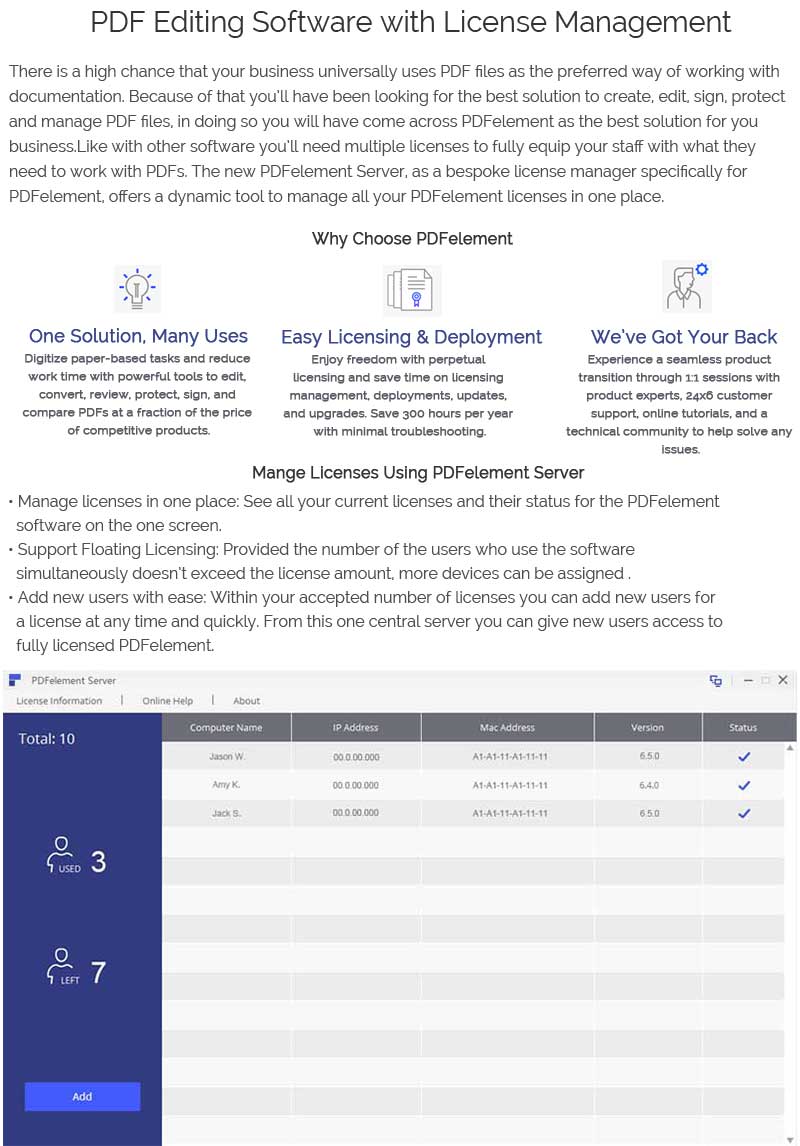
Free Download or Buy PDFelement right now!
Free Download or Buy PDFelement right now!
Buy PDFelement right now!
Buy PDFelement right now!
Up to 18% OFF: Choose the right plan for you and your team.
PDFelement for Individuals
Edit, print, convert, eSign, and protect PDFs on Windows PC or Mac.
PDFelement for Team
Give you the flexibility to provision, track and manage licensing across groups and teams.

 G2 Rating: 4.5/5 |
G2 Rating: 4.5/5 |  100% Secure
100% Secure




Elise Williams
chief Editor
Generally rated4.5(105participated)