The Top Alternative to GV (Grass Valley) License Manager
2025-12-22 15:05:50 • Filed to: Software for Business • Proven solutions
The improper management of software licenses can result in a huge financial burden. This is why it’s important to research a license management software that will be a fit for your organization.
One option for license management software is GV License Manager. Read on to discover how to use the program, and why it might be the right tool for your organization.What is GV License Manager
GV license manager is a Grass Valley program that is often used in the management of software such as Mync and EDIUS licenses. One advantage of the GV license manager is that it works well with software that is already installed. You do not need to uninstall it. After installing the GV license manager, you should note that an administrator password is needed for several critical operations. This includes processes such as license deactivation, which can only be done by an admin using the GV license manager password. This function is used often for corporate customers that use GV products.
However, for personal users, the password isn't a must. Also note that for the GV License Manager to be executed, EDIUS installation should be completed to allow for the execution of functions such as moving software licenses between online environments, activating licenses, and offline deactivation of licenses, among many other functions.
The Benefits of Using GV License Manager
GV License Manager has a range of benefits that help you successfully manage your software licenses:
Online environment: GV License Manager allows you to move licenses across EDIUS terminus within online environments where license deactivation, authentication and other functions are executable.
Move licenses offline: You can easily move licenses from one computer to another EDIUS offline terminal in an online environment. This lets you cancel registration of serial numbers and carry out serial number registration easily as well.
Repair licenses: You can easily repair licenses, particularly if you realize that starting up EDIUS isn't possible on the authorized EDUIS terminal due to a corruption of the license information.
Offline license repair: When starting EDIUS on an EDIUS terminal, authorizing the license may not be possible, since the information could be damaged. In this scenario, license repair through the EDIUS offline terminal of another computer system comes in handy.
System report: GV license manager allows for the collection of critical information towards the detection of EDIUS software troubles, especially when software refuses to respond or shuts down unexpectedly.
Manage settings: GV license manager settings allow you to manage certain functions such as setting a timer for a reminder or a warning to be displayed once a license has expired. You can also create an Administrator password for the restriction of either license deactivation or activation.
Systems requirement: GV license manager for Windows works with diverse operating systems from Windows XP and Windows Vista to Windows 7 and 8. The license manager installer comes with about four files and around 35mb. Many computer systems running the GV license manager do it on Windows 8 with most users heavily concentrated in the United States.
Manager not working properly: Sometimes the component modules can be incorrectly installed. Quitting GV license manager and rerunning EDIUS installer for the re-installation of the license manager can help solve this issue, although you’ll need to turn off real-time anti-virus scans first.
Introduction on How to Use GV License Manager
If you feel this is the right tool for you, follow these steps to start using GV License Manager:
- Startup: Access GV license manager by going to 'All Programs', selecting 'Grass Valley' and 'GV license manager' for those using Windows 7. Those on Windows 8 should go to programs and select 'Grass Valley' and then 'GV license manager', right-click on the icon of the license manager and choose 'License List' before double-clicking the icon of the GV license manager now appearing in the task bar.
- Move license: Once installation of the GV license manager is over you can carry out different functions. To move licenses online, do start up the license manager and choose products that need license deactivation within the dialogue box (List List) and choose online deactivation.
- Offline license deactivation: Use a device such as a USB stick with EDIUS and start up the GV license manager by going to 'All Programs', 'Grass Valley' and select the license manager. Choose 'Create ID Offline Deactivation File' and choose the location to export it to on your USB. Connect the USB device to a computer system with a functioning internet connection and open the device to activate GVDeactivation exe file and click on “license deactivation.” Connect the USB to a system with running EDIUS, activate “GV license manager” and choose “Deactivation Register Offline File.”
- Perform other functions: Use GV license manager to carry out other license management functions such as activating licenses offline, repairing licenses online, repairing licenses offline, and more.
Why PDFelement is the Best GV License Manager Alternative
While GV License Manager is a great option, it’s also important to note that PDFelement can be a great alternative license management tool as well.
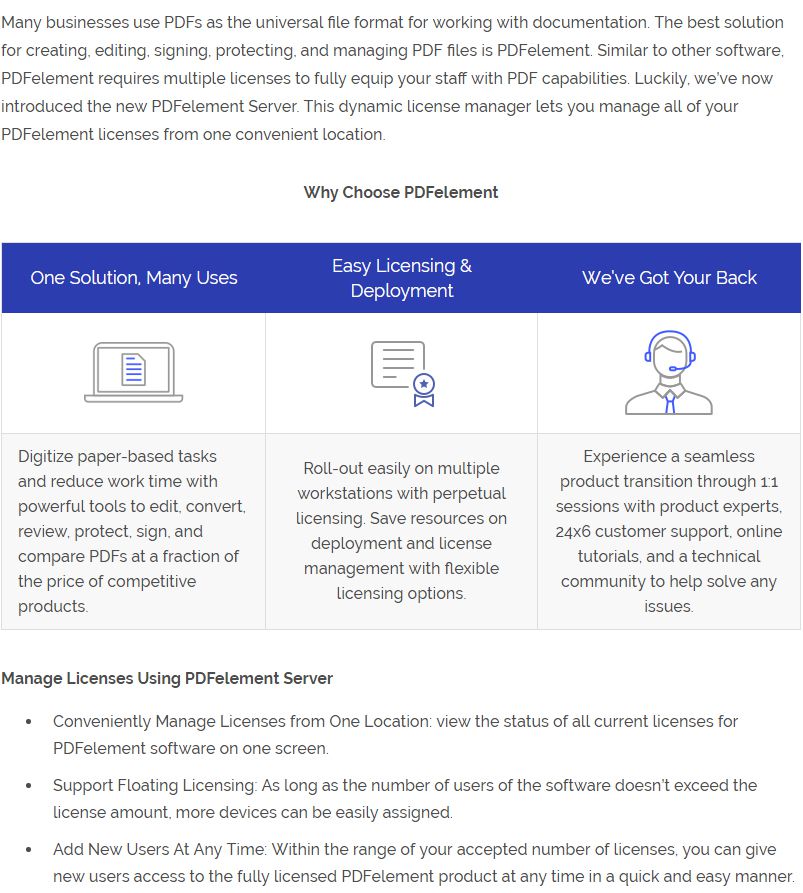
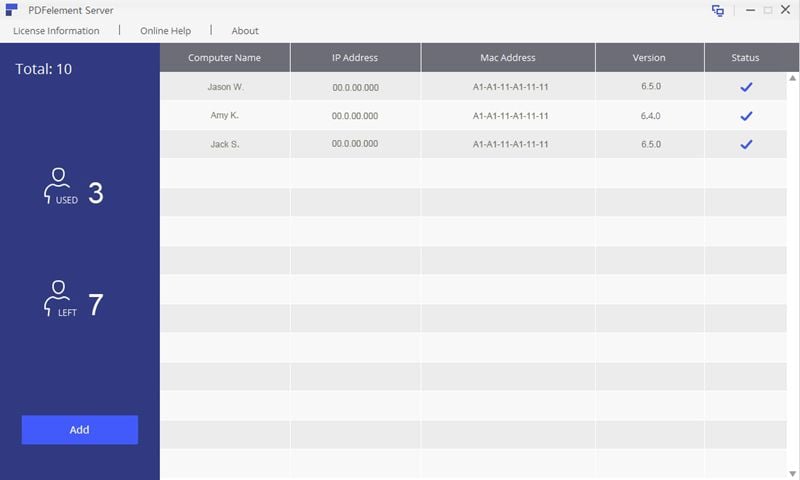
Free Download or Buy PDFelement right now!
Free Download or Buy PDFelement right now!
Buy PDFelement right now!
Buy PDFelement right now!
Up to 18% OFF: Choose the right plan for you and your team.
PDFelement for Individuals
Edit, print, convert, eSign, and protect PDFs on Windows PC or Mac.
PDFelement for Team
Give you the flexibility to provision, track and manage licensing across groups and teams.



Elise Williams
chief Editor
Generally rated4.5(105participated)