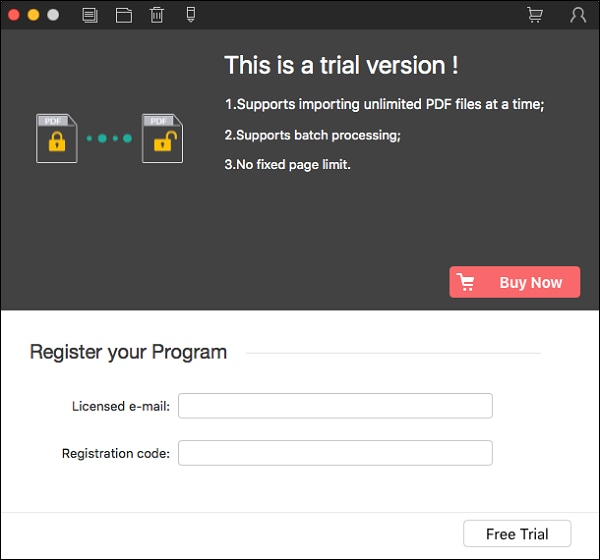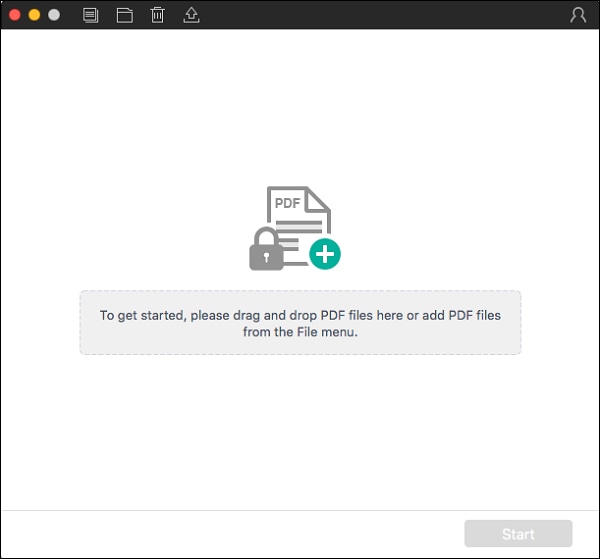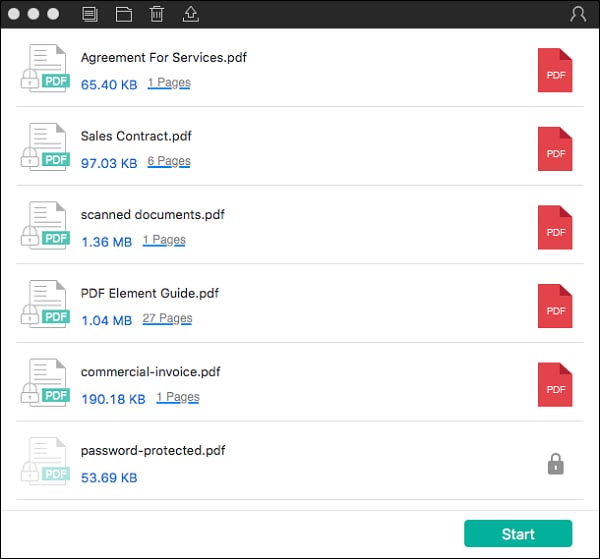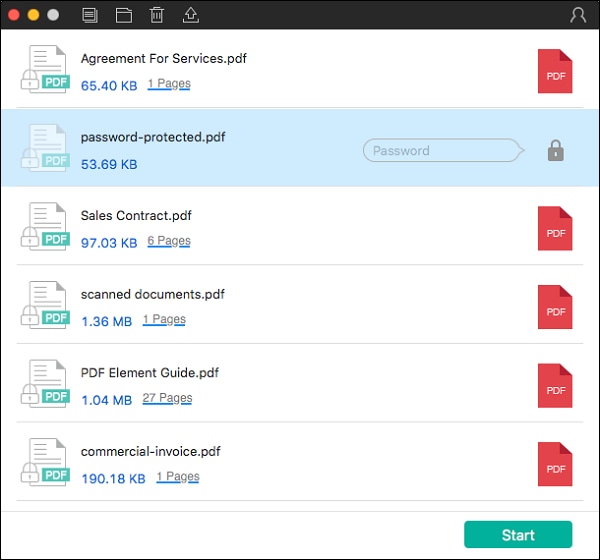- To download the program, visit the official page of Wondershare PDF Password Remover for Mac and click the Try It Free button.
- After downloading, double click on the .dmg file to start installation process.
- In the pop-up window, drag PDF Password Remover to the Applications folder.
- Then double click the program's icon on the desktop to launch it.
home> Online Help > Quick Guide For Mac
For WindowsGet Started with PDF Password Remover for Mac
1About PDF Password Remover for Mac
Wondershare PDF Password Remover for Mac is an easy to use PDF decryption tool to remove PDF password and restrictions on Mac OS X. This tutorial will tell you how to download and install the program and how to use it to get rid of PDF protection.
2How to Download and Install
PDF Password Remover for Mac is fully compatible with Mac OS X 10.12 (Sierra), 10.11 (El Capitan), 10.10 (Yosemite), 10.9 (Mavericks), 10.8 and 10.7.
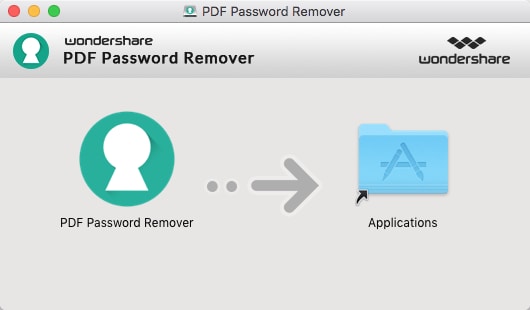
3How to Purchase and Register
The trial version of PDF Password Remover for Mac has the following limitations:
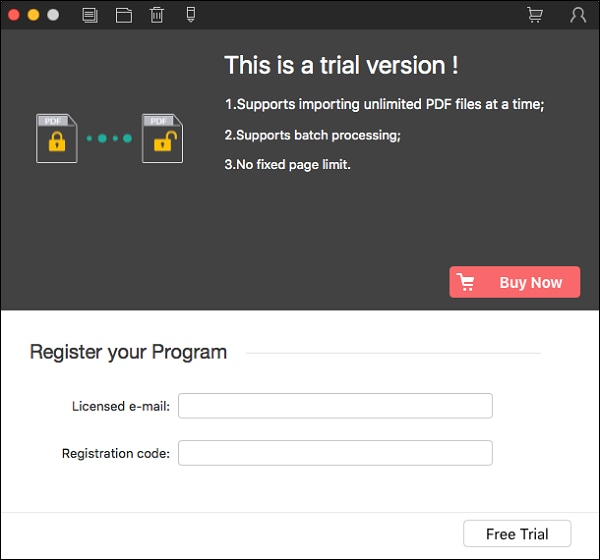
- Adds watermarks to the output files;
- Converts half of your PDF document (no more than 5 pages).
- Go to the purchase page of PDF Password Remover for Mac to finish payment.
- After that, you will receive an email which contains the registration code.
- Launch PDF Password Remover on your Mac and click the pencil-shaped "Register" button.
- Enter the email address you used for purchase and the registration code you’ve received.
- Click "OK" to activate the full version.