How to Create PDF on iPad in 3 Methods
2025-06-23 18:20:11 • Filed to: iOS PDF Apps • Proven solutions
Sometimes, you might need to create PDF on iPad from photos, emails, web pages, and from scratch for easy sharing and saving. It is our pleasure to let you know how to create PDF files on iPad using easy steps.
This guide explains 3 methods of creating PDF. The first one is using a dedicated PDF creator & editor - PDFelement app, which allows you to create a blank PDF file and edit it like Word or create PDF from images, scans, or other sources.
The other two methods do not require any 3rd-party app since they're both native to iPad. The methods work with apps that have the "Save PDF to iBooks" or "Print as PDF" option, such as Photos and Safari. Read on to learn more.
Create PDF on iPad with the PDFelement App
PDFelement is a powerful PDF reader and editor for iPhone and iPad that makes it easy to create and manage PDFs. You can generate a PDF from Word, Excel, PowerPoint, Pages documents, or even from photos taken with your camera or scanner. It also allows you to create a blank PDF from scratch. Once your PDF is created, the app offers a full set of tools to edit text, images, and pages. You can also annotate documents, fill out forms, compress files, and more—all within a simple, user-friendly interface.
Create PDF from Word/Excel/PPT Documents on iPad
Download and install PDFelement app from App Store on your iPad. Then follow the steps below to get started.
- On the homepage of PDFelement, tap the "+" icon to create a PDF.
- Tap Files and select a Word document or others from your iPad.
- The selected document will be converted and opened in the PDF editor.
- Now you can read and edit the new PDF file. Tap save to save your change.
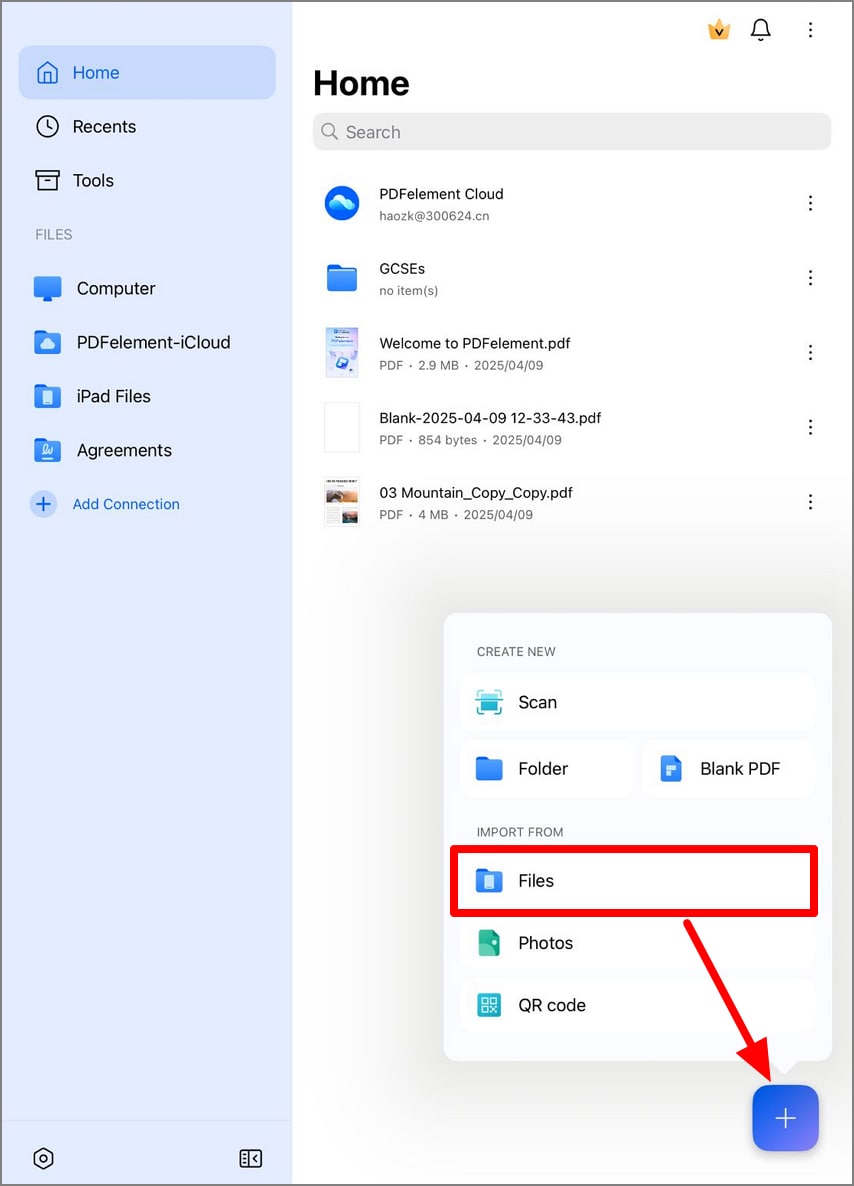
Create PDF from Photos on iPad
To make a PDF from an image on iPad, follow these steps.
- Tap the "+" icon on PDFelement and select Photos.
- Choose a photo from the Photo ablums on your iPad
- The photo will be imported to PDFelement and converted to PDF format.
- Save the PDF file.
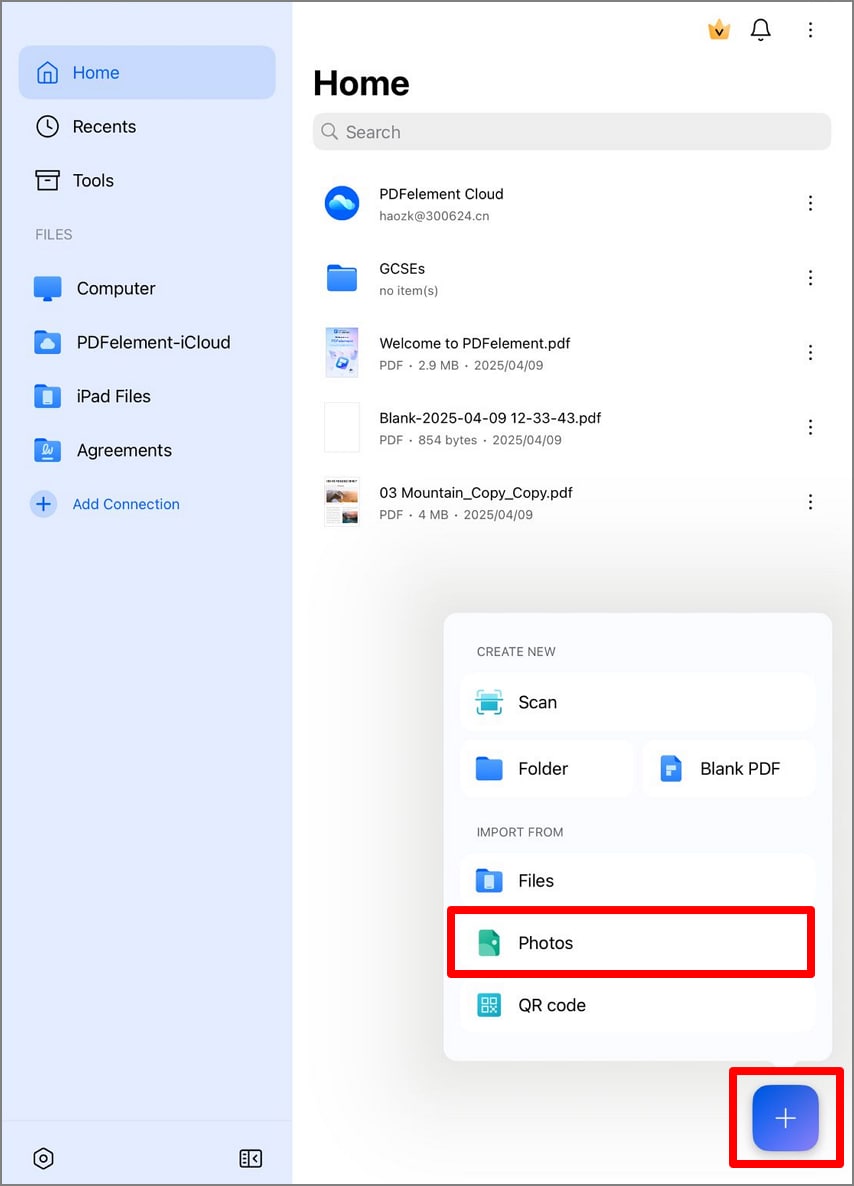
Make Blank PDF on iPad
- Tap the "+" icon and select "Blank PDF" option.
- Configure the layout, page size, and orientation of your PDF file. Tap "Create."
- After the PDF is created, you can add text, images, links, pages, etc. to the blank PDF.
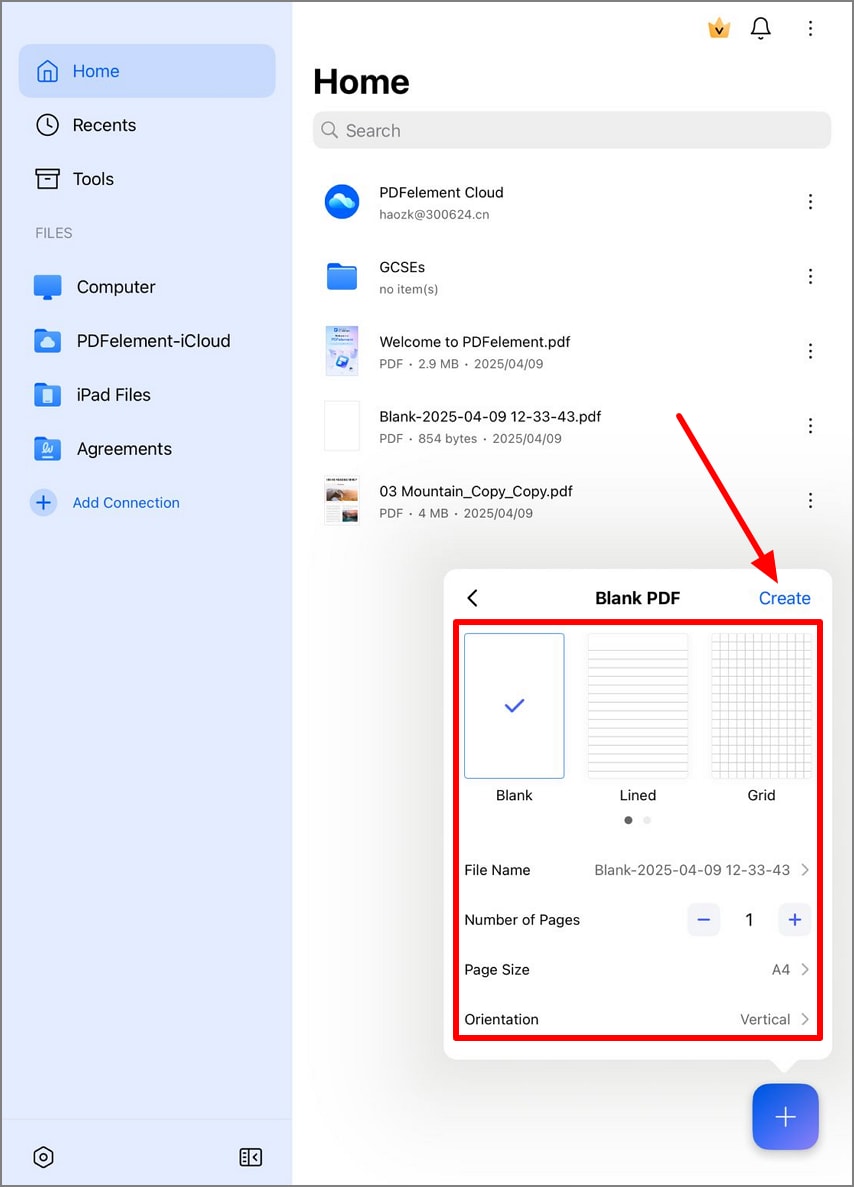
Create PDF on iPad by iBook
- While you're viewing the document which you would like to create PDF iPad, tap on the share button (usually located at the bottom).
- Scroll on the middle row on your share sheet until you find the option "Save PDF to iBooks".
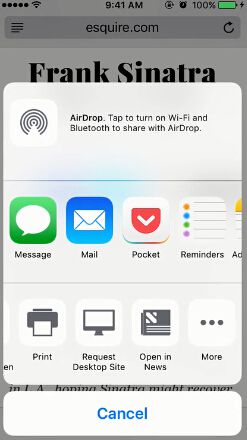
- you can't find the "Save PDF to iBooks" option; there's a probability that it is not enabled yet. In the middle row of your share sheet, tap on the "More" option to have it turned on in the activities list. If you still don't find the "Save PDF to iBooks" option in the activities list, it means the app does not support the feature.
- Tap on the "Save PDF to iBooks" option.
- Your PDF file will be created automatically and opened in iBooks, where the document can be viewed.
This method isn't bad. But in some cases, it isn't too good, as you can only use iBooks, and beyond email, you can't share directly. Fortunately, there is a trick to create PDF iPad from emails, images, webpages, and other documents. The app only needs to have the capability to Print.
Create PDF on iPad by Printing
- While you're viewing the document which you would like to create PDF iPad, tap on the share button (usually located at the bottom). If you are viewing from Mail, simply tap the reply button instead.You will find the print option.
- If you can't find the Print option, it is probably not enabled yet. On your share sheet, tap on the "More" option in the bottom row to have it turned on in the activities list. If you can't still find the Print option in the activities list, it means the app does not support the feature.
- If you're viewing from Mail, search for Print in the menu.
- Tap on the Print icon.
- On the screen of the Printer Options, pinch outward on your print preview.
- A PDF document is then created automatically and can be viewed.
From here, you can tap on the share icon which is at the bottom if you want to share your created PDF through email, iMessage, and other sharing activities that are enabled, including "Add to iCloud Drive" and 3rd-party apps like "Import with Dropbox" and "Copy to Viber."
So that's it. Did you know that pinching simply on your print preview would result in the instant creation of a PDF version of an email, image, or webpage? Not many users of iPad know how to create PDF on iPad.
Read and Edit PDF with PDFelement
Now that you know how to create PDF on iPad pro and other iPad devices, you need a very good app to view your PDF documents. For a better PDF reading experience, you can download the PDFelement app on Apple Store.
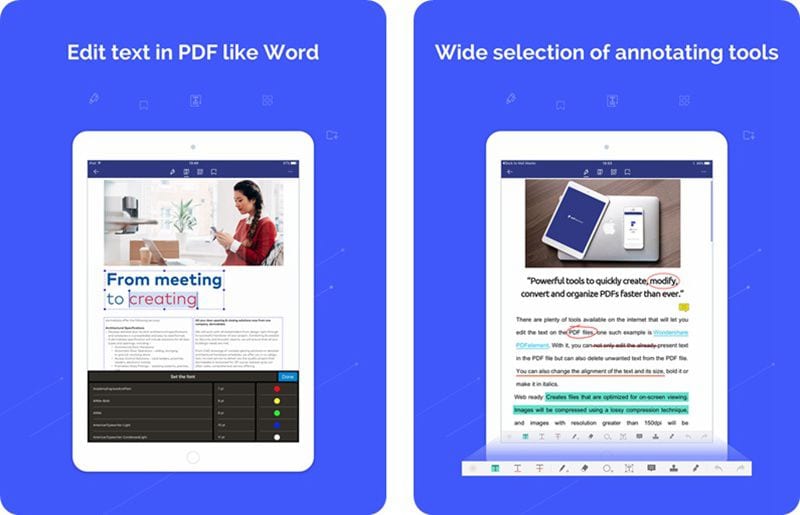
It's a great iPad PDF creator. Besides PDF creation, conversion, and sharing, the PDFelement app awesome features which enable you to view, edit, annotate, comment, fill and sign PDF forms, as well as convert PDF to other file formats such as PowerPoint, Image files, HTML, Microsoft Excel, Microsoft Word, and lots more. PDFelement is no doubt the perfect PDF creator app for iPad users.
But since you're now aware of how to create a PDF file on iPad, go ahead and start using it for your PDF sharing and conversion needs.
Free Download or Buy PDFelement right now!
Free Download or Buy PDFelement right now!
Try for FreeNow!
Try for FreeNow!





Elise Williams
chief Editor